Insignia NS-39E480A13 Quick Setup Guide (English)
Insignia NS-39E480A13 Manual
 |
View all Insignia NS-39E480A13 manuals
Add to My Manuals
Save this manual to your list of manuals |
Insignia NS-39E480A13 manual content summary:
- Insignia NS-39E480A13 | Quick Setup Guide (English) - Page 1
! A copy of your User Guide is not provided in the box but is available online. Go to www.insigniaproducts.com, click Support & Service, enter your model number in the Product Search field, then click Search. Installing a wall-mount bracket 1 Carefully place your TV screen face-down on a cushioned - Insignia NS-39E480A13 | Quick Setup Guide (English) - Page 2
39" 1080p LED TV I QUICK SETUP GUIDE I NS-39E480A13 Connecting a home theater system Using digital audio Setting up and using your remote control 1 Press the release button on the back of the remote to remove the battery compartment cover. 2 Insert two AAA batteries into the battery compartment.
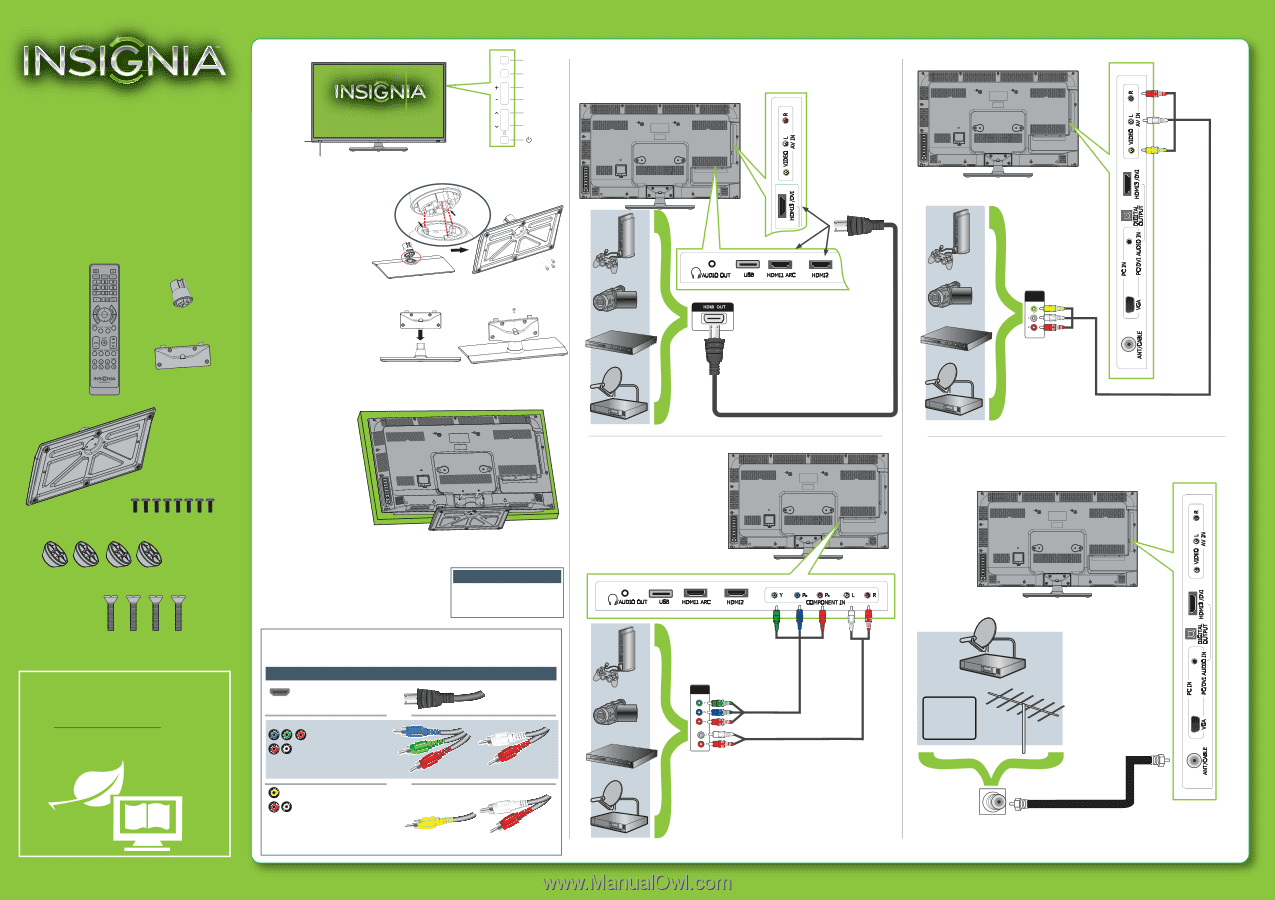
Front features
Installing the stand
1
Carefully place your TV screen face-down
on a cushioned, clean surface to protect
the screen from damages and scratches.
2
Align the front of the stand column with
the front of the base, then insert the stand
column into the base making sure that the
grooves in the stand column align with
the ridges in the base. Secure the stand
column to the base with three
M5 × 12 mm screws (provided).
3
Align the stand cover with the stand column,
then secure the stand cover to the stand
column with one M5 × 12 mm screw
(provided). Make sure that the bottom
of the stand cover is flush against the
top of the stand column.
4
Secure the stand cover to the
TV using four M5 × 12 mm
screws (provided).
Installing a wall-mount bracket
1
Carefully place your TV screen face-down on a cushioned, clean
surface to protect the screen from damages and scratches.
2
Insert four spacers (provided) into the corresponding bracket screw
holes on the back of your TV, then attach the wall-mount bracket to
your TV using four M6 x 30 screws (provided) or the screws/spacers
provided with the wall-mount bracket. See the instructions that
came with the wall-mount bracket for screw/washer configurations
and information on how to correctly hang your TV.
Connecting a DVD or Blu-ray player, cable box,
satellite receiver, camcorder, or game station
Using an HDMI cable (best)
Using component cables (better)
Using an AV cable (good)
Connecting an antenna/cable wall jack
Connect a coaxial cable to the
ANT/CABLE
jack on the side of your TV and to
the antenna/cable wall jack.
39" 1080p LED TV
QUICK SETUP GUIDE
NS-39E480A13
Thank You
for purchasing this fine Insignia television.
We hope you enjoy the quality and reliability of this
product for years to come.
_______________________________
Remote sensor
Power indicator
Back view
Stand cover
Stand
column
MENU
INPUT
VOLUME +
VOLUME -
CHANNEL
V
CHANNEL V
MENU
INPUT
VOLUME
CHANNEL
WE ARE GOING GREEN!
A copy of your
User Guide
is not provided in the
box but is available online.
Go to www.insigniaproducts.com, click
Support
& Service
, enter your model number in the
Product Search
field, then click
Search
.
This apparatus is intended to
be supported by a UL Listed
wall-mount bracket.
Warning
AUDIO/VIDEO
OUT
CABLE
AUDIO/VIDEO
OUT
39" 1080p LED TV
Note:
Cable is not provided.
Note:
Cable is not provided.
Note:
Cables are not provided.
Note:
Cable is not provided.
Ridge
Groove
Composite video
and analog audio
Connection type
Video quality
Cable connector
HDMI video/audio
Best
Component video
and analog audio
Better
Good
OR
OR
Identifying cables
Your TV has several connection types for connecting devices. For the best video quality, connect a
device to the best available connection.
You can use the HDMI 3/DVI jack to connect a DVI device to your TV. You need to attach an
HDMI-to-DVI adapter to the end of the HDMI cable that connects to the DVI device’s jack.
atures
atures
Remote control
and 2 AAA
batteries
Stand column
Base plate
Stand cover
M5 screws (12 mm length) (8)
M6 spacer screws (30 mm length) (4)
+
Spacers (4)




