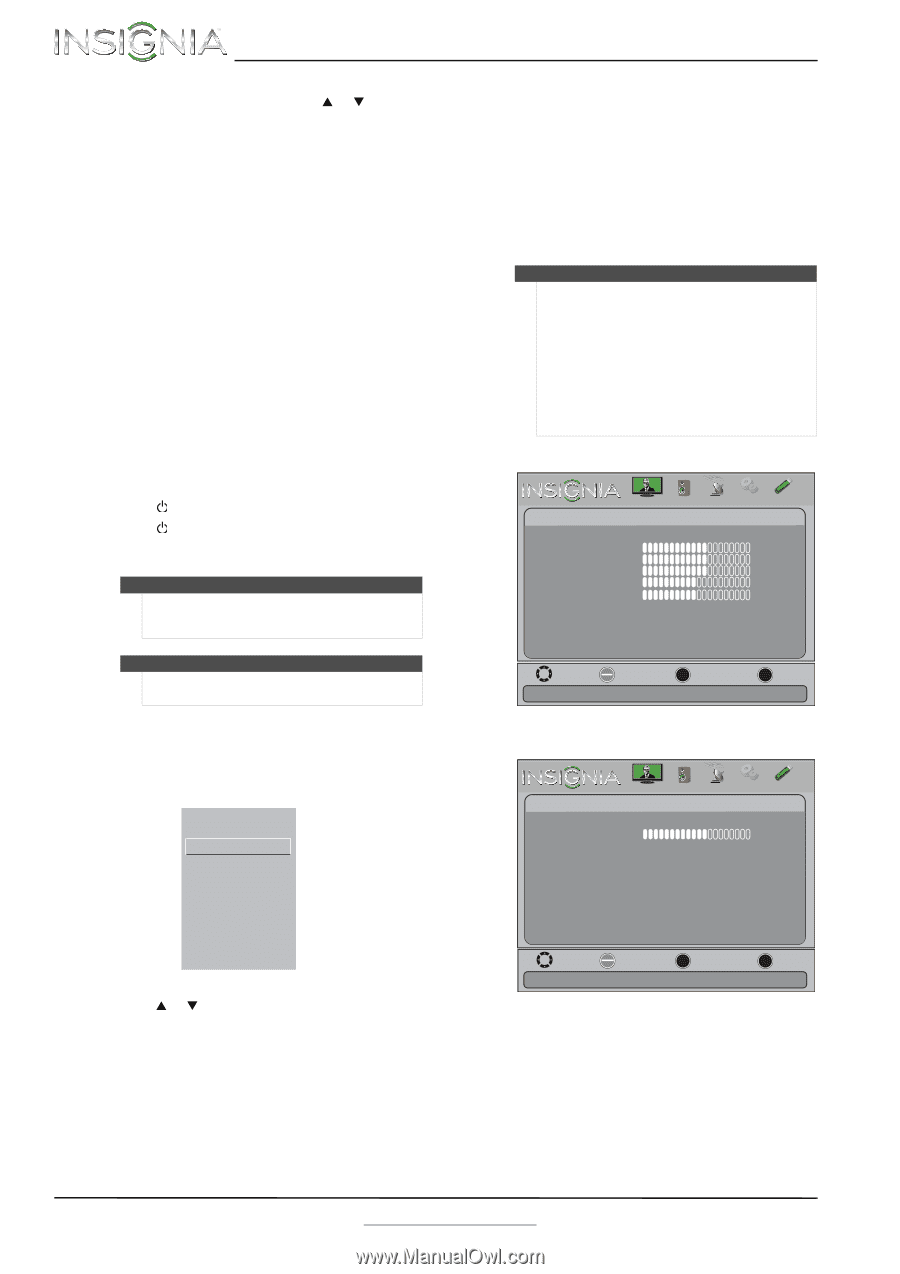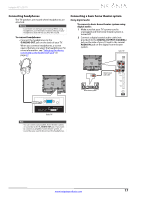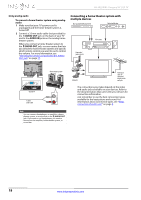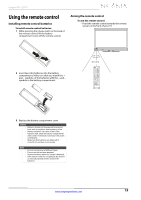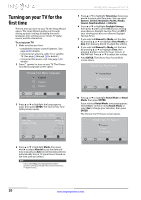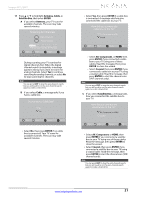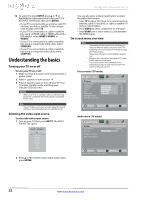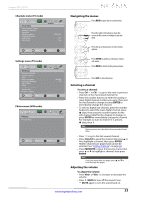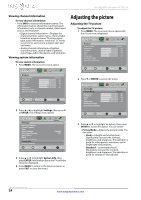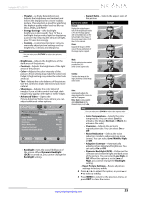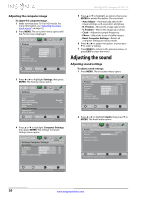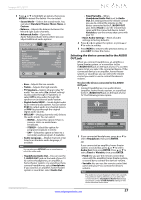Insignia NS-39L240A13 User Manual (English) - Page 26
Understanding the basics, Turning your TV on or off, Selecting the video input source, On-screen - vga
 |
View all Insignia NS-39L240A13 manuals
Add to My Manuals
Save this manual to your list of manuals |
Page 26 highlights
NS-39L240A13 Insignia 39" LCD TV 12 To watch TV, press INPUT, press S or T to highlight the video input source for your TV in the INPUT SOURCE list, then press ENTER. • If your TV is connected to an antenna, cable TV (no box), or cable or satellite TV box using a coaxial cable, select TV. • If your TV is connected to a cable or satellite box using an HDMI cable or HDMI cable with a DVI adapter, select HDMI1, HDMI2, or HDMI 3. • If your TV is connected to a cable or satellite box using a component video cable, select COMP/AV. • If your TV is connected to a cable or satellite box using a composite video cable, select COMP/AV. Understanding the basics Turning your TV on or off To turn your TV on or off: 1 Make sure that the power cord is connected to a power outlet. 2 Press (power) to turn on your TV. 3 Press (power) again to turn off your TV. Your TV enters standby mode, and the power indicator LED turns red. Warning When your TV is in standby mode, it is still receiving power. To completely disconnect power, unplug the power cord. Note If your TV does not receive an input signal for several minutes, it automatically goes into standby mode. Selecting the video input source To select the video input source: 1 Turn on your TV, then press INPUT. The INPUT SOURCE list opens. INPUT SOURCE TV COMP/AV HDMI1 HDMI2 HDMI3 VGA USB 2 Press S or T to select a video input source, then press ENTER. You can also press a direct input button to select the video input source. • Press TV to select TV (if your TV is connected to an antenna, cable TV (no box), or cable or satellite TV using a coaxial cable). • Press VIDEO to select component or A/V input. • Press HDMI one or more times to cycle between the HDMI inputs. On-screen menu overview Notes • • • • Depending on the signal source selected, you may see different options on your screen. The following menus are shown in TV mode (except the Photos menu). Menu items that are not selectable are grayed out. Menus in this manual are described in TV mode, unless otherwise indicated. The screens shown in this manual are for explanation purposes and may vary from the actual screens on your TV. Picture menu (TV mode) Picture Picture Picture Mode Brightness Contrast Color Tint Sharpness Advanced Video Reset Picture Settings Audio Channels Settings Photos Custom 60 60 60 0 50 Move OK Select ENTER MENU Previous Adjust settings to affect picture quality EXIT Exit Audio menu (TV mode) Picture Audio Sound Mode Balance Advanced Audio Reset Audio Settings Audio Channels Settings Photos Standard 0 Move OK ENTER Select MENU Previous Adjust settings to affect sound quality EXIT Exit 22 www.insigniaproducts.com