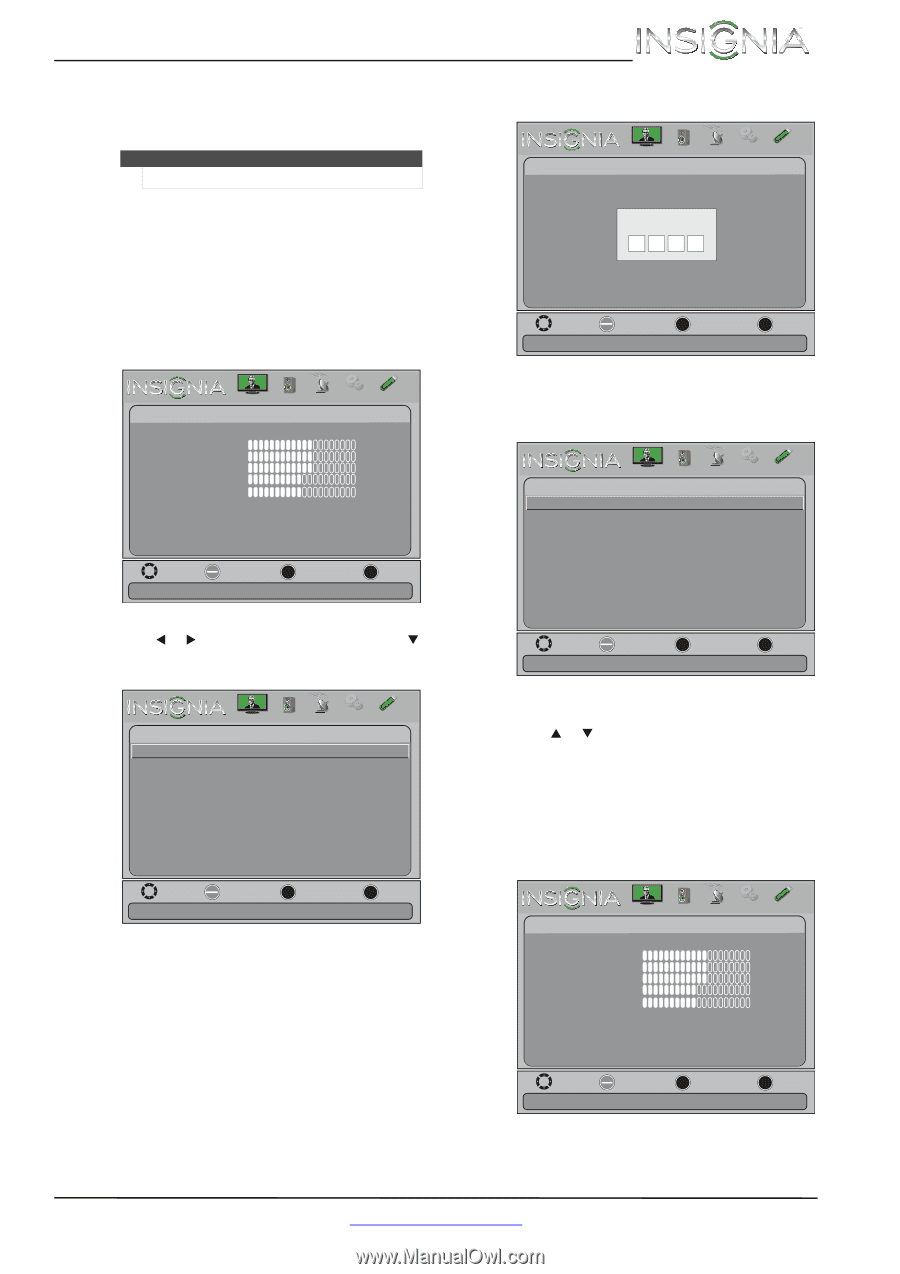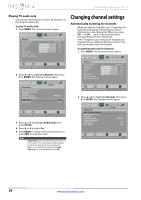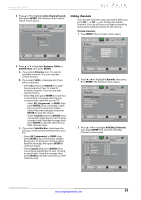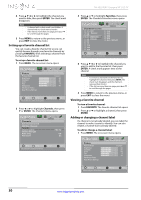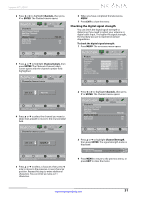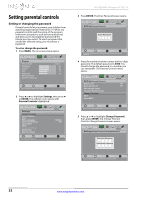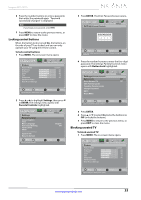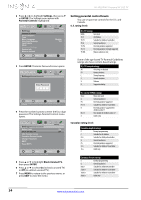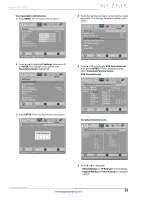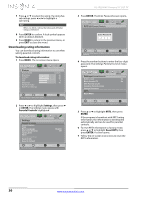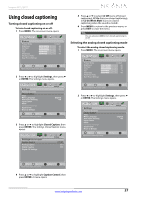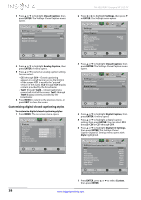Insignia NS-39L240A13 User Manual (English) - Page 37
Locking control buttons, Blocking unrated TV, Settings, ENTER, Parental Controls, Button Lock
 |
View all Insignia NS-39L240A13 manuals
Add to My Manuals
Save this manual to your list of manuals |
Page 37 highlights
Insignia 39" LCD TV 6 Press the number buttons to enter a password, then enter the password again. "Password successfully changed" is displayed. Note If you forget your password, enter 9999. 7 Press MENU to return to the previous menu, or press EXIT to close the menu. Locking control buttons When the button lock is turned On, the buttons on the side of your TV are locked, and you can only operate your TV using the remote control. To lock control buttons: 1 Press MENU. The on-screen menu opens. 3 Press ENTER. The Enter Password screen opens. Picture Audio Channels Settings Photos Settings-Parental Controls Enter Password - Move OK ENTER Select MENU Previous EXIT Exit Enter your 4-digit password. Default is 0000. Please change your password. Picture Picture Picture Mode Brightness Contrast Color Tint Sharpness Advanced Video Reset Picture Settings Audio Channels Settings Photos Custom 60 60 60 0 50 Move OK ENTER Select MENU Previous Adjust settings to affect picture quality EXIT Exit 4 Press the number buttons to enter the four-digit password. The Settings-Parental Controls menu opens with Button Lock highlighted. Picture Audio Channels Settings Photos Settings-Parental Controls Button Lock Off Block Unrated TV Off USA Parental Locks Canadian Parental Locks Change Password RRT5 Reset RRT5 2 Press W or X to highlight Settings, then press T or ENTER. The Settings menu opens with Parental Controls highlighted. Move OK ENTER Select MENU Previous Lock or unlock the buttons on the TV EXIT Exit Picture Settings Parental Controls Closed Caption Time Menu Language Auto Input Sensing Input Labels INlink Computer Settings System Info Reset to Default Audio Channels Settings Photos English Off Move OK ENTER Select Set TV parental controls MENU Previous EXIT Exit 5 Press ENTER. 6 Press S or T to select On (locks the buttons) or Off (unlocks the buttons). 7 Press MENU to return to the previous menu, or press EXIT to close the menu. Blocking unrated TV To block unrated TV: 1 Press MENU. The on-screen menu opens. Picture Picture Picture Mode Brightness Contrast Color Tint Sharpness Advanced Video Reset Picture Settings Audio Channels Settings Photos Custom 60 60 60 0 50 Move OK ENTER Select MENU Previous Adjust settings to affect picture quality EXIT Exit www.insigniaproducts.com 33