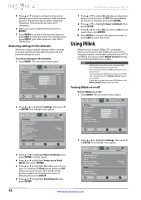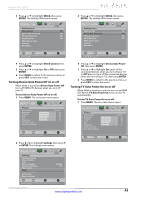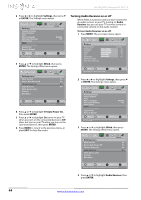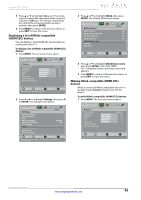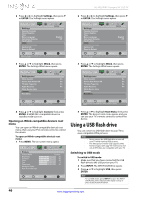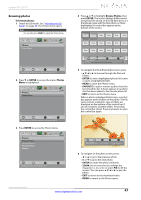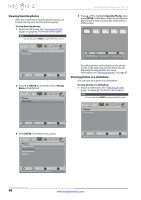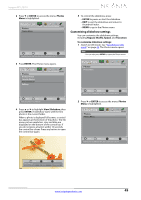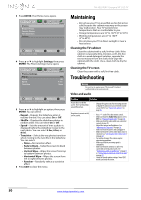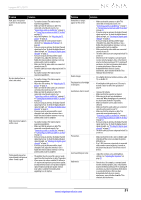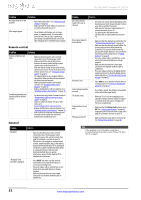Insignia NS-39L240A13 User Manual (English) - Page 51
Browsing photos, ENTER, Photos, FAVORITE
 |
View all Insignia NS-39L240A13 manuals
Add to My Manuals
Save this manual to your list of manuals |
Page 51 highlights
Insignia 39" LCD TV Browsing photos To browse photos: 1 Switch to USB mode. See "Switching to USB mode" on page 46. The Photos menu opens. Note You can also press MENU to open the Photos menu. Photos Photos Menu Picture Audio Channels Settings Photos Move OK Select ENTER MENU Previous EXIT Exit View files from a USB flash drive that is connected to the TV 2 Press T or ENTER to access the menu. Photos Menu is highlighted. Photos Photos Menu Picture Audio Channels Settings Photos Move OK ENTER Select MENU Previous EXIT Exit View files from a USB flash drive that is connected to the TV 3 Press ENTER to access the Photos menu. Photos Browse Photos Favorite Photos View Slideshow Settings Picture Audio Channels Settings Photos Move OK ENTER Select MENU Previous Find photos that are on the USB flash drive EXIT Exit 4 Press S or T to highlight Browse Photos, then press ENTER. The screen displays folder names and photo files stored on the USB flash drive in a thumbnail index with the first photo or folder highlighted. A control bar appears at the bottom of the screen. Picture1 Picture 2 Photo Photo Photo Photo Photo Photo Photo Photo Photo Photo Photo Photo Photo Photo Photo Photo Photo MPovheoto OK ENTER SPehleoctto Name: Picture 1 Directory MEPNU hoPtreovious PhotoEXIT Exit Photo Date: 2010/12/14 5 To navigate the thumbnail index screen, press: • S T W or X to browse through the files and folders. • ENTER to view a highlighted photo full-screen or open a highlighted folder. • MENU to open the Photos menu. • FAVORITE to add or remove a photo from the favorite photo list. A heart appears on a photo that has been added to the favorite photo list. • EXIT to return to the Photos menu. When a photo is displayed full-screen, a control bar appears at the bottom of the photo. The file name, picture resolution, size, and date are displayed on the bottom of the control bar. If you do not press a button within 10 seconds, the control bar closes. Press any button to open the control bar again. Move OK ENTER Rotate ZOOM Zoom Name: 6081.jpg Resolution: 800 x 600 Size: 163.2KB MENU Previous EXIT Exit Date: 2010/12/16 6 To navigate on the photo screen, press: • W or S to go to the previous photo. • X or T to go to the next photo. • ENTER to rotate the photo clockwise. • ZOOM one or more times to enlarge the image by 1×, 2×, or 4× or select Fill (to fill the screen). You can press S T W or X to pan the photo. • EXIT to return to the thumbnail index. • MENU to return to the Photos menu. www.insigniaproducts.com 47