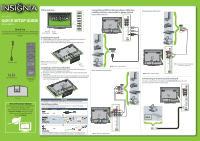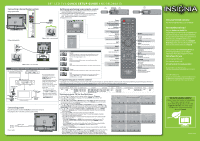Insignia NS-39L240A13 Quick Setup Guide (English)
Insignia NS-39L240A13 Manual
 |
View all Insignia NS-39L240A13 manuals
Add to My Manuals
Save this manual to your list of manuals |
Insignia NS-39L240A13 manual content summary:
- Insignia NS-39L240A13 | Quick Setup Guide (English) - Page 1
" LCD TV VOL QUICK SETUP GUIDE VOL CH NS-39L240A13 CH Thank You for purchasing this ne Insignia television. We hope you enjoy the quality and reliability of this product for years to come Remote Power control sensor indicator Installing the stand 1 Carefully place your TV screen face-down - Insignia NS-39L240A13 | Quick Setup Guide (English) - Page 2
, 1463, 0463 0490 Turning on your TV for the rst time 1 Connect your TV's power cord to a power outlet, then press (power). 2 Press ▲ or ▼ to highlight a language, then press ENTER. The Choose Your Time Setting screen opens. 3 Press ◄ or ►to select Auto or Manual. If you select Auto, the date
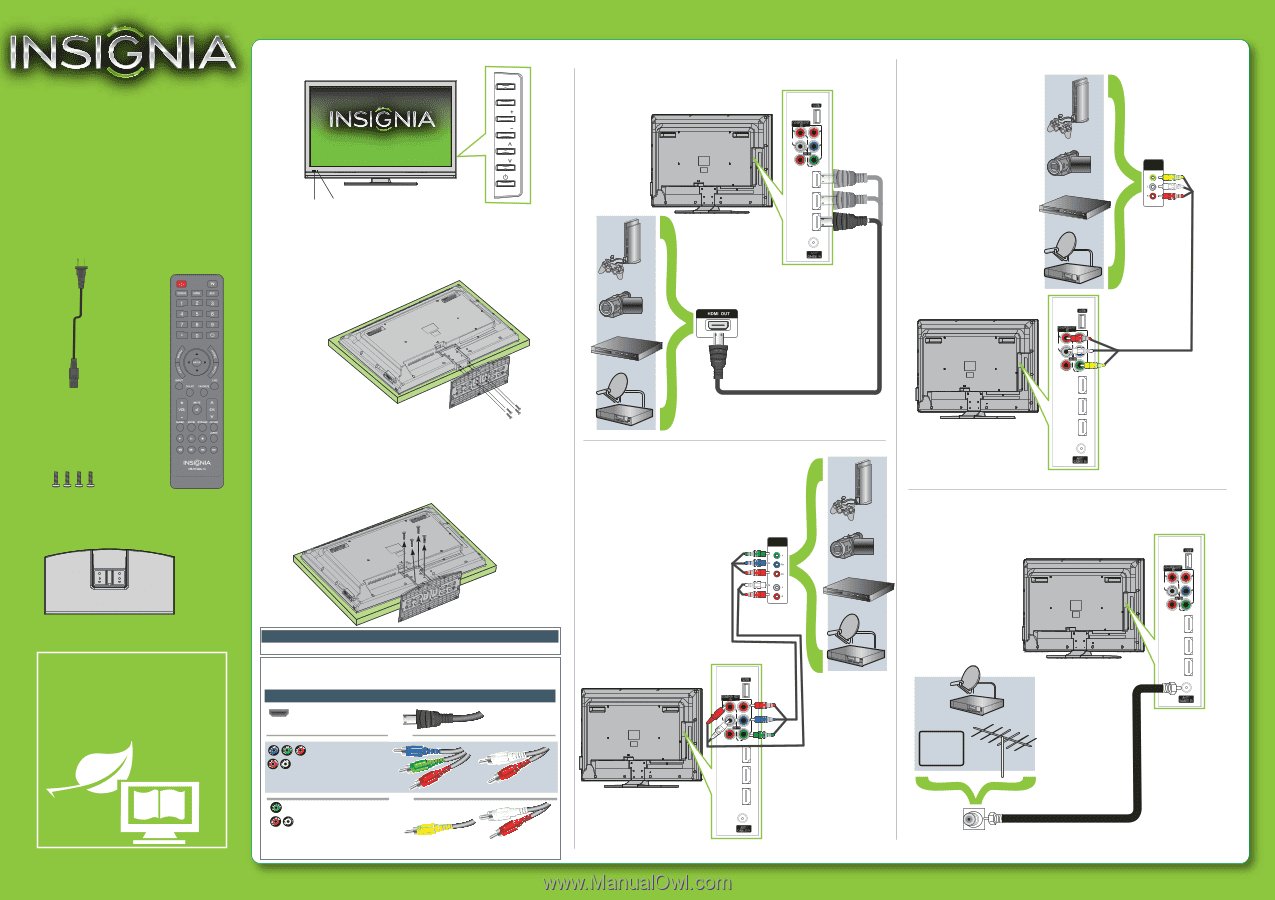
M5
(8mm) (4 pcs)
Screws
Note:
The apperance of your TV
may differ from the illustrations
in this guide.
AV IN
HDMI 2
A
N
T
/
C
A
B
L
E
I
N
(ARC)
HDMI 1
(DVI)
HDMI 3
DIGITAL
OUTPUT
U
S
B
(COAXIAL)
VIDEO
AUDIO
L
R
C
O
M
P
O
N
E
N
T
I
N
P
B
P
R
A
V
I
N
Y
AV IN
HDMI 2
A
N
T
/
C
A
B
L
E
I
N
(ARC)
HDMI 1
(DVI)
HDMI 3
DIGITAL
OUTPUT
U
S
B
(COAXIAL)
VIDEO
AUDIO
L
R
C
O
M
P
O
N
E
N
T
I
N
P
B
P
R
A
V
I
N
Y
AV IN
HDMI 2
A
N
T
/
C
A
B
L
E
I
N
(ARC)
HDMI 1
(DVI)
HDMI 3
DIGITAL
OUTPUT
U
S
B
(COAXIAL)
VIDEO
AUDIO
L
R
C
O
M
P
O
N
E
N
T
I
N
P
B
P
R
A
V
I
N
Y
AV IN
HDMI 2
A
N
T
/
C
A
B
L
E
I
N
(ARC)
HDMI 1
(DVI)
HDMI 3
DIGITAL
OUTPUT
U
S
B
(COAXIAL)
VIDEO
AUDIO
L
R
C
O
M
P
O
N
E
N
T
I
N
P
B
P
R
A
V
I
N
Y
COMPONENT
OUT
AUDIO/VIDEO
OUT
CABLE
Note:
Cable is not provided.
Note:
Cables are not provided.
Note:
Cable is not provided.
Identifying cables
Your TV has several connection types for connecting devices. For the best video quality,
connect a device to the best available connection.
You can use the HDMI 1(DVI) jack to connect a DVI device to your TV. You need to attach an
HDMI-to-DVI
adapter to the end of the HDMI cable that connects to the DVI device’s jack.
Connection type
Video quality
Cable connector
HDMI video/audio
Best
Component video
and
analog
audio
Better
Good
OR
OR
This apparatus is intended to be supported by a UL Listed wall mount bracket.
Warning
Composite video
and
analog
audio
Front features
Installing the stand
1
Carefully place your TV screen face-down on a cushioned, clean surface to
protect the screen from damages and scratches.
2
Secure the TV stand to the stand column with the four provided screws.
Installing a wall-mount bracket
1
Carefully place your TV screen face-down on a cushioned, clean surface to
protect the screen from damages and scratches.
2
Remove the screws that secure the stand column to the TV screen, then remove the
stand column.
3
Attach the wall-mount bracket to your TV using the mounting holes on the back of your
TV. See the instructions that came with the wall-mount bracket for information about
how to correctly hang your TV.
Connecting a DVD or Blu-ray player, cable box,
satellite receiver, camcorder, or game station
Using an HDMI cable (best)
Using
component cables (better)
Using composite cables (good)
Connecting an antenna/cable wall jack
Connect a
coaxial cable (not included) to the
ANT/CABLE IN
jack on the
side
of your TV and to the antenna/cable wall jack.
39"
LCD TV
QUICK SETUP GUIDE
NS-39L240A13
Thank You
for purchasing this fine Insignia television. We hope you
enjoy the quality and reliability of this product for years
to come.
_______________________________
Remote control
and 2 AAA
batteries
WE ARE GOING GREEN!
A copy of your
User Guide
is not provided in
the box but is available online.
Go to www.insigniaproducts.com, click
Support & Service
, enter your model
number in the
Product Search
field,
then click
Search
.
TV stand
AC power cord
CH
VOL
VOL
MENU
INPUT
CH
Remote
control sensor
Power
indicator
Note:
Connect your Yellow video cable
to the Green Y/VIDEO jack.