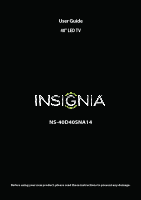Insignia NS-40D40SNA14 User Manual (English)
Insignia NS-40D40SNA14 Manual
 |
View all Insignia NS-40D40SNA14 manuals
Add to My Manuals
Save this manual to your list of manuals |
Insignia NS-40D40SNA14 manual content summary:
- Insignia NS-40D40SNA14 | User Manual (English) - Page 1
User Guide 40" LED TV NS-40D40SNA14 Before using your new product, please read these instructions to prevent any damage. - Insignia NS-40D40SNA14 | User Manual (English) - Page 2
Instructions 2 WARNING 2 CAUTION 3 Introduction 4 INlink 4 Installing the stand or wall-mount bracket 4 Installing the stand 4 Installing a wall-mount bracket 6 TV (good 15 Using coaxial (good 16 Connecting an antenna or cable TV (no box 17 Connecting a DVD or Blu-ray player 18 Using - Insignia NS-40D40SNA14 | User Manual (English) - Page 3
a home theater system with multiple devices 32 Connecting power 33 Using the remote control 34 Turning on your TV for the first time 35 Understanding the basics 37 Turning your TV on or off 37 39 Adjusting the picture 40 Adjusting the TV picture 40 Setting the power on picture mode 41 - Insignia NS-40D40SNA14 | User Manual (English) - Page 4
a slideshow 62 Customizing slideshow settings 63 Maintaining 63 Cleaning the TV cabinet 63 Cleaning the TV screen 63 Troubleshooting 64 Restoring settings to the defaults 64 Viewing codes 72 Legal notices 73 One-year limited warranty - Insignia Televisions 74 iv www.insigniaproducts.com - Insignia NS-40D40SNA14 | User Manual (English) - Page 5
trend, and larger TVs are popular purchases. However, TVs are not always supported on the proper TV and that has been recommended by this TV manufacturer, listed in this manual, or otherwise listed by an independent laboratory as suitable for your TV. • Follow all instructions supplied by the TV - Insignia NS-40D40SNA14 | User Manual (English) - Page 6
NS-40D40SNA14 Important Safety Instructions CAUTION RISK OF ELECTRIC SHOCK DO NOT OPEN This symbol indicates that dangerous voltage constituting a risk of electric shock is present within your TV. This label is located on the back of your TV. This symbol indicates that there are important operating - Insignia NS-40D40SNA14 | User Manual (English) - Page 7
of electric shock, do not perform any servicing other than that contained in the operating instructions unless you are qualified to do so. CAUTION Damage requiring service Unplug this TV from the power outlet and refer servicing to qualified service personnel under the following conditions: • When - Insignia NS-40D40SNA14 | User Manual (English) - Page 8
NS-40D40SNA14 Insignia 40" LED TV Insignia 40" LED TV Introduction Congratulations on your purchase of a high-quality Insignia product. Your NS-40D40SNA14 represents the state of the art in LED TV design and is designed for reliable and trouble-free performance. INlink Enjoy the benefit of having - Insignia NS-40D40SNA14 | User Manual (English) - Page 9
Insignia 40" LED TV 2 Secure the stand column to your TV with the six provided 16 mm screws (the shorter screws). Screw type Screw length # of screws B4 16 mm 6 3 Secure the TV stand to the stand column with the five provided 18 mm screws (the longer screws). Screw type Screw length # of - Insignia NS-40D40SNA14 | User Manual (English) - Page 10
NS-40D40SNA14 Insignia 40" LED TV Installing a wall-mount bracket Warning This TV is intended to be supported by a UL Listed wall mount bracket with suitable weight/load. (See "Miscellaneous" on page 71.) To attach your TV to a wall-mount bracket: 1 Carefully place your TV face-down on a cushioned, - Insignia NS-40D40SNA14 | User Manual (English) - Page 11
Insignia 40" LED TV TV components Package contents • 40" LED TV • Remote control and batteries (2 AAA) • Stand column and screws (6) • TV stand and screws (5) • Quick Setup Guide Press one or more times to select the video input source your want, then wait a few seconds. Your TV switches to the - Insignia NS-40D40SNA14 | User Manual (English) - Page 12
NS-40D40SNA14 Insignia 40" LED TV Side # Item 1 /AUDIO OUT 2 USB 3 DIGITAL OUTPUT (optical) 4 L and R "Using analog audio" on page 31. Connect a USB flash drive to this jack to view compatible JPEG picture files. For more information, see "Connecting a USB flash drive" on page 28 and "Using a USB - Insignia NS-40D40SNA14 | User Manual (English) - Page 13
Insignia 40" LED TV Back # Item 1 PC/DVI AUDIO IN 2 VGA 3 ANT/CABLE 4 HDMI1/DVI (ARC) Description Connect the audio for a computer to same as HDMI but requires an audio connection)" on pages 13, 19 or 27. OR Connect a home theater system that supports ARC to this jack. www.insigniaproducts.com 9 - Insignia NS-40D40SNA14 | User Manual (English) - Page 14
90, 120, 180, or 240 minutes. For more information, see "Setting the sleep timer" on page 56. 21 PICTURE 22 AUDIO NS-40D40SNA14 Insignia 40" LED TV Description Press to open the Favorite channel list. For more information, see "Setting up a favorite channel list" on page 46 and "Viewing a favorite - Insignia NS-40D40SNA14 | User Manual (English) - Page 15
Insignia 40" LED TV What connection should I use? Your TV has several connection types for connecting devices to your TV. For the best video quality, you should connect a device to the best available connection. Use the following tables to identify cables: Video quality Connection type - Insignia NS-40D40SNA14 | User Manual (English) - Page 16
NS-40D40SNA14 Insignia 40" LED TV Connecting a cable or satellite box Many cable or satellite TV boxes have more than one connection type. To get the best video, you should use the best connection type available. For more information, see "What - Insignia NS-40D40SNA14 | User Manual (English) - Page 17
Insignia 40" LED TV Using DVI (same as HDMI but requires an audio connection) Note You must use the HDMI1/DVI (ARC) jack to connect a cable or satellite box. If you use another HDMI jack, you will not hear sound from the TV speakers. On your TV HDMI cable with HDMI-DVI adapter HDMI cable 3.5mm - Insignia NS-40D40SNA14 | User Manual (English) - Page 18
NS-40D40SNA14 Insignia 40" LED TV Using component video (better) Note Cables are often color-coded to match color-coded jacks. On your TV Side of TV Component Analog video cable audio cable connectors connectors Audio cable Component video cable Component Analog video jacks audio jacks Cable - Insignia NS-40D40SNA14 | User Manual (English) - Page 19
Insignia 40" LED TV Using composite video (good) Notes • Cables are often color-coded to match color-coded jacks. • The yellow video connector on the AV cable connects to the green COMPONENT IN/AV IN VIDEO/Y jack. On your TV Cable or satellite box Side of TV Composite Analog audio video cable - Insignia NS-40D40SNA14 | User Manual (English) - Page 20
Using coaxial (good) On your TV NS-40D40SNA14 Insignia 40" LED TV Coaxial cable connector Coaxial jack Cable or satellite box Coaxial cable Back of TV To connect a cable or satellite box using coaxial: 1 Make sure that your TV's power cord is unplugged and all connected equipment is turned off. - Insignia NS-40D40SNA14 | User Manual (English) - Page 21
Insignia 40" LED TV Connecting an antenna or cable TV (no box) On your TV Antenna or cable TV (no box) Coaxial cable connector Coaxial cable Coaxial jack Back of TV To connect an antenna or cable TV (no box): 1 Make sure that your TV's power cord is unplugged and all connected equipment is - Insignia NS-40D40SNA14 | User Manual (English) - Page 22
NS-40D40SNA14 Insignia 40" LED TV Connecting a DVD or Blu-ray player Many DVD or Blu-ray on the DVD or Blu-ray player. 3 Plug your TV's power cord into a power outlet, then turn on your TV. 4 Turn on the DVD or Blu-ray player, then set it to the correct output mode. For more information, see - Insignia NS-40D40SNA14 | User Manual (English) - Page 23
Insignia 40" LED TV Using DVI (same as HDMI but requires an audio connection) Note You must use the HDMI1/DVI (ARC) jack to connect a DVD or Blu-ray player using DVI. If you use another HDMI jack, you will not hear sound from the TV speakers. On your TV DVD or Blu-ray player HDMI cable - Insignia NS-40D40SNA14 | User Manual (English) - Page 24
NS-40D40SNA14 Insignia 40" LED TV Using component video (better) Note Cables are often color-coded to match color-coded jacks. On your TV Side of TV analog. 4 Plug your TV's power cord into a power outlet, then turn on your TV. 5 Turn on the DVD or Blu-ray player, then set it to the correct output - Insignia NS-40D40SNA14 | User Manual (English) - Page 25
Insignia 40" LED TV Using composite video (good) Notes • Cables are often color-coded to match color-coded jacks. • The yellow video connector on the AV cable connects to the green COMPONENT IN/AV IN VIDEO/Y jack. On your TV DVD or Blu-ray player Side of TV Composite Analog audio video cable - Insignia NS-40D40SNA14 | User Manual (English) - Page 26
Connecting a game console Using HDMI (best) On your TV Game console HDMI cable connector HDMI jack HDMI cable NS-40D40SNA14 Insignia 40" LED TV Side of TV To connect a game console using HDMI: 1 Make sure that your TV's power cord is unplugged and the game console is turned off. 2 Connect an - Insignia NS-40D40SNA14 | User Manual (English) - Page 27
Insignia 40" LED TV Using component video (better) Note Cables are often color-coded to match color-coded jacks. On your TV Game console Side of TV is analog. 3 Plug your TV's power cord into a power outlet, then turn on your TV. 4 Turn on the game console, then set it to the correct output mode - Insignia NS-40D40SNA14 | User Manual (English) - Page 28
NS-40D40SNA14 Insignia 40" LED TV Using composite video (good) Notes • Cables are often color-coded to match color-coded jacks. • The yellow video connector on the AV cable connects to the green COMPONENT IN/AV IN VIDEO/Y jack. On your TV Game console Side of TV Composite Analog audio video - Insignia NS-40D40SNA14 | User Manual (English) - Page 29
Insignia 40" LED TV Connecting a computer Using VGA (most common) On your TV VGA cable connector Audio cable with stereo mini plug VGA cable VGA jack PC/DVI AUDIO IN jack Audio cable with stereo mini plug Back of TV To connect a computer using VGA: 1 Make sure that your TV of your TV and to - Insignia NS-40D40SNA14 | User Manual (English) - Page 30
Using HDMI (best) On your TV HDMI cable connector HDMI jack NS-40D40SNA14 Insignia 40" LED TV Side of TV HDMI cable To connect a computer using HDMI: 1 Make sure that your TV's power cord is unplugged and the computer is turned off. 2 Connect an HDMI cable (not provided) to one of the HDMI jacks - Insignia NS-40D40SNA14 | User Manual (English) - Page 31
Insignia 40" LED TV Using DVI (same as HDMI but requires an audio connection) Note You must use the HDMI1/DVI (ARC) jack to connect a computer using DVI. If you use another HDMI jack, you will not hear sound from the TV speakers. On your TV HDMI cable with HDMI-DVI adapter HDMI cable connector - Insignia NS-40D40SNA14 | User Manual (English) - Page 32
Connecting a USB flash drive Side of TV USB flash drive NS-40D40SNA14 Insignia 40" LED TV To connect a USB flash drive: 1 Plug a USB flash drive into the USB port on the side of your TV. Caution Do not remove the USB flash drive or turn off the TV while using the USB flash drive. You may lose data - Insignia NS-40D40SNA14 | User Manual (English) - Page 33
Insignia 40" LED TV Connecting headphones When you connect headphones, the TV speakers are muted. Warning Loud noise can damage your hearing. When using headphones, use the lowest volume setting on your headphones that still lets you hear the sound. Side of TV To connect headphones: 1 Connect the - Insignia NS-40D40SNA14 | User Manual (English) - Page 34
NS-40D40SNA14 Insignia 40" LED TV Connecting a basic home theater system Using digital audio On your TV Side of TV Digital optical audio cable connector Home theater system Digital optical audio cable Digital optical audio jack To connect a basic home theater system using digital audio: 1 - Insignia NS-40D40SNA14 | User Manual (English) - Page 35
Insignia 40" LED TV Using analog audio When you connect an analog home theater system, the TV speakers are muted. On your TV Side of TV 3.5mm audio cable connector Home theater system /AUDIO OUT jack 3.5mm audio cable To connect a home theater system using analog audio: 1 Make sure that - Insignia NS-40D40SNA14 | User Manual (English) - Page 36
NS-40D40SNA14 Insignia 40" LED TV Connecting a home theater system with multiple devices DVD or Blu-ray player Cable or satellite box AV receiver Game console USB flash drive Computer Antenna or cable TV connected directly to the wall jack The connections you make depend on the video and - Insignia NS-40D40SNA14 | User Manual (English) - Page 37
Insignia 40" LED TV Connecting power To connect the power: • Plug the AC power cord into a power outlet. Cautions • Your TV should only be operated from the power source indicated on the label. • Always unplug the AC power cord from the power outlet when you will not be using your TV for an extended - Insignia NS-40D40SNA14 | User Manual (English) - Page 38
NS-40D40SNA14 Insignia 40" LED TV Using the remote control Installing remote control batteries To is depleted. • If the remote control is not going to be used for an extended period of time, remove the batteries. Aiming the remote control To aim the remote control: • Point the remote control - Insignia NS-40D40SNA14 | User Manual (English) - Page 39
Insignia 40" LED TV Turning on your TV for the first time The first time you turn on your TV, the Setup Wizard opens. The Setup Wizard guides you through setting up basic settings including the menu language, time setting, picture mode, TV signal source, and the channel list. To set up your TV: 1 - Insignia NS-40D40SNA14 | User Manual (English) - Page 40
S or T to highlight Antenna, Cable, or Satellite Box, then press ENTER. A If you select Antenna, your TV scans for available channels. The scan may take several minutes. NS-40D40SNA14 Insignia 40" LED TV B If you select Cable, a message asks if you have a cable box: Note You can press EXIT to - Insignia NS-40D40SNA14 | User Manual (English) - Page 41
Insignia 40" LED TV C If you select Satellite Box, a message asks how you connected the satellite box to your TV: • Select HDMI, Component, or AV, then press ENTER if you connected a satellite box to your TV using one of these cables. Read the message, then press ENTER to close the wizard. • Select - Insignia NS-40D40SNA14 | User Manual (English) - Page 42
. • The screens shown in this manual are for explanation purposes and may vary from the actual screens on your TV. PICTURE menu (TV mode) NS-40D40SNA14 Insignia 40" LED TV SETTINGS menu (TV mode) PHOTOS menu (USB mode) AUDIO menu (TV mode) CHANNELS menu (TV mode) Navigating the menus Press MENU - Insignia NS-40D40SNA14 | User Manual (English) - Page 43
Insignia 40" LED TV highlight a channel, then press ENTER. For information about setting up a favorite channel list, see "Setting up a favorite channel list" on page 46. Note If broadcast program name, TV rating, signal type, audio information, resolution, CC mode, current time, signal strength, day - Insignia NS-40D40SNA14 | User Manual (English) - Page 44
the TV picture You can adjust various settings to improve the quality of the TV picture. Also, you can reset all picture settings to the factory default. To adjust the TV picture: 1 Press MENU. The on-screen menu opens with the PICTURE menu displayed. NS-40D40SNA14 Insignia 40" LED TV • Tint - Insignia NS-40D40SNA14 | User Manual (English) - Page 45
Insignia 40" LED TV • Overscan-Extends text and images past the screen edges to hide edge artifacts. You can select On or Off. • Dynamic Backlight (DCR)-Enhances the contrast ratio between light and dark areas of the picture. You can select Off, Low, or High. • Color Temperature-Selects the color - Insignia NS-40D40SNA14 | User Manual (English) - Page 46
NS-40D40SNA14 Insignia 40" LED TV Adjusting the computer image When you connect a computer to your TV using the VGA jack, you may need to adjust the computer image to improve the quality. Note The Computer Settings option is only available when a computer is connected to the VGA jack on the back of - Insignia NS-40D40SNA14 | User Manual (English) - Page 47
Insignia 40" LED TV if available. Note You can also press MTS/SAP one or more times to select the audio mode. • Audio Language-(Digital channels only) Reset Audio Settings-Reset all audio settings to factory defaults. 4 Press W or X to adjust the option, or press S or T to select a setting. 5 Press - Insignia NS-40D40SNA14 | User Manual (English) - Page 48
NS-40D40SNA14 Insignia 40" LED TV Playing TV audio only You can turn off the picture on your TV and listen to the program audio only. To play TV audio only: 1 Press MENU. The on-screen menu opens. 2 Press W or X to highlight CHANNELS, then press T or ENTER. The CHANNELS menu opens. Changing - Insignia NS-40D40SNA14 | User Manual (English) - Page 49
Insignia 40" LED TV 4 Press S or T to highlight Antenna, Cable, or Satellite Box, then press ENTER. A If you select Antenna, your TV HDMI, Component, or AV, then press ENTER if you connected a cable box to your TV using one of these cables. Read the message, then press ENTER to close the wizard. - Insignia NS-40D40SNA14 | User Manual (English) - Page 50
NS-40D40SNA14 Insignia 40" LED TV Hiding channels You can hide channels in the channel list. When you press CH or CH , your TV skips the hidden by pressing FAVORITE, then selecting a channel from the favorite channel list. To set up a favorite channel list: 1 Press MENU. The on-screen menu opens. - Insignia NS-40D40SNA14 | User Manual (English) - Page 51
Insignia 40" LED TV Adding or changing a channel label If a channel is not adjust your antenna or digital cable input. The higher the signal strength, the less likely you are to experience picture degradation. To check the digital signal strength: 1 Press MENU. The on-screen menu opens. 2 Press - Insignia NS-40D40SNA14 | User Manual (English) - Page 52
MENU. The on-screen menu opens. 2 Press W or X to highlight SETTINGS, then press T or ENTER. The SETTINGS menu opens. NS-40D40SNA14 Insignia 40" LED TV 5 Press S or T to highlight Change Password, then press ENTER. The SETTINGS · PARENTAL CONTROLS · CHANGE PASSWORD screen opens. 6 Press the number - Insignia NS-40D40SNA14 | User Manual (English) - Page 53
Insignia 40" LED TV Locking control buttons When the button lock is turned On, the buttons on the side of your TV are locked, and you can only operate your TV using the remote control. To lock control buttons: 1 Press MENU. The on-screen menu opens. 2 Press W or X to highlight SETTINGS, then press - Insignia NS-40D40SNA14 | User Manual (English) - Page 54
+ Adult only NS-40D40SNA14 Insignia 40" LED TV Canadian French ratings E Exempt programming G General audiences 8ans+ Suitable for children 8 and older 13ans+ Suitable for children 13 and older 16ans+ Suitable for children 16 and older 18ans+ Adult only To set parental control levels - Insignia NS-40D40SNA14 | User Manual (English) - Page 55
Insignia 40" LED TV 5 Press S or T to highlight USA Parental Locks, then press ENTER. (To set Canadian ratings, select Canadian Parental Locks.) USA Parental Locks Downloading rating information If the program you are viewing has downloadable rating information, you can download - Insignia NS-40D40SNA14 | User Manual (English) - Page 56
NS-40D40SNA14 Insignia 40" LED TV 5 Press S or T to highlight RRT5, then press ENTER. The SETTINGS · PARENTAL CONTROLS · RRT5 screen opens. The screen that opens may vary depending on the broadcaster. Using closed captioning Closed captioning displays a text version of the TV program audio or - Insignia NS-40D40SNA14 | User Manual (English) - Page 57
Insignia 40" LED TV Selecting the analog closed captioning mode Analog channels usually have one or more closed captioning modes. The CC1 mode usually displays a text version of the TV opens. 5 Press S or T to select an analog caption setting. You can select: • CS1 through CS6-CS1 is usually the - Insignia NS-40D40SNA14 | User Manual (English) - Page 58
The on-screen menu opens. 2 Press W or X to highlight SETTINGS, then press T or ENTER. The SETTINGS menu opens. 3 Press S or T to highlight Closed Caption, then press ENTER. The SETTINGS · CLOSED CAPTION menu opens. NS-40D40SNA14 Insignia 40" LED TV 6 Press ENTER, then press S or T to select Custom - Insignia NS-40D40SNA14 | User Manual (English) - Page 59
Insignia 40" LED TV Adjusting time settings When you set up your TV for the first time, the clock was set up. If you move your TV to a different time zone, you need to reset the clock to the correct time. Setting the clock To set the clock: 1 Press MENU. The on-screen menu opens. 2 Press W or X to - Insignia NS-40D40SNA14 | User Manual (English) - Page 60
NS-40D40SNA14 Insignia 40" LED TV Setting the sleep timer You can specify the amount of time before your TV automatically turns off. To set the sleep timer: 1 Press MENU. The on-screen menu opens. 2 Press W or X to highlight SETTINGS, then press T or ENTER. The SETTINGS menu opens. Adjusting menu - Insignia NS-40D40SNA14 | User Manual (English) - Page 61
Insignia 40" LED TV Labeling an input source You can add a label to an input source to make it easier to identify. To label an input source: 1 Press MENU. The on-screen menu opens. 2 Press W or X to highlight SETTINGS, then press T or ENTER. The SETTINGS menu. The next time you press INPUT, - Insignia NS-40D40SNA14 | User Manual (English) - Page 62
NS-40D40SNA14 Insignia 40" LED TV Turning Device Auto Power Off on or off When Inlink is turned on, Device Auto Power Off turns off HDMI CEC devices when you turn off your TV. To turn Device Auto Power Off on or off: 1 Press MENU. The on-screen menu opens. 2 Press W or X to highlight SETTINGS, then - Insignia NS-40D40SNA14 | User Manual (English) - Page 63
Insignia 40" LED TV Turning Audio Receiver on or off When INlink is turned on and you have connected an audio receiver to your TV, turning on Audio Receiver lets you use your TV's remote control to control the volume on the audio receiver. To turn Audio Receiver on or off: 1 Press MENU. The on- - Insignia NS-40D40SNA14 | User Manual (English) - Page 64
NS-40D40SNA14 Insignia 40" LED TV Waking INlink-compatible (HDMI CEC) devices When a connected INlink-compatible device is in standby mode, Connect wakes (turns on) the device. To wake INlink-compatible (HDMI CEC) devices: 1 Press MENU. The on-screen menu opens. 2 Press W or X to highlight Settings - Insignia NS-40D40SNA14 | User Manual (English) - Page 65
Insignia 40" LED TV Using a USB flash drive You can connect a USB flash drive to your TV to view compatible JPEG pictures. Notes • Never remove the USB flash drive or turn off your TV while viewing JPEG pictures. • The JPEG picture viewer only supports ASPECT one or more times to enlarge the image - Insignia NS-40D40SNA14 | User Manual (English) - Page 66
NS-40D40SNA14 Insignia 40" LED TV Viewing favorite photos After you created your favorite photo list, you can browse among your favorite photos quickly. To view favorite photos: 1 Switch to USB - Insignia NS-40D40SNA14 | User Manual (English) - Page 67
Insignia 40" LED TV Customizing slideshow settings You can customize the slideshow settings, including Repeat, Shuffle, Speed, and Transition. To customize slideshow settings: 1 Switch to USB mode. See "Switching to USB mode" on page 61. The PHOTOS menu opens. 2 Press S or T to highlight Settings, - Insignia NS-40D40SNA14 | User Manual (English) - Page 68
NS-40D40SNA14 Insignia 40" LED TV Troubleshooting Warning Do not try to repair your TV yourself. Contact authorized service personnel. Restoring settings to the defaults When you restore default settings, all the settings you have customized (including parental controls) are reset. To restore - Insignia NS-40D40SNA14 | User Manual (English) - Page 69
Insignia 40" LED TV Video and audio Problem Solution Picture does not fill the screen. There are black bars around the picture. • Change the aspect ratio. An increasing amount of digital TV and movies are presented in wide screen (16:9). See the "Aspect Ratio" option in "Adjusting the TV - Insignia NS-40D40SNA14 | User Manual (English) - Page 70
NS-40D40SNA14 Insignia 40" LED TV Problem Solution Only snow (noise) appears on the screen. • Try another channel. The station may be experiencing problems. • Make sure that the antenna or cable TV is connected correctly and securely. See "Connecting a cable or satellite box" on page 12 or " - Insignia NS-40D40SNA14 | User Manual (English) - Page 71
Insignia 40" LED TV Problem Solution Good picture, but no sound. • Increase the volume. • Make sure that the sound is not muted. • Make sure that you do not have headphones connected. When headphones are connected, no sound comes from the TV speakers. • Make sure that the correct audio mode is - Insignia NS-40D40SNA14 | User Manual (English) - Page 72
or hair dryers) may be interfering with your TV. Try turning off one device at a time to determine which device is causing interference. After TV. NS-40D40SNA14 Insignia 40" LED TV Problem Solution One or more channels do not display. • Make sure that the channels are not blocked. See "Setting - Insignia NS-40D40SNA14 | User Manual (English) - Page 73
Insignia 40" LED TV INlink (CEC-compatible) device Problem Solution My TV is not displaying the video from the connected CEC device. • Make sure that the HDMI cable is connected securely to your TV and the device. • Make sure that the device is connected to your TV with an HDMI cable. • Make - Insignia NS-40D40SNA14 | User Manual (English) - Page 74
turn the volume knob or press a button), Audio Receiver is automatically set to On. To prevent this from happening, turn off the INlink feature. See "Turning INlink on or off" on page 57. NS-40D40SNA14 Insignia 40" LED TV Problem Solution Two volume bars appear when adjusting the volume. • When - Insignia NS-40D40SNA14 | User Manual (English) - Page 75
Insignia 40" LED TV Specifications Specifications are TV brightness (minimum) cd/m2 Comb filter Response time Horizontal viewing angle Vertical viewing angle 40 in. LED ) 1 (back) HDMI 1/DVI jack 1 (side) Supports JPEG and firmware upgrade 1 (back) Outputs Video Analog audio/Headphone Digital - Insignia NS-40D40SNA14 | User Manual (English) - Page 76
NS-40D40SNA14 Insignia 40" LED TV Programming universal remote controls You can operate your Insignia TV with a new or existing universal remote control. To program a universal remote control: 1 See the table in "Common universal remote control codes" for common codes. If you have problems - Insignia NS-40D40SNA14 | User Manual (English) - Page 77
Insignia 40" LED TV Legal notices FCC Statement This device complies with Part used in accordance with the instructions, may cause harmful interference to settings, and functionalities of this TV (i.e. Picture, Sound) can increase or change the power consumption. Depending upon such changed settings - Insignia NS-40D40SNA14 | User Manual (English) - Page 78
NS-40D40SNA14 Insignia 40" LED TV One-year limited warranty Insignia Televisions Definitions: Insignia Products ("Insignia") warrants to you, the original purchaser of this new Insignia warranty does not cover: • Customer instruction/education • Installation • Set up adjustments • Cosmetic damage • - Insignia NS-40D40SNA14 | User Manual (English) - Page 79
INSIGNIA is a registered trademark of BBY Solutions, Inc. Registered in some countries. Distributed by Best Buy Purchasing, LLC, 7601 Penn Ave South, Richfield, MN 55423 U.S.A. ©2013 BBY Solutions, Inc. All Rights Reserved US & Canada 1-877-467-4289 www.insigniaproducts.com V1 ENGLISH 13-0418

NS-40D40SNA14
User Guide
40" LED TV
Before using your new product, please read these instructions to prevent any damage.