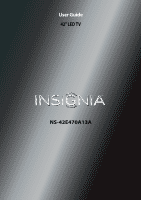Insignia NS-42E470A13A User Manual (English)
Insignia NS-42E470A13A Manual
 |
View all Insignia NS-42E470A13A manuals
Add to My Manuals
Save this manual to your list of manuals |
Insignia NS-42E470A13A manual content summary:
- Insignia NS-42E470A13A | User Manual (English) - Page 1
User Guide 42" LED TV NS-42E470A13A - Insignia NS-42E470A13A | User Manual (English) - Page 2
Contents CHILD SAFETY 1 Important Safety Instructions 2 WARNING 2 CAUTION 3 Introduction 4 Installing the stand or wall-mount bracket 5 Installing the stand 5 Installing a wall-mount bracket 5 TV components 6 Package contents 6 Front 6 Side 7 Back 7 Remote control 8 Making connections - Insignia NS-42E470A13A | User Manual (English) - Page 3
Checking the digital signal strength 30 Setting parental controls 31 Setting or changing the password 31 Locking control buttons 32 Blocking unrated TV 32 Setting parental control levels 33 Downloading rating information 34 Using closed captioning 35 Turning closed captioning on or off 35 - Insignia NS-42E470A13A | User Manual (English) - Page 4
the TV screen 46 Troubleshooting 47 Video and audio 47 Remote control 48 General 48 Specifications 49 Programming a universal remote control 50 Programming a different universal remote control 50 Common universal remote control codes 50 Legal notices 51 One-year limited warranty - Insignia - Insignia NS-42E470A13A | User Manual (English) - Page 5
trend, and larger TVs are popular purchases. However, TVs are not always supported on the proper TV and that has been recommended by this TV manufacturer, listed in this manual, or otherwise listed by an independent laboratory as suitable for your TV. • Follow all instructions supplied by the TV - Insignia NS-42E470A13A | User Manual (English) - Page 6
NS-42E470A13A Important Safety Instructions CAUTION RISK OF ELECTRIC SHOCK DO NOT OPEN This symbol indicates that dangerous voltage constituting a risk of electric shock is present within your TV. This label is located on the back of your TV all servicing to qualified service personnel. Servicing is - Insignia NS-42E470A13A | User Manual (English) - Page 7
servicing other than that contained in the operating instructions unless you are qualified to do so. CAUTION Damage requiring service Unplug this TV from the power outlet and refer servicing to qualified service to correct grounding of the mast and supporting structure, grounding of the lead-in wire - Insignia NS-42E470A13A | User Manual (English) - Page 8
NS-42E470A13A Insignia 42" 1080p LED TV Insignia 42" 1080p LED TV Introduction Congratulations on your purchase of a high-quality Insignia product. Your NS-42E470A13A represents the state of the art in LED TV design and is designed for reliable and trouble instructions on how to adjust the TV - Insignia NS-42E470A13A | User Manual (English) - Page 9
Insignia 42" 1080p LED TV Installing the stand or wall-mount bracket Notes • • If you plan to wall-mount your TV, do not install the stand. Store the stand and stand screws in case you decide to use the stand in the future. Installing the stand To install the stand: 1 Carefully place your TV - Insignia NS-42E470A13A | User Manual (English) - Page 10
NS-42E470A13A Insignia 42" 1080p LED TV 4 Attach the wall-mount bracket to your TV using the mounting holes on the back of your TV. See the instructions that came with the wall-mount bracket for information about how to correctly hang your TV. Note • The length of the wall-mount screws vary - Insignia NS-42E470A13A | User Manual (English) - Page 11
Insignia 42" 1080p LED TV Side Back 1 2 3 Y / VIDEO PB PR L R 4 1 2 3 4 5 # Item 1 USB VGA Description Connect a digital audio amplifier or home theater system to this jack to listen to TV audio through the amplifier speakers. For more information, see "Using digital audio" on page 18. - Insignia NS-42E470A13A | User Manual (English) - Page 12
NS-42E470A13A Insignia 42" 1080p LED TV Remote control * # Button 10 /MUTE 11 VOL+/- 12 SLEEP 13 ZOOM 14 (recall) 15 S T W X 16 HOME 17 INFO 18 CCD 19 FAVORITE 20 CH /CH - Insignia NS-42E470A13A | User Manual (English) - Page 13
Insignia 42" 1080p LED TV Making connections What connection should I use? Your TV has several connection types for connecting devices to your TV. For the best video quality, you should connect a device to the best available connection. Use the following tables to identify cables: Connection type - Insignia NS-42E470A13A | User Manual (English) - Page 14
NS-42E470A13A Insignia 42" 1080p LED TV Connecting power To connect the power: • Connect the AC power cord to the AC connector on the back of your TV, then plug the other end into a power outlet. Connecting a cable or satellite box Many cable or satellite TV Make sure that your TV's power cord is - Insignia NS-42E470A13A | User Manual (English) - Page 15
Insignia 42" 1080p LED TV Using DVI (same as HDMI but requires a sound connection) Note You must use the HDMI 1/DVI jack to connect a cable or satellite box using DVI. If you use another HDMI jack, you will not hear sound. To connect a cable or satellite box using DVI: 1 Make sure that your TV TV - Insignia NS-42E470A13A | User Manual (English) - Page 16
NS-42E470A13A Insignia 42" 1080p LED TV Using composite video (good) To connect a cable or satellite box using composite video: 1 Make sure that your TV's power cord is unplugged, and all connected equipment is turned off. 2 Connect the incoming cable from the cable wall jack to the cable-in jack - Insignia NS-42E470A13A | User Manual (English) - Page 17
Insignia 42" 1080p LED TV Connecting an antenna or cable TV (no box) To connect an antenna or cable TV (no box): 1 Make sure that your TV's power cord is unplugged, and all connected equipment is turned off. 2 Connect a coaxial cable to the ANT/CABLE jack on the back of your TV and to the antenna - Insignia NS-42E470A13A | User Manual (English) - Page 18
NS-42E470A13A Insignia 42" 1080p LED TV Using DVI (same as HDMI but requires a sound connection) Note You must use the HDMI 1/DVI jack to connect a DVD or Blu-ray player using DVI. If you use another HDMI jack, you will not hear sound from the TV speakers. To connect a DVD or Blu-ray player using - Insignia NS-42E470A13A | User Manual (English) - Page 19
Insignia 42" 1080p LED TV Using composite video (good) To connect a DVD or Blu-ray player using composite video: 1 Make sure that your TV's AV Y/VIDEO jack. Connecting a VCR To connect a VCR: 1 Make sure that your TV's power cord is unplugged and the VCR is turned off. 2 Connect an AV cable - Insignia NS-42E470A13A | User Manual (English) - Page 20
NS-42E470A13A Insignia 42" 1080p LED TV Connecting a camcorder or game console Note If your camcorder or game console has an HDMI connection, we recommend that you use the HDMI connection to get the best quality possible. To connect a camcorder or game console: 1 Make sure that your TV your TV and - Insignia NS-42E470A13A | User Manual (English) - Page 21
Insignia 42" 1080p LED TV Using HDMI To connect a computer using HDMI: 1 Make sure that your TV's power cord is unplugged and the computer is turned off. 2 Connect an HDMI cable (not provided) to one of the HDMI jacks on the side of your TV and to the HDMI OUT jack on the computer. Connecting a - Insignia NS-42E470A13A | User Manual (English) - Page 22
NS-42E470A13A Insignia 42" 1080p LED TV Connecting headphones The TV speakers are muted when headphones are attached audio To connect a basic home theater system using digital audio: 1 Make sure that your TV's power cord is unplugged and the home theater system is turned off. 2 Connect a digital - Insignia NS-42E470A13A | User Manual (English) - Page 23
Insignia 42" 1080p LED TV Using analog audio To connect a home theater system using analog audio: 1 Make sure that your TV's power cord is unplugged and the home theater system is turned off. 2 Connect a 3.5mm audio cable (not provided) to the (AUDIO OUT) jack on the side of your TV TV connected - Insignia NS-42E470A13A | User Manual (English) - Page 24
NS-42E470A13A Insignia 42" 1080p LED TV your TV for the first time The first time you turn on your TV, the Setup Wizard opens. The Setup Wizard guides you Custom (to set the date and time manually) or Auto (to set the date and time automatically from a TV signal source based on the time zone you - Insignia NS-42E470A13A | User Manual (English) - Page 25
Insignia 42" 1080p LED TV 5 Press S or T to highlight Time Zone, then press W or X to select your select No to change your selection, then press ENTER. The Choose Your TV Source screen opens. Choose Your TV Source Antenna Cable Satellite Box MOVE OK ENTER SELECT MENU PREVIOUS Select Antenna if - Insignia NS-42E470A13A | User Manual (English) - Page 26
NS-42E470A13A Insignia 42" 1080p LED TV • Select Yes, then press ENTER if a cable box is connected. A message asks how you connected the cable box to your TV. How did you connect the cable box to the TV? AV, Component, or HDMI Coaxial MOVE OK ENTER SELECT MENU PREVIOUS EXIT EXIT • Select AV, - Insignia NS-42E470A13A | User Manual (English) - Page 27
Insignia 42" 1080p LED TV You can also press a Quick Launch Input button to select the video input source. • Press TV to select TV (if your TV is connected to an antenna, cable TV (no box), or cable or satellite TV using a coaxial cable). • Press VIDEO to select component or composite input. • - Insignia NS-42E470A13A | User Manual (English) - Page 28
NS-42E470A13A Insignia 42" 1080p LED TV Selecting a channel To select a channel: • Press CH or CH to the previous menu, or press EXIT to close the menu. Adjusting the picture Adjusting the TV picture To adjust the TV picture: 1 Press MENU. The on-screen menu opens with the Picture menu displayed. - Insignia NS-42E470A13A | User Manual (English) - Page 29
Insignia 42" 1080p LED TV 3 Press S or T to highlight an option, then press ENTER to access the option video such as Blu-ray Discs, DVDs, and HDTV. • Custom-(customized picture). Lets you manually adjust picture settings such as brightness, contrast, and sharpness. • Game-Adjusts the picture for the - Insignia NS-42E470A13A | User Manual (English) - Page 30
NS-42E470A13A Insignia 42" 1080p LED TV • Sharpness-Adjusts the color detail of images. If you set EXIT to close the menu. Adjusting the computer image To adjust the computer image: 1 Make sure that your TV is in VGA mode. For more information, see "Selecting the video input source" on page 22. 2 - Insignia NS-42E470A13A | User Manual (English) - Page 31
Insignia 42" 1080p LED TV • News-Enhances vocals for TV audio. This setting is good for watching news broadcasts. • Custom-Lets you manually menu. Notes • • Audio Only works only when the input source is TV, and your TV is receiving a broadcast signal. To exit audio only mode, press any button - Insignia NS-42E470A13A | User Manual (English) - Page 32
AUDIO CHANNELS SETTINGS PHOTOS Channels • Auto Channel Search Choose Your TV Source Antenna Cable Satellite box MOVE OK ENTER SELECT Select if you have cable service. MENU PREVIOUS EXIT EXIT NS-42E470A13A Insignia 42" 1080p LED TV 4 Press S or T to highlight Antenna, Cable, or Satellite Box - Insignia NS-42E470A13A | User Manual (English) - Page 33
Insignia 42" 1080p LED TV Hiding channels You can hide channels in the channel list. When you press CH or CH , your TV skips the hidden channels. You can still AUDIO CHANNELS SETTINGS PHOTOS Off MOVE OK ENTER SELECT MENU PREVIOUS Manually add and skip channels in your program list. EXIT EXIT - Insignia NS-42E470A13A | User Manual (English) - Page 34
NS-42E470A13A Insignia 42" 1080p LED TV Viewing a favorite channel To view a favorite channel: 1 Press FAVORITE. The favorite channel list opens. 2 Press S or T to highlight a channel, then press ENTER. Adding or changing a - Insignia NS-42E470A13A | User Manual (English) - Page 35
Insignia 42" 1080p LED TV 3 Press S or T to highlight Channel Strength, then press ENTER. The signal changing the password Parental controls let you prevent your children from watching inappropriate material on TV. When set, parental controls read the rating of the program (with some exceptions, - Insignia NS-42E470A13A | User Manual (English) - Page 36
NS-42E470A13A Insignia 42" 1080p LED TV Locking control buttons When the button lock is turned On, the buttons on the side of your TV are locked, and you can only operate your TV using the remote control. To lock control buttons: 1 Press MENU. The on-screen menu opens. Picture Picture Mode - Insignia NS-42E470A13A | User Manual (English) - Page 37
Insignia 42" 1080p LED TV 3 Press ENTER. The Enter Password screen opens. Settings Parental Controls Closed Caption Time Menu Language Auto Input Sensing Input Labels PICTURE AUDIO CHANNELS SETTINGS PHOTOS English On MOVE OK ENTER SELECT Set TV parental controls. MENU PREVIOUS EXIT EXIT 4 - Insignia NS-42E470A13A | User Manual (English) - Page 38
NS-42E470A13A Insignia 42" 1080p LED TV 2 Press W or X to highlight SETTINGS, then press T or ENTER. The Sensing Input Labels PICTURE AUDIO CHANNELS SETTINGS PHOTOS English On MOVE OK ENTER SELECT Set TV parental controls. MENU PREVIOUS EXIT EXIT 4 Press the number buttons to enter the four - Insignia NS-42E470A13A | User Manual (English) - Page 39
Insignia 42" 1080p LED TV 2 Press W or X to highlight SETTINGS, then press T or ENTER. The Input Sensing Input Labels PICTURE AUDIO CHANNELS SETTINGS PHOTOS English On MOVE OK ENTER SELECT Set TV parental controls. MENU PREVIOUS EXIT EXIT 4 Press the number buttons to enter the four- - Insignia NS-42E470A13A | User Manual (English) - Page 40
NS-42E470A13A Insignia 42" 1080p LED TV Selecting the analog closed captioning mode To select the analog closed captioning mode: 1 Press MENU. The on-screen menu opens. Customizing digital closed captioning styles - Insignia NS-42E470A13A | User Manual (English) - Page 41
Insignia 42" 1080p LED TV 6 Press MENU to return to the previous menu. PICTURE AUDIO CHANNELS SETTINGS PHOTOS Settings Closed Caption Caption Control Analog Caption Digital Caption Digital CC Settings - Insignia NS-42E470A13A | User Manual (English) - Page 42
to select On or Off, then press ENTER to close the menu. 13 If you selected Manual for Mode: • Press S or T to highlight Year, Month, or Day, then press your TV automatically turns off. To set the sleep timer: 1 Press MENU. The on-screen menu opens. NS-42E470A13A Insignia 42" 1080p LED TV 2 Press - Insignia NS-42E470A13A | User Manual (English) - Page 43
Insignia 42" 1080p LED TV Adjusting menu settings Selecting the menu language To select the menu Input Labels VGA V GA MOVE OK ENTER SELECT MENU PREVIOUS Create labels for the devices connected to your TV. EXIT EXIT 4 Press S or T to select the input source you want to label. 5 Press - Insignia NS-42E470A13A | User Manual (English) - Page 44
NS-42E470A13A Insignia 42" 1080p LED TV Turning the Input Sensor on or off When the Input Sensor feature is turned on, your TV automatically detects which video jacks have devices connected to them. Your TV uses this information to determine what options you can select on the Input Source list when - Insignia NS-42E470A13A | User Manual (English) - Page 45
Insignia 42" 1080p LED TV Using INlink INlink lets you control HDMI CEC-compatible devices connected to the HDMI jacks on your TV using the remote control that came with your TV must be used to connect HDMI CEC-compatible devices to your TV. • The connected device's HDMI CEC feature must be turned - Insignia NS-42E470A13A | User Manual (English) - Page 46
NS-42E470A13A Insignia 42" 1080p LED TV 5 Press S or T to highlight On (turns off the connected devices when you turn off your TV) or Off (does not turn off the connected devices when you turn off your TV), then press ENTER. 6 Press MENU to return to the previous menu, or press EXIT to close the - Insignia NS-42E470A13A | User Manual (English) - Page 47
Insignia 42" 1080p LED TV 5 Press S or T to highlight On (your TV's remote control controls the connected audio receiver's volume) or Off (your TV's remote control does not control the connected audio receiver's volume), then press ENTER. 6 Press MENU to return to the previous menu, or press EXIT - Insignia NS-42E470A13A | User Manual (English) - Page 48
W or X to highlight PHOTOS, then press ENTER. The Photos menu opens with Photos highlighted. PHOTOS Photos PICTURE AUDIO CHANNELS SETTINGS PHOTOS NS-42E470A13A Insignia 42" 1080p LED TV When a photo is displayed full-screen, a control bar appears at the bottom of the photo. The file name, picture - Insignia NS-42E470A13A | User Manual (English) - Page 49
Insignia 42" 1080p LED TV 3 Press W or X to highlight PHOTOS, then press ENTER. The screen. MOVE OK ENTER SELECT MENU PREVIOUS View files from a USB flash drive that is connected to the TV. EXIT EXIT File name File name 4 Press ENTER. The Photos · Photos menu opens. MOVE Number of Files - Insignia NS-42E470A13A | User Manual (English) - Page 50
NS-42E470A13A Insignia 42" 1080p LED TV Customizing slideshow settings You can customize the slideshow settings, including Repeat, SELECT MENU PREVIOUS View files from a USB flash drive that is connected to the TV. EXIT EXIT 4 Press ENTER. The Photos · Photos menu opens. PHOTOS • Photos - Insignia NS-42E470A13A | User Manual (English) - Page 51
Insignia 42" 1080p LED TV Troubleshooting Warning Do not try to repair your TV yourself. Contact authorized service personnel. Video and audio Problem Solution Picture does not fill the screen. There are black bars around the picture. • Change the aspect ratio. An increasing amount of digital - Insignia NS-42E470A13A | User Manual (English) - Page 52
NS-42E470A13A Insignia 42" 1080p LED TV Problem Solution The picture has a few bright or dark spots. • A few bright or dark spots on an LCD screen is normal. It does not affect the operation of your TV page 20. Trouble programming your existing universal remote control. • See instructions and a - Insignia NS-42E470A13A | User Manual (English) - Page 53
Insignia 42" 1080p LED TV Problem Solution One or more channels do not display. Password is lost. Some settings cannot be accessed. TV cabinet creaks. Control buttons do not work. TV problem is not solved by using these troubleshooting instructions, turn off your TV (side) Support JPEG and - Insignia NS-42E470A13A | User Manual (English) - Page 54
NS-42E470A13A Insignia 42" 1080p LED TV Programming a universal remote control Programming a different universal remote control You can operate your Insignia TV with a new or existing universal remote control. To program a different universal remote control: 1 See the table in "Common universal - Insignia NS-42E470A13A | User Manual (English) - Page 55
Insignia 42" 1080p LED TV Legal notices FCC Part 15 This device complies with Part 15 of can radiate radio frequency energy and, if not installed and used in accordance with the instructions, may cause harmful interference to radio communications. However, there is no guarantee that interference - Insignia NS-42E470A13A | User Manual (English) - Page 56
NS-42E470A13A Insignia 42" 1080p LED TV One-year limited warranty Insignia Televisions Definitions: Insignia Products ("Insignia") warrants to you, the original purchaser of this new Insignia service for a television with a screen 42 not cover: • Customer instruction/education • Installation • - Insignia NS-42E470A13A | User Manual (English) - Page 57
-4289 Distributed by Best Buy Purchasing, LLC 7601 Penn Avenue South, Richfield, MN 55423-3645 USA © 2012 BBY Solutions, Inc. All rights reserved. INSIGNIA is a trademark of BBY Solutions, Inc. Registered in some countries. All other products and brand names are trademarks of their respective owners

NS-42E470A13A
User Guide
42" LED TV