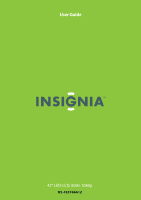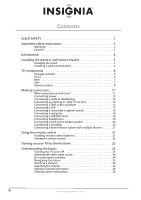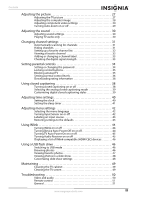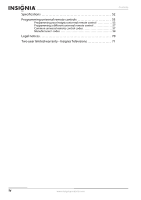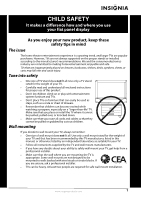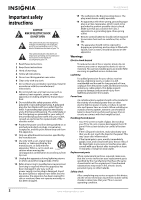Insignia NS-42E760A12 User Manual (English)
Insignia NS-42E760A12 Manual
 |
View all Insignia NS-42E760A12 manuals
Add to My Manuals
Save this manual to your list of manuals |
Insignia NS-42E760A12 manual content summary:
- Insignia NS-42E760A12 | User Manual (English) - Page 1
User Guide 42" LED-LCD, 60Hz 1080p NS-42E760A12 - Insignia NS-42E760A12 | User Manual (English) - Page 2
CHILD SAFETY 1 Important safety instructions 2 Warnings 2 Caution 3 Introduction 4 Installing the stand or wall-mount bracket 5 Installing the stand 5 Installing a wall-mount bracket 5 TV components 6 Package contents 6 Front 6 Back 7 Side 7 Remote control 8 Making connections 11 - Insignia NS-42E760A12 | User Manual (English) - Page 3
mode 46 Browsing photos 46 Viewing favorite photos 47 Viewing photos in a slide show 48 Customizing slide show settings 48 Maintaining 49 Cleaning the TV cabinet 49 Cleaning the TV screen 49 Troubleshooting 50 Video and audio 50 Remote control 51 General 51 www.insigniaproducts.com iii - Insignia NS-42E760A12 | User Manual (English) - Page 4
52 Programming universal remote controls 53 Programming your Insignia universal remote control 53 Programming a different universal remote control 57 Common universal remote control codes 57 Manufacturers' codes 58 Legal notices 70 Two-year limited warranty - Insignia Televisions 71 - Insignia NS-42E760A12 | User Manual (English) - Page 5
of wall mount does not fit all. Use only a wall mount rated for the weight of your TV and that has been recommended by this TV manufacturer, listed in this manual, or otherwise listed by an independent laboratory as suitable for your TV. • Follow all instructions supplied by the TV and wall mount - Insignia NS-42E760A12 | User Manual (English) - Page 6
NS-42E760A12 Important safety instructions CAUTION RISK OF ELECTRIC SHOCK DO NOT OPEN This symbol indicates that dangerous voltage constituting a risk of electric shock is present within your TV. This label is located on the back of your TV. This symbol indicates that there are important - Insignia NS-42E760A12 | User Manual (English) - Page 7
In such cases, change the location of the TV. Mobile telephone warning To avoid interference with your TV picture and sound, operating problems, or even damage, keep your cordless and cellular telephones away from the TV. End of life directives Your TV contains tin-lead solder and a fluorescent lamp - Insignia NS-42E760A12 | User Manual (English) - Page 8
NS-42E760A12 Insignia 42" LED-LCD HDTV, 1080p Insignia 42" LED-LCD HDTV, 1080p Introduction Congratulations on your purchase of a high-quality Insignia product. Your NS-42E760A12 represents the state of the art in LED-LCD HDTV design and is designed for reliable and trouble-free performance. SRS - Insignia NS-42E760A12 | User Manual (English) - Page 9
Insignia 42" LED-LCD HDTV, 1080p Installing the stand or wall-mount bracket Notes If you plan to wall-mount your TV, do not install the stand. Store the stand and stand screws in case you decide to use the stand in the future. Installing the stand To install the stand: 1 Carefully place your TV - Insignia NS-42E760A12 | User Manual (English) - Page 10
15.68 in. (400 mm) Wall mount brackets 15.68in. (400 mm) NS-42E760A12 Insignia 42" LED-LCD HDTV, 1080p TV components Package contents • Remote control and batteries (2 AA or 2 AAA) • Stand with screws • Component video cable • Audio cable • Flat cover • Cleaning cloth • Important Information - Insignia NS-42E760A12 | User Manual (English) - Page 11
Insignia 42" LED-LCD HDTV, 1080p Back Side 1 2 34 5 6 # Item 1 AUDIO OUT (analog) 2 DIGITAL OUTPUT 3 on page 20. Connect an antenna or cable TV to this jack. For more information, see "Connecting an antenna or cable TV (no box)" on page 15. Connect the video (VGA) for a computer to this jack. For - Insignia NS-42E760A12 | User Manual (English) - Page 12
NS-42E760A12 Insignia 42" LED-LCD HDTV, 1080p Remote control Your TV came with one of three remote controls. The remote control model number is on the bottom front of the remote control. Identify the remote control model number, then go to the appropriate section for information about your remote - Insignia NS-42E760A12 | User Manual (English) - Page 13
Insignia 42" LED-LCD HDTV, 1080p NS-RC05A-11 1 15 2 16 3 17 4 18 5 19 6 7 8 20 21 9 10 22 11 23 12 24 13 25 14 26 # Button Description 1 SET 2 Device buttons Press to program your remote control to control other devices. For more information, see "Programming universal - Insignia NS-42E760A12 | User Manual (English) - Page 14
NS-42E760A12 Insignia 42" LED-LCD HDTV, 1080p NS-RC01G-09 1 15 2 16 3 17 4 18 5 19 6 7 8 20 21 9 10 22 11 23 12 24 13 25 14 26 # Button Description 1 SET 2 Device buttons Press to program your remote control to control other devices. For more information, see " - Insignia NS-42E760A12 | User Manual (English) - Page 15
Insignia 42" LED-LCD HDTV, 1080p Making connections What connection should I use? Your TV has several connection types for connecting devices to your TV. For the best video quality, you should connect a device to the best available connection. Use the following tables to identify cables: - Insignia NS-42E760A12 | User Manual (English) - Page 16
the AC power cord into a power outlet. NS-42E760A12 Insignia 42" LED-LCD HDTV, 1080p Connecting a cable or satellite box Many cable or satellite TV boxes have more than one connection type. To get the best video, you should use the best connection type available. For more information, see "What - Insignia NS-42E760A12 | User Manual (English) - Page 17
Insignia 42" LED-LCD HDTV, 1080p Using DVI (same as HDMI but requires a sound connection) Note A DVI device must be connected to the HDMI 1 jack. If you connect a DVI device to another HDMI jack, you will not hear audio. To connect a cable or satellite box using DVI: 1 Make sure that your TV's - Insignia NS-42E760A12 | User Manual (English) - Page 18
NS-42E760A12 Insignia 42" LED-LCD HDTV, 1080p Using composite video (good) To connect a cable or satellite box using composite video: 1 Make sure that your TV's power cord is unplugged, and all connected equipment is turned off. 2 Connect the incoming cable from the cable wall jack to the cable-in - Insignia NS-42E760A12 | User Manual (English) - Page 19
Insignia 42" LED-LCD HDTV, 1080p Connecting an antenna or cable TV (no box) Note • If the signal level for a channel is weak, the picture may be distorted. Adjust the antenna or use a highly directional outdoor or set-top antenna with a built-in amplifier. • If the picture quality is good on some - Insignia NS-42E760A12 | User Manual (English) - Page 20
NS-42E760A12 Insignia 42" LED-LCD HDTV, 1080p Using DVI (same as HDMI but requires a component video cable (provided) to the Y/PB/PR (component video) jacks on the side of your TV and to the COMPONENT OUT jacks on the component video device. Cables are often color-coded to match color-coded jacks - Insignia NS-42E760A12 | User Manual (English) - Page 21
Insignia 42" LED-LCD HDTV, 1080p Using composite video (good) To connect a DVD or Blu-ray player using composite video: 1 Make sure that your TV's power cord is unplugged and the DVD or Blu-ray player is turned off. 2 Connect an A/V cable (not provided) to the Y-VIDEO and L/R (audio in) jacks on - Insignia NS-42E760A12 | User Manual (English) - Page 22
NS-42E760A12 Insignia 42" LED-LCD HDTV, 1080p Connecting a camcorder or game console Note If your camcorder or game console has an HDMI connection, we recommend that you use the HDMI connection to get the best quality possible. To connect a camcorder or game console: 1 Make sure that your TV's - Insignia NS-42E760A12 | User Manual (English) - Page 23
To switch to USB mode from another video mode: 1 Press INPUT to open the Input Source list. 2 Press S or T to select USB, then press ENTER. Notes • Never remove the USB flash drive or turn off your TV while viewing JPEG pictures. • The JPEG picture viewer only supports JPEG format images (with ".jpg - Insignia NS-42E760A12 | User Manual (English) - Page 24
NS-42E760A12 Insignia 42" LED-LCD HDTV, 1080p Connecting headphones The TV speakers are muted when headphones are attached. Warning Loud noise can damage your hearing. When using headphones, use the lowest volume setting on your headphones that still lets you hear the sound. To connect headphones: - Insignia NS-42E760A12 | User Manual (English) - Page 25
remote control Installing remote control batteries NS-RC-02A-12 To install the remote control batteries: 1 Remove the battery cover. AV receiver Game console or camera USB flash drive Computer Antenna or cable TV connected directly to the wall jack The connections you make depend on the video - Insignia NS-42E760A12 | User Manual (English) - Page 26
NS-42E760A12 Insignia 42" LED-LCD HDTV, 1080p NS-RC05A1-11 or NS-RC01G-09 To install the remote control batteries: 1 Remove the battery cover. Turning on your TV for the first time The first time you turn on your TV, the Setup Wizard opens. The Setup Wizard guides you through setting up basic - Insignia NS-42E760A12 | User Manual (English) - Page 27
Insignia 42" LED-LCD HDTV, 1080p 6 Press S or T to highlight Daylight Savings, then press W or X to select On (if your viewing area observes Daylight Savings Time) or Off (if your viewing area does not observe Daylight Savings Time). 7 If you selected Manual for Mode, set the date by pressing S or - Insignia NS-42E760A12 | User Manual (English) - Page 28
. The screens shown in this manual are for explanation purposes and may vary from the actual screens on your TV. NS-42E760A12 Insignia 42" LED-LCD HDTV, 1080p PICTURE menu (TV mode) Picture Mode Brightness Contrast Color Tint Sharpness PICTURE AUDIO CHANNELS SETTINGS USB Energy Savings 48 50 - Insignia NS-42E760A12 | User Manual (English) - Page 29
Insignia 42" LED-LCD HDTV, 1080p USB menu (USB mode) USB Photos PICTURE AUDIO CHANNELS SETTINGS USB NS-RC05A-11 / NS-RC01G-09 Press PREVIOUS View files from a USB device that is connected to the TV EXIT EXIT Navigating the menus NS-RC02A-12 Press MENU to open the on-screen menu. Press the - Insignia NS-42E760A12 | User Manual (English) - Page 30
NS-42E760A12 Insignia 42" LED-LCD HDTV, 1080p Selecting a channel To select a channel: • Press CH or CH to go to the next or previous channel on the memorized channel list. • - Insignia NS-42E760A12 | User Manual (English) - Page 31
Insignia 42" LED-LCD HDTV, 1080p Adjusting the picture Adjusting the TV picture To adjust the TV picture: 1 Press MENU. The on-screen menu opens with the PICTURE menu displayed. Picture Mode Brightness Contrast Color Tint Sharpness PICTURE AUDIO CHANNELS SETTINGS USB Energy Savings 48 50 60 0 + - Insignia NS-42E760A12 | User Manual (English) - Page 32
PREVIOUS EXIT EXIT NS-42E760A12 Insignia 42" LED-LCD HDTV, 1080p 3 Press W or X to highlight SETTINGS, then press T or ENTER. The SETTINGS menu opens. Settings Input Labels INlink Computer Settings Component Settings System Info Reset to Default PICTURE AUDIO CHANNELS SETTINGS USB MOVE OK - Insignia NS-42E760A12 | User Manual (English) - Page 33
Insignia 42" LED-LCD HDTV, 1080p Adjusting component video settings You can adjust the horizontal distortion that may occur when watching video from a component video device. To adjust component video settings: 1 Make sure you have a device connected to the Y/PB/PR (component video) jacks on the - Insignia NS-42E760A12 | User Manual (English) - Page 34
NS-42E760A12 Insignia 42" LED-LCD HDTV, 1080p Adjusting the sound Adjusting sound settings To adjust sound settings: 1 Press MENU. The on-screen menu opens. Picture Mode Brightness Contrast Color Tint Sharpness PICTURE AUDIO CHANNELS SETTINGS USB Energy Savings 48 50 60 0 +10 MOVE OK ENTER - Insignia NS-42E760A12 | User Manual (English) - Page 35
Insignia 42" LED-LCD HDTV, 1080p Changing channel settings Automatically scanning for channels When you scan for channels, your TV searches for channels with signals and stores the channel information in the channel list. When you press CH or CH , your TV goes to the next or previous channel in the - Insignia NS-42E760A12 | User Manual (English) - Page 36
NS-42E760A12 Insignia 42" LED-LCD HDTV, 1080p 3 Press S or T to highlight Add/Skip Channels, then press ENTER. The CHANNELS-Add/Skip Channels screen opens. 2 Press W or X to highlight CHANNELS, then press T or ENTER. The CHANNELS menu opens. PICTURE AUDIO CHANNELS SETTINGS USB Channels Add/Skip - Insignia NS-42E760A12 | User Manual (English) - Page 37
Insignia 42" LED-LCD HDTV, 1080p Adding or changing a channel label If a channel Channels Auto Channel Search Add/Skip Channels Favorites Channel Labels Channel Strength Audio Only PICTURE AUDIO CHANNELS SETTINGS USB Off MOVE OK ENTER SELECT MENU PREVIOUS Create labels for channels, up to - Insignia NS-42E760A12 | User Manual (English) - Page 38
opens with Parental Controls highlighted. Settings Parental Controls Closed Caption Time Menu Settings Auto Input Sensing Input Labels PICTURE AUDIO CHANNELS SETTINGS USB On MOVE OK ENTER SELECT Set TV parental controls MENU PREVIOUS EXIT EXIT NS-42E760A12 Insignia 42" LED-LCD HDTV, 1080p - Insignia NS-42E760A12 | User Manual (English) - Page 39
Insignia 42" LED-LCD HDTV, 1080p Locking control buttons When the button lock is turned On, the buttons on the front of your TV are locked and you can only operate your TV using the remote control. To lock control buttons: 1 Press MENU. The on-screen menu opens. Picture Mode Brightness Contrast - Insignia NS-42E760A12 | User Manual (English) - Page 40
. The on-screen menu opens. Picture Mode Brightness Contrast Color Tint Sharpness PICTURE AUDIO CHANNELS SETTINGS USB Energy Savings 48 50 60 0 +10 MOVE OK ENTER SELECT Adjust settings to affect picture quality MENU PREVIOUS EXIT EXIT NS-42E760A12 Insignia 42" LED-LCD HDTV, 1080p 2 Press - Insignia NS-42E760A12 | User Manual (English) - Page 41
Insignia 42" LED-LCD HDTV, 1080p 5 Press S or T to highlight USA Parental Locks, then press ENTER. (To set Canadian ratings, select Canadian Parental Locks.) USA Parental Locks PICTURE AUDIO CHANNELS SETTINGS USB Settings menu. U.S. TV ratings NONE TV-Y TV-Y7 TV-G TV-PG TV-14 TV-MA Not rated - Insignia NS-42E760A12 | User Manual (English) - Page 42
NS-42E760A12 Insignia 42" LED-LCD HDTV, 1080p Downloading rating information You can download rating information to use when setting parental controls. To download rating information: 1 Press MENU. The on-screen menu opens. Picture Mode Brightness Contrast Color Tint Sharpness PICTURE instructions - Insignia NS-42E760A12 | User Manual (English) - Page 43
Insignia 42" LED-LCD HDTV, 1080p 3 Press S or T to highlight Closed Caption, then press ENTER. The SETTINGS-Closed Caption menu opens. 3 Press S or T to highlight Closed Caption, then press ENTER. The SETTINGS-Closed Caption menu opens. PICTURE Settings Closed Caption Caption Control Analog - Insignia NS-42E760A12 | User Manual (English) - Page 44
NS-42E760A12 Insignia 42" LED-LCD HDTV, 1080p 3 Press S or T to highlight Closed Caption, then press ENTER. The SETTINGS-Closed Caption menu opens. PICTURE Settings Closed Caption Caption Control Analog Caption Digital Caption Digital CC Settings AUDIO CHANNELS SETTINGS USB CC Off CC1 CS1 MOVE - Insignia NS-42E760A12 | User Manual (English) - Page 45
Insignia 42" LED-LCD HDTV, 1080p 4 Press S or T to highlight Date/Time, then press ENTER. The SETTINGS-Time-Date/Time menu opens. PICTURE Settings Time Date/Time Mode Time Zone Daylight Savings Year Month Day AUDIO CHANNELS SETTINGS USB Auto Pacific On 2011 Jan 1 MOVE OK ENTER SELECT MENU - Insignia NS-42E760A12 | User Manual (English) - Page 46
NS-42E760A12 Insignia 42" LED-LCD HDTV, 1080p Adjusting menu settings Selecting the menu language To select the menu language: 1 Press MENU. The on-screen menu opens. Picture Mode Brightness Contrast Color Tint Sharpness PICTURE AUDIO CHANNELS SETTINGS USB Energy Savings 48 50 60 0 +10 MOVE - Insignia NS-42E760A12 | User Manual (English) - Page 47
Insignia 42" LED-LCD HDTV, 1080p Labeling an input source To label an input source: 1 Press MENU. The on-screen menu opens. Picture Mode Brightness Contrast Color Tint Sharpness PICTURE AUDIO CHANNELS SETTINGS USB Energy Savings 48 50 60 0 +10 MOVE OK ENTER SELECT Adjust settings to affect - Insignia NS-42E760A12 | User Manual (English) - Page 48
NS-42E760A12 Insignia 42" LED-LCD HDTV, 1080p Using INlink INlink lets you control HDMI CEC-compatible devices connected to the HDMI jacks on your TV using the remote control that came with your TV. To use INlink, you must set the INlink Control option on the SETTINGS-INlink menu to On. Note • HDMI - Insignia NS-42E760A12 | User Manual (English) - Page 49
on Audio Receiver lets you use your TV's remote control to control the volume on the audio receiver. To turn Audio Receiver on or off: 1 Press MENU. The on-screen menu opens. Picture Mode Brightness Contrast Color Tint Sharpness PICTURE AUDIO CHANNELS SETTINGS USB Energy Savings 48 50 60 0 +10 - Insignia NS-42E760A12 | User Manual (English) - Page 50
NS-42E760A12 Insignia 42" LED-LCD HDTV, 1080p 5 Press S or T to select On (your TV's remote control controls the connected audio receiver's volume) or Off (your TV's remote control does not control the connected audio receiver's volume). 6 Press MENU to return to the previous menu, or press EXIT to - Insignia NS-42E760A12 | User Manual (English) - Page 51
Insignia 42" LED-LCD HDTV, 1080p 2 Press W or X to highlight USB, then press T or ENTER. The USB menu opens with Photos highlighted. USB Photos PICTURE AUDIO CHANNELS SETTINGS USB MOVE OK ENTER SELECT MENU PREVIOUS View photos form a USB device that is connected to the TV EXIT EXIT 3 - Insignia NS-42E760A12 | User Manual (English) - Page 52
at the bottom of the screen. File name File name NS-42E760A12 Insignia 42" LED-LCD HDTV, 1080p 3 Press ENTER. The USB-Photos menu opens. USB • Photos Browse Photos Favorite Photos View Slideshow Settings PICTURE AUDIO CHANNELS SETTINGS USB MOVE Number of Files : 2 OK ENTER SELECT EXIT EXIT - Insignia NS-42E760A12 | User Manual (English) - Page 53
Insignia 42" LED-LCD HDTV, 1080p 2 Press W or X to highlight USB, then press T or ENTER. The USB menu opens with Photos highlighted. USB Photos PICTURE AUDIO CHANNELS SETTINGS USB MOVE OK ENTER SELECT MENU PREVIOUS View photos form a USB device that is connected to the TV EXIT EXIT 3 - Insignia NS-42E760A12 | User Manual (English) - Page 54
NS-42E760A12 Insignia 42" LED-LCD HDTV, 1080p Troubleshooting Warning Do not try to repair your TV yourself. Contact authorized service personnel. Video and audio Problem Solution Picture does not fill the screen. There are black bars around the picture. • Change the aspect ratio. An - Insignia NS-42E760A12 | User Manual (English) - Page 55
Insignia 42" LED-LCD HDTV, 1080p Problem Solution Good picture, but no sound. TV. Trouble programming your existing universal remote control. • See instructions and a table of common codes in "Programming universal remote controls" on page 53. • Codes are subject to change. For up-to-date codes - Insignia NS-42E760A12 | User Manual (English) - Page 56
NS-42E760A12 Insignia 42" LED-LCD HDTV, 1080p Problem Solution One or more channels do not display. Password is lost. Some settings cannot be accessed. TV cabinet creaks. Control buttons do not work TV keeps turning off • Make sure that the channels are not blocked. See "Setting parental control - Insignia NS-42E760A12 | User Manual (English) - Page 57
the wall-mount screws vary depending on the wall-mount bracket you purchased. See the instructions that came with the wall-mount bracket for screw lengths. Programming universal remote controls Programming your Insignia universal remote control To program your remote control: 1 Find the codes for - Insignia NS-42E760A12 | User Manual (English) - Page 58
NS-42E760A12 Insignia 42" LED-LCD HDTV, 1080p 5 Repeat Step 4 for the four remaining digits, using 2 for the second digit, 3 for the third digit, 4 for the fourth digit, and 5 for the fifth digit. 6 To check for other device codes, repeat Steps 1 through 5, substituting the device button for the - Insignia NS-42E760A12 | User Manual (English) - Page 59
twice. 3 Press CHT once. The mode LED blinks four times. Now the channel functions correlate to the active mode (for example, press CHS in TV mode and the TV changes channel accordingly). Using buttonmover Your Insignia universal remote control includes a buttonmover feature that lets you copy - Insignia NS-42E760A12 | User Manual (English) - Page 60
enter a series of commands at Step 4. NS-42E760A12 Insignia 42" LED-LCD HDTV, 1080p To program a mode-dependent macro: 1 Press the device mode button (TV, DVD, STB, or AUX). 2 Press and hold SET until the LED blinks twice, then release. 3 Press 9 7 8. The LED blinks twice. 4 Press the button you - Insignia NS-42E760A12 | User Manual (English) - Page 61
run a code search to identify a code that matches your TV. See your universal remote control's instructions for details. • If your universal remote control has a "Learn" feature, you can manually program it using the Insignia TV remote to "teach" the commands one at a time. See your universal remote - Insignia NS-42E760A12 | User Manual (English) - Page 62
codes 31106 31464 31605 31828 31917 31809, 31810, 32021 58 NS-42E760A12 Insignia 42" LED-LCD HDTV, 1080p Audio receivers Audio receivers ADC 30531 Koss 31366, 31497 Lexicon 31076 LG 31293, 32197 Linn 30189 Liquid Video 31497 Magnavox 31189, 31269, 30189, 30391, 30531, 31089, 31266 - Insignia NS-42E760A12 | User Manual (English) - Page 63
Insignia 42" LED-LCD HDTV, 1080p Audio receivers Nova Onkyo Optimus Oritron Outlaw Panasonic Philips Pioneer Polaroid Polk Audio Proscan RadioShack RCA Realistic Revox Rio Samsung Sangean Sansui - Insignia NS-42E760A12 | User Manual (English) - Page 64
NS-42E760A12 Insignia 42" LED-LCD HDTV, 1080p Cable/PVR combos Cable/PVR combos Americast Amino Cisco 00899 01822 01877, 01982 Digeo General Instrument Jerrold 01187, 02187 00810 00810 Motorola - Insignia NS-42E760A12 | User Manual (English) - Page 65
Insignia 42" LED-LCD HDTV, 1080p DVD players Arrgo Aspire Digital Astar Audiovox Axion B & K DiViDo Dual Durabrand DVD2000 Electrohome Emerson Enterprise Entivo Enzer ESA Firstline Fisher Funai Gateway GE Go Video Go Vision 21023 21168, 21407 21489 20717, 20790, 21041, 21071, 21072, 21121, 21122 - Insignia NS-42E760A12 | User Manual (English) - Page 66
NS-42E760A12 Insignia 42" LED-LCD HDTV, 1080p DVD players Pioneer Polaroid Polk Audio Portland Presidian 22083 DVD/PVR combos controlled by the DVD DVD/PVR combos controlled by the DVD Go Video 21730 Humax 21500, 21588 LG 20741 Panasonic 20490 Philips 21340 Pioneer 20631, 21512 RCA - Insignia NS-42E760A12 | User Manual (English) - Page 67
Insignia 42" LED-LCD HDTV, 1080p Home automation One For All 30167 PCS 30184 RadioShack 30240 Screen Research 32097 Security System 30167 Sharper Image 30846 SmartLinc 30184 Universal 30167 Universal 00722 Voom 00869 Zenith 01856 TVs TVs A-Mark Accurian Accuscan Action Admiral - Insignia NS-42E760A12 | User Manual (English) - Page 68
NS-42E760A12 Insignia 42" LED-LCD HDTV, 1080p TVs Carnivale Carver Celebrity Celera Changhong Cineral Citek , 10451, 10060, 10178, 10030, 11147, 11347 10047 10017, 10000, 10030 TVs Go Video Go Vision GoldStar Gradiente Grundig Grundy Grunpy Haier Hallmark Hannspree Harley Davidson Harman/Kardon - Insignia NS-42E760A12 | User Manual (English) - Page 69
Insignia 42" LED-LCD HDTV, 1080p TVs Majestic Marantz Matsui Matsushita Maxent Megapower Megatron 11326, 11328, 11341, 11523, 11766, 12002 10451, 10092 10236, 10180, 10177 TVs Prima Princeton Prism Proscan Proton Pulsar Pulser Quartz Quasar Rabbit RadioShack RCA Realistic RevolutionHD Runco Sampo - Insignia NS-42E760A12 | User Manual (English) - Page 70
NS-42E760A12 Insignia 42" LED-LCD HDTV, 1080p TVs Sylvania Symphonic Syntax Tandy Tatung Teac Technics Technovox Techview Techwood Teco Teknika Telecolor Telefunken Thomas Thomson TMK TNCi Tocom Toshiba Totevision Toyomenka Truetone TruTech TVS Ultra Universal Universum US Logic V Vector Research - Insignia NS-42E760A12 | User Manual (English) - Page 71
Insignia 42" LED-LCD HDTV, 1080p TV/VCR combination controlled by the TV TV/VCR combination controlled by the TV America Action 10180 Audiovox 10180 Emerson 10236 TV/VCR combination controlled by the VCR TV/VCR combination controlled by the VCR Broksonic 20479, 21479 Citizen 21278 - Insignia NS-42E760A12 | User Manual (English) - Page 72
NS-42E760A12 Insignia 42" LED-LCD HDTV, 1080p VCRs Go Video GoldStar Goodmans Gradiente Granada Grundig Harley Davidson Harman/Kardon Headquarter Hewlett Packard HI-Q 20035, Hitachi Howard Computers HP Hughes Network Systems Humax Hush Hytek iBUYPOWER - Insignia NS-42E760A12 | User Manual (English) - Page 73
Insignia 42" LED-LCD HDTV, 1080p VCRs Sylvania Symphonic Systemax Tagar Systems Tandy Tashiko Tatung Teac Technics Teknika Tevion Thomas Thomson Tivo TMK TNIX Toshiba Totevision Touch Trix Ultra Vector Vector Research Victor Video Concepts Videomagic Videosonic Viewsonic Villain Voodoo Wards - Insignia NS-42E760A12 | User Manual (English) - Page 74
NS-42E760A12 Insignia 42" LED-LCD HDTV, 1080p Legal notices FCC Part 15 This device complies with Part 15 of the FCC Rules. Operation of this product is subject to the following two conditions: (1) this device may not cause harmful interference, and (2) this - Insignia NS-42E760A12 | User Manual (English) - Page 75
OR PROVINCE TO PROVINCE. Contact Insignia: For customer service please call 1-877-467-4289 www.insigniaproducts.com Distributed by Best Buy Purchasing, LLC 7601 Penn Avenue South, Richfield, Minnesota, U.S.A. 55423-3645 © 2011 BBY Solutions, Inc. All rights reserved. INSIGNIA is a trademark of BBY - Insignia NS-42E760A12 | User Manual (English) - Page 76
TM www.insigniaproducts.com US & Canada: 1 (877) 467-4289 Distributed by Best Buy Purchasing, LLC 7601 Penn Avenue South, Richfield, MN USA 55423-3645 c 2011 BBY Solutions, Inc. All rights reserved. INSIGNIA is a trademark of BBY Solutions, Inc. Registered in some countries. All other products and
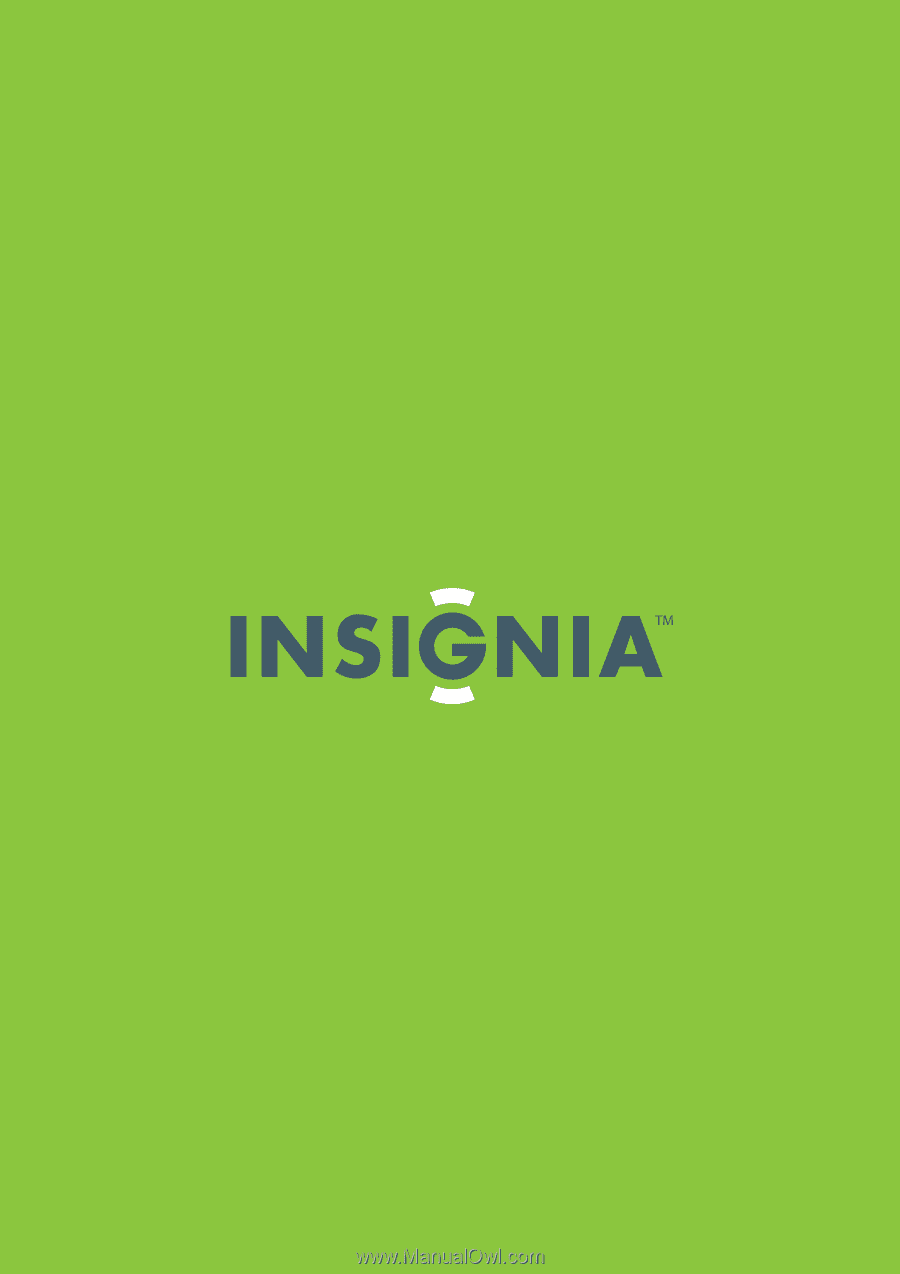
42" LED-LCD, 60Hz 1080p
NS-42E760A12
User Guide