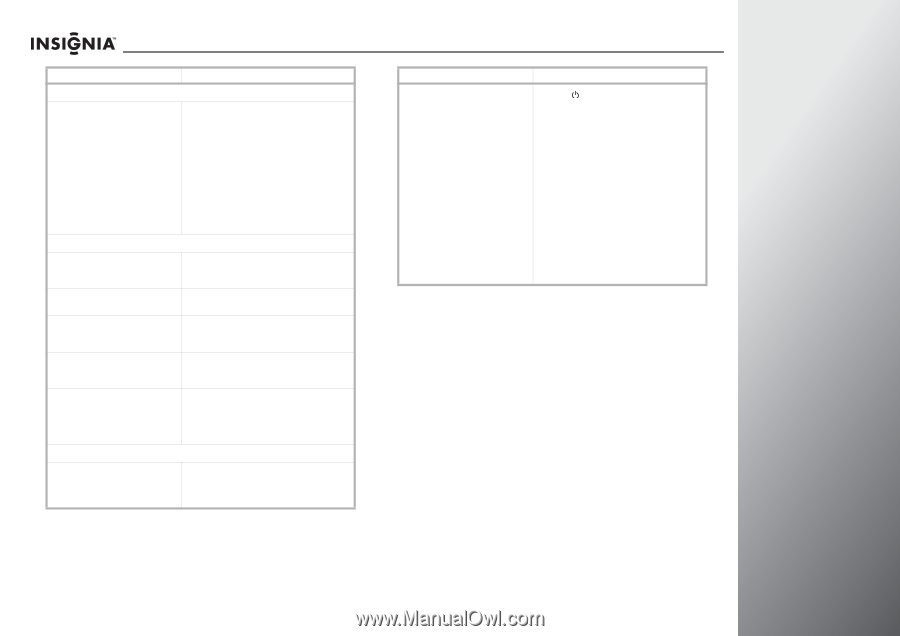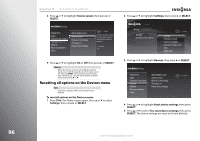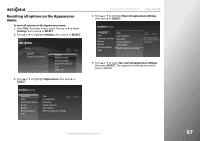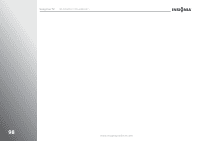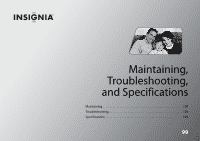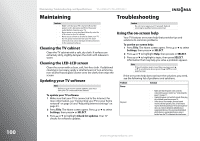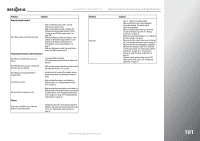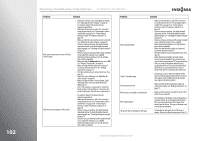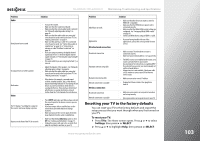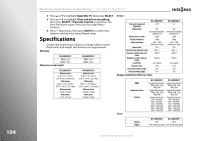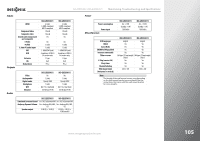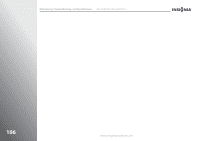Insignia NS-42E859A11 User Manual (English) - Page 105
General remote control, Programmed remote control functions, Picture, Problem, Solution - 42 led
 |
View all Insignia NS-42E859A11 manuals
Add to My Manuals
Save this manual to your list of manuals |
Page 105 highlights
NS-32E859A11/NS-42E859A11 Maintaining, Troubleshooting, and Specifications Problem General remote control Solution The Z-Wave remote control does not work • Make sure that the power cord is correctly connected to a power outlet. • Make sure the remote control is added to the Z-Wave network and paired with your TV. See "Setting up your Z-Wave remote control" on page 108. • Replace the batteries. Make sure that the + and - symbols on the batteries align with the + and - symbols in the battery compartment. See "Installing the remote control batteries" on page 17. • Make sure the remote control is in correct device mode. Press TV to control your TV. Programmed remote control functions The LED does not blink when you press a button. The LED blinks when you press a button but the device does not respond The LED blinks one long blink while in program mode No volume on a device The device does not power on or off Picture • Try pressing different buttons. • The batteries may already be drained. Replace the batteries. • Make sure the remote is aimed at your device and is not more than 40 feet (12.2 m) away. • An entry error has occurred (for example, wrong button was pressed). Try entering the sequence again. • Make sure that the volume is not locked to a different mode. See "Programming the button lock" on page 32. • Make sure that the power button is not locked to a different mode or the power button is not assigned to another device. See "Programming the button lock" on page 32 or Step 12 in "Programming the mode buttons" on page 29. Picture does not fill the screen. There are black bars around the picture. • Change the aspect ratio. An increasing amount of digital TV and movies are presented in wide screen (16:9). See "Adjusting the video settings" on page 42. Problem No picture Solution • Press on the TV or remote control. • Make sure that the power cord is plugged in. • Try another channel. The station may be experiencing problems. • Make sure that the video cables are connected securely to the back of your TV. See "Making connections" on page 17. • Adjust the contrast and brightness. See "Adjusting the video settings" on page 42. • Make sure that the correct video source is selected. See "Selecting the video input source" on page 35. • Make sure that the incoming signal is compatible. • Make sure the antenna or cable TV is connected correctly and securely. See "Connecting a cable or satellite box" on page 19 or "Connecting an antenna or cable TV without a cable box" on page 18. • Check the closed caption settings. Some TEXT modes can block the screen. See "Using closed captioning" on page 76. www.insigniaproducts.com 101