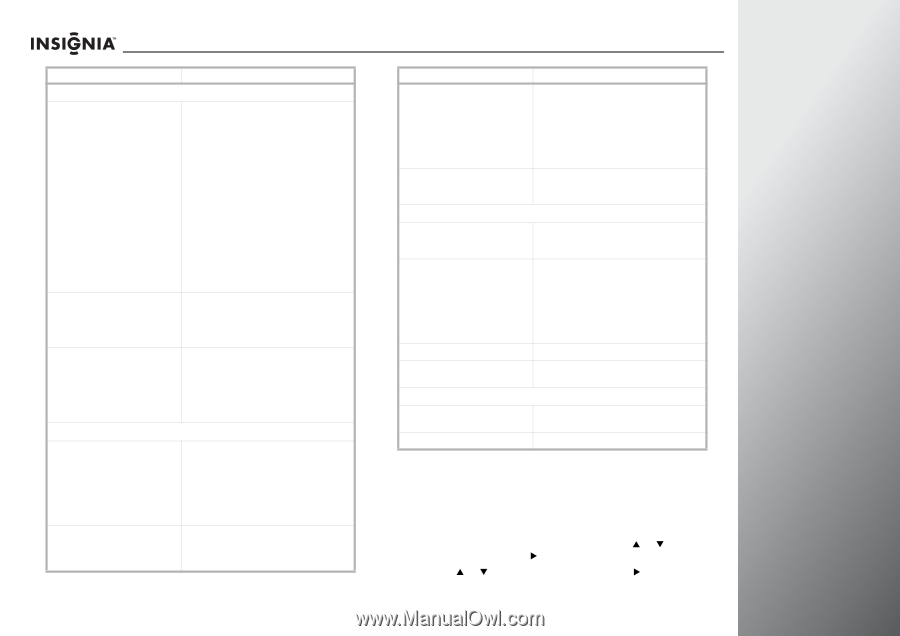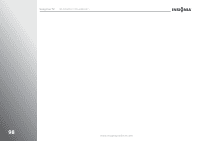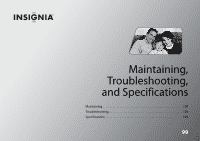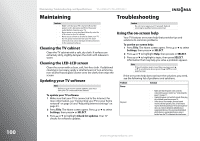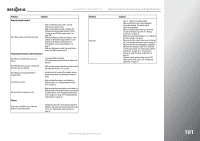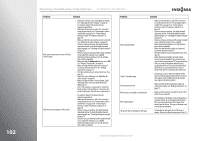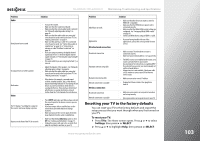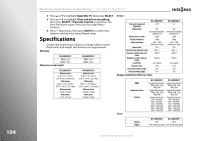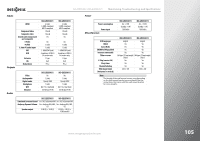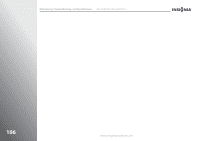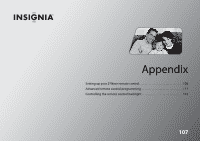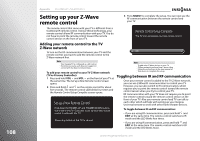Insignia NS-42E859A11 User Manual (English) - Page 107
Resetting your TV to the factory defaults, To reset your TV, Settings, SELECT
 |
View all Insignia NS-42E859A11 manuals
Add to My Manuals
Save this manual to your list of manuals |
Page 107 highlights
NS-32E859A11/NS-42E859A11 Maintaining, Troubleshooting, and Specifications Problem Audio Solution Good picture but no sound No output from one of the speakers Audio noise Other • Increase the volume. • Make sure that the sound is not muted. • Make sure that the correct audio mode is selected. See "Manually adjusting audio settings" on page 46. • Make sure that the audio cables are connected correctly and securely to the back of your TV. See "Making connections" on page 17. • Make sure the antenna or cable TV is connected correctly and securely. See "Connecting a cable or satellite box" on page 19 or "Connecting an antenna or cable TV without a cable box" on page 18. • If you are using an antenna, the digital channel signal may be low. To check the digital channel signal strength, see "Checking the signal strength" on page 70. • The audio cable(s) you are using may be bad. Try a new set. • Adjust the balance of the speakers. See "Manually adjusting audio settings" on page 46. • Make sure that the audio cables are connected correctly and securely to the back of your TV. See "Making connections" on page 17. • Other devices (for example, surround sound receiver, external speakers, fans, or hair dryers) may be interfering with your TV. Try turning off one device at a time to determine which device is causing interference. Once you have determined which device is causing interference, move it further from the TV to eliminate the interference. The TV displays "searching for a signal on this source" and never displays a picture Buttons on the front of the TV do not work • Press INPUT and make sure that you have selected the correct input for the device or service you are trying to use. • If you are using a cable or satellite box, use the remote that came with that box to change channels. • Make sure you have the correct input selected to view channels from the cable or satellite box. • Make sure that the Lock buttons option is set to Off. See "Locking control buttons" on page 75. • Unplug the power cord, wait a few seconds, then plug the cord back in and turn on your TV. Problem INlink does not work Applications Wired network connection Solution • Make sure that the device you want to control is HDMI CEC-compatible. • Make sure that the HDMI device's power cord is connected correctly. • Make sure that the INlink HDMI control settings are configured. See "Setting up INlink HDMI control" on page 90. • Connect an INlink device using an HDMI 1.3 cable. • If you are having trouble with one of the applications, contact the service provider for that service. No network connection Automatic network setup fails Manual network setup fails Network connection is unstable Wireless connection • Make sure your TV and modem or router is connected securely. • Make sure your network address is set up correctly. • The DHCP service is not enabled on the router, or no router is present. Refer to your router's documentation for instructions on enabling DHCP. If you do not have a router, you must manually set up the network address. • Internet service is not available. Check your cable or DSL modem or contact your ISP for Internet service issues. • Make sure you enter correct IP address. • Unplug the Ethernet cables, then plug them back in. No network connection Network connection is unstable • Make sure your wireless access point is turned on and set up correctly. • Move your wireless access point closer to your TV. Resetting your TV to the factory defaults You can reset your TV to the factory defaults and repeat the setup process that you went through when you first turned on your TV. To reset your TV: 1 Press TiVo. The Home screen opens. Press S or T to select Settings, then press X or SELECT. 2 Press S or T to highlight Help, then press X or SELECT. www.insigniaproducts.com 103