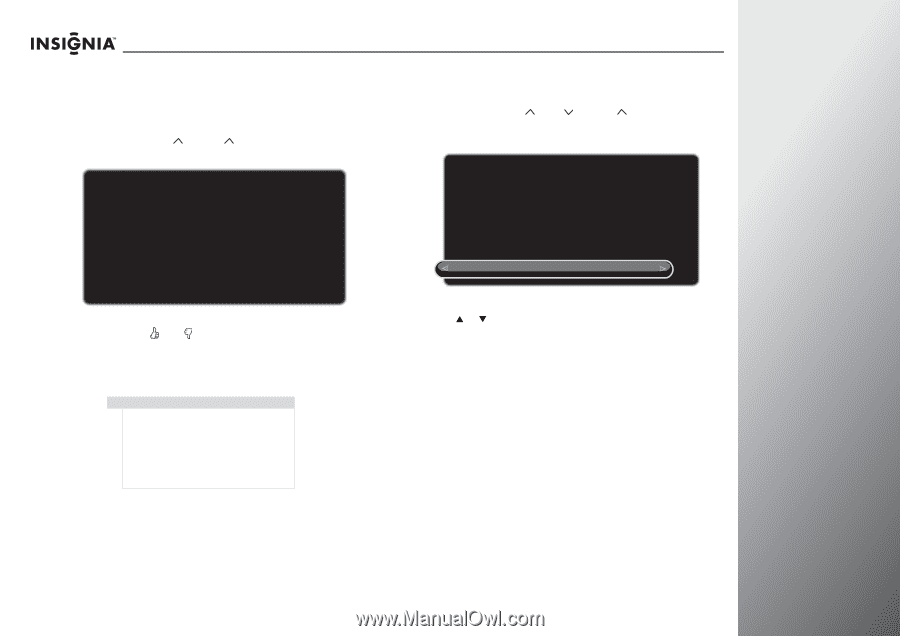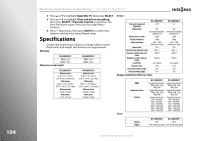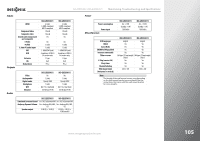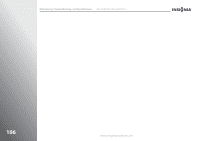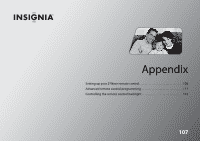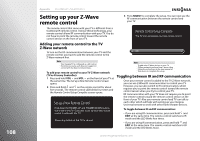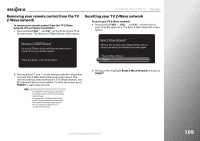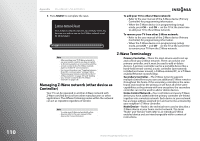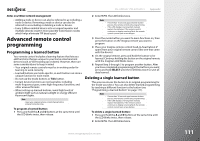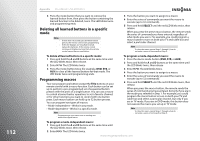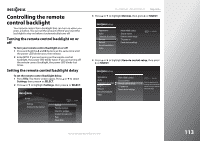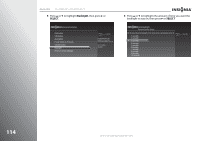Insignia NS-42E859A11 User Manual (English) - Page 113
Removing your remote control from the TV Z-Wave network, Resetting your TV Z-Wave network
 |
View all Insignia NS-42E859A11 manuals
Add to My Manuals
Save this manual to your list of manuals |
Page 113 highlights
NS-32E859A11/NS-42E859A11 Appendix Removing your remote control from the TV Z-Wave network To remove your remote control from the TV Z-Wave network (TV as Primary Controller): 1 Press and hold VOL and CH on the front of your TV at the same time. The Remove a Z-Wave Device screen opens. Remove a Z-WAVE Device? Go to your Z-Wave device and follow the instructions to remove it from your Z-Wave network. Press any button on the TV to cancel. Resetting your TV Z-Wave network To reset your TV Z-Wave network: 1 Press and hold VOL , VOL , and CH on the front of your TV at the same time. The Reset Z-Wave Network? screen opens. Reset Z-Wave Network? Warning: this will reset your Z-Wave network, and any devices you wish to use will need to be added again. Reset Z-Wave Network Cancel 2 Press and hold and on the remote control for about five seconds. The Z-Wave Device Removed screen opens. The remote control is removed from the TV Z-Wave network, and RF communication is not available. To close the screen, press SELECT or wait a few seconds. Note • • To enable RF communication, you have to add the remote control to the Z-Wave network again. To remove other Z-Wave devices from your TV Z-Wave network, perform Step 1 above, then follow the instructions in the user manual of that device to complete the removal. 2 Press S or T to highlight Reset Z-Wave Network, then press SELECT. www.insigniaproducts.com 109