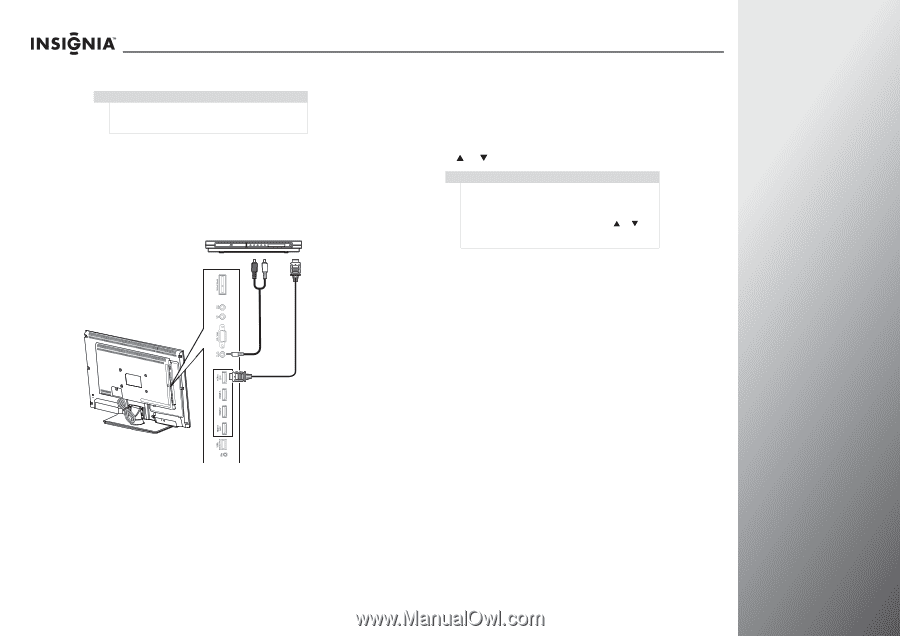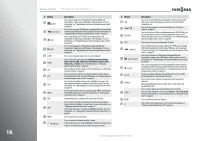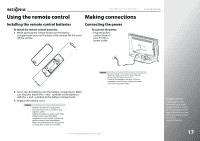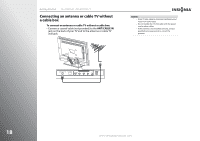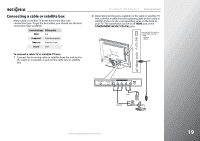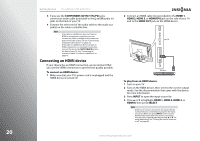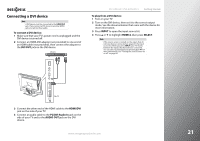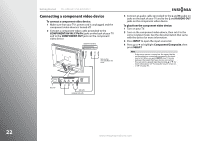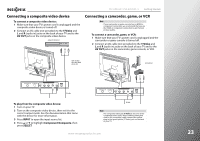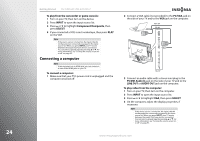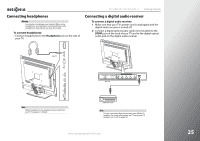Insignia NS-42E859A11 User Manual (English) - Page 25
Connecting a DVI device, DVI OUT, HDMI/DVI, PC/DVI Audio In, AUDIO OUT, To play from a DVI device
 |
View all Insignia NS-42E859A11 manuals
Add to My Manuals
Save this manual to your list of manuals |
Page 25 highlights
Connecting a DVI device Note A DVI device must be connected to the HDMI/DVI jack. If you connect a DVI device to another HDMI jack, you will not hear audio. To connect a DVI device: 1 Make sure that your TV's power cord is unplugged and the DVI device is turned off. 2 Connect an HDMI-DVI adapter (not provided) to one end of an HDMI cable (not provided), then connect the adapter to the DVI OUT jack on the DVI device. DVI device NS-32E859A11/NS-42E859A11 Getting Started To play from a DVI device: 1 Turn on your TV. 2 Turn on the DVI device, then set it to the correct output mode. See the documentation that came with the device for more information. 3 Press INPUT to open the input source list. 4 Press S or T to highlight HDMI 4, then press SELECT. Note If the source sensor is turned on, the inputs that do not have devices connected are grayed in the input source list. When you press INPUT, your TV moves between the inputs that have devices connected. You can select a grayed input by pressing S or T. For more information, see "Turning the source sensor on or off" on page 95. Side of TV 3 Connect the other end of the HDMI cable to the HDMI/DVI jack on the side of your TV. 4 Connect an audio cable to the PC/DVI Audio In jack on the side of your TV and to the AUDIO OUT jack on the DVI device. www.insigniaproducts.com 21