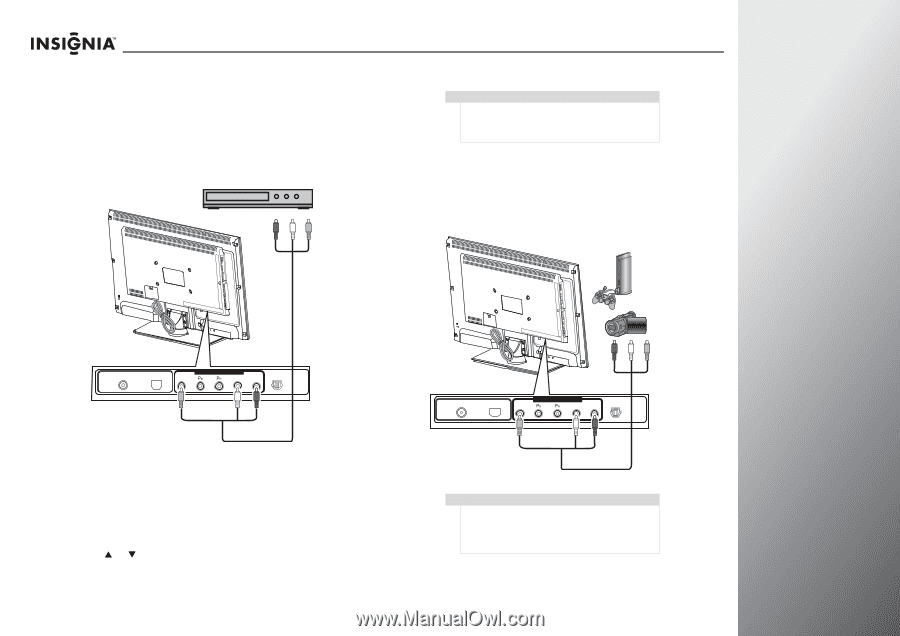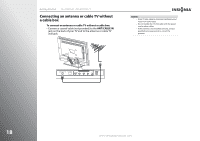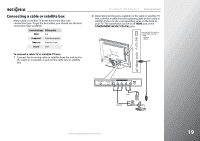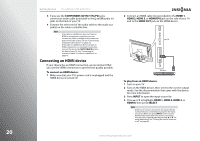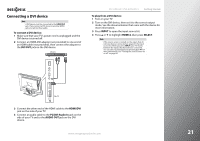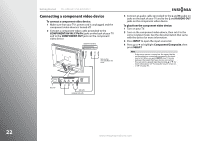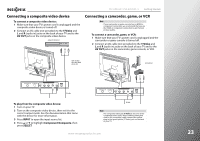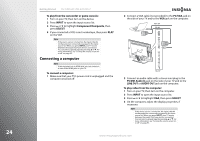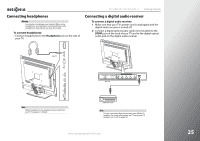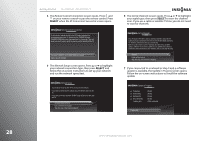Insignia NS-42E859A11 User Manual (English) - Page 27
Connecting a composite video device, Connecting a camcorder, game, or VCR
 |
View all Insignia NS-42E859A11 manuals
Add to My Manuals
Save this manual to your list of manuals |
Page 27 highlights
NS-32E859A11/NS-42E859A11 Getting Started Connecting a composite video device To connect a composite video device: 1 Make sure that your TV's power cord is unplugged and the composite video device is turned off. 2 Connect an AV cable (not provided) to the Y/Video and L and R (audio in) jacks on the back of your TV and to the AV OUT jacks on the composite video device. Composite video device Connecting a camcorder, game, or VCR Note If your camcorder or game console has an HDMI or component connection, we recommend that you use the HDMI or component connection to get the best picture quality. To connect a camcorder, game, or VCR: 1 Make sure that your TV's power cord is unplugged and the camcorder or game console is turned off. 2 Connect an AV cable (not provided) to the Y/Video and L and R (audio in) jacks on the back of your TV and to the AV OUT jacks on the camcorder, game console, or VCR. Cables are often color-coded. Match color to color. External device COMPONENT/ AV-IN ANT/CABLE IN ETHERNET Y/Video L R SPDIF AV cable COMPONENT/ AV-IN ANT/CABLE IN ETHERNET Y/Video L R SPDIF To play from the composite video device: 1 Turn on your TV. 2 Turn on the composite video device, then set it to the correct output mode. See the documentation that came with the device for more information. 3 Press INPUT to open the input source list. 4 Press S or T to highlight Component/Composite, then press SELECT. AV cable Note The composite video jack Y/Video is also one of the component video jacks. When making connection with an AV (composite) cable, connect the yellow plug to the green/yellow (Y/Video) jack on the back of your TV. www.insigniaproducts.com 23