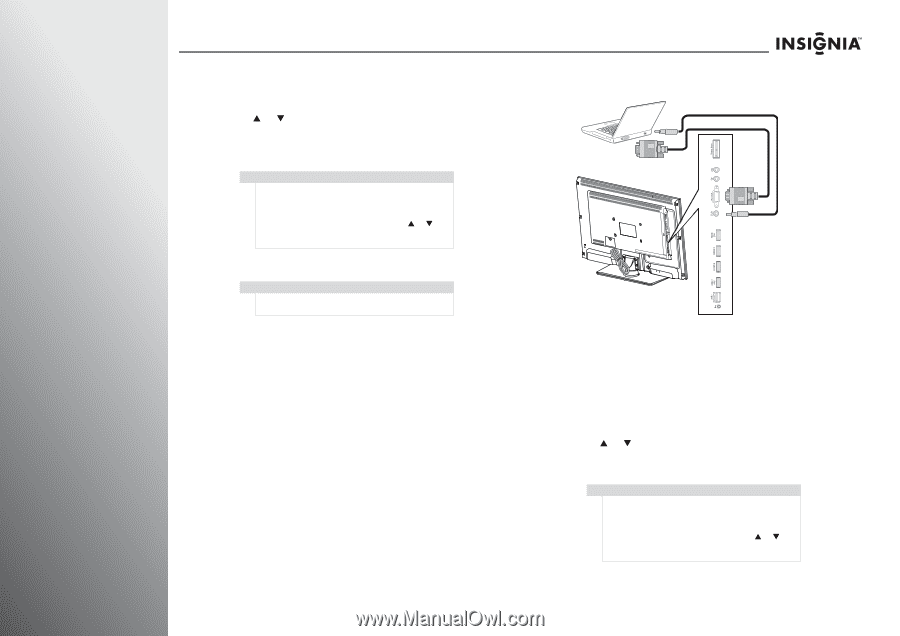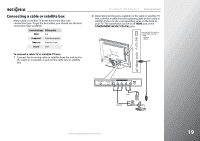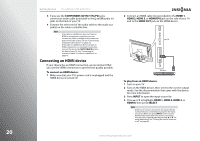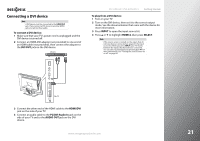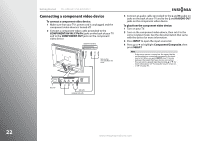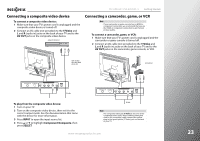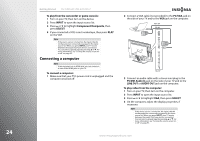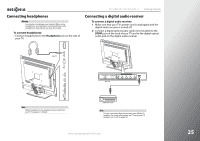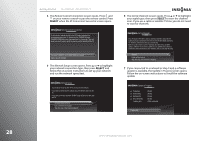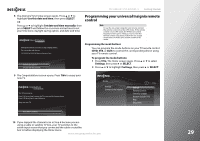Insignia NS-42E859A11 User Manual (English) - Page 28
Connecting a computer, PC/DVI Audio
 |
View all Insignia NS-42E859A11 manuals
Add to My Manuals
Save this manual to your list of manuals |
Page 28 highlights
24 Getting Started NS-32E859A11/NS-42E859A11 To play from the camcorder or game console: 1 Turn on your TV, then turn on the device. 2 Press INPUT to open the input source list. 3 Press S or T to highlight Component/Composite, then press SELECT. 4 If you connected a VCR, insert a videotape, then press PLAY on the VCR. Note If the source sensor is turned on, the inputs that do not have devices connected are grayed in the input source list. When you press INPUT, your TV moves between the inputs that have devices connected. You can select a grayed input by pressing S or T. For more information, see "Turning the source sensor on or off" on page 95. Connecting a computer Note If the computer has an HDMI jack, you can connect it to one of the HDMI jacks on your TV. To connect a computer: 1 Make sure that your TV's power cord is unplugged and the computer is turned off. 2 Connect a VGA cable (not provided) to the PC/VGA jack on the side of your TV and to the VGA jack on the computer. Audio cable VGA cable Side of TV 3 Connect an audio cable with a stereo mini plug to the PC/DVI Audio In jack on the side of your TV and to the LINE OUT or AUDIO OUT jack on the computer. To play video from the computer: 1 Turn on your TV, then turn on the computer. 2 Press INPUT to open the input source list. 3 Press S or T to highlight VGA, then press SELECT. 4 On the computer, adjust the display properties, if necessary. Note If the source sensor is turned on, the inputs that do not have devices connected are grayed in the input source list. When you press INPUT, your TV moves between the inputs that have devices connected. You can select a grayed input by pressing S or T. For more information, see "Turning the source sensor on or off" on page 95. www.insigniaproducts.com