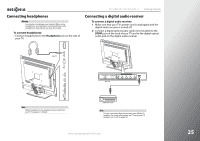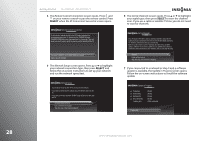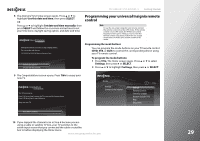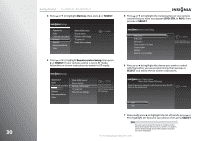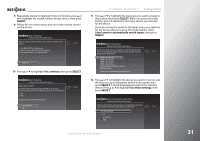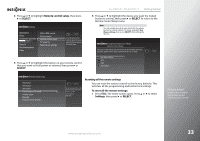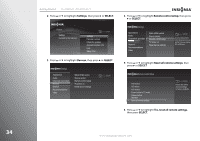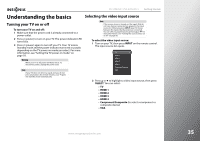Insignia NS-42E859A11 User Manual (English) - Page 34
Devices, SELECT, Remote control setup, Step 1: Select Device - tv model
 |
View all Insignia NS-42E859A11 manuals
Add to My Manuals
Save this manual to your list of manuals |
Page 34 highlights
30 Getting Started NS-32E859A11/NS-42E859A11 3 Press S or T to highlight Devices, then press X or SELECT. Settings Appearance Audio Channels & providers Devices Network Recommendations Video INlink HDMI control Source sensor Remote control setup TV power on Reset device settings 10:00 PM 4 Press S or T to highlight Remote control setup, then press X or SELECT. If your remote control is not in RF mode, follow the on-screen instructions to switch to RF mode. Settings Appearance Audio Channels & providers Devices Network Recommendations Video INlink HDMI control Source sensor Remote control setup TV power on Reset device settings 10:00 PM Set up the remote control to control the devices that you use with this TV, like your cable box, DVR, or DVD player. 5 Press S or T to highlight the mode button on your remote control that you want to program (DVD, STB, or AUX), then press X or SELECT. Remote Control Setup DVD button STB button AUX button Power button in TV mode Volume button Backlight Reset all remote settings 10:00 PM Set up the DVD button on your remote to control your device. 6 Press S or T to highlight the device you want to control with the button you are programming, then press X or SELECT and follow the on-screen instructions. Step 1: Select Device Remote Control Setup (DVD button) Select the device you would like to control when you press the DVD button on the remote control. 10:00pm DVD VCR 7 Repeatedly press X to highlight the list of brands, press S or T to highlight the brand of your device, then press SELECT. Note You can narrow down the brand or model number list by entering the first one or two letters or numbers of your device brand and model number using the on-screen keyboard. www.insigniaproducts.com