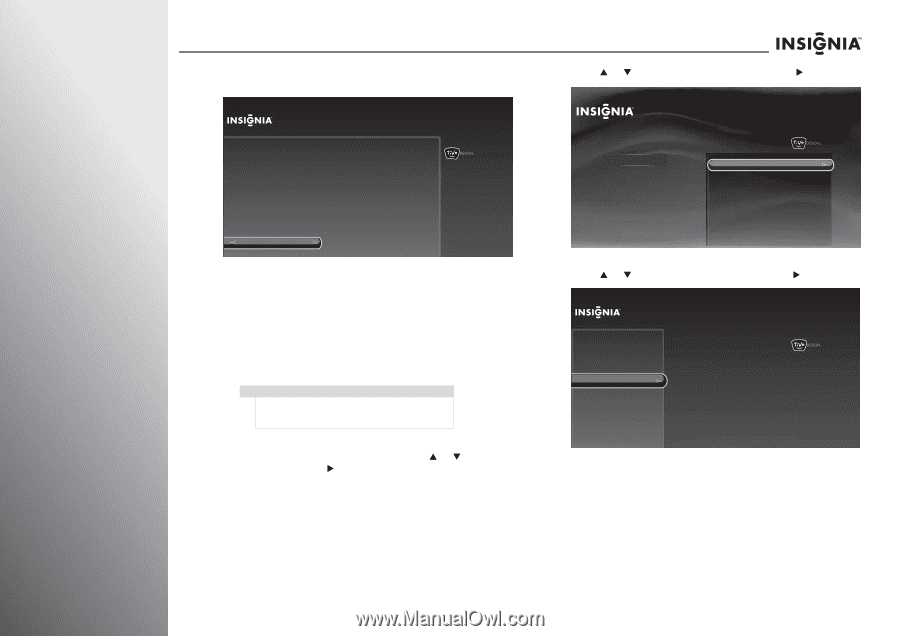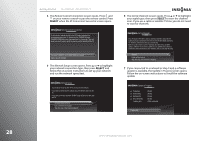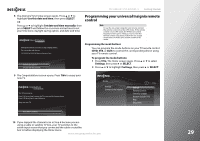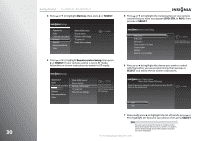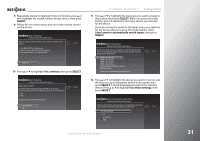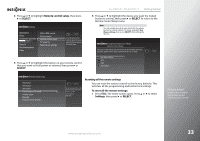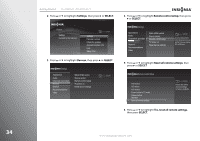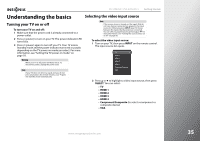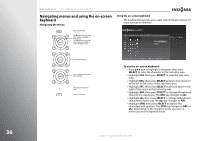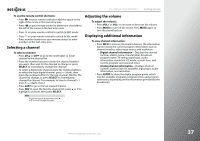Insignia NS-42E859A11 User Manual (English) - Page 36
SELECT, To program the button lock, Settings, Devices
 |
View all Insignia NS-42E859A11 manuals
Add to My Manuals
Save this manual to your list of manuals |
Page 36 highlights
32 Getting Started NS-32E859A11/NS-42E859A11 13 Press SELECT to select OK and return to the remote control setup menu. Setup Complete! Remote Control Setup (DVD button) The DVD button on your remote is now successfully set up to control the DVD (or other device) connected to HDMI 1 [HDMI 1] on this TV. You may want to perform two more steps: - If you want the volume button to control the DVD player's volume, choose "Volume button" on the Remote Control Setup screen. - If you want the DVD player to power off with the TV while the remote is in TV mode, choose "Power button in TV mode" on the Remote Control Setup screen. OK 10:00pm Programming the button lock You can set the power button to turn selected devices on and off with the TV while in TV mode. You can set the volume button to control a selected device, regardless of what mode you are in. For example, if you lock the volume to your DVD player, then go to TV mode, when you press the volume button on your Insignia remote control, the volume will change on your DVD player and not on your TV. Note Before you program the button lock, you need to program the mode buttons. For more information, see "Programming the mode buttons" on page 29. To program the button lock: 1 Press TiVo. The Home screen opens. Press S or T to select Settings, then press X or SELECT. 2 Press S or T to highlight Settings, then press X or SELECT. Home Settings Connect to the Internet 10:00pm Settings Parental Controls Check for updates Account & system info Help Sleep timer 3 Press S or T to highlight Devices, then press X or SELECT. Settings Appearance Audio Channels & providers Devices Network Recommendations Video INlink HDMI control Source sensor Remote control setup TV power on Reset device settings 10:00 PM www.insigniaproducts.com