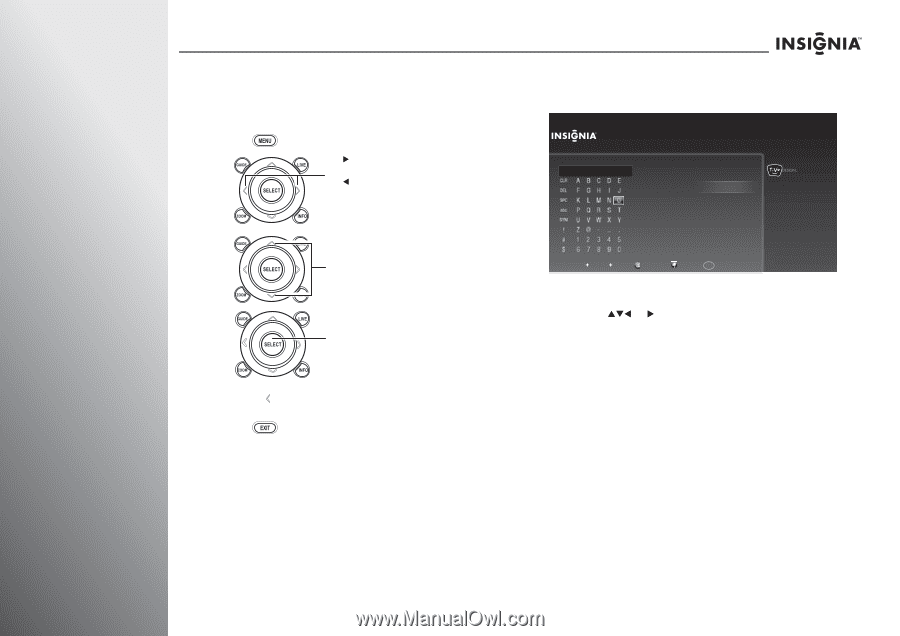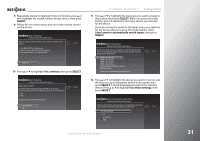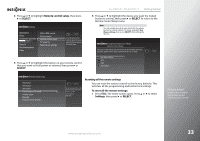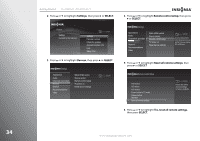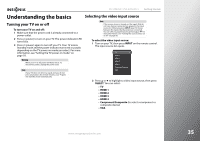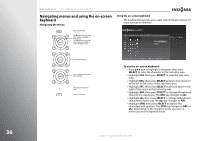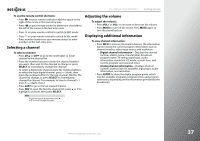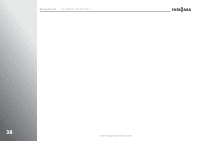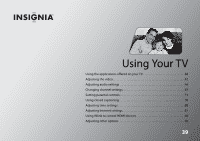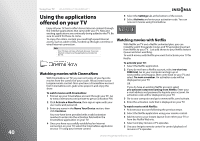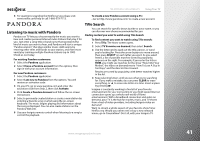Insignia NS-42E859A11 User Manual (English) - Page 40
Navigating menus and using the on-screen keyboard, Navigating the menus, Using the on-screen keyboard
 |
View all Insignia NS-42E859A11 manuals
Add to My Manuals
Save this manual to your list of manuals |
Page 40 highlights
36 Getting Started NS-32E859A11/NS-42E859A11 Navigating menus and using the on-screen keyboard Navigating the menus Press to open the menu. Press X to move the cursor on the screen, adjust a selected item, or enter a setting. Press W to move the cursor on the screen, adjust a selected item, or return to the previous screen. Using the on-screen keyboard The keyboard screen lets you create custom labels (names) for input sources or channels. Name HDMI 4 Enter a name for the input and then press RIGHT to choose Done entering name. HD TV__ Done entering name Cancel 10:00 PM Press to select menu items. Press to confirm your selections or enter a sub-menu. Press to return to the previous screen. Press to close the menu. Shortcuts: Space Delete Uppercase Lowercase 1 Numbers To use the on-screen keyboard: • Press STW or X to highlight a character, then press SELECT to enter the character in the text entry area. • Highlight CLR, then press SELECT to clear the text entry area. • Highlight DEL, then press SELECT to delete one character to the left of the cursor in the text entry area. • Highlight SPC, then press SELECT to add one space to the right of the cursor in the text entry area. • Highlight ABC, then press SELECT to change all keyboard characters to uppercase. The ABC key changes to abc. • Highlight abc, then press SELECT to change all keyboard characters to lowercase.The abc key changes to ABC. • Highlight SYM, then press SELECT to replace the characters with symbols. The SYM key changes to ABC or abc, depending on the character mode you were in before you entered symbol mode. www.insigniaproducts.com