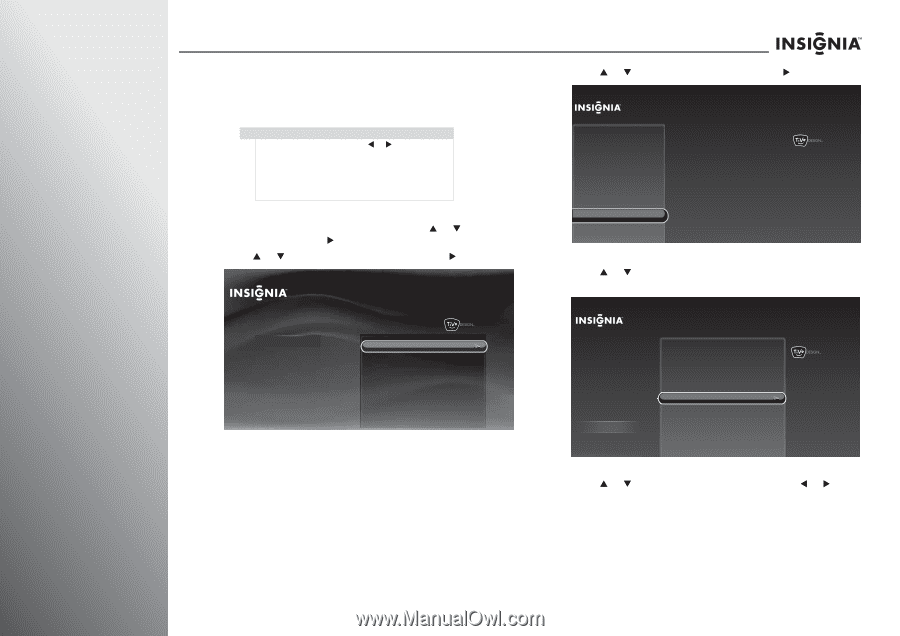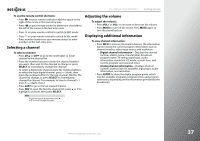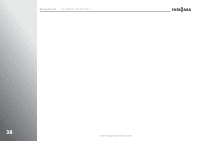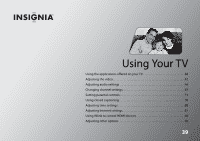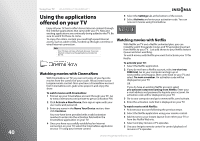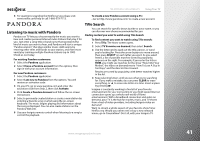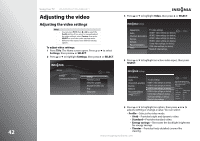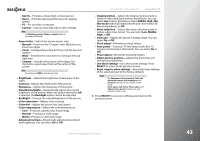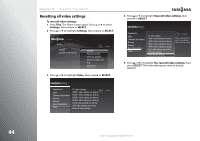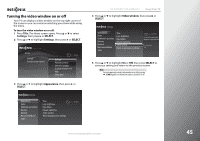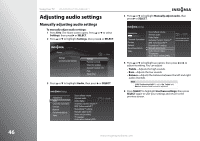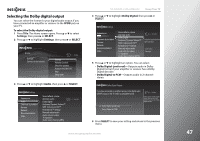Insignia NS-42E859A11 User Manual (English) - Page 46
Adjusting the video, Adjusting the video settings
 |
View all Insignia NS-42E859A11 manuals
Add to My Manuals
Save this manual to your list of manuals |
Page 46 highlights
42 Using Your TV NS-32E859A11/NS-42E859A11 Adjusting the video Adjusting the video settings Notes • • You can press PICT, then W or X to select the Profile setting. If you want to manually adjust the video settings, select Custom, then press SELECT to access the video settings menu. Different video inputs have different setting options. To adjust video settings: 1 Press TiVo. The Home screen opens. Press S or T to select Settings, then press X or SELECT. 2 Press S or T to highlight Settings, then press X or SELECT. Home Settings Connect to the Internet 10:00pm Settings Parental Controls Check for updates Account & system info Help Sleep timer 3 Press S or T to highlight Video, then press X or SELECT. Settings Appearance Audio Channels & providers Devices Network Recommendations Video TV video settings HDMI 1 video settings (no device) HDMI 2 video settings (no device) HDMI 3 video settings (no device) HDMI 4 video settings (no device) Comp video settings (no device) VGA video settings (no device) Reset all video settings 10:00pm 4 Press S or T to highlight an active video input, then press SELECT. Settings Appearance Audio Channels & providers Devices Network Recommendations Video TV video settings HDMI 1 video settings (no device) HDMI 2 video settings (no device) HDMI 3 video settings (no device) HDMI 4 video settings (no device) Comp video settings (no device) VGA video settings (no device) Reset all video settings 10:00pm Adjust all video settings for the HDMI 3 input. (This input currently does not have a device connected.) Current settings: Profile: Aspect ratio: Brightness: Contrast: Sharpness: Energy savings Normal 45 53 15 5 Press S or T to highlight an option, then press W or X to adjust a setting or change a value. You can select: • Profile-Selects the video mode. • Vivid-Provides bright and dynamic video. • Standard-Provides standard video. • Energy savings-Decreases the backlight brightness for energy savings. • Theater-Provides finely detailed cinema-like viewing. www.insigniaproducts.com