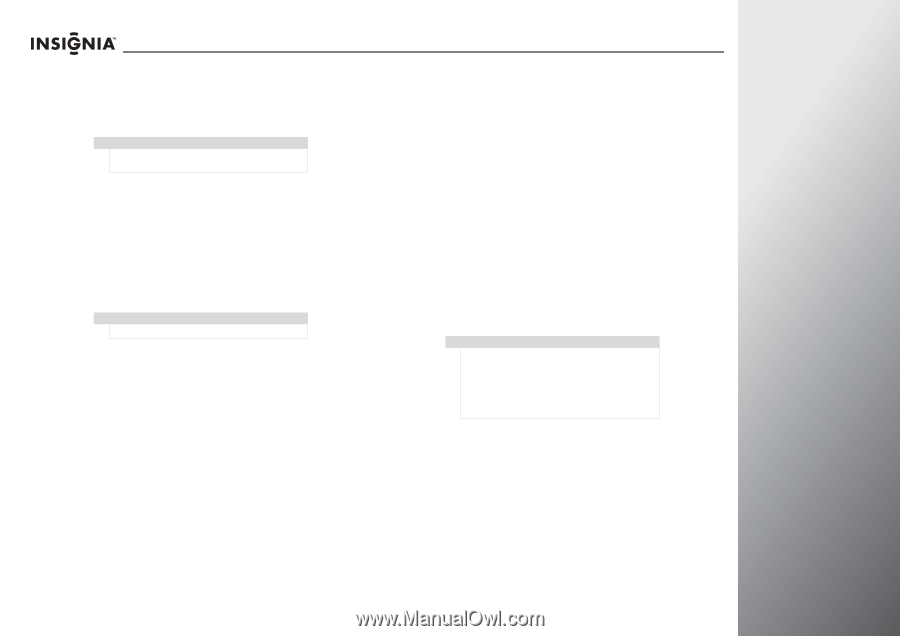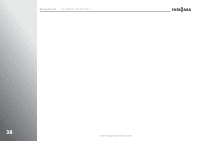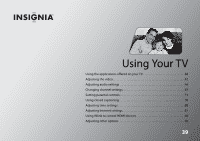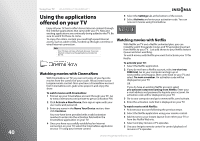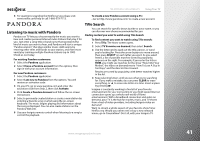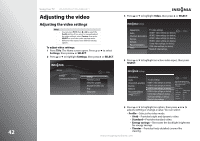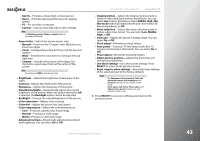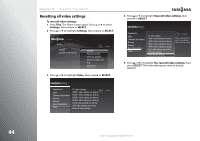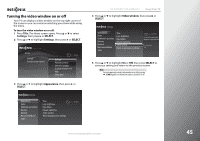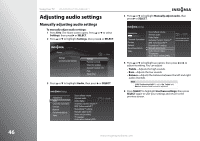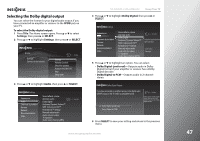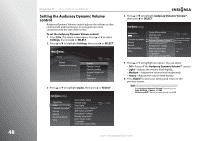Insignia NS-42E859A11 User Manual (English) - Page 47
Advanced contrast, Insignia motion
 |
View all Insignia NS-42E859A11 manuals
Add to My Manuals
Save this manual to your list of manuals |
Page 47 highlights
• Sports-Provides a sharp, high contrast picture. • Game-Provides optimal performance for playing games. • PC-For use with a computer. • Custom-Lets you manually adjust video settings. Note The Vivid, Energy savings, Theater, and Sports options are not available in VGA mode. • Aspect ratio-Selects the picture aspect ratio. • Normal-Preserves the 4:3 aspect ratio. Black bars are shown on edges. • Zoom-Enlarges the picture but may crop the top and bottom. • Wide-Stretches the 4:3 content to eliminate left and right bars. • Cinema-Stretches the picture at the edges, but maintains a good aspect ratio at the center of the screen. Note You can also press ZOOM to select the aspect ratio. • Brightness-Adjusts the brightness of dark areas of the video. • Contrast-Adjusts the white level of the picture. • Sharpness-Adjusts the sharpness of the picture. • Dynamic backlight-Automatically adjusts the overall brightness of the picture. When any option other than Off is selected, the Backlight option cannot be adjusted. • Backlight-Controls the overall brightness of the picture. • Color saturation-Adjusts color intensity. • Color tint-Adjusts the picture hue (red, green). • Color temperature-Selects the color temperature. • Cool-Produces a gentle, blue-hued image. • Normal-Produces a vivid image. • Warm-Produces a red-hued image. • Advanced contrast-Dynamically adjusts picture detail and brightness. You can select On or Off. NS-32E859A11/NS-42E859A11 Using Your TV • Insignia motion-Selects the Insignia motion mode to enhance video detail and motion smoothness. You can select Low (reduce ghosting or halo), Middle, High, 24p film mode (which provides smooth and clear motion for film-based videos), or Off. • Noise reduction-Selects the noise reduction mode to reduce video noise (snow). You can select Low, Middle, High, or Off. • Overscan-Adjusts the picture's display range. You can select On or Off. • Clock adjust-Minimizes vertical stripes. • Auto power-Puts your TV into sleep mode after 15 minutes of inactivity in VGA mode. You can select On or Off. • Phase adjust-Minimizes horizontal stripes. • Adjust picture position-Adjusts the horizontal and vertical picture position. • Use these settings-Uses the current settings. Press SELECT to return to the previous screen. • Reset video settings-Resets the video settings of the selected input to the factory defaults. Notes • • The Sharpness, Color saturation, Color tint, Advanced contrast, Noise reduction, and Overscan settings are not available in VGA mode. Clock adjust, Auto Power, Phase adjust, and Adjust picture position settings are only available in VGA mode. 6 Press SELECT to save your settings and return to the previous screen. www.insigniaproducts.com 43