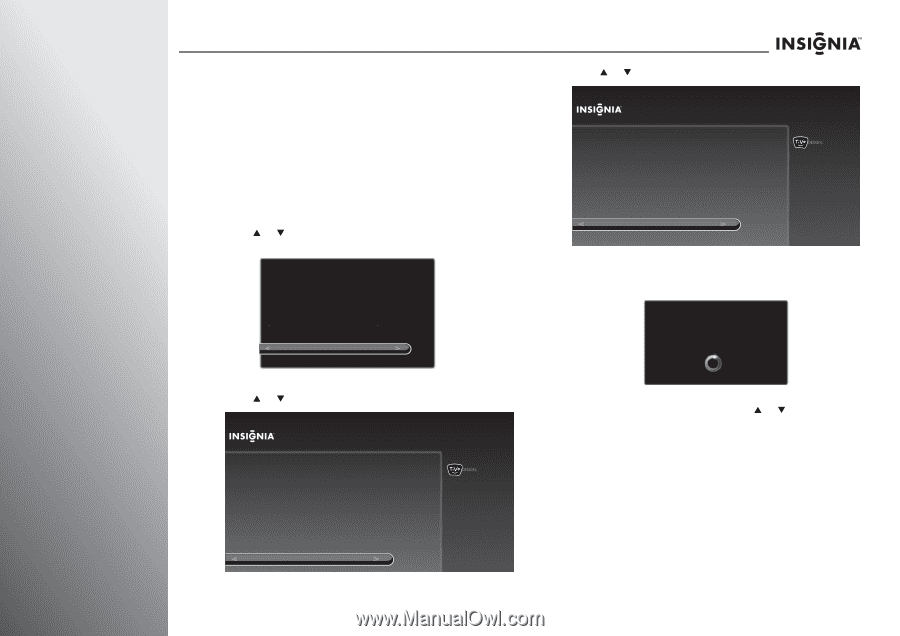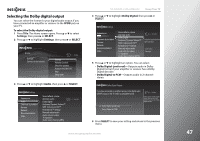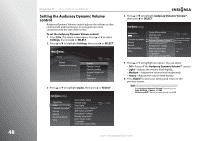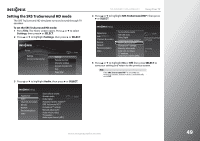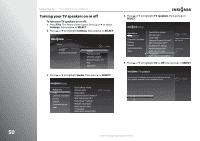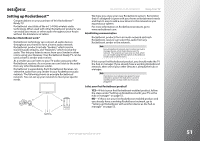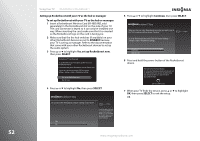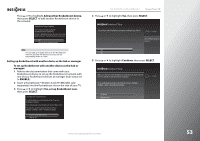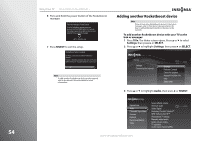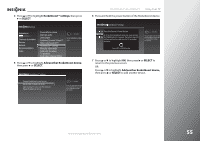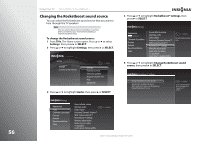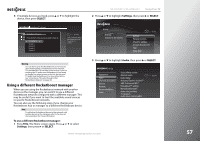Insignia NS-42E859A11 User Manual (English) - Page 56
Setting up Rocketboost with your TV as the hub or manager, DISABLE, Yes, set up Rocketboost now
 |
View all Insignia NS-42E859A11 manuals
Add to My Manuals
Save this manual to your list of manuals |
Page 56 highlights
52 Using Your TV NS-32E859A11/NS-42E859A11 Setting up Rocketboost with your TV as the hub or manager To set up Rocketboost with your TV as the hub or manager: 1 Insert a Rocketboost Wireless Card (RF-RBCARD, sold separately) in the Rocketboost slot on the side of your TV. The card connector is keyed so it can only be installed one way. When inserting the card, make sure that it is oriented so the Rocketboost logo on the card is facing you. 2 Make sure that the the hub switches (if available) on your other Rocketboost devices are set to DISABLE because your TV is acting as manager. Refer to the documentation that came with your other Rocketboost devices to set up the audio system. 3 Press S or T to highlight Yes, set up Rocketboost now, then press SELECT. Rocketboost™ Card Detected To use Rocketboost, you first need to set this TV up on a Rocketboost network. If you have already set up Rocketboost, choose "Skip for now." You can set it up later by pressing TIVO and choose Settings > Settings > Audio > Rocketboost settings. Yes, set up Rocketboost now Skip for now 4 Press S or T to highlight No, then press SELECT. Rocketboost™ Setup Do you have other Rocketboost products working in your home? Yes No 10:00pm Choose this option if you have not set any other Rocketboost devices as the Rocketboost manager (i.e., have a hub state set to Enable). Make sure your other devices have the hub state set to Disable. 5 Press S or T to highlight Continue, then press SELECT. Rocketboost™ Setup Make sure that your other Rocketboost device that you want to join to the TV is turned on and then choose "Continue". To set up Rocketboost later, press TIVO and choose Settings > Settings > Audio > Rocketboost settings. 10:00pm Continue Skip for now 6 Press and hold the power button of the Rocketboost device. Press the Device's Power Button Go to the other Rocketboost device and press and hold the POWER button for 3 seconds. The button's blue LED will flash and then turn solid when the TV has located the device LEFT or CLEAR to stop 7 When your TV finds the device, press S or T to highlight OK, then press SELECT to exit the setup. OR www.insigniaproducts.com