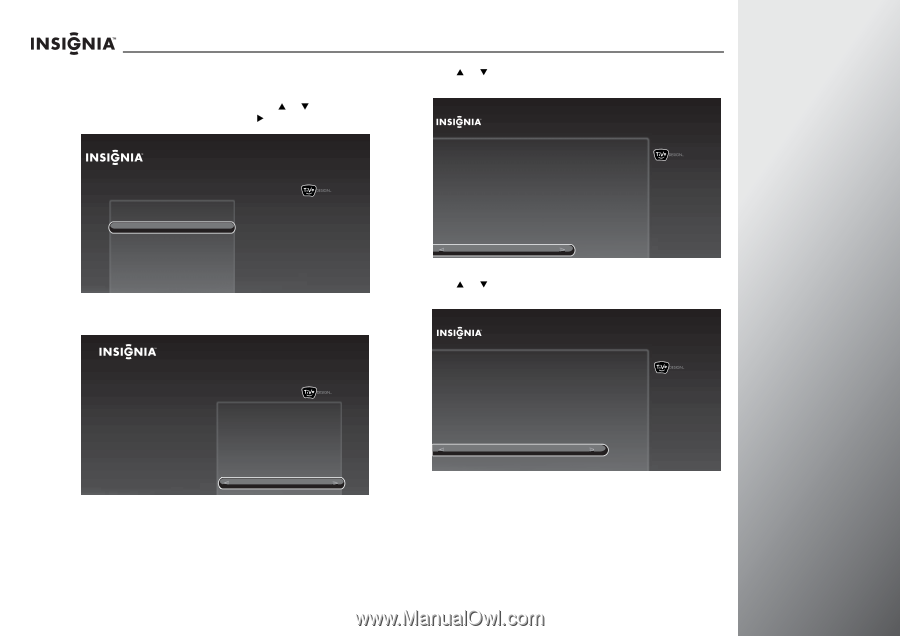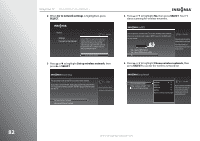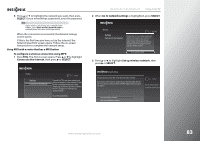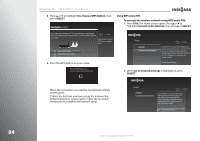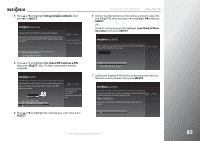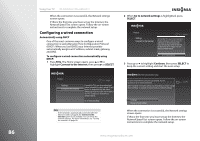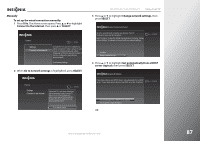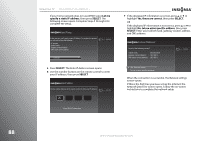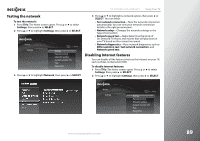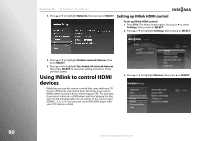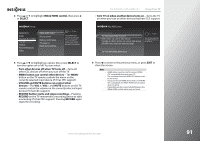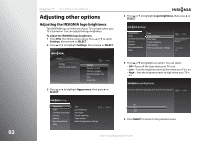Insignia NS-42E859A11 User Manual (English) - Page 91
To set up the wired connection manually, Connect to the Internet
 |
View all Insignia NS-42E859A11 manuals
Add to My Manuals
Save this manual to your list of manuals |
Page 91 highlights
Manually To set up the wired connection manually: 1 Press TiVo. The Home screen opens. Press S or T to highlight Connect to the Internet, then press X or SELECT. Home Settings Connect to the Internet 10:00pm Connect this TV to your home network and Internet connection in order to access TV and movies on demand and play web videos. Simply plug an Ethernet cable into the back of the TV or configure it to work with your wireless network. Go to Network Settings 2 When Go to network settings is highlighted, press SELECT. Home Settings Connect to the Internet 10:00 PM Connect this TV to your home network and Internet connection in order to access TV and movies on demand and play web videos. Simply plug an Ethernet cable into the back of the TV or configure it to work with your wireless network. Go to network settings NS-32E859A11/NS-42E859A11 Using Your TV 3 Press S or T to highlight Change network settings, then press SELECT. Ethernet Connection Found An active wired Ethernet connection was detected. Your TV has been set up to use this connection. Select "Continue" to keep this setting (recommended), or choose "Change network settings" to manually set up and verify your network settings. 10:00 PM Continue Change network settings 4 Press S or T to highlight Get automatically from a DHCP server (typical), then press SELECT. Network IP Address If your home network uses DHCP, choose "Get automatically from a DHCP server." If your home network does not use DHCP, set a static IP address. 10:00 PM Get automatically from a DHCP server (typical) Let me specify a static IP address OR www.insigniaproducts.com 87