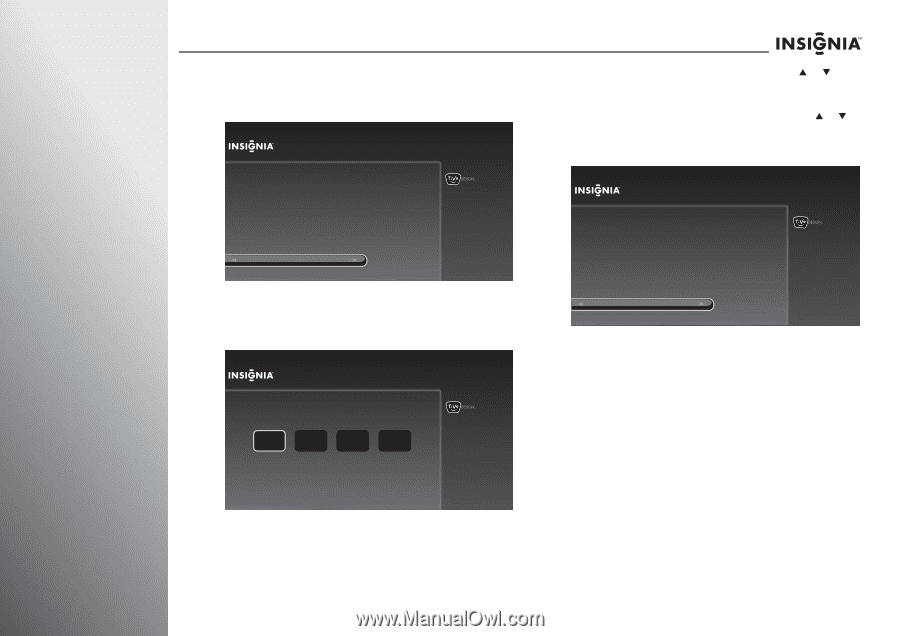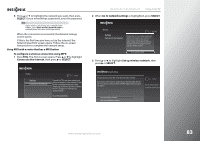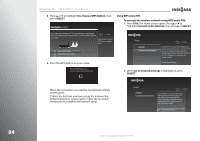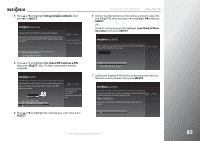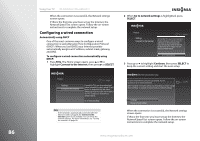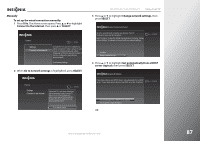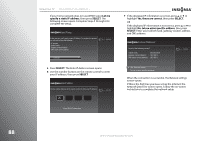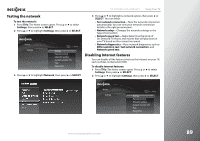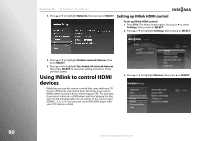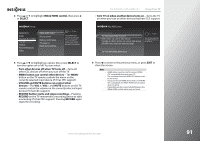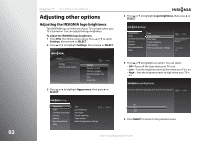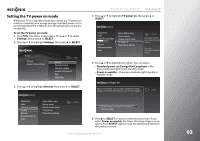Insignia NS-42E859A11 User Manual (English) - Page 92
Use these IP Addresses?, Static IP Setup, Enter IP address
 |
View all Insignia NS-42E859A11 manuals
Add to My Manuals
Save this manual to your list of manuals |
Page 92 highlights
88 Using Your TV NS-32E859A11/NS-42E859A11 If your home network does not use DHCP, select Let me specify a static IP address, then press SELECT. The following screen opens. Complete Steps 5 through 8 to complete the setup. Static IP Setup In this next part, you'll specify a static IP address. To complete this process, you will need to know the following: - IP address - Subnet mask - Gateway (router) address - DNS (name server) address 10:00 PM Continue 5 Press SELECT. The Enter IP Address screen opens. 6 Use the number buttons on the remote control to enter your IP address, then press SELECT. Enter IP address Use the number buttons on the remote control to enter your IP address. 25 . . . 10:00 PM Press SELECT when done 7 If the displayed IP information is correct, press S or T to highlight Yes, these are correct, then press SELECT. OR If the displayed IP information is not correct, press S or T to highlight No, let me enter specific address, then press SELECT. Enter your subnet mask, gateway (router) address, and DNS address. Use these IP Addresses? Are all of the following correct? Subnet mask: Gateway (router) address: DNS (name server) address: 255.255.255.0 192.168.1.1 192.168.1.1 10:00 PM Yes, these are correct No, let me enter specific addresses When the connection is successful, the Network settings screen opens. If this is the first time you have set up the Internet, the Network Speed Test screen opens. Follow the on-screen instructions to complete the network setup. www.insigniaproducts.com