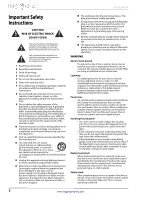Insignia NS-42L260A13 User Manual (English)
Insignia NS-42L260A13 Manual
 |
View all Insignia NS-42L260A13 manuals
Add to My Manuals
Save this manual to your list of manuals |
Insignia NS-42L260A13 manual content summary:
- Insignia NS-42L260A13 | User Manual (English) - Page 1
User Guide 42" LCD TV NS-42L260A13 - Insignia NS-42L260A13 | User Manual (English) - Page 2
CHILD SAFETY 1 Important Safety Instructions 2 WARNING 2 CAUTION 3 Introduction 4 Installing the stand or wall-mount bracket 5 Installing the stand 5 Installing a wall-mount bracket 5 TV components 6 Package contents 6 Front 6 Side 7 Back 7 Remote control 8 Making connections 9 What - Insignia NS-42L260A13 | User Manual (English) - Page 3
the TV picture 24 Adjusting the computer image 26 Adjusting component video settings 26 Adjusting the sound 27 Adjusting sound settings 27 Playing TV audio only 28 Changing channel settings 28 Automatically scanning for channels 28 Hiding channels 29 Setting up a favorite channel list 30 - Insignia NS-42L260A13 | User Manual (English) - Page 4
Off on or off 42 Turning TV Auto Power On on or off 42 Displaying a list of INlink-compatible ( settings 46 Maintaining 47 Cleaning the TV cabinet 47 Cleaning the TV screen 47 Troubleshooting 47 Video and audio 47 Remote control 48 General 48 Specifications 49 Programming universal remote - Insignia NS-42L260A13 | User Manual (English) - Page 5
of wall mount does not fit all. Use only a wall mount rated for the weight of your TV and that has been recommended by this TV manufacturer, listed in this manual, or otherwise listed by an independent laboratory as suitable for your TV. • Follow all instructions supplied by the TV and wall mount - Insignia NS-42L260A13 | User Manual (English) - Page 6
NS-42L260A13 Important Safety Instructions CAUTION RISK OF ELECTRIC SHOCK DO NOT OPEN This symbol indicates that dangerous voltage constituting a risk of electric shock is present within your TV. This label is located on the back of your TV. This symbol indicates that there are important operating - Insignia NS-42L260A13 | User Manual (English) - Page 7
of electric shock, do not perform any servicing other than that contained in the operating instructions unless you are qualified to do so. CAUTION Damage requiring service Unplug this TV from the power outlet and refer servicing to qualified service personnel under the following conditions: • When - Insignia NS-42L260A13 | User Manual (English) - Page 8
for instructions on how to use INlink.) Insignia Motion 120Hz: With a 120 Hz screen refresh rate twice the rate of a 60 Hz screen, a screen with 1,080 lines of resolution (up from 720 lines in the last generation of HDTVs), and special motion-detection technology, you will be experiencing a picture - Insignia NS-42L260A13 | User Manual (English) - Page 9
Insignia 42" LCD TV Installing the stand or wall-mount bracket Notes • • If you plan to wall-mount your TV, do not install the stand. Store the stand and stand screws in case you decide to use the stand in the future. Installing the stand To install the stand: 1 Carefully place your TV screen - Insignia NS-42L260A13 | User Manual (English) - Page 10
NS-42L260A13 Insignia 42" LCD TV 4 Attach the wall-mount bracket to your TV using the mounting holes on the back of your TV. See the instructions that came with the wall-mount bracket for information about how to correctly hang your TV. Note • The length of the wall-mount screws vary depending on - Insignia NS-42L260A13 | User Manual (English) - Page 11
Insignia 42" LCD TV Side Back 1 2 3 4 # Item 1 USB 2 /AUDIO OUT HDMI 1/DVI 3 HDMI 2/ARC HDMI 3 4 PC/DVI AUDIO IN Description Connect a USB flash drive to this jack to view compatible JPEG picture files. For more information, see "Connecting a USB flash drive" on page 17 and "Using a USB flash - Insignia NS-42L260A13 | User Manual (English) - Page 12
" on page 22. Press to open the channel list. 23 AUDIO 24 INlink Controls 8 www.insigniaproducts.com NS-42L260A13 Insignia 42" LCD TV Description Press to mute the sound. Press again to restore the sound. Press to increase or decrease the volume. Press to set the sleep timer. You can select Off - Insignia NS-42L260A13 | User Manual (English) - Page 13
Insignia 42" LCD TV Making connections What connection should I use? Your TV has several connection types for connecting devices to your TV. For the best video quality, you should connect a device to the best available connection. Use the following tables to identify cables: Connection type and - Insignia NS-42L260A13 | User Manual (English) - Page 14
NS-42L260A13 Insignia 42" LCD TV Connecting power To connect the power: • Plug the AC power cord into the AC IN jack on the back of your TV, then plug the other end of the cord into a power outlet. Connecting a cable or satellite box Many cable or satellite TV boxes have more than one connection - Insignia NS-42L260A13 | User Manual (English) - Page 15
Insignia 42" LCD TV Using DVI (same as HDMI but requires a sound connection) Note You must use the HDMI 1/DVI jack to connect a cable or satellite box using DVI. If you use another HDMI jack, you will not hear sound. To connect a cable or satellite box using DVI: 1 Make sure that your TV's power - Insignia NS-42L260A13 | User Manual (English) - Page 16
NS-42L260A13 Insignia 42" LCD TV Using composite video (good) To connect a cable or satellite box using composite video: 1 Make sure that your TV's power cord is unplugged, and all connected equipment is turned off. 2 Connect the incoming cable from the cable wall jack to the cable-in jack on the - Insignia NS-42L260A13 | User Manual (English) - Page 17
or other cables. If the antenna is not installed correctly, contact qualified service personnel to correct the problem. If the signal level for a channel is weak, the picture may be distorted. Adjust the antenna or use a highly directional outdoor or set-top antenna with a built-in amplifier. If the - Insignia NS-42L260A13 | User Manual (English) - Page 18
NS-42L260A13 Insignia 42" LCD TV Using DVI (same as HDMI but requires a sound connection) Note You must use the HDMI 1/DVI jack to connect a DVD or Blu-ray player using DVI. If you use another HDMI jack, you will not hear sound from the TV speakers. To connect a DVD or Blu-ray player using DVI: 1 - Insignia NS-42L260A13 | User Manual (English) - Page 19
's power cord into a power outlet, then turn on your TV. 4 Turn on the DVD or Blu-ray player, then set it to the correct output mode. For more information, see the documentation that came with the player. 5 Press INPUT to open the Input Source list. 6 Press S or T to select Component/AV, then press - Insignia NS-42L260A13 | User Manual (English) - Page 20
NS-42L260A13 Insignia 42" LCD TV Connecting a camcorder or game console Note If your camcorder or game console has an HDMI connection, we recommend that you use the HDMI connection to get the best quality possible. To connect a camcorder or game console: 1 Make sure that your TV's power cord is - Insignia NS-42L260A13 | User Manual (English) - Page 21
drive. You may lose data or damage the USB flash drive. 2 Turn on your TV. 3 Press INPUT to open the Input Source list. 4 Press S or T to select USB(Photos), then press ENTER. Note The Photos viewer only supports JPEG format images (with ".jpg" file extensions) and not all JPEG files are compatible - Insignia NS-42L260A13 | User Manual (English) - Page 22
NS-42L260A13 Insignia 42" LCD TV Connecting headphones The TV speakers are muted when headphones are attached. Warning Loud noise can damage your hearing. When using headphones, use the lowest volume setting on your headphones that still lets you hear the sound. To connect headphones: • Connect the - Insignia NS-42L260A13 | User Manual (English) - Page 23
Insignia 42" LCD TV Using analog audio To connect a home theater system using analog audio: 1 Make sure that your TV's power cord is unplugged and the home theater system is turned off. 2 Connect a 3.5mm audio cable (not provided) to the /AUDIO OUT jack on the side of your TV and to the AUDIO IN - Insignia NS-42L260A13 | User Manual (English) - Page 24
first time The first time you turn on your TV, the Setup Wizard opens. The Setup Wizard guides you through setting up basic settings including the menu language, time setting, picture mode, TV signal source, and the channel list. To set up your TV: 1 Make sure that you have: • Installed the remote - Insignia NS-42L260A13 | User Manual (English) - Page 25
Insignia 42" LCD TV 5 Press S or T to highlight Time Zone, then press W or X to select your time zone. You can select Eastern, Central, Mountain, Pacific, Alaska, Hawaii, Atlantic, or Newfoundland. 6 Press S or T to highlight Daylight Savings, then press W or X to select On ( - Insignia NS-42L260A13 | User Manual (English) - Page 26
NS-42L260A13 Insignia 42" LCD TV • Select Yes, then press ENTER if a cable box is connected. A message asks how you connected the cable box to your TV you will need to run the auto channel search again to create a channel list. Input Source TV Component/AV VGA USB HDMI 1 HDMI 2 HDMI 3 2 Press S or - Insignia NS-42L260A13 | User Manual (English) - Page 27
screens shown in this manual are for explanation purposes and may vary from the actual screens on your TV. Picture menu (TV mode) Settings menu (TV mode) Settings Parental Controls Closed Caption Time Menu Language Auto Input Sensing Input Labels PICTURE AUDIO CHANNELS SETTINGS PHOTOS English On - Insignia NS-42L260A13 | User Manual (English) - Page 28
NS-42L260A13 Insignia 42" LCD TV Selecting a channel To select a channel: • Press CH or CH to go to the next or previous channel on the memorized channel list. • Press the number buttons to enter the analog or main digital channel number you want, then wait for the channel to change or press ENTER - Insignia NS-42L260A13 | User Manual (English) - Page 29
EXIT • Dynamic Backlight (DCR)-Enhances the contrast ratio between light and dark areas of the picture. You can select Off, High, or Low. • Backlight-Sets the overall brilliance of the screen. • Insignia Motion 120-Eliminates motion blur with clear detail and smooth motion. You can select: • Low - Insignia NS-42L260A13 | User Manual (English) - Page 30
NS-42L260A13 Insignia 42" LCD TV • Sharpness-Adjusts the color detail of images. If you set this control too high, dark images may appear with light or white edges. • Adaptive Contrast-Automatically adjusts picture detail and brightness. You can select On or Off. • Reset Picture Settings-Resets all - Insignia NS-42L260A13 | User Manual (English) - Page 31
Insignia 42" LCD TV 7 Press W or X to adjust the option, or press S or T to select a setting. 8 Press MENU to return to the previous menu, or press EXIT to close the menu. Adjusting the sound Adjusting sound settings To adjust sound settings: 1 Press MENU. The on-screen menu opens. PICTURE AUDIO - Insignia NS-42L260A13 | User Manual (English) - Page 32
NS-42L260A13 Insignia 42" LCD TV Playing TV audio only You can turn off the picture on your TV and listen to the program audio only. To play TV audio only: 1 Press MENU. The on-screen menu opens. PICTURE AUDIO CHANNELS SETTINGS PHOTOS Picture Picture Mode Energy Savings Brightness 50 - Insignia NS-42L260A13 | User Manual (English) - Page 33
in the channel list. When you press CH or CH , your TV skips the hidden channels. You can still tune to a hidden channel by pressing the number buttons for the channel. To hide channels: 1 Press MENU. The on-screen menu opens. PICTURE AUDIO CHANNELS SETTINGS PHOTOS Picture Picture Mode Energy - Insignia NS-42L260A13 | User Manual (English) - Page 34
NS-42L260A13 Insignia 42" LCD TV Setting up a favorite channel list You can create a favorite channel list so you can quickly browse through your favorite channels by pressing FAVORITE, then selecting a channel from the favorite channel list. To set up a favorite channel list: 1 Press MENU. The on- - Insignia NS-42L260A13 | User Manual (English) - Page 35
Insignia 42" LCD TV 4 Press S or T to select the channel you want to label, then press X to move to the channel label field. Picture Audio Channels Settings Photos Channels Channel Labels CH 2.0 A MOVE OK ENTER SELECT MENU PREVIOUS EXIT EXIT Create labels for channels, up to 11 characters. - Insignia NS-42L260A13 | User Manual (English) - Page 36
NS-42L260A13 Insignia 42" LCD TV 3 Press ENTER. The Enter Password screen opens. Settings Parental Controls Closed Caption Time Menu Language Auto Input Sensing Input Labels PICTURE AUDIO CHANNELS SETTINGS PHOTOS Enter Password English On MOVE OK ENTER SELECT Enter your 4-digit password. - Insignia NS-42L260A13 | User Manual (English) - Page 37
Insignia 42" LCD TV 4 Press the number buttons to enter the four-digit password. The Settings · Parental Controls menu opens with Button Lock highlighted. PICTURE AUDIO CHANNELS SETTINGS PHOTOS Settings Parental Controls Button Lock Off On Block Unrated TV On Off USA Parental Locks - Insignia NS-42L260A13 | User Manual (English) - Page 38
ENTER SELECT Adjust settings to affect picture quality MENU PREVIOUS EXIT EXIT NS-42L260A13 Insignia 42" LCD TV 2 Press W or X to highlight SETTINGS, then press T or ENTER. The Settings menu opens with Parental Controls highlighted. Settings Parental Controls Closed Caption Time Menu Language - Insignia NS-42L260A13 | User Manual (English) - Page 39
Insignia 42" LCD TV Canadian Parental Locks PICTURE AUDIO CHANNELS SETTINGS PHOTOS Settings • Parental Controls • Canadian Parental Locks English Rating E C C8+ G PG 14+ 18+ French Rating E G 8 ans+ 13 ans+ 16 ans+ 18 ans+ MOVE OK ENTER SELECT MENU PREVIOUS Restrict movie and TV programs by - Insignia NS-42L260A13 | User Manual (English) - Page 40
NS-42L260A13 Insignia 42" LCD TV Using closed captioning Turning closed captioning on or off To turn closed captioning on or off: 1 Press MENU. The on-screen menu opens. PICTURE AUDIO CHANNELS SETTINGS PHOTOS Picture Picture Mode Energy Savings Brightness 50 Contrast 46 Color 78 Advanced - Insignia NS-42L260A13 | User Manual (English) - Page 41
Insignia 42" LCD TV Customizing digital closed captioning styles To customize digital closed captioning styles: 1 Press MENU. The on-screen menu opens. PICTURE AUDIO CHANNELS SETTINGS PHOTOS Picture Picture Mode Energy Savings Brightness 50 Contrast 46 Color 78 Advanced Video Reset - Insignia NS-42L260A13 | User Manual (English) - Page 42
NS-42L260A13 Insignia 42" LCD TV Adjusting time settings Setting the clock To set the clock: 1 Press MENU. The on-screen menu opens. PICTURE AUDIO CHANNELS SETTINGS PHOTOS Picture Picture Mode Energy Savings Brightness 50 Contrast 46 Color 78 Advanced Video Reset Picture Settings MOVE - Insignia NS-42L260A13 | User Manual (English) - Page 43
Insignia 42" LCD TV 2 Press W or X to highlight SETTINGS, then press T or ENTER. The Settings menu opens. Settings Parental Controls Closed Caption Time Menu Language Auto Input Sensing Input Labels PICTURE AUDIO CHANNELS SETTINGS PHOTOS English On MOVE OK ENTER SELECT MENU PREVIOUS Set - Insignia NS-42L260A13 | User Manual (English) - Page 44
NS-42L260A13 Insignia 42" LCD TV 3 Press S or T to highlight Input Labels, then press ENTER. The Settings · Input Labels screen opens with the input source field highlighted. PICTURE AUDIO CHANNELS SETTINGS PHOTOS Settings Input Labels VGA - Turning the input sensor on or off When the Input - Insignia NS-42L260A13 | User Manual (English) - Page 45
Insignia 42" LCD TV Restoring settings to the defaults When you restore default settings, all the settings you have customized (except the password and parental rating) are reset. To restore settings to the defaults: 1 Press MENU. The on-screen menu opens. PICTURE AUDIO CHANNELS SETTINGS PHOTOS - Insignia NS-42L260A13 | User Manual (English) - Page 46
NS-42L260A13 Insignia 42" LCD TV Turning Device Auto Power Off on or off When Inlink is turned on, Device Auto Power Off turns off HDMI CEC devices when you turn off your TV. To turn Device Auto Power Off on or off: 1 Press MENU. The on-screen menu opens. Turning TV Auto Power On on or off - Insignia NS-42L260A13 | User Manual (English) - Page 47
Insignia 42" LCD TV Displaying a list of INlink-compatible (HDMI CEC) devices You can display a list of HDMI CEC devices that are connected to your TV. To display a list of INlink-compatible (HDMI CEC) devices: 1 Press MENU. The on-screen menu opens. PICTURE AUDIO CHANNELS SETTINGS PHOTOS Picture - Insignia NS-42L260A13 | User Manual (English) - Page 48
NS-42L260A13 Insignia 42" LCD TV 4 Press ENTER. The Photos · Photos menu opens. Photos Photos Browse Photos Favorite Photos View Slideshow Settings PICTURE AUDIO CHANNELS SETTINGS PHOTOS When a photo is displayed full-screen, a control bar appears at the bottom of the photo. The file name, - Insignia NS-42L260A13 | User Manual (English) - Page 49
Insignia 42" LCD TV 3 Press W or X to highlight PHOTOS, then press ENTER. The Photos menu opens with Photos highlighted. Photos Photos PICTURE AUDIO CHANNELS SETTINGS PHOTOS MOVE OK ENTER SELECT MENU PREVIOUS View files from a USB flash drive that is connected to the TV EXIT EXIT 4 Press - Insignia NS-42L260A13 | User Manual (English) - Page 50
settings MENU PREVIOUS EXIT EXIT NS-42L260A13 Insignia 42" LCD TV 5 Press S or T to highlight Settings, then press ENTER. The Photos · Photos · Settings menu opens. PICTURE AUDIO CHANNELS SETTINGS PHOTOS Photos Photos Settings or Off. • Speed-Sets the amount of time a photo is displayed before - Insignia NS-42L260A13 | User Manual (English) - Page 51
Use a clean cloth to dry the cabinet. Cleaning the TV screen Clean the screen with a soft, lint-free cloth. Troubleshooting Warning Do not try to repair your TV yourself. Contact authorized service personnel. Video and audio Problem Solution Picture does not fill the screen. There are black bars - Insignia NS-42L260A13 | User Manual (English) - Page 52
NS-42L260A13 Insignia 42" LCD TV Problem Solution Dotted lines or stripes appear on the screen. • Make sure that the antenna or cable TV is connected correctly and securely. See "Connecting a cable or satellite box" on page 10 or "Connecting an antenna or cable TV (no box)" on page 13. • If you - Insignia NS-42L260A13 | User Manual (English) - Page 53
on. See "Setting the sleep timer" on page 38. Note: If the problem is not solved by using these troubleshooting instructions, turn off your TV, then turn it on again. Specifications Specifications are subject to change without notice. Dimensions and weight Without stand With stand 39.82 × 25 - Insignia NS-42L260A13 | User Manual (English) - Page 54
feature, you can manually program it using the Insignia TV remote to "teach" the commands one at a time. See your universal remote control's instructions for details. For additional help and information: • Visit: http://www.insigniaproducts.com/remotecodes • Call technical support for the universal - Insignia NS-42L260A13 | User Manual (English) - Page 55
Insignia 42" LCD TV Legal notices FCC Part 15 This device complies with Part installed and used in accordance with the instructions, may cause harmful interference to radio radio/TV technician for help. FCC warning Changes or modifications not expressly approved by the party responsible for - Insignia NS-42L260A13 | User Manual (English) - Page 56
NS-42L260A13 Insignia 42" LCD TV One-year limited warranty Insignia Televisions Definitions: Insignia Products ("Insignia") warrants to you, the original purchaser of this new Insignia warranty does not cover: • Customer instruction/education • Installation • Set up adjustments • Cosmetic damage • - Insignia NS-42L260A13 | User Manual (English) - Page 57
-4289 Distributed by Best Buy Purchasing, LLC 7601 Penn Avenue South, Richfield, MN 55423-3645 USA © 2012 BBY Solutions, Inc. All rights reserved. INSIGNIA is a trademark of BBY Solutions, Inc. Registered in some countries. All other products and brand names are trademarks of their respective owners

NS-42L260A13
User Guide
42" LCD TV