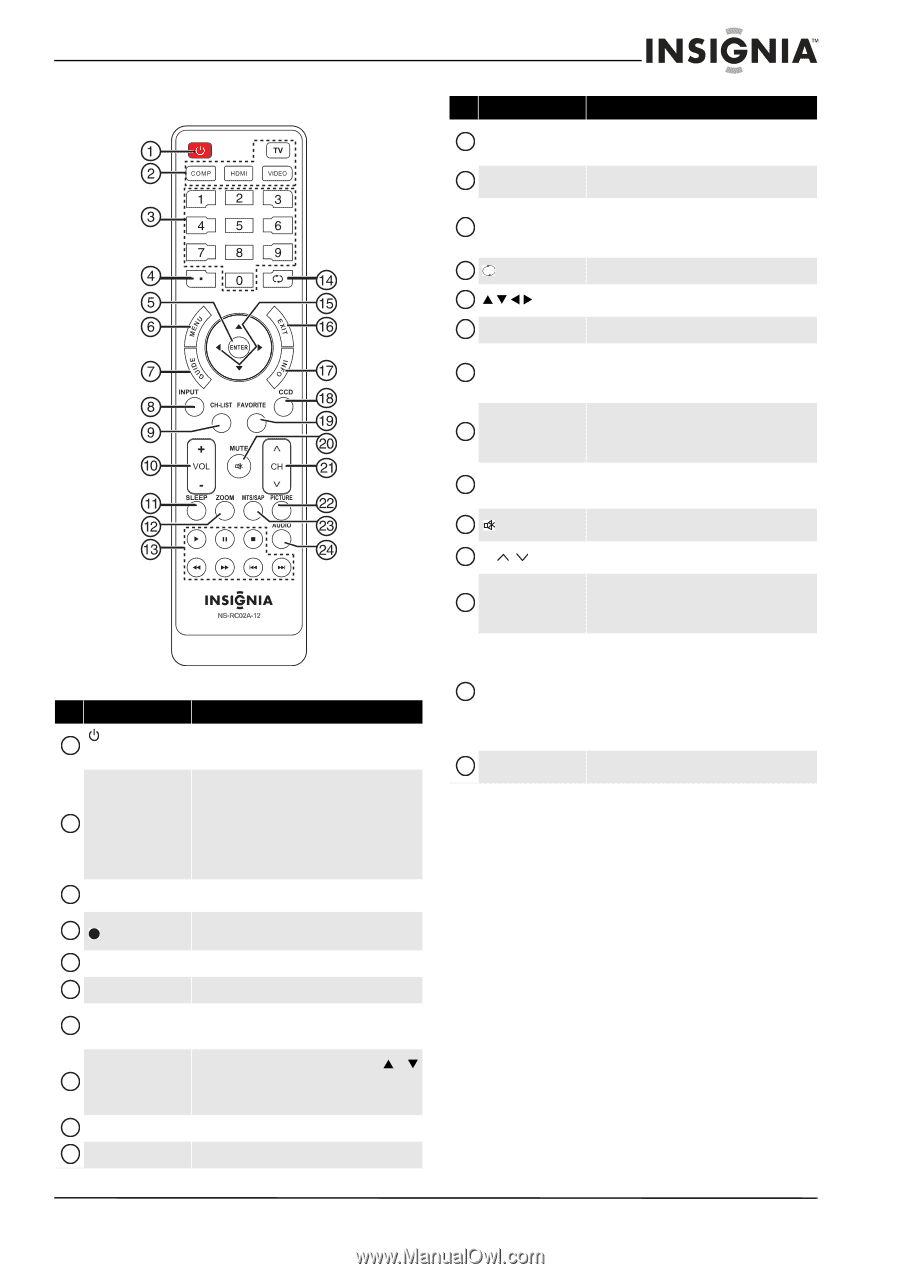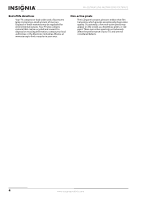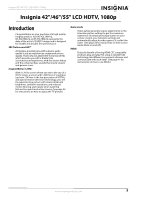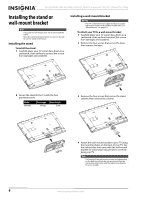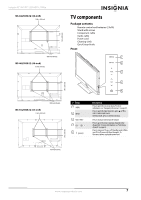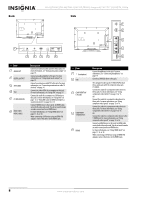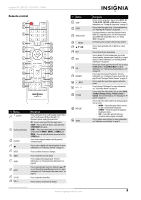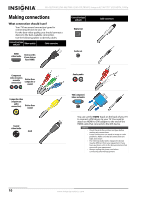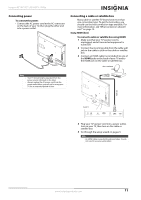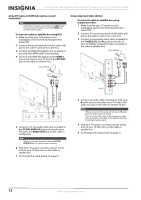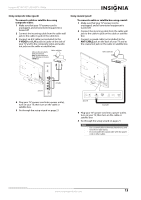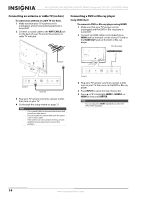Insignia NS-42L780A12 User Manual (English) - Page 13
Remote control, Button, Description - settings
 |
View all Insignia NS-42L780A12 manuals
Add to My Manuals
Save this manual to your list of manuals |
Page 13 highlights
Insignia 42"/46"/55" LCD HDTV, 1080p Remote control # Button 11 SLEEP 12 ZOOM 13 Media control 14 /RECALL 15 S T W X 16 EXIT 17 INFO 18 CCD 19 FAVORITE 20 /MUTE 21 CH / 22 PICTURE # Button 1 (power) 2 Quick Launch Inputs 3 Numbers 4 5 ENTER 6 MENU 7 GUIDE 8 INPUT 9 CH-LIST 10 VOL+/- Description Press to turn your TV on or off (Standby mode). When your TV is off, power still flows through it. To disconnect power, unplug the power cord. TV-Press to select your TV as the input source. COMP-Press to select the device connected to the COMPONENT video jacks. HDMI-Press one or more times to select the device connected to the HDMI 1, HDMI 2, or HDMI 3 jack. VIDEO-Press to select the device connected to the Y-VIDEO jack. Press to enter channel numbers and the parental control password. Press to enter a digital sub-channel number. For more information, see "Selecting a channel" on page 24. Press to confirm selections or changes. Press to open the on-screen menu. Press to display the program guide. For more information, see "Viewing channel information" on page 24. Press to open the Input Source list, then press S or T to cycle through the available input sources. For more information, see "Selecting the video input source" on page 22. Press to open the channel list. Press to increase or decrease the volume. 23 MTS/SAP 24 AUDIO www.insigniaproducts.com Description Press to set the sleep timer. You can select Off, 5, 10, 15, 30, 60, 90, 120, 180, or 240 minutes. For more information, see "Setting the sleep timer" on page 39. Press to select the aspect ratio. For more information, see "Adjusting the TV picture" on page 24. Press these buttons to control the playback from an HDMI-CEC compatible device. For more information about HDMI-CEC compatible devices, see "Using INlink" on page 41. In TV mode, press to return to the previous channel. Press to move up, down, left, or right in on-screen menus. Press to close the on-screen menu. Press to display TV status information, such as the channel number, channel name (if available), or signal source. For more information, see "Viewing channel information" on page 24. Press to turn closed captioning on or off. You can select CC Off, CC On, or CC on When Mute. For more information, see "Turning closed captioning on or off" on page 36. Press to open the Favorite Channel list. For more information, see "Setting up a favorite channel list" on page 29 and "Viewing a favorite channel" on page 30. Press to mute the sound. Press again to restore the sound. Press to change TV channels. For more information, see "Selecting a channel" on page 24. Press to select the video modes. You can select Vivid, Standard, Energy Savings, Theater, Game, or Custom. For more information, see "Adjusting the TV picture" on page 24. Press to select the audio mode for an analog program. You can select: • MONO-Select this option if there is noise or static on weak stereo broadcasts. • STEREO-Select this option for programs broadcast in stereo. • SAP-Select this option to listen to a secondary audio program, if available. Press to adjust sound settings. For more information, see "Adjusting sound settings" on page 27. 9