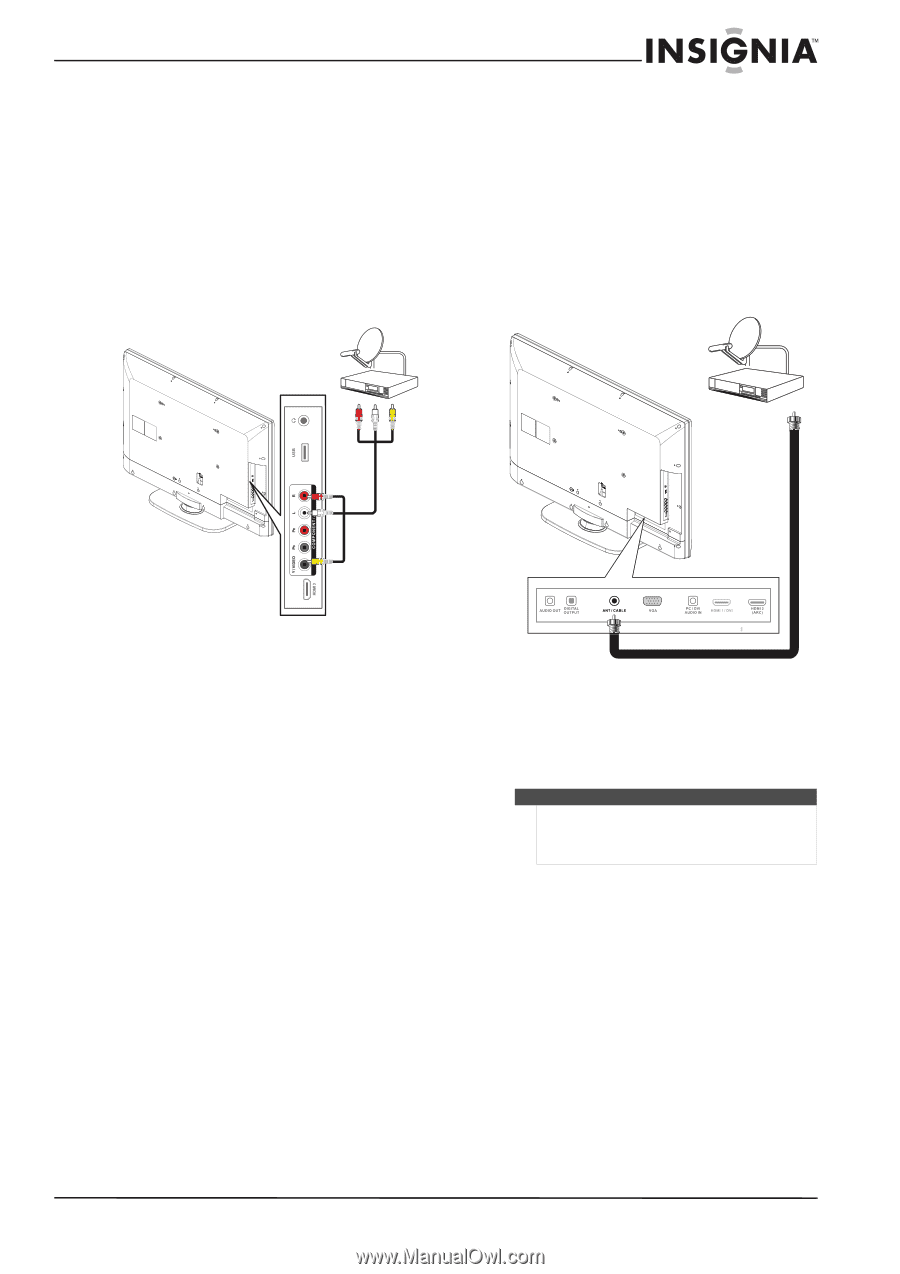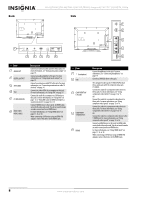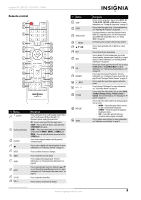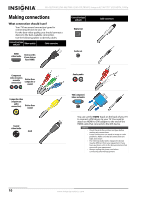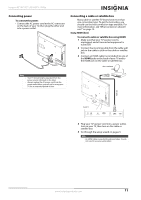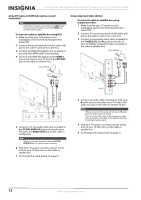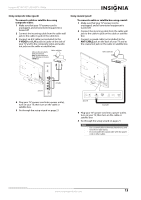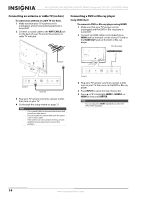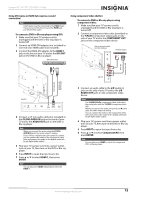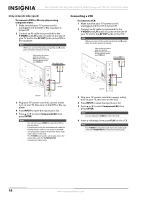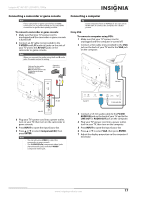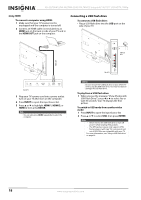Insignia NS-42L780A12 User Manual (English) - Page 17
Using composite video good, Using coaxial good, Insignia 42/46/55 LCD HDTV, 1080p
 |
View all Insignia NS-42L780A12 manuals
Add to My Manuals
Save this manual to your list of manuals |
Page 17 highlights
Insignia 42"/46"/55" LCD HDTV, 1080p Using composite video (good) To connect a cable or satellite box using composite video: 1 Make sure that your TV's power cord is unplugged, and all connected equipment is turned off. 2 Connect the incoming cable from the cable wall jack to the cable-in jack on the cable box. 3 Connect an A/V cable (not included) to the Y-VIDEO and L/R (audio in) jacks on the side of your TV and to the composite video and audio out jacks on the cable or satellite box. Cables are often color-coded to match color-coded jacks. Note: The yellow connector on the AV cable plugs into the green Y-VIDEO jack. Cable or satellite box Using coaxial (good) To connect a cable or satellite box using coaxial: 1 Make sure that your TV's power cord is unplugged, and all connected equipment is turned off. 2 Connect the incoming cable from the cable wall jack to the cable-in jack on the cable or satellite box. 3 Connect a coaxial cable (not included) to the ANT/CABLE jack on the back of your TV and to the coaxial out jack on the cable or satellite box. Cable or satellite box Side of TV A/V cable 4 Plug your TV's power cord into a power outlet, turn on your TV, then turn on the cable or satellite box. 5 Go through the setup wizard on page 21. Back of TV Coaxial cable 4 Plug your TV's power cord into a power outlet, turn on your TV, then turn on the cable or satellite box. 5 Go through the setup wizard on page 21. Notes • • Use a coaxial cable to eliminate interference and noise from radio waves. Do not bundle the coaxial cable with the power cord or other cables. www.insigniaproducts.com 13