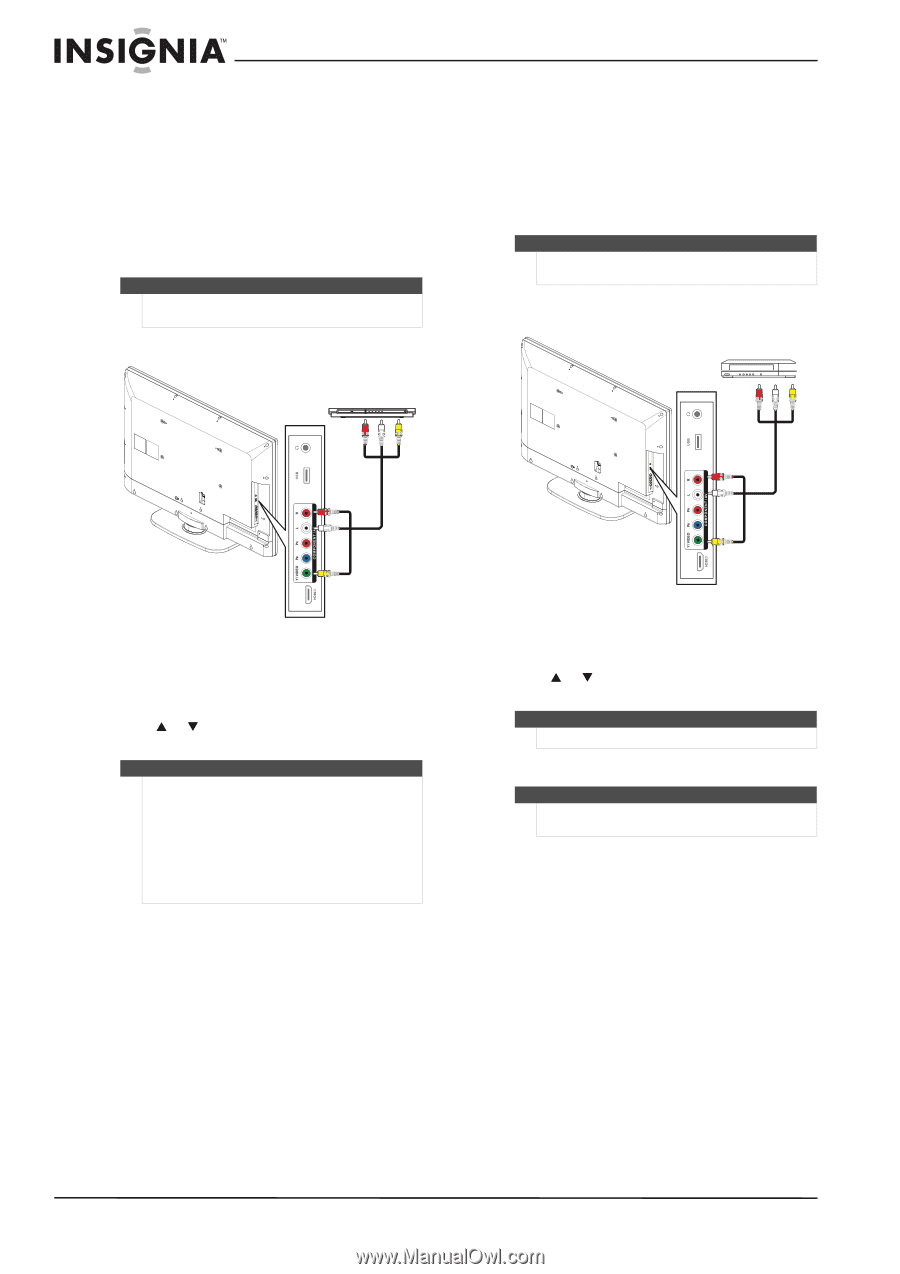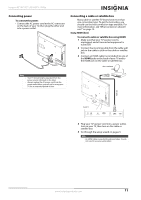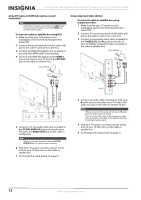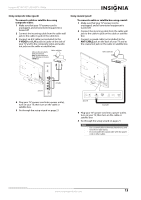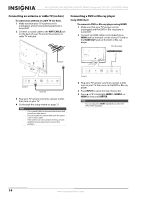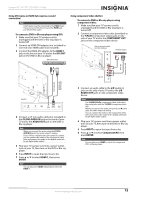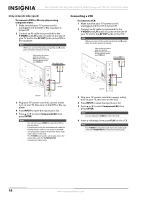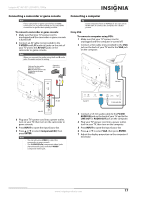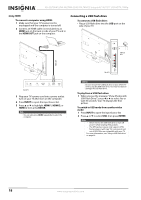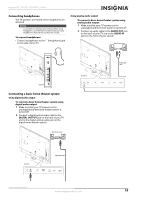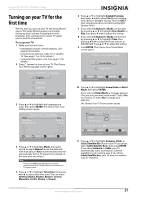Insignia NS-42L780A12 User Manual (English) - Page 20
Connecting a VCR, To connect a DVD or Blu-ray player using, composite video, Y-VIDEO, AV OUT, INPUT
 |
View all Insignia NS-42L780A12 manuals
Add to My Manuals
Save this manual to your list of manuals |
Page 20 highlights
NS-42L780A12/NS-46L780A12/NS-55L780A12 Insignia 42"/46"/55" LCD HDTV, 1080p Using composite video (good) To connect a DVD or Blu-ray player using composite video: 1 Make sure that your TV's power cord is unplugged and the DVD or Blu-ray player is turned off. 2 Connect an AV cable (not provided) to the Y-VIDEO and L/R (audio in) jacks on the side of your TV and to the AV OUT jacks on the DVD or Blu-ray player. Note When you connect the audio using the L and R audio jacks, the audio output is analog. Cables are often color-coded to match color-coded jacks. Note: The yellow connector on the video cable plugs into the green Y-VIDEO jack. DVD or Blu-ray player Connecting a VCR To connect a VCR: 1 Make sure that your TV's power cord is unplugged and the VCR is turned off. 2 Connect an AV cable (not provided) to the Y-VIDEO and L/R (audio in) jacks on the side of your TV and to the AV OUT jacks on the VCR. Note When you connect the audio using the L and R audio jacks, the audio output is analog. Cables are often color-coded to match color-coded jacks. Note: The yellow connector on the video cable plugs into the green Y-VIDEO jack. VCR AV cable Side of TV 3 Plug your TV's power cord into a power outlet, turn on your TV, then turn on the DVD or Blu-ray player. 4 Press INPUT to open the Input Source list. 5 Press S or T to select Component/AV, then press ENTER. Notes • • • You can also press VIDEO to select the DVD or Blu-ray player. If you are not using the included audio cable for another device, you can use it and a standard one-plug video cable instead of the three-plug cable shown in this task. The Y-VIDEO (composite video) jack shares the audio jacks with the Y-VIDEO/PB/PR (component video) jacks. Side of TV AV cable 3 Plug your TV's power cord into a power outlet, turn on your TV, then turn on the VCR. 4 Press INPUT to open the Input Source list. 5 Press S or T to select Component/AV, then press ENTER. Note You can also press VIDEO to select the VCR. 6 Insert a videotape, then press PLAY on the VCR. Note The Y-VIDEO (composite) jack shares the audio jacks with the Y-VIDEO/PB/PR (component video) jacks. 16 www.insigniaproducts.com