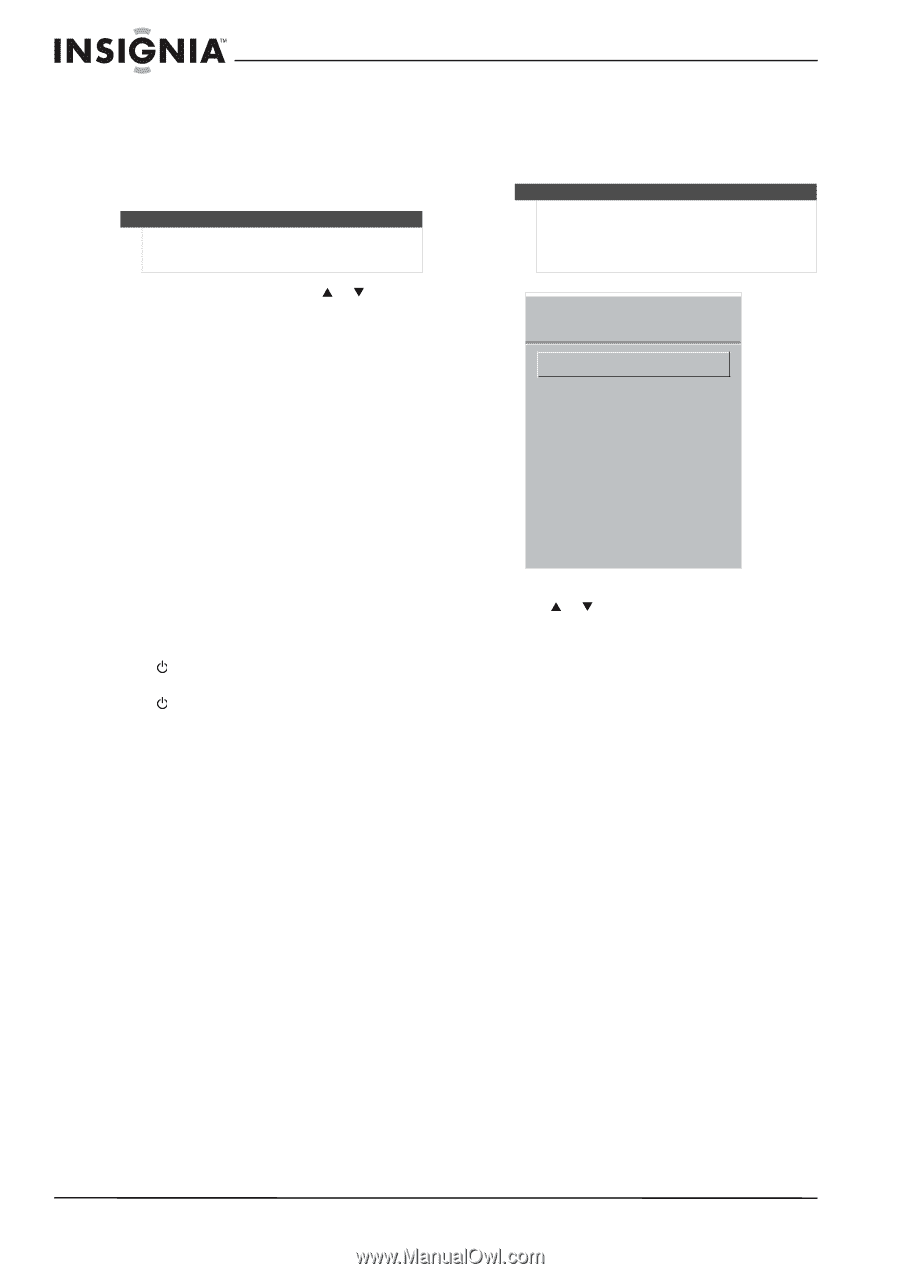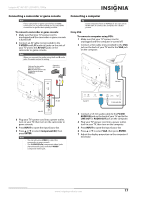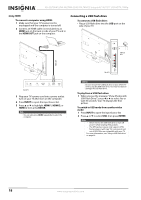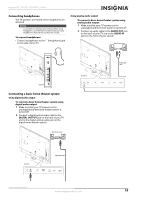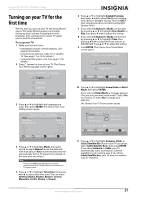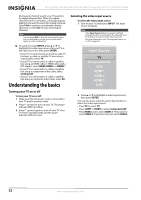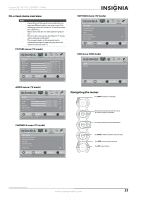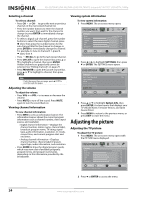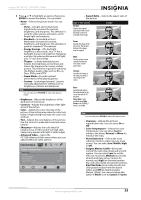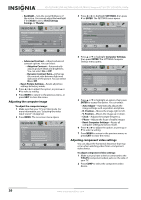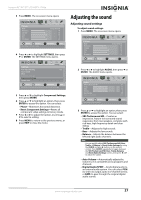Insignia NS-42L780A12 User Manual (English) - Page 26
Understanding the basics, Turning your TV on or off, Selecting the video input source
 |
View all Insignia NS-42L780A12 manuals
Add to My Manuals
Save this manual to your list of manuals |
Page 26 highlights
NS-42L780A12/NS-46L780A12/NS-55L780A12 Insignia 42"/46"/55" LCD HDTV, 1080p During auto channel search, your TV searches for digital channels first. When the digital channel search is complete, a message appears asking if you want to search for analog channels. Select Yes to continue searching for analog channels, or select No to stop searching for channels. Note You can press EXIT to stop the auto channel search, but you will need to run the auto channel search again to create a channel list. 12 To watch TV, press INPUT, press S or T to highlight the video input source for your TV in the Input Source list, then press ENTER. • If your TV is connected to an antenna, cable TV (no box), or cable or satellite TV box using a coaxial cable, select TV. • If your TV is connected to a cable or satellite box using an HDMI cable or HDMI cable with a DVI adapter, select HDMI, HDMI2, or HDMI3. • If your TV is connected to a cable or satellite box using a component video cable, select Component. • If your TV is connected to a cable or satellite box using a composite video cable, select AV. Understanding the basics Turning your TV on or off To turn your TV on or off: 1 Make sure that the power cord is connected to your TV and to a power outlet. 2 Press (power) to turn on your TV. The power indicator LED turns blue. 3 Press (power) again to turn off your TV. Your TV enters Standby mode and the power indicator LED turns red. Selecting the video input source To select the video input source: 1 Turn on your TV, then press INPUT. The Input Source list opens. Note If the Input Sensor feature is turned on (default setting), the device connected to the video jack must be turned on to select it in the Input Source list. For more information, see "Turning Input Sensor on or off" on page 40. Input Source TV Component/AV VGA HDMI 1 HDMI 2 HDMI 3 USB 2 Press S or T to highlight a video input source, then press ENTER. You can also press a Quick Launch input button to select the video input source. • Press TV to select TV. • Press COMP or VIDEO to select Component/AV • Press HDMI once to select HDMI 1. Press twice to select HDMI 2. Press three times to select HDMI 3. 22 www.insigniaproducts.com