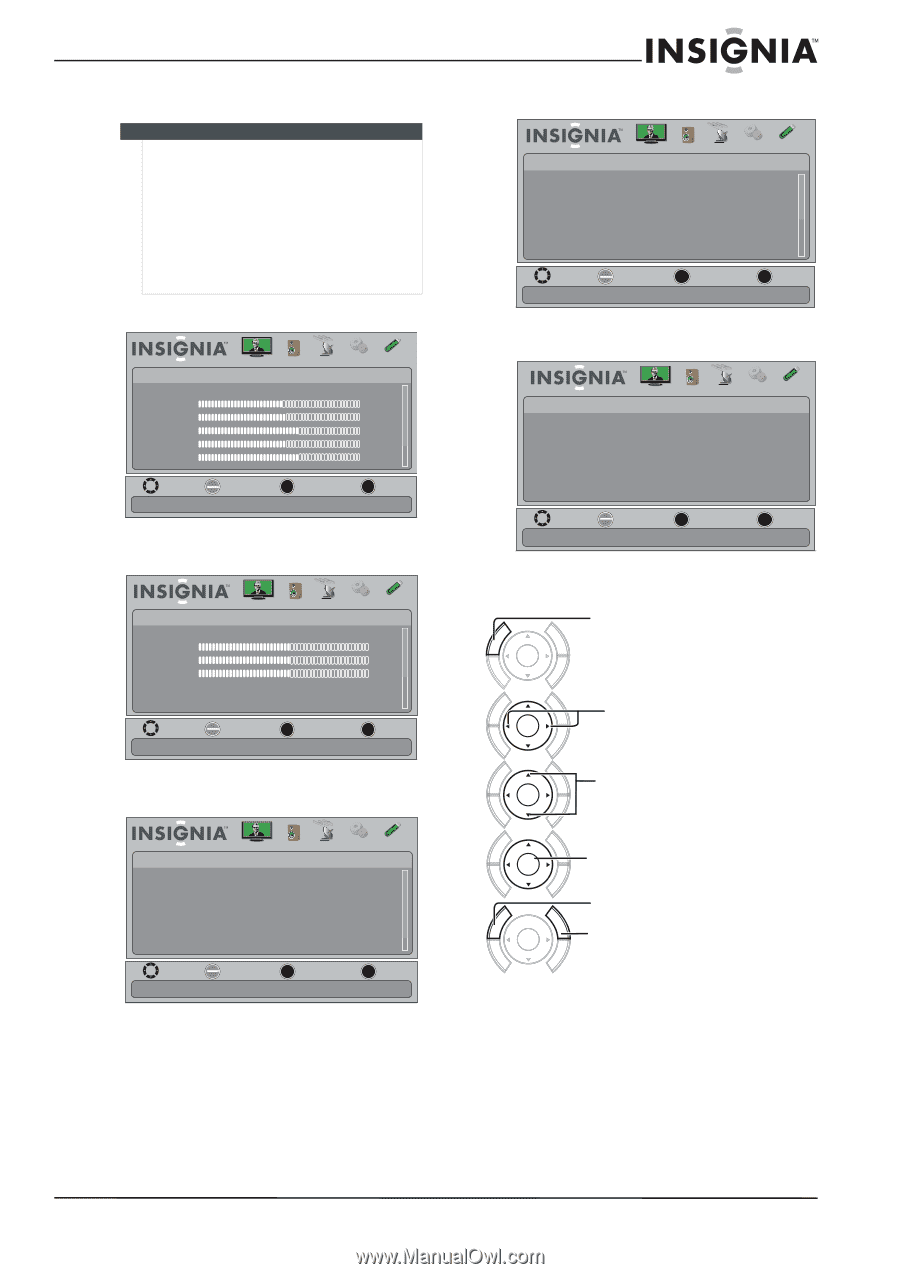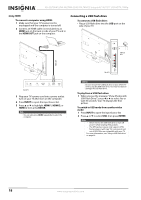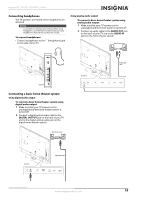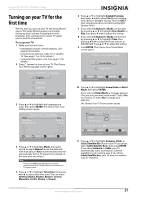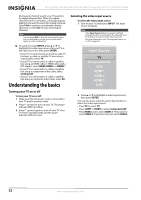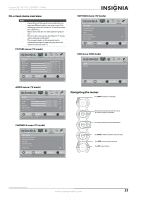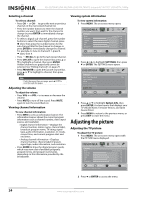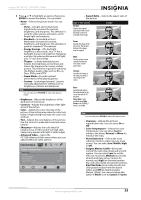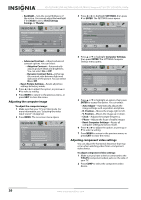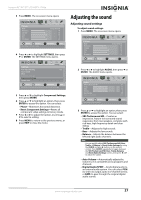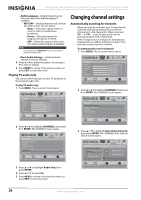Insignia NS-42L780A12 User Manual (English) - Page 27
On-screen menu overview, Navigating the menus, PICTURE menu TV mode, AUDIO menu TV mode - picture settings
 |
View all Insignia NS-42L780A12 manuals
Add to My Manuals
Save this manual to your list of manuals |
Page 27 highlights
Insignia 42"/46"/55" LCD HDTV, 1080p On-screen menu overview Notes • • • • Depending on the signal source selected, you may see different options on your screen. The following menus are shown in TV mode (except the USB menu). Menu items that are not selectable are grayed out. Menus in this manual are described in TV mode, unless otherwise indicated. The screens shown in this manual are for explanation purposes and may vary from the actual screens on your TV. PICTURE menu (TV mode) Picture Mode Brightness Contrast Color Tint Sharpness Picture Audio Channels Settings USB Energy Savings 48 50 60 0 +10 MOVE OK ENTER SELECT Adjust settings to affect picture quality MENU PREVIOUS EXIT EXIT AUDIO menu (TV mode) Audio SRS TruSurround HD Treble Bass Balance Auto Volume Digital Audio/SPDIF Picture Audio Channels Settings USB On 32 32 0 Off PCM MOVE OK ENTER SELECT Adjust settings to affect sound quality MENU PREVIOUS EXIT EXIT CHANNELS menu (TV mode) SETTINGS menu (TV mode) Settings Parental Controls Closed Caption Time Menu Settings Auto Input Sensing Input Labels Picture Audio Channels Settings USB On MOVE OK ENTER SELECT Set various TV options MENU PREVIOUS EXIT EXIT USB menu (USB mode) USB Photos Picture Audio Channels Settings USB MOVE OK ENTER SELECT MENU PREVIOUS View files from a USB device that is connected to the TV EXIT EXIT Navigating the menus Press MENU to open the on-screen menu. ENTER GUIDE MENU EXIT INFO EXIT Press the right or left arrow to move the cursor on the screen or to adjust a selected item. ENTER GUIDE MENU INFO EXIT Press the up or down arrow to select menu options. ENTER GUIDE MENU INFO Channels Auto Channel Search Add/Skip Channels Favorites Channel Labels Channel Strength Audio Only Picture Audio Channels Settings USB Off MOVE OK ENTER SELECT Adjust channel options MENU PREVIOUS EXIT EXIT GUIDE MENU GUIDE MENU INFO EXIT INFO EXIT Press ENTER to confirm a selection or enter a sub-menu. ENTER Press MENU to return to the previous menu. Press EXIT to close the menu. ENTER www.insigniaproducts.com 23