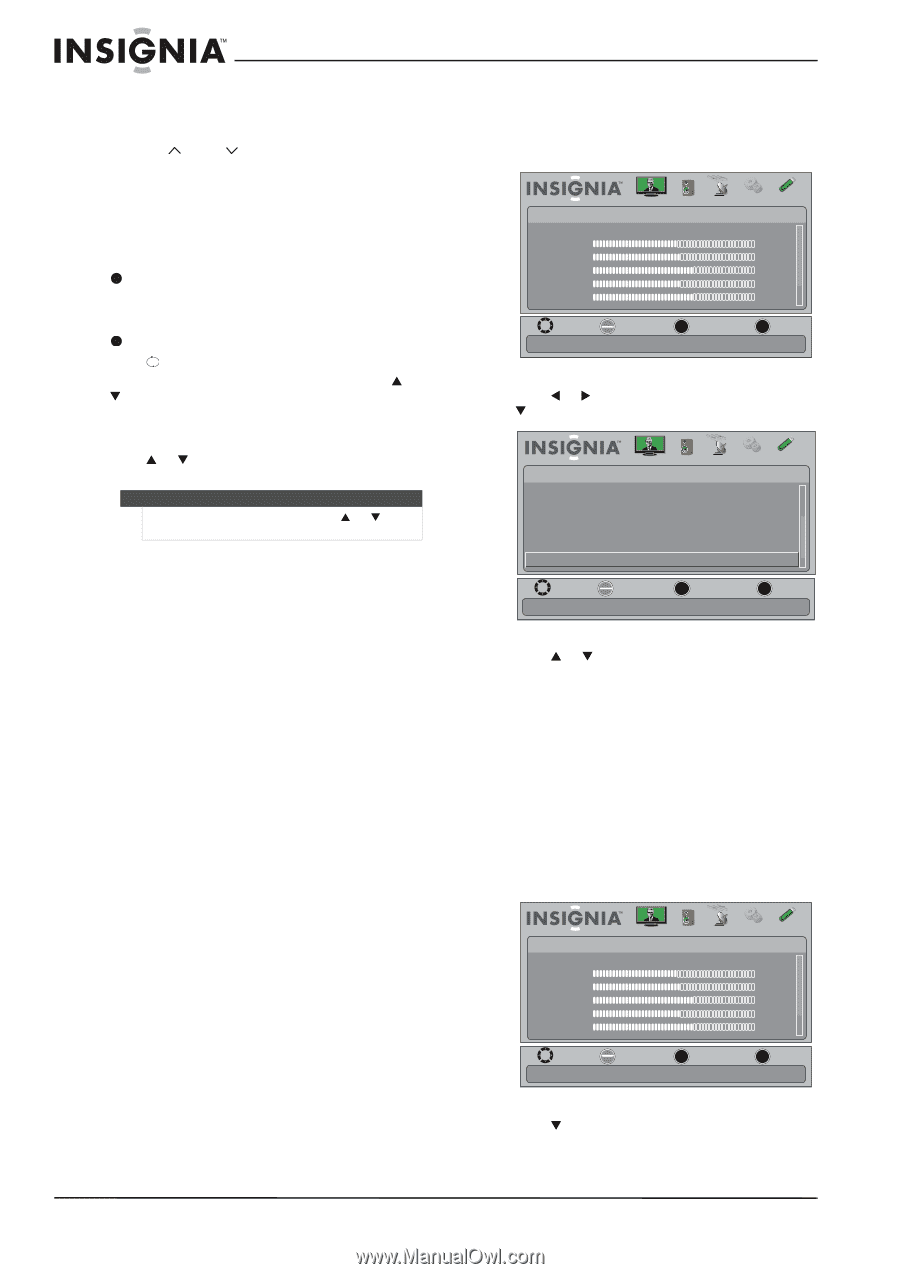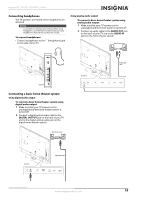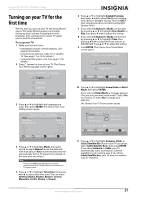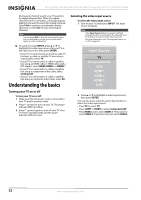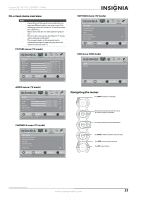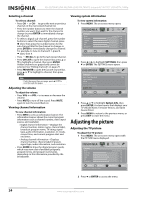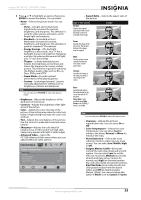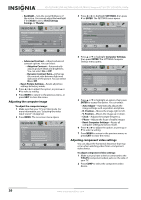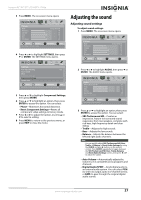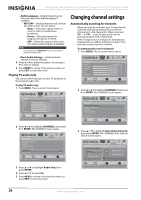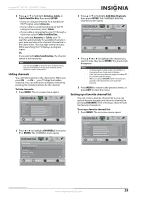Insignia NS-42L780A12 User Manual (English) - Page 28
Selecting a channel, Adjusting the volume, Viewing channel information, Viewing system information, - firmware
 |
View all Insignia NS-42L780A12 manuals
Add to My Manuals
Save this manual to your list of manuals |
Page 28 highlights
NS-42L780A12/NS-46L780A12/NS-55L780A12 Insignia 42"/46"/55" LCD HDTV, 1080p Selecting a channel To select a channel: • Press CH or CH to go to the next or previous channel on the memorized channel list. • Press the number buttons to enter the channel number you want, then wait for the channel to change or press ENTER to immediately change the channel. • To select a digital sub-channel, press the number buttons to select the main digital channel, press (dot), then press the number button for the sub-channel. Wait for the channel to change, or press ENTER to immediately change the channel. For example, to tune to channel 5.1, press 5, (dot), then 1. • Press RECALL to go to the last viewed channel. • Press CH-LIST to open the channel list, press S or T to highlight a channel, then press ENTER. Hidden channels are grayed and cannot be selected. See "Hiding channels" on page 29. • Press FAVORITE to open the favorite channel list, press S or T to highlight a channel, then press ENTER. Note If a list has more than one page, press S or T to scroll through the pages. Adjusting the volume To adjust the volume: • Press VOL + or VOL - to increase or decrease the volume. • Press MUTE to turn off the sound. Press MUTE again to turn the sound back on. Viewing channel information To view channel information: • Press INFO to view an information banner. The information banner shows the current program information such as channel number, video input source, and resolution. • Digital channel information-Displays the channel number, station name, channel label, broadcast program name, TV rating, signal type, audio information, resolution, CC mode, current time, and current program start and end times. • Analog channel information-Displays channel number, channel label (if preset), signal type, audio information, and resolution. • Press GUIDE to show the digital program guide, which may view a list of available programs, program times, and program summaries, depending on the information provided by the broadcaster. Viewing system information To view system information: 1 Press MENU. The on-screen menu opens. Picture Mode Brightness Contrast Color Tint Sharpness Picture Audio Channels Settings USB Energy Savings 48 50 60 0 +10 MOVE OK ENTER SELECT Adjust settings to affect picture quality MENU PREVIOUS EXIT EXIT 2 Press W or X to highlight SETTINGS, then press T or ENTER. The SETTINGS menu opens. Settings Auto Input Sensing Input Labels INlink Computer Settings Component Settings System Info Picture Audio Channels Settings USB On MOVE OK ENTER SELECT MENU PREVIOUS EXIT EXIT Allow the TV to automatically control CEC devices connected to the TV via HDMI 3 Press S or T to highlight System Info, then press ENTER. A screen opens that displays your TV's Model Name, Firmware Version, and Open Source Notice. 4 Press MENU to return to the previous menu, or press EXIT to close the menu. Adjusting the picture Adjusting the TV picture To adjust the TV picture: 1 Press MENU. The on-screen menu opens with the PICTURE menu displayed. Picture Mode Brightness Contrast Color Tint Sharpness Picture Audio Channels Settings USB Energy Savings 48 50 60 0 +10 MOVE OK ENTER SELECT Adjust settings to affect picture quality MENU PREVIOUS EXIT EXIT 2 Press T or ENTER to access the menu. 24 www.insigniaproducts.com