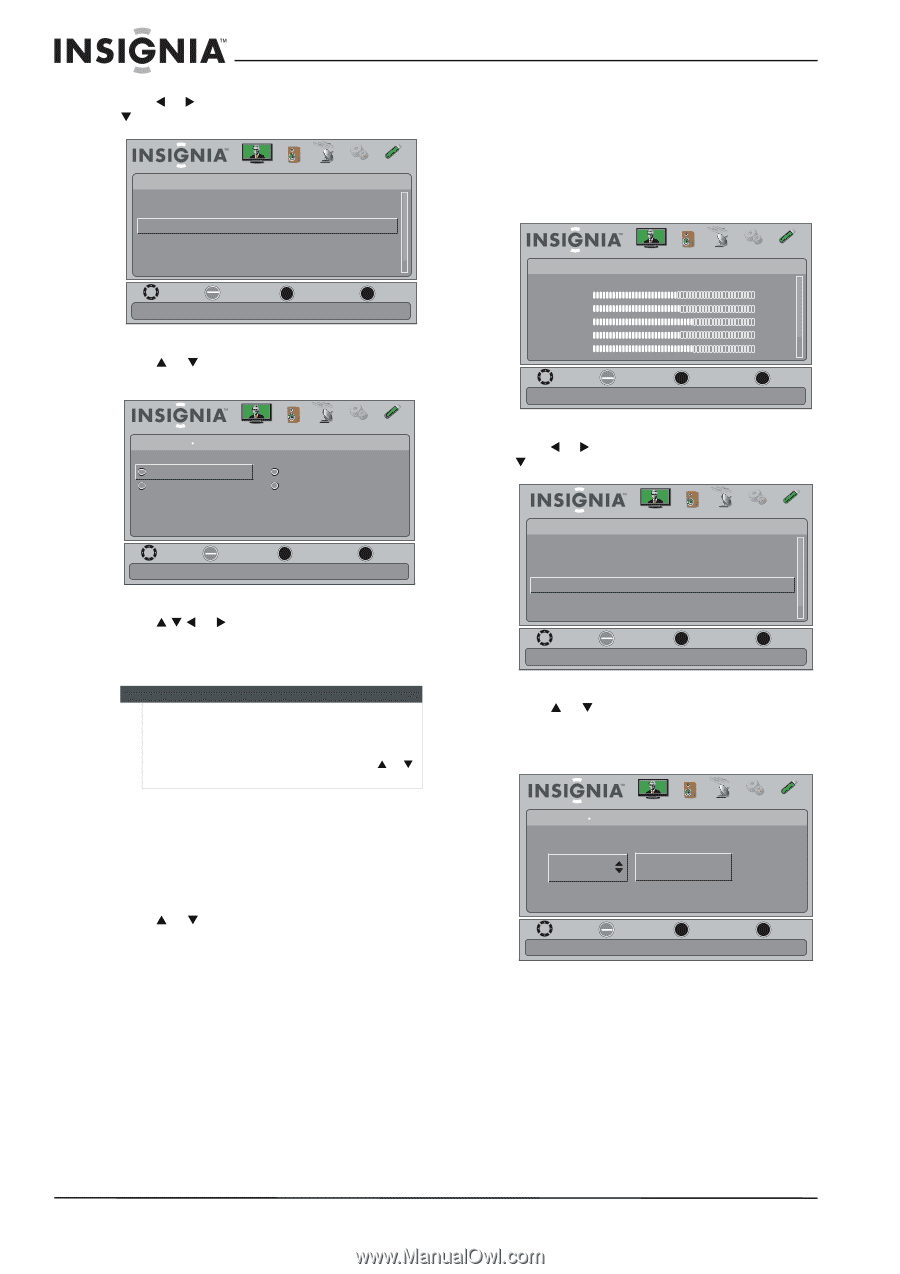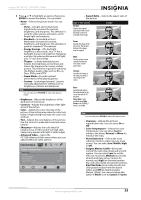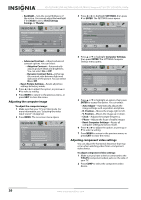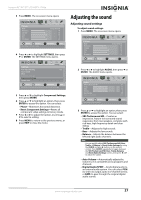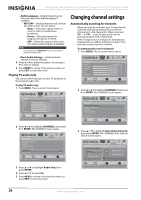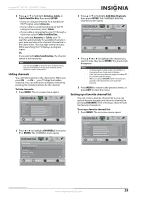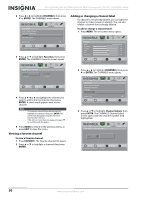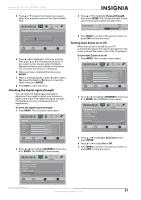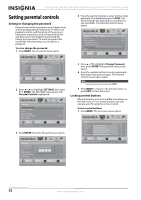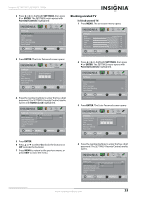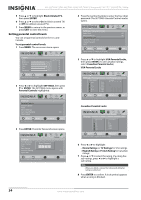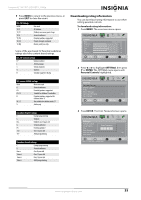Insignia NS-42L780A12 User Manual (English) - Page 34
Viewing a favorite channel, Adding or changing a channel label, CHANNELS, ENTER, Favorites
 |
View all Insignia NS-42L780A12 manuals
Add to My Manuals
Save this manual to your list of manuals |
Page 34 highlights
NS-42L780A12/NS-46L780A12/NS-55L780A12 Insignia 42"/46"/55" LCD HDTV, 1080p 2 Press W or X to highlight CHANNELS, then press T or ENTER. The CHANNELS menu opens. Channels Picture Auto Channel Search Add/Skip Channels Favorites Channel Labels Channel Strength Audio Only Audio Channels Settings USB Off MOVE OK ENTER SELECT Add channels to create a favorites list MENU PREVIOUS EXIT EXIT 3 Press S or T to highlight Favorites, then press ENTER. The CHANNELS-Favorites screen opens. Adding or changing a channel label If a channel is not already labeled, you can label the channel to make it easier to identify. You can also relabel a channel that is already labeled. To add or change a channel label: 1 Press MENU. The on-screen menu opens. Picture Mode Brightness Contrast Color Tint Sharpness Picture Audio Channels Settings USB Energy Savings 48 50 60 0 +10 MOVE OK ENTER SELECT Adjust settings to affect picture quality MENU PREVIOUS EXIT EXIT Picture Audio Channels Settings USB Channels Favorites Ch 5-1 Ch 22-1 Ch 10-0 Ch 24-1 MOVE OK ENTER SELECT Add channels to create a favorites list MENU PREVIOUS EXIT EXIT 4 Press S T W or X to highlight the channel you want to add to the favorites list, then press ENTER. A check mark appears next to the channel. Notes • • To remove a channel from the favorites list, highlight the channel, then press ENTER. The check mark disappears and the channel is removed from the list. If the list has more than one page, press S or T to scroll through the pages. 5 Press MENU to return to the previous menu, or press EXIT to close the menu. Viewing a favorite channel To view a favorite channel: 1 Press FAVORITE. The favorite channel list opens. 2 Press S or T to highlight a channel, then press ENTER. 2 Press W or X to highlight CHANNELS, then press T or ENTER. The CHANNELS menu opens. Channels Auto Channel Search Add/Skip Channels Favorites Channel Labels Channel Strength Audio Only Picture Audio Channels Settings USB Off MOVE OK ENTER SELECT MENU PREVIOUS Create labels for channels, up to 11 characters EXIT EXIT 3 Press S or T to highlight Channel Labels, then press ENTER. The CHANNELS-Channel Labels screen opens with the channel number field highlighted. Picture Audio Channels Settings USB Channels Channel Labels 2-0 MOVE OK ENTER SELECT MENU PREVIOUS Create labels for channels, up to 11 characters EXIT EXIT 30 www.insigniaproducts.com