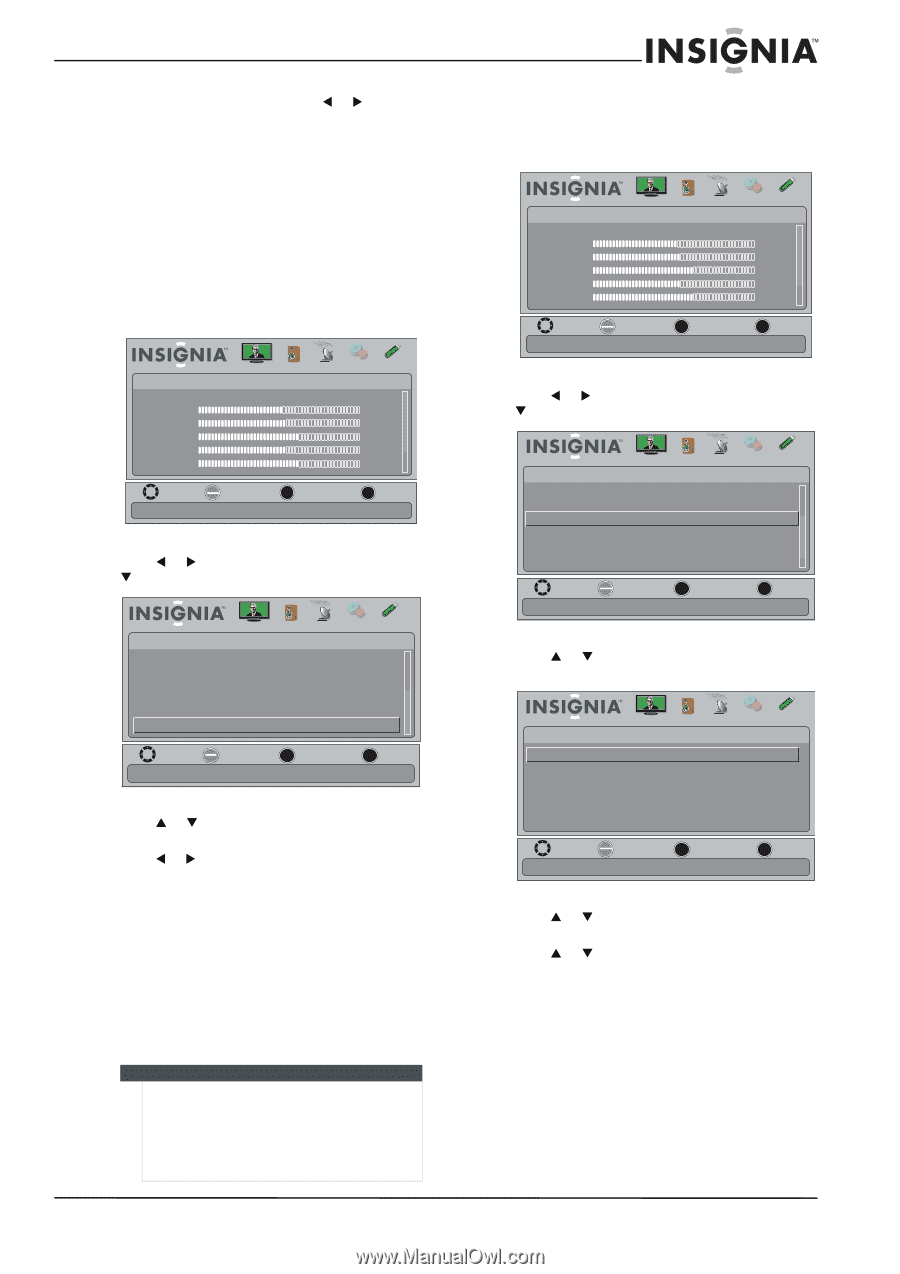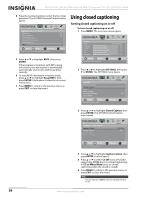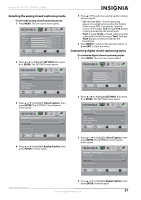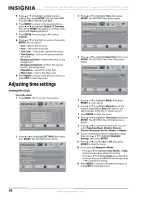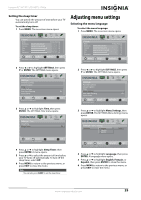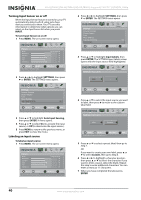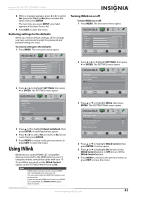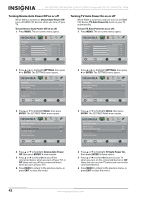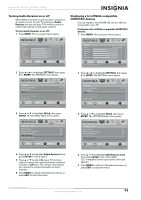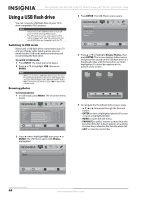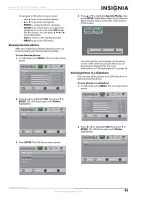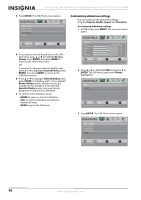Insignia NS-42L780A12 User Manual (English) - Page 45
Restoring settings to the defaults, Using INlink, Turning INlink on or off
 |
View all Insignia NS-42L780A12 manuals
Add to My Manuals
Save this manual to your list of manuals |
Page 45 highlights
Insignia 42"/46"/55" LCD HDTV, 1080p 8 When a message appears, press W or X to select Yes (saves the label) or No (does not save the label), then press ENTER. The next time you press INPUT, your label appears in the Input Source list. 9 Press EXIT to close the menu. Restoring settings to the defaults When you restore default settings, all the settings you have customized (except the password and parental rating) are reset. To restore settings to the defaults: 1 Press MENU. The on-screen menu opens. Picture Mode Brightness Contrast Color Tint Sharpness Picture Audio Channels Settings USB Energy Savings 48 50 60 0 +10 MOVE OK ENTER SELECT Adjust settings to affect picture quality MENU PREVIOUS EXIT EXIT 2 Press W or X to highlight SETTINGS, then press T or ENTER. The SETTINGS menu opens. Settings Input Labels INlink Computer Settings Component Settings System Info Reset to Default Picture Audio Channels Settings USB MOVE OK ENTER SELECT MENU PREVIOUS Change power on options or reset TV to factory default. EXIT EXIT 3 Press S or T to highlight Reset to Default, then press ENTER. A confirmation box opens. 4 Press W or X to select Yes (to reset) or No (to not reset), then press ENTER. 5 Press MENU to return to the previous menu, or press EXIT to close the menu. Using INlink INlink lets you control HDMI CEC-compatible devices connected to the HDMI jacks on your TV using the remote control that came with your TV. To use INlink, you must set the INlink Control option on the SETTINGS-INlink menu to On. Notes • • • HDMI cables must be used to connect HDMI CEC-compatible devices to your TV. The connected device's HDMI CEC feature must be turned on. If you connect an HDMI device that is not HDMI CEC-compatible, the INlink Control option does not work. Turning INlink on or off To turn INlink on or off: 1 Press MENU. The on-screen menu opens. Picture Mode Brightness Contrast Color Tint Sharpness Picture Audio Channels Settings USB Energy Savings 48 50 60 0 +10 MOVE OK ENTER SELECT Adjust settings to affect picture quality MENU PREVIOUS EXIT EXIT 2 Press W or X to highlight SETTINGS, then press T or ENTER. The SETTINGS menu opens. Settings Auto Input Sensing Input Labels INlink Computer Settings Component Settings System Info Picture Audio Channels Settings USB On MOVE OK ENTER SELECT MENU PREVIOUS EXIT EXIT Allow the TV to automatically control CEC devices connected to the TV via HDMI 3 Press S or T to highlight INlink, then press ENTER. The SETTINGS-INlink menu opens. Settings • INlink Picture Audio Channels Settings USB INlink Control On Device Auto Power Off On TV Auto Power On On Audio Receiver INlink Device Lists MOVE OK ENTER SELECT MENU PREVIOUS EXIT EXIT Allow the TV to automatically control CEC devices connected to the TV via HDMI 4 Press S or T to highlight INlink Control, then press ENTER. A menu opens. 5 Press S or T to highlight On (to turn on the INlink Control option) or Off (to turn off the INlink Control option). 6 Press MENU to return to the previous menu, or press EXIT to close the menu. www.insigniaproducts.com 41