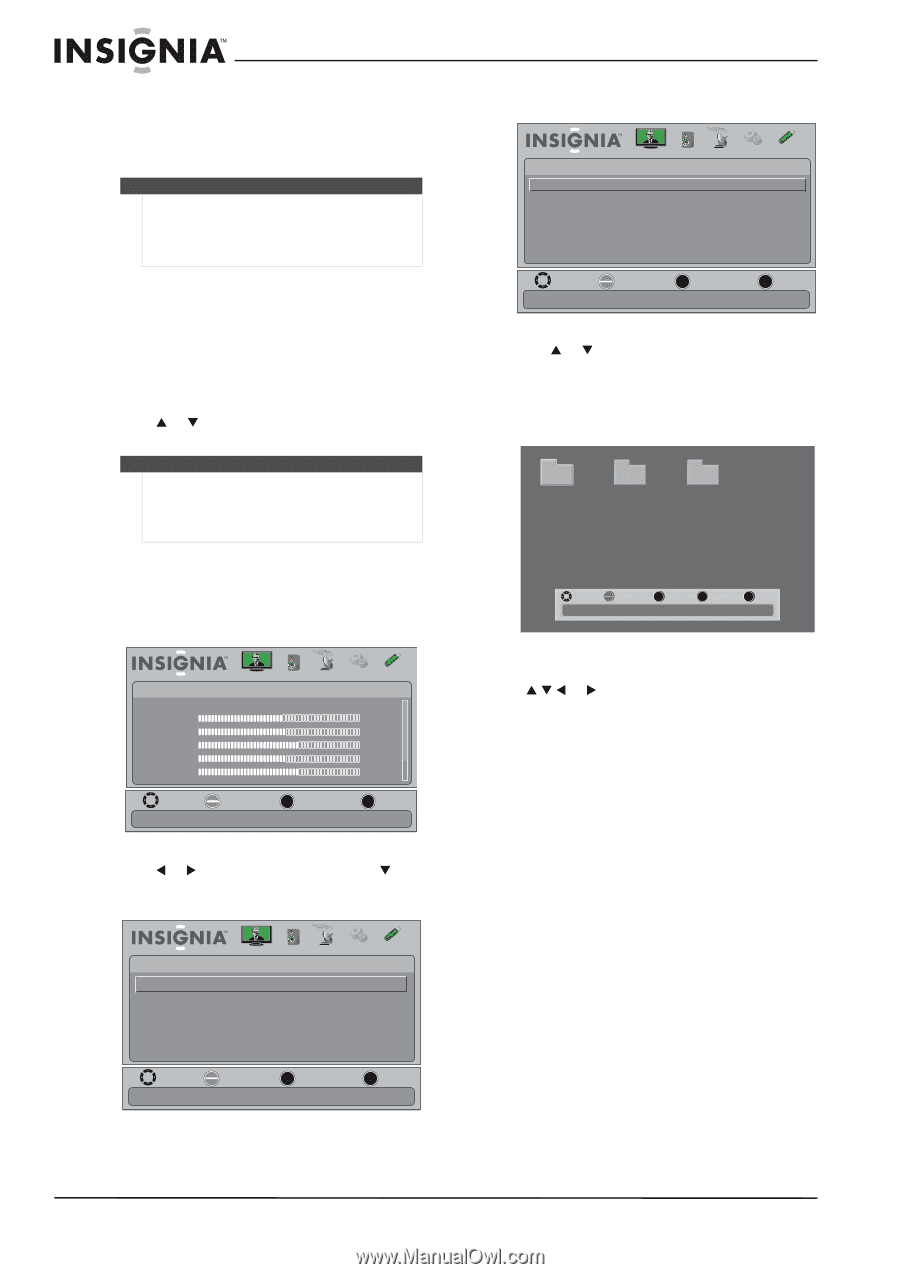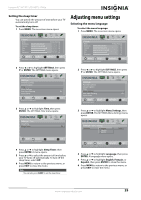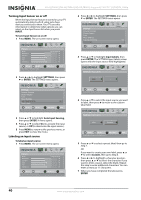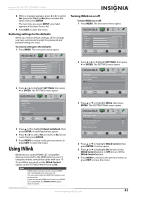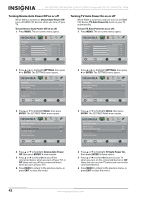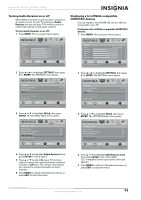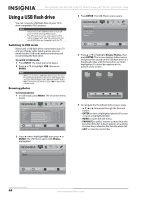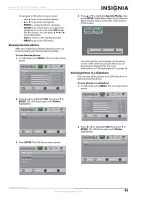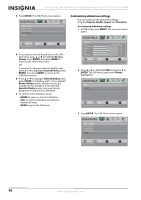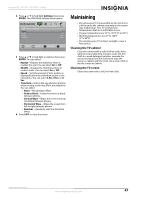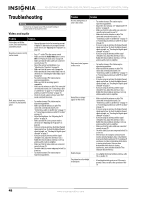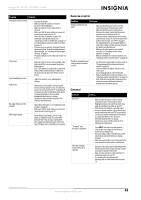Insignia NS-42L780A12 User Manual (English) - Page 48
Using a USB flash drive, Switching to USB mode, Browsing photos
 |
View all Insignia NS-42L780A12 manuals
Add to My Manuals
Save this manual to your list of manuals |
Page 48 highlights
NS-42L780A12/NS-46L780A12/NS-55L780A12 Insignia 42"/46"/55" LCD HDTV, 1080p Using a USB flash drive You can connect a USB flash drive to your TV to view compatible JPEG pictures. Notes • • Never remove the USB flash drive or turn off your TV while viewing JPEG pictures. The JPEG picture viewer only supports JPEG format images (with ".jpg" file extensions) and not all JPEG files are compatible with the TV. Switching to USB mode If you have a USB flash drive connected to your TV and you change video input sources, you can switch back to USB mode without removing and reconnecting the flash drive. To switch to USB mode: 1 Press INPUT. The Input Source list opens. 2 Press S or T to highlight USB, then press ENTER. Note When you connect a USB flash drive to your TV, your TV automatically detects the device and displays the message "Show Photos with USB Flash Drive?" Select Yes to switch to USB mode or select No to stay in the current mode. Browsing photos To browse photos: 1 In USB mode, press MENU. The on-screen menu opens. Picture Mode Brightness Contrast Color Tint Sharpness Picture Audio Channels Settings USB Energy Savings 48 50 60 0 +10 MOVE OK ENTER SELECT Adjust settings to affect picture quality MENU PREVIOUS EXIT EXIT 2 Press W or X to highlight USB, then press T or ENTER. The USB menu opens with Photos highlighted. 3 Press ENTER. The USB-Photos menu opens USB • Photos Browse Photos Favorite Photos View Slideshow Settings Picture Audio Channels Settings USB MOVE OK ENTER SELECT Find photos that are on the USB device MENU PREVIOUS EXIT EXIT 4 Press S or T to highlight Browse Photos, then press ENTER. The screen displays folder names and photo files stored on the USB flash drive in a thumbnail index with the first photo or folder highlighted. A control bar appears at the bottom of the screen. File name File name File name MOVE OK ENTER SELECT Number of Folders : 3 Number of Files : 0 MENU PREVIOUS FAV FAVORITE EXIT EXIT 5 To navigate the thumbnail index screen, press: • S T W or X to browse through the files and folders. • ENTER to view a highlighted photo full-screen or open a highlighted folder. • MENU to open the USB menu. • FAVORITE to add or remove a photo from the favorite photo list. A heart appears on a photo that has been added to the favorite photo list. • EXIT to clear the control bar. USB Photos Picture Audio Channels Settings USB MOVE OK ENTER SELECT MENU PREVIOUS View photos form a USB device that is connected to the TV EXIT EXIT 44 www.insigniaproducts.com