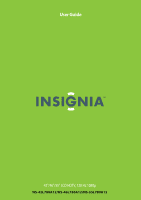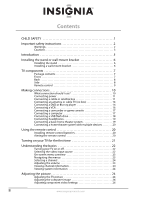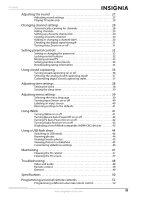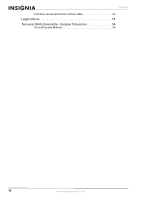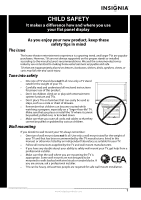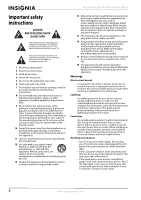Insignia NS-46L780A12 User Manual (English)
Insignia NS-46L780A12 Manual
 |
View all Insignia NS-46L780A12 manuals
Add to My Manuals
Save this manual to your list of manuals |
Insignia NS-46L780A12 manual content summary:
- Insignia NS-46L780A12 | User Manual (English) - Page 1
User Guide 42"/46"/55" LCD HDTV, 120 Hz 1080p NS-42L780A12/NS-46L780A12/NS-55L780A12 - Insignia NS-46L780A12 | User Manual (English) - Page 2
CHILD SAFETY 1 Important safety instructions 2 Warnings 2 Cautions 3 Introduction 5 Installing the stand or wall-mount bracket 6 Installing the stand 6 Installing a wall-mount bracket 6 TV components 7 Package contents 7 Front 7 Back 8 Side 8 Remote control 9 Making connections 10 - Insignia NS-46L780A12 | User Manual (English) - Page 3
45 Customizing slideshow settings 46 Maintaining 47 Cleaning the TV cabinet 47 Cleaning the TV screen 47 Troubleshooting 48 Video and audio 48 Remote control 49 General 49 Specifications 50 Programming universal remote controls 52 Programming a different universal remote control 52 www - Insignia NS-46L780A12 | User Manual (English) - Page 4
Contents Common universal remote control codes 52 Legal notices 53 Two-year limited warranty - Insignia Televisions 54 US and Canada Markets 54 iv www.insigniaproducts.com - Insignia NS-46L780A12 | User Manual (English) - Page 5
or grabbed by curious children. Wall mounting If you decide to wall mount your TV, always remember: • One size of wall mount does not fit all. Use only a wall mount rated for the weight of your TV and that has been recommended by this TV manufacturer, listed in this manual, or otherwise listed by an - Insignia NS-46L780A12 | User Manual (English) - Page 6
NS-42L780A12/NS-46L780A12/NS-55L780A12 Important safety instructions CAUTION RISK OF ELECTRIC SHOCK DO NOT OPEN This symbol indicates that dangerous voltage constituting a risk of electric shock is present within your TV. This label is located on the back of your TV. This symbol indicates that - Insignia NS-46L780A12 | User Manual (English) - Page 7
form during the summer if the TV is exposed to the breeze from an air conditioner. In such cases, change the location of the TV. Mobile telephone warning To avoid interference with your TV picture and sound, operating problems, or even damage, keep your cordless and cellular telephones away from - Insignia NS-46L780A12 | User Manual (English) - Page 8
NS-42L780A12/NS-46L780A12/NS-55L780A12 End of life directives Your TV contains tin-lead solder and a fluorescent lamp containing a small amount of mercury. Disposal of these materials may be regulated for environmental reasons. Your TV also contains material that can be recycled and reused. For - Insignia NS-46L780A12 | User Manual (English) - Page 9
Insignia 42"/46"/55" LCD HDTV, 1080p Insignia 42"/46"/55" LCD HDTV, 1080p Introduction Congratulations on your purchase of a high-quality Insignia product. Your NS-42L780A12, NS-46L780A12, or NS-55L780A12 represents the state of the art in LCD HDTV design and is designed for reliable and trouble- - Insignia NS-46L780A12 | User Manual (English) - Page 10
NS-42L780A12/NS-46L780A12/NS-55L780A12 Insignia 42"/46"/55" LCD HDTV, 1080p Installing the stand or wall-mount bracket Notes If you plan to wall-mount your TV, do not install the stand. Store the stand and stand screws in case you decide to use the stand in the future. Installing the stand To - Insignia NS-46L780A12 | User Manual (English) - Page 11
Insignia 42"/46"/55" LCD HDTV, 1080p NS-42L780A12 (42-inch) 15.68 in. (400 mm) Wall mount brackets NS-46L780A12 (46-inch) 15.68 in. (400 mm) 7.84 in. (200 mm) TV components Package contents Remote control and batteries (2 AAA) Stand with screws Component cable Audio cable Power cord Cleaning cloth - Insignia NS-46L780A12 | User Manual (English) - Page 12
Back NS-42L780A12/NS-46L780A12/NS-55L780A12 Insignia 42"/46"/55" LCD HDTV, 1080p Side # Item 1 AUDIO OUT 2 DIGITAL OUTPUT 3 ANT/CABLE 4 VGA 5 PC/DVI AUDIO IN 6 HDMI 1/DVI HDMI 2 (ARC) Description Connect an external sound system to these jacks. For more information, see "Using analog audio output - Insignia NS-46L780A12 | User Manual (English) - Page 13
Insignia 42"/46"/55" LCD HDTV, 1080p Remote control # Button 11 SLEEP 12 ZOOM 13 Media control 14 /RECALL 15 S T W X 16 EXIT 17 INFO 18 CCD 19 FAVORITE 20 /MUTE 21 CH / 22 PICTURE # Button 1 (power) 2 Quick Launch Inputs 3 Numbers 4 5 ENTER 6 MENU 7 GUIDE 8 INPUT 9 CH-LIST 10 VOL+/- Description - Insignia NS-46L780A12 | User Manual (English) - Page 14
NS-42L780A12/NS-46L780A12/NS-55L780A12 Insignia 42"/46"/55" LCD HDTV, 1080p Making connections What connection should I use? Your TV has several connection types for connecting devices to your TV. For the best video quality, you should connect a device to the best available connection. Use the - Insignia NS-46L780A12 | User Manual (English) - Page 15
see "What connection should I use?" on page 10. Using HDMI (best) To connect a cable or satellite box using HDMI: 1 Make sure that your TV's power cord is unplugged, and all connected equipment is turned off. 2 Connect the incoming cable from the cable wall jack to the cable-in jack on the cable or - Insignia NS-46L780A12 | User Manual (English) - Page 16
NS-42L780A12/NS-46L780A12/NS-55L780A12 Insignia 42"/46"/55" LCD HDTV, 1080p Using DVI (same as HDMI but requires a sound connection) Note A DVI device must be connected to the HDMI 1 jack. If you connect a DVI device to another HDMI jack, you will not hear audio. To connect a cable or satellite box - Insignia NS-46L780A12 | User Manual (English) - Page 17
Insignia 42"/46"/55" LCD HDTV, 1080p Using composite video (good) To connect a cable or satellite box using composite video: 1 Make sure that your TV's power cord is unplugged, and all connected equipment is turned off. 2 Connect the incoming cable from the cable wall jack to the cable-in jack on - Insignia NS-46L780A12 | User Manual (English) - Page 18
NS-42L780A12/NS-46L780A12/NS-55L780A12 Insignia 42"/46"/55" LCD HDTV, 1080p Connecting an antenna or cable TV (no box) To connect an antenna or cable TV (no box): 1 Make sure that your TV's power cord is unplugged, and all connected equipment is turned off. 2 Connect a coaxial cable to the ANT/ - Insignia NS-46L780A12 | User Manual (English) - Page 19
Insignia 42"/46"/55" LCD HDTV, 1080p Using DVI (same as HDMI but requires a sound connection) Note A DVI device must be connected to the HDMI 1 jack. If you connect a DVI device to another HDMI jack, you will not hear audio. To connect a DVD or Blu-ray player using DVI: 1 Make sure that your TV's - Insignia NS-46L780A12 | User Manual (English) - Page 20
NS-42L780A12/NS-46L780A12/NS-55L780A12 Insignia 42"/46"/55" LCD HDTV, 1080p Using composite video (good) To connect a DVD or Blu-ray player using composite video: 1 Make sure that your TV audio output is analog. Cables are often color-coded to match color-coded jacks. Note: The yellow connector on - Insignia NS-46L780A12 | User Manual (English) - Page 21
Insignia 42"/46"/55" LCD HDTV, 1080p Connecting a camcorder or game console Note If your camcorder or game console has an HDMI connection, we recommend that you use the HDMI connection to get the best quality possible. To connect a camcorder or game console: 1 Make sure that your TV's power cord is - Insignia NS-46L780A12 | User Manual (English) - Page 22
NS-42L780A12/NS-46L780A12/NS-55L780A12 Insignia 42"/46"/55" LCD HDTV, 1080p Using HDMI To connect a computer using HDMI: 1 Make sure that your TV's power cord is unplugged and the computer is turned off. 2 Connect an HDMI cable (not included) to an HDMI jack on the back or side of your TV and to - Insignia NS-46L780A12 | User Manual (English) - Page 23
Insignia 42"/46"/55" LCD HDTV, 1080p Connecting headphones The TV speakers are muted when headphones are attached. Warning Loud noise can damage your hearing. When using headphones, use the lowest volume setting on your headphones that still lets you hear the sound. To connect headphones: • Connect - Insignia NS-46L780A12 | User Manual (English) - Page 24
NS-42L780A12/NS-46L780A12/NS-55L780A12 Insignia 42"/46"/55" LCD HDTV, 1080p Connecting a home theater system with multiple devices Notes When connecting an AV receiver with the ARC function, we recommend that you connect the AV receiver's HDMI OUT jack to your TV's HDMI2 (ARC) jack by using an HDMI - Insignia NS-46L780A12 | User Manual (English) - Page 25
Insignia 42"/46"/55" LCD HDTV, 1080p Turning on your TV for the first time The first time you turn on your TV, the Setup Wizard opens. The Setup Wizard guides you through setting up basic settings including the menu language, time setting, picture mode, TV signal source, and the channel list. To - Insignia NS-46L780A12 | User Manual (English) - Page 26
NS-42L780A12/NS-46L780A12/NS-55L780A12 Insignia 42"/46"/55" LCD HDTV, 1080p During auto channel search, your TV searches for digital channels first. When the digital channel search is complete, a message appears asking if you want to search for analog channels. Select Yes - Insignia NS-46L780A12 | User Manual (English) - Page 27
shown in this manual are for explanation purposes and may vary from the actual screens on your TV. PICTURE menu (TV mode) Picture Mode Brightness Contrast Color Tint Sharpness Picture Audio Channels Settings USB Energy Savings 48 50 60 0 +10 MOVE OK ENTER SELECT Adjust settings to affect - Insignia NS-46L780A12 | User Manual (English) - Page 28
TV via HDMI 3 Press S or T to highlight System Info, then press ENTER. A screen opens that displays your TV's Model Name, Firmware Version, and Open Source Notice. 4 Press MENU to return to the previous menu, or press EXIT to close the menu. Adjusting the picture Adjusting the TV picture To adjust - Insignia NS-46L780A12 | User Manual (English) - Page 29
the image based on the screen size and the TV program. Note: Auto is only available when Auto Zoom in the CHANNELS menu is set to On. Note You can also press ZOOM to select the aspect ratio. • Overscan-Adjusts the picture's reproduction rate. You can select On or Off. • Color Temperature-Selects - Insignia NS-46L780A12 | User Manual (English) - Page 30
/NS-46L780A12/NS-55L780A12 Insignia 42"/46"/55" LCD HDTV, 1080p • Backlight-Sets the overall brilliance of the screen. You cannot adjust the backlight if the Mode is set to Vivid, Energy Savings, or Theater. Picture Audio Channels Settings USB Picture • Advanced Video Overscan On Color - Insignia NS-46L780A12 | User Manual (English) - Page 31
Insignia 42"/46"/55" LCD HDTV, 1080p 3 Press MENU. The on-screen menu opens. Picture Mode Brightness Contrast Color Tint Sharpness Picture Audio Channels Settings USB Energy Savings 48 50 60 0 +10 MOVE OK ENTER SELECT Adjust settings to affect picture quality MENU PREVIOUS EXIT EXIT 4 - Insignia NS-46L780A12 | User Manual (English) - Page 32
NS-42L780A12/NS-46L780A12/NS-55L780A12 Insignia 42"/46"/55" LCD TV audio only: 1 Press MENU. The on-screen menu opens. Picture Mode Brightness Contrast Color Tint Sharpness Picture Audio Channels Settings USB Energy Savings 48 50 60 0 +10 MOVE OK ENTER SELECT Adjust settings to affect picture - Insignia NS-46L780A12 | User Manual (English) - Page 33
hide channels: 1 Press MENU. The on-screen menu opens. Picture Mode Brightness Contrast Color Tint Sharpness Picture Audio Channels Settings USB Energy Savings 48 50 60 0 +10 MOVE OK ENTER SELECT Adjust settings to affect picture quality MENU PREVIOUS EXIT EXIT 2 Press W or X to highlight - Insignia NS-46L780A12 | User Manual (English) - Page 34
-42L780A12/NS-46L780A12/NS-55L780A12 Insignia 42"/46"/55" LCD HDTV, 1080p 2 Press W or X to highlight CHANNELS, then press T or ENTER. The CHANNELS menu opens. Channels Picture Auto Channel Search Add/Skip Channels Favorites Channel Labels Channel Strength Audio Only Audio Channels Settings - Insignia NS-46L780A12 | User Manual (English) - Page 35
turned on, your TV automatically adjusts the aspect ratio based on the screen size and the aspect ratio of the TV program. To turn Auto Zoom on or off: 1 Press MENU. The on-screen menu opens. Picture Mode Brightness Contrast Color Tint Sharpness Picture Audio Channels Settings USB Energy Savings - Insignia NS-46L780A12 | User Manual (English) - Page 36
NS-42L780A12/NS-46L780A12/NS-55L780A12 Insignia 42"/46"/55" LCD HDTV, 1080p Setting parental controls Setting or changing the password Parental controls let you prevent your children from watching inappropriate material on TV. When set, parental controls read the rating of the program (with some - Insignia NS-46L780A12 | User Manual (English) - Page 37
menu. Blocking unrated TV To block unrated TV: 1 Press MENU. The on-screen menu opens. Picture Mode Brightness Contrast Color Tint Sharpness Picture Audio Channels Settings USB Energy Savings 48 50 60 0 +10 MOVE OK ENTER SELECT Adjust settings to affect picture quality MENU PREVIOUS EXIT - Insignia NS-46L780A12 | User Manual (English) - Page 38
NS-42L780A12/NS-46L780A12/NS-55L780A12 Insignia 42"/46"/55" LCD HDTV, 1080p 5 Press S or T to highlight Block Unrated TV, then press ENTER. 6 Press S or T to select On (to block unrated TV) or Off (to unblock unrated TV). 7 Press MENU to return to the previous menu, or press EXIT to close the menu. - Insignia NS-46L780A12 | User Manual (English) - Page 39
parental controls. To download rating information: 1 Press MENU. The on-screen menu opens. Picture Mode Brightness Contrast Color Tint Sharpness Picture Audio Channels Settings USB Energy Savings 48 50 60 0 +10 MOVE OK ENTER SELECT Adjust settings to affect picture quality MENU PREVIOUS EXIT - Insignia NS-46L780A12 | User Manual (English) - Page 40
NS-42L780A12/NS-46L780A12/NS-55L780A12 Insignia 42"/46"/55" LCD HDTV, 1080p 4 Press the number buttons to enter the four-digit password. The SETTINGS-Parental Controls menu opens. Picture Settings Parental Controls Button Lock Block Unrated TV USA Parental Locks Canadian Parental Locks Change - Insignia NS-46L780A12 | User Manual (English) - Page 41
Insignia 42"/46"/55" LCD HDTV, 1080p Selecting the analog closed captioning mode To select the analog closed captioning mode: 1 Press MENU. The on-screen menu opens. Picture Mode Brightness Contrast Color Tint Sharpness Picture Audio Channels Settings USB Energy Savings 48 50 60 0 +10 MOVE OK - Insignia NS-46L780A12 | User Manual (English) - Page 42
NS-42L780A12/NS-46L780A12/NS-55L780A12 Insignia 42"/46"/55" LCD HDTV, 1080p 5 Press S or T to highlight a digital caption setting, then press ENTER. You can select CS1 through CS6 or CC1 through CC4. 6 Press MENU to return to the previous menu, press S or T to highlight Digital CC Settings, then - Insignia NS-46L780A12 | User Manual (English) - Page 43
Insignia 42"/46"/55" LCD HDTV, 1080p Setting the sleep timer You can specify the amount of time before your TV automatically turns off. To set the sleep timer: 1 Press MENU. The on-screen menu opens. Picture Mode Brightness Contrast Color Tint Sharpness Picture Audio Channels Settings USB Energy - Insignia NS-46L780A12 | User Manual (English) - Page 44
NS-42L780A12/NS-46L780A12/NS-55L780A12 Insignia 42"/46"/55" LCD HDTV, 1080p Turning Input Sensor on or off When the Input Sensor feature is turned on, your TV automatically detects which video jacks have devices connected to them. Your TV uses this information to determine what options you can - Insignia NS-46L780A12 | User Manual (English) - Page 45
and parental rating) are reset. To restore settings to the defaults: 1 Press MENU. The on-screen menu opens. Picture Mode Brightness Contrast Color Tint Sharpness Picture Audio Channels Settings USB Energy Savings 48 50 60 0 +10 MOVE OK ENTER SELECT Adjust settings to affect picture quality - Insignia NS-46L780A12 | User Manual (English) - Page 46
NS-42L780A12/NS-46L780A12/NS-55L780A12 Insignia 42"/46"/55" LCD HDTV, 1080p Turning Device Auto Power Off on or off When INlink is turned on, Device Auto Power Off turns off HDMI CEC devices when you turn off your TV. To turn Device Auto Power Off on or off: 1 Press MENU. The on-screen menu opens. - Insignia NS-46L780A12 | User Manual (English) - Page 47
to your TV. To display a list of INlink-compatible (HDMI CEC) devices: 1 Press MENU. The on-screen menu opens. Picture Mode Brightness Contrast Color Tint Sharpness Picture Audio Channels Settings USB Energy Savings 48 50 60 0 +10 MOVE OK ENTER SELECT Adjust settings to affect picture quality - Insignia NS-46L780A12 | User Manual (English) - Page 48
/NS-46L780A12/NS-55L780A12 Insignia 42"/46"/55" LCD HDTV, 1080p Using a USB flash drive You can connect a USB flash drive to your TV to view compatible JPEG pictures. Notes • • Never remove the USB flash drive or turn off your TV while viewing JPEG pictures. The JPEG picture viewer only supports - Insignia NS-46L780A12 | User Manual (English) - Page 49
Contrast Color Tint Sharpness Picture Audio Channels Settings USB Energy Savings 48 50 60 0 +10 MOVE OK ENTER SELECT Adjust settings to affect picture quality MENU PREVIOUS EXIT EXIT MOVE OK ENTER SELECT MENU PREVIOUS View photos form a USB device that is connected to the TV EXIT - Insignia NS-46L780A12 | User Manual (English) - Page 50
NS-42L780A12/NS-46L780A12/NS-55L780A12 Insignia 42"/46"/55" LCD HDTV, 1080p 3 Press ENTER. The USB-Photos menu opens. USB • Photos Browse Photos Favorite Photos View Slideshow Settings Picture Audio Channels Settings USB MOVE OK ENTER SELECT View your photos in a slideshow MENU PREVIOUS - Insignia NS-46L780A12 | User Manual (English) - Page 51
Insignia 42"/46"/55" LCD HDTV, 1080p 4 Press S or T to highlight Settings, then press ENTER. The USB-Photo-Settings menu opens. Picture USB • Photo • Settings Repeat Shuffle Speed Transition Audio Channels Settings USB On Off 4 sec None MOVE OK ENTER SELECT Repeat the slideshow when it - Insignia NS-46L780A12 | User Manual (English) - Page 52
NS-42L780A12/NS-46L780A12/NS-55L780A12 Insignia 42"/46"/55" LCD HDTV, 1080p Troubleshooting Warning Do not try to repair your TV yourself. Contact authorized service personnel. Video and audio Problem Solution Picture does not fill the screen. There are black bars around the picture. • Change - Insignia NS-46L780A12 | User Manual (English) - Page 53
on, the picture may be poor. Turn off one or more devices. Good sound but poor color • Adjust the contrast, color, and brightness settings. Audio noise • Other devices (for example, surround sound receiver, external speakers, fans, or hair dryers) may be interfering with your TV. Try turning - Insignia NS-46L780A12 | User Manual (English) - Page 54
on. See "Setting the sleep timer" on page 39. Note: If the problem is not solved by using these troubleshooting instructions, turn off your TV, then turn it on again. Specifications Specifications are subject to change without notice. Warranty NS-42L780A12 NS-46L780A12 Parts: 2 years Labor - Insignia NS-46L780A12 | User Manual (English) - Page 55
TV base screws V-Chip (version 2.0) Sleep timer Channel labeling VESA mount (mm) (horizontal × vertical) English, French, Spanish Yes Yes No No M6 type (12 mm length) (4 pcs) Yes Yes Yes NS-42L780A12: 400 × 200 NS-46L780A12: 400 × 200 NS-55L780A12: 400 × 200 Note The length of the wall-mount - Insignia NS-46L780A12 | User Manual (English) - Page 56
NS-42L780A12/NS-46L780A12/NS-55L780A12 Insignia 42"/46"/55" LCD HDTV, 1080p Programming universal remote controls Programming a different universal remote control You can operate your Insignia TV with a new or existing universal remote control. To program a different universal remote control: 1 - Insignia NS-46L780A12 | User Manual (English) - Page 57
Insignia 42"/46"/55" LCD HDTV, 1080p Legal notices FCC Part 15 This device complies with Part instructions, and on, the user is encouraged to TV. If you require additional information or you wish to receive the complete corresponding GPL or LGPL licensed source code, please call the Insignia support - Insignia NS-46L780A12 | User Manual (English) - Page 58
of the product in the United States and Canada at Best Buy or Future Shop branded retail stores or websites. What does the warranty not cover? This warranty does not cover: • Customer instruction/education • Installation • Set up adjustments • Cosmetic damage • Damage due to acts of God, such as - Insignia NS-46L780A12 | User Manual (English) - Page 59
Insignia 42"/46"/55" LCD HDTV, 1080p www.insigniaproducts.com 55 - Insignia NS-46L780A12 | User Manual (English) - Page 60
by Best Buy Purchasing, LLC 7601 Penn Avenue South, Richfield, MN USA 55423-3645 © 2011 BBY Solutions, Inc. All rights reserved. INSIGNIA is a trademark of BBY Solutions, Inc. Registered in some countries. All other products and brand names are trademarks of their respective owners. ENGLISH
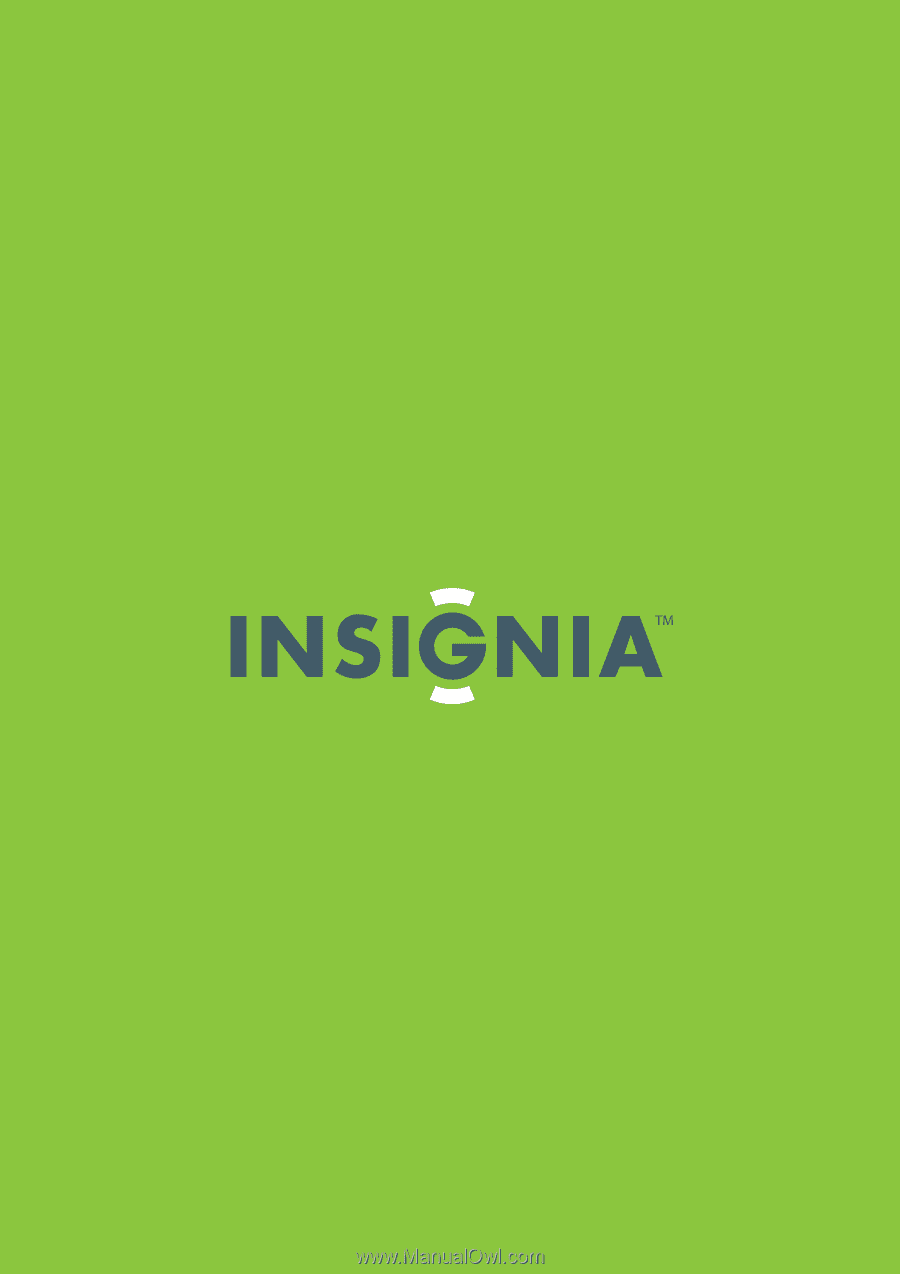
42"/46"/55" LCD HDTV, 120 Hz 1080p
NS-42L780A12/NS-46L780A12/NS-55L780A12
User Guide