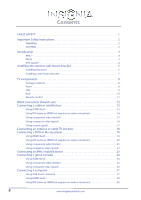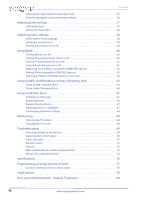Insignia NS-50D400NA14 User Manual (English)
Insignia NS-50D400NA14 Manual
 |
View all Insignia NS-50D400NA14 manuals
Add to My Manuals
Save this manual to your list of manuals |
Insignia NS-50D400NA14 manual content summary:
- Insignia NS-50D400NA14 | User Manual (English) - Page 1
User Guide 46"/50" LED TV NS-46D400NA14 NS-50D400NA14 Before using your new product, please read these instructions to prevent any damage. - Insignia NS-50D400NA14 | User Manual (English) - Page 2
Instructions 2 WARNING 2 CAUTION 3 Introduction 4 MHL 4 INlink 4 DTS Sound 4 Installing the stand or wall-mount bracket 5 Installing the stand 5 Installing a wall-mount bracket 7 TV 16 Using coaxial (good 17 Connecting an antenna or cable TV (no box 18 Connecting a DVD or Blu-ray player - Insignia NS-50D400NA14 | User Manual (English) - Page 3
Connecting headphones 31 Connecting a basic home theater system 32 Using digital audio 32 Using analog audio 33 Connecting a home theater 41 Viewing channel information 41 Adjusting the picture 41 Adjusting the TV picture 41 Setting the power on picture mode 43 Adjusting the computer image - Insignia NS-50D400NA14 | User Manual (English) - Page 4
a slideshow 67 Customizing slideshow settings 68 Maintaining 68 Cleaning the TV cabinet 68 Cleaning the TV screen 68 Troubleshooting 69 Restoring settings to the defaults 69 Viewing codes 78 Legal notices 78 One-year limited warranty - Insignia Televisions 80 iv www.insigniaproducts.com - Insignia NS-50D400NA14 | User Manual (English) - Page 5
trend, and larger TVs are popular purchases. However, TVs are not always supported on the proper TV and that has been recommended by this TV manufacturer, listed in this manual, or otherwise listed by an independent laboratory as suitable for your TV. • Follow all instructions supplied by the TV - Insignia NS-50D400NA14 | User Manual (English) - Page 6
NS-46D400NA14/NS-50D400NA14 Important Safety Instructions CAUTION RISK OF ELECTRIC SHOCK DO NOT OPEN This symbol indicates that dangerous voltage constituting a risk of electric shock is present within your TV. This label is located on the back of your TV. This symbol indicates that there are - Insignia NS-50D400NA14 | User Manual (English) - Page 7
of electric shock, do not perform any servicing other than that contained in the operating instructions unless you are qualified to do so. CAUTION Damage requiring service Unplug this TV from the power outlet and refer servicing to qualified service personnel under the following conditions: • When - Insignia NS-50D400NA14 | User Manual (English) - Page 8
Insignia product. Your NS-46D400NA14 or NS-50D400NA14 represents the state of the art in LED TV design and is designed for reliable and trouble-free performance. MHL™ Connect your MHL-enabled device, such as a cell phone or Roku Streaming Stick™, and view your device's screen on your TV. Supports - Insignia NS-50D400NA14 | User Manual (English) - Page 9
Insignia 46/50" LED TV Installing the stand or wall-mount bracket Notes • If you plan to wall-mount your TV, do not install the stand. • Store the stand and stand screws in case you decide to use the stand in the future. Installing the stand To install the stand: 1 Carefully place your TV face - Insignia NS-50D400NA14 | User Manual (English) - Page 10
NS-46D400NA14/NS-50D400NA14 Insignia 46/50" LED TV 3 Secure the TV stand to the stand column using the four provided M4 × 27 mm screws. Screw type Screw length # of screws M4 27 mm 4 Front of TV stand 6 www.insigniaproducts.com - Insignia NS-50D400NA14 | User Manual (English) - Page 11
screws vary depending on the wall-mount bracket you purchased. See the instructions that came with the wall-mount bracket for screw lengths. • The mounting holes on the back of your TV take type M6 screws. NS-46D400NA14 7.87 in. (200 mm) NS-50D400NA14 7.87 in. (200 mm) 7.87 in. (200 mm) 11.81 in - Insignia NS-50D400NA14 | User Manual (English) - Page 12
Guide • Important Information Front Note This graphic shows the location of the power indicator (1) and remote control sensor (2) on the NS-46D400NA14. The power indicator and remote control sensor on the NS-50D400NA14 are to the right of the Insignia logo on the front of the TV. NS-46D400NA14/NS - Insignia NS-50D400NA14 | User Manual (English) - Page 13
Insignia 46/50" LED TV Side # Item 1 HDMI 3/DVI 2 HDMI 2/MHL 3 HDMI 1/ARC 4 USB 5 AUDIO OUT/ 24, or 28. OR Connect an MHL-enabled device, such as a cell phone, to this jack to view pictures and videos stored on the device. For more information, see "Connecting an MHL-enabled device" on page 23 and - Insignia NS-50D400NA14 | User Manual (English) - Page 14
Back 10 NS-46D400NA14/NS-50D400NA14 Insignia 46/50" LED TV # Item Description Connect the audio for a computer to jack to listen to TV audio through the amplifier speakers. For more information, see "Using digital audio" on page 32. 6 ANT/CABLE IN Connect an antenna or cable TV to this jack. - Insignia NS-50D400NA14 | User Manual (English) - Page 15
, or Custom. For more information, see "Picture Mode" in "Adjusting the TV picture" on page 41. Press to select the sound mode. You can select Standard, Theater, Music, News, or Custom. For more information, see "Sound Mode" in "Adjusting sound settings" on page 44. www.insigniaproducts.com 11 - Insignia NS-50D400NA14 | User Manual (English) - Page 16
NS-46D400NA14/NS-50D400NA14 Insignia 46/50" LED TV TV. You need to attach an HDMI-to-DVI adapter to the end of the HDMI cable that connects to the DVI device. Cautions • Check the jacks for position and type before making any connections. • Loose connections can result in image or color problems - Insignia NS-50D400NA14 | User Manual (English) - Page 17
Insignia 46/50" LED TV Connecting a cable or satellite box Many cable or satellite TV boxes have more than one connection "What connection should I use?" on page 12. Using HDMI (best) On your TV Side of TV HDMI cable connector HDMI jack Cable or satellite box HDMI cable To connect a cable - Insignia NS-50D400NA14 | User Manual (English) - Page 18
NS-46D400NA14/NS-50D400NA14 Insignia 46/50" LED TV Using DVI (same as HDMI but requires an audio connection) Note You must use the HDMI 3/DVI jack to connect a cable or satellite box. If you use another HDMI jack, you will not hear sound from the TV speakers. Side of TV On your TV your TV's power - Insignia NS-50D400NA14 | User Manual (English) - Page 19
Insignia 46/50" LED TV Using component video (better) Note Cables are often color-coded to match color-coded jacks. On your TV Cable or satellite box Component Analog video cable audio cable connectors connector Component Analog video jacks audio jacks Component video cable Audio cable Back of - Insignia NS-50D400NA14 | User Manual (English) - Page 20
NS-46D400NA14/NS-50D400NA14 Insignia 46/50" LED TV Using composite video (good) Notes • Cables are often color-coded to match color-coded jacks. • The yellow video connector on the AV cable connects to the green AV IN Y/VIDEO jack. On your TV jacks on the back of your TV and to the composite video - Insignia NS-50D400NA14 | User Manual (English) - Page 21
Insignia 46/50" LED TV Using coaxial (good) On your TV Coaxial cable connector Cable or satellite box Coaxial cable ANT/CABLE IN jack Back of TV To connect a cable or satellite box using coaxial: 1 Make sure that your TV's power cord is unplugged and all connected equipment is turned off. 2 - Insignia NS-50D400NA14 | User Manual (English) - Page 22
cables. • If the antenna is not installed correctly, contact qualified service personnel to correct the problem. • If the signal level for a channel is weak, the picture may be distorted. Adjust the antenna or use a highly directional outdoor or set-top antenna with a built-in amplifier. • If the - Insignia NS-50D400NA14 | User Manual (English) - Page 23
to the HDMI OUT jack on the DVD or Blu-ray player. 3 Plug your TV's power cord into a power outlet, then turn on your TV. 4 Turn on the DVD or Blu-ray player, then set it to the correct output mode. For more information, see the documentation that came with the player. 5 Press - Insignia NS-50D400NA14 | User Manual (English) - Page 24
NS-46D400NA14/NS-50D400NA14 Insignia 46/50" LED TV Using DVI (same as HDMI but requires an audio connection) Note You must use the HDMI 3/DVI jack to connect a DVD or Blu-ray player using DVI. If you use another HDMI jack, you will not hear sound from the TV speakers. Side of TV On your TV DVD or - Insignia NS-50D400NA14 | User Manual (English) - Page 25
Insignia 46/50" LED TV Using component video (better) Note Cables are often color-coded to match color-coded jacks. On your TV DVD output is analog. 4 Plug your TV's power cord into a power outlet, then turn on your TV. 5 Turn on the DVD or Blu-ray player, then set it to the correct output mode. - Insignia NS-50D400NA14 | User Manual (English) - Page 26
NS-46D400NA14/NS-50D400NA14 Insignia 46/50" LED TV Using composite video (good) Notes • Cables are often color-coded to match color-coded jacks. • The yellow video connector on the AV cable connects to the green AV IN Y/VIDEO jack. On your TV DVD or Blu-ray player Composite Analog audio video - Insignia NS-50D400NA14 | User Manual (English) - Page 27
-enabled device's menu opens. OR If your TV is turned off, turn on your TV. Press (home). Your MHL-enabled device's menu opens. Note You can also switch to MHL mode by: • Pressing INPUT and selecting MHL/ACC • Pressing MENU and selecting MHL/ACC For instructions on using your MHL-enabled device, see - Insignia NS-50D400NA14 | User Manual (English) - Page 28
Connecting a game console Using HDMI (best) On your TV NS-46D400NA14/NS-50D400NA14 Insignia 46/50" LED TV Side of TV HDMI cable connector Game console HDMI jack HDMI cable To connect a game console using HDMI: 1 Make sure that your TV's power cord is unplugged and the game console is turned - Insignia NS-50D400NA14 | User Manual (English) - Page 29
Insignia 46/50" LED TV Using component video (better) Note Cables are often color-coded to match color-coded jacks. On your TV the audio output is analog. 3 Plug your TV's power cord into a power outlet, then turn on your TV. 4 Turn on the game console, then set it to the correct output mode. For - Insignia NS-50D400NA14 | User Manual (English) - Page 30
NS-46D400NA14/NS-50D400NA14 Insignia 46/50" LED TV Using composite video (good) Notes • Cables are often color-coded to match color-coded jacks. • The yellow video connector on the AV cable connects to the green AV IN Y/VIDEO jack. On your TV Game console AV cable Analog audio connector cable - Insignia NS-50D400NA14 | User Manual (English) - Page 31
Insignia 46/50" LED TV Connecting a computer Using VGA (most common) On your TV VGA cable connector Audio cable with stereo mini plug VGA cable Audio cable with stereo mini plug VGA jack PC/DVI AUDIO IN jack Back of TV To connect a computer using VGA: 1 Make sure that your TV's power cord is - Insignia NS-50D400NA14 | User Manual (English) - Page 32
Using HDMI (best) On your TV HDMI cable connector HDMI jack NS-46D400NA14/NS-50D400NA14 Insignia 46/50" LED TV Side of TV HDMI cable To connect a computer using HDMI: 1 Make sure that your TV's power cord is unplugged and the computer is turned off. 2 Connect an HDMI cable (not provided) to one of - Insignia NS-50D400NA14 | User Manual (English) - Page 33
Insignia 46/50" LED TV Using DVI (same as HDMI but requires an audio connection) Note You must use the HDMI 3/DVI jack to connect a computer using DVI. If you use another HDMI jack, you will not hear sound from the TV speakers. Side of TV On your TV HDMI cable connector 3.5mm audio cable connector - Insignia NS-50D400NA14 | User Manual (English) - Page 34
NS-46D400NA14/NS-50D400NA14 Insignia 46/50" LED TV Connecting a USB flash drive Side of TV USB flash drive To connect a USB flash drive: 1 Plug a USB flash drive into the USB port on the side of your TV. Caution Do not remove the USB flash drive or turn off the TV while using the USB flash drive. - Insignia NS-50D400NA14 | User Manual (English) - Page 35
Insignia 46/50" LED TV Connecting headphones When you connect headphones, the TV speakers are muted. Warning Loud noise can damage your hearing. When using headphones, use the lowest volume setting on your headphones that still lets you hear the sound. Side of TV To connect headphones: 1 Connect the - Insignia NS-50D400NA14 | User Manual (English) - Page 36
NS-46D400NA14/NS-50D400NA14 Insignia 46/50" LED TV Connecting a basic home theater system Using digital audio On your TV Digital optical audio cable connector Digital optical audio cable Home theater system Digital optical audio jack Back of TV To connect a basic home theater system using - Insignia NS-50D400NA14 | User Manual (English) - Page 37
's power cord into a power outlet, then turn on your TV and the home theater system. Notes • For information about selecting the audio out mode for a home theater, see the Headphone/Audio Out option in "Adjusting sound settings" on page 44. • You can connect headphones, an amplifier, a home theater - Insignia NS-50D400NA14 | User Manual (English) - Page 38
NS-46D400NA14/NS-50D400NA14 Insignia 46/50" LED TV Connecting a home theater system with multiple devices DVD or Blu-ray player Cable or satellite box AV receiver Game console USB flash drive Computer Antenna or cable TV connected directly to the wall jack The connections you make depend on - Insignia NS-50D400NA14 | User Manual (English) - Page 39
Insignia 46/50" LED TV Connecting power To connect the power: • Connect the AC power cord to a power outlet. Caution • Your TV should only be operated from the power source indicated on the label. • Always unplug the AC power cord from the power outlet when you will not be using your TV for an - Insignia NS-50D400NA14 | User Manual (English) - Page 40
NS-46D400NA14/NS-50D400NA14 Insignia 46/50" LED TV Using the remote control Installing remote control batteries To control: • Point the remote control towards the remote sensor on the front of your TV. For the location of the remote sensor, see "Front" on page 8. 3 Replace the battery - Insignia NS-50D400NA14 | User Manual (English) - Page 41
Insignia 46/50" LED TV Turning on your TV for the first time The first time you turn on your TV, the Setup Wizard opens. The Setup Wizard guides you through setting up basic settings including the menu language, time setting, picture mode, TV signal source, and the channel list. To set up your TV: 1 - Insignia NS-50D400NA14 | User Manual (English) - Page 42
T to highlight Antenna, Cable, or Satellite Box, then press ENTER. A If you select Antenna, your TV scans for available channels. The scan may take several minutes. NS-46D400NA14/NS-50D400NA14 Insignia 46/50" LED TV B If you select Cable, a message asks if you have a cable box: Note You can press - Insignia NS-50D400NA14 | User Manual (English) - Page 43
Insignia 46/50" LED TV C If you select Satellite Box, a message asks how you connected the satellite box to your TV: • Select HDMI, Component, or AV, then press ENTER if you connected a satellite box to your TV if you connected a satellite box to your TV using a coaxial cable. Read the message, - Insignia NS-50D400NA14 | User Manual (English) - Page 44
The screens shown in this manual are for explanation purposes and may vary from the actual screens on your TV. PICTURE menu (TV mode) NS-46D400NA14/NS-50D400NA14 Insignia 46/50" LED TV SETTINGS menu (TV mode) PHOTOS menu (USB mode) AUDIO menu (TV mode) CHANNELS menu (TV mode) Navigating the menus - Insignia NS-50D400NA14 | User Manual (English) - Page 45
Insignia 46/50" LED TV Selecting a channel To select a channel: • Press CH or CH • Custom-(customized picture). Lets you manually adjust picture settings such as brightness, contrast, and sharpness. Note You can also press PICTURE to select the picture mode. • Backlight-Sets the overall brilliance - Insignia NS-50D400NA14 | User Manual (English) - Page 46
NS-46D400NA14/NS-50D400NA14 Insignia 46/50" LED TV • Tint-Adjusts the color balance of the picture. Use this control to make skin tones look more natural. • Sharpness-Adjusts the color detail of images. If you set this control too high, dark images may appear with light or white edges. • Advanced - Insignia NS-50D400NA14 | User Manual (English) - Page 47
Insignia 46/50" LED TV Setting the power on picture mode You can set the picture mode your TV uses when you turn it on. To set the power on picture mode: 1 Press MENU. The on-screen menu opens. 2 Press W or X to highlight SETTINGS, then press T or ENTER. The SETTINGS menu opens. Adjusting the - Insignia NS-50D400NA14 | User Manual (English) - Page 48
NS-46D400NA14/NS-50D400NA14 Insignia 46/50" LED TV Adjusting the sound Adjusting sound settings You can adjust sound settings to improve the sound quality. You also can reset all sound settings to the factory default. To adjust sound settings: 1 Press MENU. The on-screen menu opens. 2 Press W or X - Insignia NS-50D400NA14 | User Manual (English) - Page 49
Insignia 46/50" LED TV Selecting the audio out mode If your TV is on when you connect a device into the AUDIO OUT/ jack on the side of your TV your TV. The following screen opens. Playing TV audio only You can turn off the picture on your TV and listen to the program audio only. To play TV audio - Insignia NS-50D400NA14 | User Manual (English) - Page 50
NS-46D400NA14/NS-50D400NA14 Insignia 46/50" LED TV Changing channel settings Automatically scanning for channels When you scan for channels, your TV searches for channels with signals and stores the channel information in the channel list. When you press CH or CH , your TV goes to the next or - Insignia NS-50D400NA14 | User Manual (English) - Page 51
Insignia 46/50" LED TV C If you select Satellite Box, a message asks how you connected the satellite box to your TV: Hiding channels You can hide channels in the channel list. When you press CH or CH , your TV skips the hidden channels. You can still tune to a hidden channel by pressing the number - Insignia NS-50D400NA14 | User Manual (English) - Page 52
NS-46D400NA14/NS-50D400NA14 Insignia 46/50" LED TV Setting up a favorite channel list You can create a favorite channel list so you can quickly browse through your favorite channels by pressing FAVORITE, then selecting a channel from the favorite channel list. To set up a favorite channel list: 1 - Insignia NS-50D400NA14 | User Manual (English) - Page 53
Insignia 46/50" LED TV Checking the digital signal strength You can check the digital signal strength to determine if you need to adjust your antenna or digital cable input. The higher the signal strength, the less likely you are to experience picture degradation. To check the digital signal - Insignia NS-50D400NA14 | User Manual (English) - Page 54
NS-46D400NA14/NS-50D400NA14 Insignia 46/50" LED TV Setting parental controls Setting or changing the password Parental controls let you prevent your children from watching inappropriate material on TV. When set, parental controls read the rating of the program (with some exceptions, such as news - Insignia NS-50D400NA14 | User Manual (English) - Page 55
Insignia 46/50" LED TV Locking control buttons When the button lock is turned On, the buttons on the side of your TV are locked, and you can only operate your TV using the remote control. To lock control buttons: 1 Press MENU. The on-screen menu opens. 2 Press W or X to highlight SETTINGS, then - Insignia NS-50D400NA14 | User Manual (English) - Page 56
/NS-50D400NA14 Insignia 46/50" LED TV Canadian French ratings E Exempt programming G General audiences 8 ans+ Suitable for children 8 and older 13 ans+ Suitable for children 13 and older 16 ans+ Suitable for children 16 and older 18 ans+ Adult only To set parental control levels - Insignia NS-50D400NA14 | User Manual (English) - Page 57
Insignia 46/50" LED TV 5 Press S or T to highlight USA Parental Locks, then press ENTER. (To set Canadian ratings, select Canadian Parental Locks.) USA Parental Locks Downloading rating information If the program you are viewing has downloadable rating information, you can download - Insignia NS-50D400NA14 | User Manual (English) - Page 58
NS-46D400NA14/NS-50D400NA14 Insignia 46/50" LED TV 5 Press S or T to highlight RRT5, then press ENTER. The SETTINGS · PARENTAL CONTROLS · RRT5 screen opens. The screen that opens may vary depending on the broadcaster. Using closed captioning Closed captioning displays a text version of the TV - Insignia NS-50D400NA14 | User Manual (English) - Page 59
, then press T or ENTER. The SETTINGS menu opens. Selecting the digital closed captioning mode Digital channels usually have one or more closed captioning modes. The CC1 mode usually displays a text version of the TV program audio in a small banner. The other CC modes display information provided - Insignia NS-50D400NA14 | User Manual (English) - Page 60
digital closed captioning styles: 1 Press MENU. The on-screen menu opens. 2 Press W or X to highlight SETTINGS, then press T or ENTER. The SETTINGS menu opens. NS-46D400NA14/NS-50D400NA14 Insignia 46/50" LED TV 6 Press S or T to highlight an option, then press ENTER. You can select: • Size-Selects - Insignia NS-50D400NA14 | User Manual (English) - Page 61
opens. 5 Press S or T to highlight Mode, then press ENTER. A menu opens. 6 Press S or T to highlight Manual (to set the options manually) or Auto (the options are automatically set by the TV signal source). 7 Press S or T to highlight Time Zone, then press ENTER. A menu opens. 8 Press S or T to - Insignia NS-50D400NA14 | User Manual (English) - Page 62
NS-46D400NA14/NS-50D400NA14 Insignia 46/50" LED TV Setting the sleep timer You can specify the amount of time before your TV automatically turns off. To set the sleep timer: 1 Press MENU. The on-screen menu opens. 2 Press W or X to highlight SETTINGS, then press T or ENTER. The SETTINGS menu opens. - Insignia NS-50D400NA14 | User Manual (English) - Page 63
Insignia 46/50" LED TV Labeling an input source You can add a label to an input source to make it easier to identify. To label an input source: 1 Press MENU. The on-screen menu opens. 2 Press W or X to highlight SETTINGS, then press T or ENTER. The SETTINGS menu opens. Turning Input Sensor on or - Insignia NS-50D400NA14 | User Manual (English) - Page 64
NS-46D400NA14/NS-50D400NA14 Insignia 46/50" LED TV Using INlink INlink lets you control HDMI CEC-compatible devices connected to the HDMI jacks on your TV using the remote control that came with your TV. To use INlink, you must set the INlink Control setting on the SETTINGS · INlink menu to On. - Insignia NS-50D400NA14 | User Manual (English) - Page 65
Insignia 46/50" LED TV Turning TV Auto Power On on or off TV Auto Power On automatically turns on your TV when an HDMI CEC device is turned on, if the device has this feature. To turn TV Auto Power On on or off: 1 Press MENU. The on-screen menu opens. 2 Press W or X to highlight SETTINGS, then - Insignia NS-50D400NA14 | User Manual (English) - Page 66
NS-46D400NA14/NS-50D400NA14 Insignia 46/50" LED TV Displaying a list of INlink-compatible (HDMI CEC) devices You can display a list of HDMI CEC devices that are connected to your TV. To display a list of INlink-compatible (HDMI CEC) devices: 1 Press MENU. The on-screen menu opens. 2 Press W or X to - Insignia NS-50D400NA14 | User Manual (English) - Page 67
Insignia 46/50" LED TV Opening an INlink-compatible device's root menu You can open an INlink-compatible device's root menu, then use your TV SETTINGS, then press T or ENTER. The SETTINGS menu opens. 3 Press S or T to highlight INlink, then press ENTER. The SETTINGS TV. For connection instructions, - Insignia NS-50D400NA14 | User Manual (English) - Page 68
connected: 1 Press INPUT, then press S or T to select HDMI 2-MHL/ACC. OR Press MENU, then press W or X to highlight MHL. NS-46D400NA14/NS-50D400NA14 Insignia 46/50" LED TV 3 Use S T W X and ENTER to navigate on your device. Note The buttons you use to navigate on your device may vary depending on - Insignia NS-50D400NA14 | User Manual (English) - Page 69
Insignia 46/50" LED TV To switch to a Roku Streaming Stick that is already connected: 1 Press flash drive to your TV to view compatible JPEG pictures. Notes • Never remove the USB flash drive or turn off your TV while viewing JPEG pictures. • The JPEG picture viewer only supports JPEG format images - Insignia NS-50D400NA14 | User Manual (English) - Page 70
See "Switching to USB mode" on page 65. The PHOTOS menu opens. NS-46D400NA14/NS-50D400NA14 Insignia 46/50" LED TV When a photo is displayed full-screen, a control bar appears at the bottom of the photo. The file name, picture resolution, size, and date are displayed on the bottom of the control bar - Insignia NS-50D400NA14 | User Manual (English) - Page 71
Insignia 46/50" LED TV Viewing favorite photos After you created your favorite photo list, you can browse among your favorite photos quickly. To view favorite photos: 1 Switch to USB - Insignia NS-50D400NA14 | User Manual (English) - Page 72
NS-46D400NA14/NS-50D400NA14 Insignia 46/50" LED TV Customizing slideshow settings You can customize the slideshow settings, including Repeat, Shuffle, Speed, and Transition. To customize slideshow settings: 1 Switch to USB mode. See "Switching to USB mode" on page 65. The PHOTOS menu opens. 2 Press - Insignia NS-50D400NA14 | User Manual (English) - Page 73
Insignia 46/50" LED TV Troubleshooting Warning Do not try to repair your TV yourself. Contact authorized service personnel. Restoring settings to the defaults When you restore default settings, all the settings you have customized (including parental controls) are reset. To restore settings to the - Insignia NS-50D400NA14 | User Manual (English) - Page 74
NS-46D400NA14/NS-50D400NA14 Insignia 46/50" LED TV Problem Solution Dark, poor, or no picture (screen is lit), but sound is good. • Try another channel. The station may be experiencing problems. • Make sure that the antenna or cable TV or set-top antenna with a built-in amplifier. Problem - Insignia NS-50D400NA14 | User Manual (English) - Page 75
TV, or satellite TV. The picture has a few bright or dark spots. • A few bright or dark spots on an LCD screen is normal. It does not affect the operation of your TV. Problem Solution Good picture contrast, color, and brightness settings. See "Adjusting the TV picture" on page 41. Audio noise - Insignia NS-50D400NA14 | User Manual (English) - Page 76
NS-46D400NA14/NS-50D400NA14 Insignia 46/50" LED TV Problem No output from one of the speakers. After images appear. Solution • Adjust the audio balance. See "Adjusting sound settings" on page 44. • Make sure that the audio cables are connected correctly and securely to your TV. • Do not display a - Insignia NS-50D400NA14 | User Manual (English) - Page 77
Insignia 46/50" LED TV Problem Solution One or more channels do not display. • Make sure that the channels are not blocked. See "Setting adjusting the picture settings on your TV. • Some Apps may not work on your TV, depending on how the App developer programmed the App. My TV is playing the - Insignia NS-50D400NA14 | User Manual (English) - Page 78
NS-46D400NA14/NS-50D400NA14 Insignia 46/50" LED TV Problem Solution My TV is displaying the video from the connected device but is not playing the audio. • Make sure that the volume on your mobile device is turned up and not muted. • Make sure that the volume on your TV is turned up and not - Insignia NS-50D400NA14 | User Manual (English) - Page 79
Insignia device, it may not be compatible with your TV. My device does not turn off when I turn off my TV set support this feature. See the documentation that came with the device for more information. Note If the problem is not solved by using these troubleshooting instructions, turn off your TV - Insignia NS-50D400NA14 | User Manual (English) - Page 80
3/DVI jack 1 (side) Supports JPEG and firmware upgrade 1 (back) Video Analog audio/Headphone Digital audio WiFi Ethernet Audio No 1 (side) 1 (optical) (back) No No DTS Tuning Package Speakers Power NS-46D400NA14 DTS sound Number: 2 Watts per channel: 7W NS-50D400NA14 DTS sound Number: 2 Watts - Insignia NS-50D400NA14 | User Manual (English) - Page 81
feature, you can manually program it using the Insignia TV remote to "teach" the commands one at a time. See your universal remote control's instructions for details. For additional help and information: • Visit: http://www.insigniaproducts.com/remotecodes • Call technical support for the universal - Insignia NS-50D400NA14 | User Manual (English) - Page 82
for the remote control code. Insignia TV codes for universal remote controls (for all Insignia TVs manufactured after Jan. 1, 2007) Universal remote control makes and models One for All 0054 Phillips RCA 0198, 0490 135 Sony 068, 069, 078, 096, 100, 164, 168, 229, 026 Set-top box makes and - Insignia NS-50D400NA14 | User Manual (English) - Page 83
Energy Star Your Insignia TV is ENERGY STAR® qualified in the "Energy Savings" mode. It meets strict energy efficiency guidelines set by the U.S. settings, and functionalities of this TV (i.e. Picture, Sound) can increase or change the power consumption. Depending upon such changed settings - Insignia NS-50D400NA14 | User Manual (English) - Page 84
NS-46D400NA14/NS-50D400NA14 Insignia 46/50" LED TV One-year limited warranty Insignia Televisions Definitions: Insignia Products ("Insignia") warrants to you, the original purchaser of this new Insignia not cover: • Customer instruction/education • Installation • Set up adjustments • Cosmetic damage - Insignia NS-50D400NA14 | User Manual (English) - Page 85
Distributed by Best Buy Purchasing, LLC 7601 Penn Avenue South, Richfield, MN 55423-3645 USA © 2013 BBY Solutions, Inc. All rights reserved. INSIGNIA is a trademark of BBY Solutions, Inc. Registered in some countries. All other products and brand names are trademarks of their respective owners. V1

NS-46D400NA14
NS-50D400NA14
User Guide
46"/50" LED TV
Before using your new product, please read these instructions to prevent any damage.