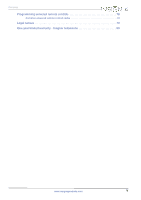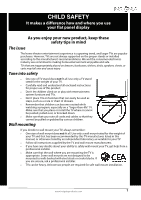Insignia NS-50E440NA14 User Manual (English)
Insignia NS-50E440NA14 Manual
 |
View all Insignia NS-50E440NA14 manuals
Add to My Manuals
Save this manual to your list of manuals |
Insignia NS-50E440NA14 manual content summary:
- Insignia NS-50E440NA14 | User Manual (English) - Page 1
User Guide 50" LED TV NS-50E440NA14 Before using your new product, please read these instructions to prevent any damage. - Insignia NS-50E440NA14 | User Manual (English) - Page 2
Instructions 2 WARNING 2 CAUTION 3 Introduction 4 MHL 4 INlink 4 Insignia Motion 120Hz 4 DTS Sound 4 Game mode 4 Installing the stand or wall-mount bracket 5 Installing the stand 5 Installing a wall-mount bracket 7 TV good 17 Connecting an antenna or cable TV (no box 18 Connecting a DVD - Insignia NS-50E440NA14 | User Manual (English) - Page 3
audio 32 Using analog audio 33 Connecting a home theater system with multiple devices 34 Connecting power 35 Using the remote control 36 Installing remote control batteries 36 Aiming the remote control 36 Turning on your TV for the first time 37 Understanding the basics 39 Turning your TV - Insignia NS-50E440NA14 | User Manual (English) - Page 4
66 Viewing favorite photos 67 Viewing photos in a slideshow 67 Customizing slideshow settings 68 Maintaining 68 Cleaning the TV cabinet 68 Cleaning the TV screen 68 Troubleshooting 69 Restoring settings to the defaults 69 Viewing system information 69 Video and audio 70 Remote control 72 - Insignia NS-50E440NA14 | User Manual (English) - Page 5
Contents Programming universal remote controls 78 Common universal remote control codes 78 Legal notices 79 One-year limited warranty - Insignia Televisions 80 www.insigniaproducts.com v - Insignia NS-50E440NA14 | User Manual (English) - Page 6
trend, and larger TVs are popular purchases. However, TVs are not always supported on the proper TV and that has been recommended by this TV manufacturer, listed in this manual, or otherwise listed by an independent laboratory as suitable for your TV. • Follow all instructions supplied by the TV - Insignia NS-50E440NA14 | User Manual (English) - Page 7
instructions in the literature accompanying your TV. 1 Read these instructions. 2 Keep these instructions. 3 Heed all warnings. 4 Follow all instructions for long periods of time. 14 Refer all servicing to qualified service personnel. Servicing is required when the apparatus has been damaged in - Insignia NS-50E440NA14 | User Manual (English) - Page 8
NS-50E440NA14 Safety check After completing any service or repair to this device, ask the service technician to perform routine safety checks to determine that your TV is in correct operating condition. Power source Operate your TV grounding of the mast and supporting structure, grounding of the - Insignia NS-50E440NA14 | User Manual (English) - Page 9
Insignia 50" LED TV Insignia 50" LED TV Introduction Congratulations on your purchase of a high-quality Insignia product. Your NS-50E440NA14 represents the state of the art in LED TV design and is designed for reliable and trouble-free performance. MHL™ Connect your MHL-enabled device, such as a - Insignia NS-50E440NA14 | User Manual (English) - Page 10
NS-50E440NA14 Insignia 50" LED TV Installing the stand or wall-mount bracket Notes • If you plan to wall-mount your TV, do not install the stand. • Store the stand and stand screws in case you decide to use the stand in the future. Installing the stand To install the stand: 1 Carefully place your TV - Insignia NS-50E440NA14 | User Manual (English) - Page 11
Insignia 50" LED TV 3 Insert the stand assembly into the back of TV, then secure the stand assembly to the TV with the four provided M4 12 mm screws (these screws have a smaller diameter than the M6 screws). Screw type Screw length # of screws M4 10 mm 4 Front of TV stand www.insigniaproducts - Insignia NS-50E440NA14 | User Manual (English) - Page 12
NS-50E440NA14 Insignia 50" LED TV Installing a wall-mount bracket Warning This TV is intended to be supported by a UL Listed wall mount bracket with suitable weight/load. (See "Miscellaneous" on page 77.) To attach your TV to a wall-mount bracket: 1 Carefully place your TV face-down on a cushioned, - Insignia NS-50E440NA14 | User Manual (English) - Page 13
Insignia 50" LED TV TV components Package contents • 50" LED TV • Remote control and batteries (2 AAA) • Stand column and screws (4) • TV stand and screws (4) • Power cord • Quick Setup Guide • Important Information Front Right side buttons # Item 1 Remote control sensor 2 Power indicator - Insignia NS-50E440NA14 | User Manual (English) - Page 14
Left side jacks NS-50E440NA14 Insignia 50" LED TV # Item Description Connect headphones, an analog audio amplifier, a home theater 1 /AUDIO OUT system, or a sound bar to this jack. For more information, see "Using analog - Insignia NS-50E440NA14 | User Manual (English) - Page 15
Insignia 50" LED TV Back # Item Description 1 Power connector Plug the power cord into this connector. Connect a digital audio amplifier or home theater system to this 2 DIGITAL OUTPUT (optical) jack to listen to TV audio through the amplifier speakers. For more information, see "Using - Insignia NS-50E440NA14 | User Manual (English) - Page 16
, 30, 60, 90, 120, 180, or 240 minutes. For more information, see "Setting the sleep timer" on page 58. 21 PICTURE 22 AUDIO NS-50E440NA14 Insignia 50" LED TV Description Press to open the Favorite channel list. For more information, see "Setting up a favorite channel list" on page 48 and "Viewing - Insignia NS-50E440NA14 | User Manual (English) - Page 17
Insignia 50" LED TV What connection should I use? Your TV has several connection types for connecting devices to your TV. For the best video quality, you should connect a device to the best available connection. Use the following tables to identify cables: Video quality Connection type - Insignia NS-50E440NA14 | User Manual (English) - Page 18
NS-50E440NA14 Insignia 50" LED TV Connecting a cable or satellite box Many cable or satellite TV boxes have more than one connection type. To get the best video, you should use the best connection type available. For more information, see "What - Insignia NS-50E440NA14 | User Manual (English) - Page 19
Insignia 50" LED TV Using DVI (same as HDMI but requires an audio connection) Note You must use the HDMI 3/DVI jack to connect a DVD or Blu-ray player using DVI. If you use another HDMI jack, you will not hear sound from the TV speakers. On your TV Side of TV Cable or satellite box HDMI cable - Insignia NS-50E440NA14 | User Manual (English) - Page 20
NS-50E440NA14 Insignia 50" LED TV Using component video (better) Note Cables are often color-coded to match color-coded jacks. On your TV Cable or satellite box Component Analog video cable audio cable connectors connector Component video cable Audio cable Component Analog video jacks audio - Insignia NS-50E440NA14 | User Manual (English) - Page 21
Insignia 50" LED TV Using composite video (good) Notes • Cables are often color-coded to match color-coded jacks. • The yellow video connector on the AV cable connects to the green COMPONENT/AV Y/VIDEO jack. On your TV R audio jacks on the back of your TV and to the composite video and audio out - Insignia NS-50E440NA14 | User Manual (English) - Page 22
TV NS-50E440NA14 Insignia 50" LED TV Cable or satellite box Coaxial cable connector Coaxial cable ANT/CABLE jack Back of TV To connect a cable or satellite box using coaxial: 1 Make sure that your TV INPUT SOURCE list. 6 Press S or T to highlight TV, then press ENTER. 7 If you cannot tune to - Insignia NS-50E440NA14 | User Manual (English) - Page 23
Insignia 50" LED TV Connecting an antenna or cable TV (no box) On your TV Antenna or cable TV (no box) Coaxial cable connector Coaxial cable ANT/CABLE jack Back of TV To connect an antenna or cable TV (no box): 1 Make sure that your TV contact qualified service personnel to correct the problem. • If - Insignia NS-50E440NA14 | User Manual (English) - Page 24
NS-50E440NA14 Insignia 50" LED TV Connecting a DVD or Blu-ray player Many DVD or Blu-ray players have more than one connection type. To get the best video, you should - Insignia NS-50E440NA14 | User Manual (English) - Page 25
Insignia 50" LED TV Using DVI (same as HDMI but requires an audio connection) Note You must use the HDMI 3/DVI jack to connect a DVD or Blu-ray player using DVI. If you use another HDMI jack, you will not hear sound from the TV speakers. On your TV Side of TV HDMI cable 3.5mm audio connector - Insignia NS-50E440NA14 | User Manual (English) - Page 26
NS-50E440NA14 Insignia 50" LED TV Using component video (better) Note Cables are often color-coded to match color-coded jacks. On your TV DVD or Blu-ray player Component Analog audio video cable cable connectors connectors Component video cable Audio cable Component Analog video jacks audio - Insignia NS-50E440NA14 | User Manual (English) - Page 27
Insignia 50" LED TV Using composite video (good) Notes • Cables are often color-coded to match color-coded jacks. • The yellow video connector on the AV cable connects to the green COMPONENT/AV Y/VIDEO jack. On your TV DVD or Blu-ray player Composite Analog audio video cable cable connector - Insignia NS-50E440NA14 | User Manual (English) - Page 28
NS-50E440NA14 Insignia 50" LED TV Connecting an MHL-enabled device You can connect an MHL-enabled device, such as a cell phone or Roku Streaming Stick™, and view your device's screen on your TV. Side of TV On your TV MHL-enabled device HDMI cable connector MHL cable HDMI 2/MHL jack To connect - Insignia NS-50E440NA14 | User Manual (English) - Page 29
Insignia 50" LED TV Connecting a game console Using HDMI (best) On your TV Side of TV HDMI cable connector HDMI jack HDMI cable Game console To connect a game console using HDMI: 1 Make sure that your TV's power cord is unplugged and the game console is turned off. 2 Connect an HDMI cable ( - Insignia NS-50E440NA14 | User Manual (English) - Page 30
NS-50E440NA14 Insignia 50" LED TV Using component video (better) Note Cables are often color-coded to match color-coded jacks. On your TV Game console Component Analog video cable audio cable connectors connectors Console-specific component video and audio cable Component Analog video jacks - Insignia NS-50E440NA14 | User Manual (English) - Page 31
Insignia 50" LED TV Using composite video (good) Notes • Cables are often color-coded to match color-coded jacks. • The yellow video connector on the AV cable connects to the green COMPONENT/AV Y/VIDEO jack. On your TV R audio jacks on the back of your TV and to the composite jack(s) on the game - Insignia NS-50E440NA14 | User Manual (English) - Page 32
TV NS-50E440NA14 Insignia 50" LED TV VGA cable connector Audio cable with stereo mini plug VGA jack PC/DVI AUDIO IN jack VGA cable Audio cable with stereo mini plug Back of TV To connect a computer using VGA: 1 Make sure that your TV VGA jack on the back of your TV and to the VGA jack on the - Insignia NS-50E440NA14 | User Manual (English) - Page 33
Insignia 50" LED TV Using HDMI (best) On your TV HDMI cable connector HDMI jack Side of TV HDMI cable To connect a computer using HDMI: 1 Make sure that your TV's power cord is unplugged and the computer is turned off. 2 Connect an HDMI cable (not provided) to one of the HDMI jacks on the side - Insignia NS-50E440NA14 | User Manual (English) - Page 34
NS-50E440NA14 Insignia 50" LED TV Using DVI (same as HDMI but requires an audio connection) Note You must use the HDMI 3/DVI jack to connect a computer using DVI. If you use another HDMI jack, you will not hear sound from the TV speakers. On your TV Side of TV HDMI cable with HDMI-DVI adapter - Insignia NS-50E440NA14 | User Manual (English) - Page 35
Insignia 50" LED TV Connecting a USB flash drive Side of TV USB flash drive To connect a USB flash drive: 1 Plug a USB flash drive into the USB port on the side of your TV. Caution Do not remove the USB flash drive or turn off the TV while using the USB flash drive. You may lose data or damage - Insignia NS-50E440NA14 | User Manual (English) - Page 36
NS-50E440NA14 Insignia 50" LED TV Connecting headphones When you connect headphones, the TV speakers are muted. Warning Loud noise can damage your hearing. When using headphones, use the lowest volume setting on your headphones that still lets you hear the sound. Side of TV To connect headphones: 1 - Insignia NS-50E440NA14 | User Manual (English) - Page 37
Insignia 50" LED TV Connecting a basic home theater system Using digital audio On your TV Digital optical audio cable connector Back of TV of your TV and to the optical AUDIO IN jack on the digital home theater system. 3 Plug your TV's power cord into a power outlet, then turn on your TV and the - Insignia NS-50E440NA14 | User Manual (English) - Page 38
NS-50E440NA14 Insignia 50" LED TV Using analog audio When you connect a home theater system to the /AUDIO OUT jack, the TV speakers are muted. On your TV Side of TV Home theater system 3.5mm audio cable connector 3.5mm audio cable /AUDIO OUT jack To connect a home theater system using analog - Insignia NS-50E440NA14 | User Manual (English) - Page 39
Insignia 50" LED TV Connecting a home theater system with multiple devices DVD or Blu-ray player Cable or satellite box AV receiver Game console USB flash drive Computer Antenna or cable TV connected directly to the wall jack The connections you make depend on the video and audio jacks - Insignia NS-50E440NA14 | User Manual (English) - Page 40
Connecting power NS-50E440NA14 Insignia 50" LED TV To connect the power: 1 Connect the AC power cord to power connector on the back of your TV. 2 Connect the other end of the cord to a power outlet. Caution • Your TV should only be operated from the power source indicated on the label. • Always - Insignia NS-50E440NA14 | User Manual (English) - Page 41
Insignia 50" LED TV Using the remote control Installing remote control batteries To install remote control the remote control: • Point the remote control towards the remote sensor on the front of your TV. For the location of the remote sensor, see "Front" on page 8. 3 Replace the battery compartment cover - Insignia NS-50E440NA14 | User Manual (English) - Page 42
TV, the TV SETUP wizard opens. The wizard guides you through setting up basic settings including the menu language, time setting, picture mode, TV signal source, and the channel list. To set up your TV TV. The Choose your Menu Language screen opens. NS-50E440NA14 Insignia 50" LED TV Manual for - Insignia NS-50E440NA14 | User Manual (English) - Page 43
Insignia 50" LED TV 13 Press S or T to highlight Antenna, Cable, or Satellite Box, then press ENTER. A If you select Antenna, your TV scans for . • Select No, then press ENTER if no cable box is connected. Your TV scans for available channels. The scan may take several minutes. • Select Yes, then - Insignia NS-50E440NA14 | User Manual (English) - Page 44
NS-50E440NA14 Insignia 50" LED TV C If you select Satellite Box, a message asks how you connected the satellite box to your TV: • Select HDMI, Component, or AV, then press ENTER if you connected a satellite box to your TV you connected a satellite box to your TV using a coaxial cable. Read the - Insignia NS-50E440NA14 | User Manual (English) - Page 45
Insignia 50" LED TV On-screen menu overview Notes • Depending on the signal source selected, you may see different options on your screen. • Menu items that are not selectable are grayed out. • Menus in this manual are described in TV mode, unless otherwise indicated. • The screens shown in this - Insignia NS-50E440NA14 | User Manual (English) - Page 46
NS-50E440NA14 Insignia 50" LED TV Selecting a channel To select a channel: • Press CH or CH to video input is set to HDMI, Component/AV, or VGA. • Custom-(customized picture). Lets you manually adjust picture settings such as brightness, contrast, and sharpness. Note You can also press PICTURE to - Insignia NS-50E440NA14 | User Manual (English) - Page 47
Insignia 50" LED TV • Brightness-Adjusts the brightness of the dark areas of the picture. • ratio between light and dark areas of the picture. You can select Off, Low, or High. • Insignia Motion 120Hz-Reduces motion blur and eliminates film judder with clear detail and smooth motion. You can select: - Insignia NS-50E440NA14 | User Manual (English) - Page 48
NS-50E440NA14 Insignia 50" LED TV Setting the power on picture mode You can set the picture mode your TV uses when you turn it on. The SETTINGS menu opens. Adjusting the computer image When you connect a computer to your TV using the VGA jack, you may need to adjust the computer image to improve - Insignia NS-50E440NA14 | User Manual (English) - Page 49
Insignia 50" LED TV Adjusting the sound Adjusting sound settings You can adjust sound good for listening to music. • News-Enhances vocals for TV audio. This setting is good for watching news broadcasts. • Custom-Lets you manually adjust sound settings. • Balance-Adjusts the balance between the - Insignia NS-50E440NA14 | User Manual (English) - Page 50
NS-50E440NA14 Insignia 50" LED TV Selecting the audio out mode If your TV is on when you connect a device to the /AUDIO OUT jack on the side of your TV, a screen opens where you select which audio out mode you want to use. To select the audio out mode: 1 Connect headphones, an amplifier, a home - Insignia NS-50E440NA14 | User Manual (English) - Page 51
Insignia 50" LED TV Changing channel settings Automatically scanning for channels When you scan for channels, your TV searches for channels with signals and stores the channel information in the channel list. When you press CH or CH , your TV goes to the next or previous channel in the channel list. - Insignia NS-50E440NA14 | User Manual (English) - Page 52
NS-50E440NA14 Insignia 50" LED TV C If you select Satellite Box, a message asks how you connected the satellite box to your TV: Hiding channels You can hide channels in the channel list. When you press CH or CH , your TV skips the hidden channels. You can still tune to a hidden channel by pressing - Insignia NS-50E440NA14 | User Manual (English) - Page 53
Insignia 50" LED TV Setting up a favorite channel list You can create a favorite channel to the channel. Notes • If you highlight a channel in the list for two to four seconds, your TV displays the channel in the background. • To remove a channel from the favorites list, highlight the channel, then - Insignia NS-50E440NA14 | User Manual (English) - Page 54
NS-50E440NA14 Insignia 50" LED TV Checking the digital signal strength You can check the Auto Aspect Ratio automatically changes how the picture looks on the screen (aspect ratio) based on the TV program you are viewing. To automatically adjust the aspect ratio: 1 Press MENU. The on-screen menu - Insignia NS-50E440NA14 | User Manual (English) - Page 55
Insignia 50" LED TV Setting parental controls Parental controls let you prevent your children from watching inappropriate material on TV. When set, parental controls read the rating of the program (with some you can remember. The SETTINGS · PARENTAL CONTROLS menu opens. www.insigniaproducts.com 50 - Insignia NS-50E440NA14 | User Manual (English) - Page 56
NS-50E440NA14 Insignia 50" LED TV Locking control buttons When the button lock is turned On, the buttons on the side of your TV are locked, and you can only operate your TV you are prompted to enter the parental controls password. To block unrated TV: 1 Press MENU. The on-screen menu opens. 2 Press - Insignia NS-50E440NA14 | User Manual (English) - Page 57
Insignia 50" LED TV Setting parental control levels You can set parental controls for the U.S. and Canada. U.S. rating levels U.S. TV ratings NONE Not rated TV-Y All children TV-Y7 Suitable for children 7 and older TV-G General audiences TV-PG Parental guidance suggested TV-14 - Insignia NS-50E440NA14 | User Manual (English) - Page 58
NS-50E440NA14 Insignia 50" LED TV 5 Press S or T to highlight USA Parental Locks, then ENTER. The SETTINGS menu opens. Canadian Parental Locks 6 Press W or X to highlight: • Movie Ratings or TV Ratings for USA ratings. • Canadian English or Canadian French for Canadian ratings. 7 Press S or T to - Insignia NS-50E440NA14 | User Manual (English) - Page 59
Insignia 50" LED TV 5 Press S or T to highlight RRT5, then press ENTER. The SETTINGS · PARENTAL CONTROLS · RRT5 screen opens. The screen that opens may vary depending on the broadcaster. Using closed captioning Closed captioning displays a text version of the TV program audio or displays - Insignia NS-50E440NA14 | User Manual (English) - Page 60
NS-50E440NA14 Insignia 50" LED TV Selecting the analog closed captioning mode Analog channels usually have one or more closed captioning modes. The CC1 mode usually displays a text version of the TV program audio in a small banner. The other CC modes display information provided by the broadcaster. - Insignia NS-50E440NA14 | User Manual (English) - Page 61
Insignia 50" LED TV Customizing digital closed captioning settings To customize digital closed captioning styles: 1 Press MENU. The on-screen menu opens. 2 Press W or X to highlight SETTINGS, then press T - Insignia NS-50E440NA14 | User Manual (English) - Page 62
highlight SETTINGS, then press T or ENTER. The SETTINGS menu opens. NS-50E440NA14 Insignia 50" LED TV 9 Press S or T to select your time zone, then press select On or Off, then press ENTER to close the menu. 12 If you selected Manual for Mode: • Press S or T to highlight Year, Month, or Day, then - Insignia NS-50E440NA14 | User Manual (English) - Page 63
Insignia 50" LED TV Setting the sleep timer You can specify the amount of time before your TV automatically turns off. To set the then press ENTER. A menu opens. 5 Press S or T to select the amount of time before your TV turns off automatically. You can select Off, 5, 10, 15, 30, 60, 90, 120, 180, - Insignia NS-50E440NA14 | User Manual (English) - Page 64
NS-50E440NA14 Insignia 50" LED TV Labeling an input source You can add a label to an input or off When the Input Sensor feature is turned on, your TV automatically detects which video jacks have devices connected to them. Your TV uses this information to determine what options you can select on the - Insignia NS-50E440NA14 | User Manual (English) - Page 65
Insignia 50" LED TV Using INlink INlink lets you control HDMI CEC-compatible devices connected to the HDMI jacks on your TV using the remote control that came with your TV. To use INlink, you must set the INlink Control setting on the SETTINGS · INlink menu to On. Notes • HDMI cables must be used - Insignia NS-50E440NA14 | User Manual (English) - Page 66
NS-50E440NA14 Insignia 50" LED TV Turning TV Auto Power On on or off TV Auto Power On automatically turns on your TV when an HDMI CEC device is turned on, if the device has this feature. To turn TV Auto Power On on or off: 1 Press MENU. The on-screen menu opens. 2 Press W or X to highlight SETTINGS - Insignia NS-50E440NA14 | User Manual (English) - Page 67
Insignia 50" LED TV Displaying a list of INlink-compatible (HDMI CEC) devices You can display a list of HDMI CEC devices that are connected to your TV. To display a list of INlink-compatible (HDMI CEC) devices: 1 Press MENU. The on-screen menu opens. 2 Press W or X to highlight SETTINGS, then press - Insignia NS-50E440NA14 | User Manual (English) - Page 68
NS-50E440NA14 Insignia 50" LED TV Opening an INlink-compatible (HDMI CEC) device's root menu You can open an INlink-compatible device's root menu, then use your TV device: 1 Connect an MHL-enabled device to your TV. For connection instructions, see "Connecting an MHL-enabled device" on page 23 - Insignia NS-50E440NA14 | User Manual (English) - Page 69
Insignia 50" LED TV To switch to an MHL-device that is already connected: 1 Press INPUT, then Roku Streaming Stick To use a Roku Streaming Stick: 1 Connect a Roku Streaming Stick to your TV. For connection instructions, see "Connecting an MHL-enabled device" on page 23. A message tells you the stick - Insignia NS-50E440NA14 | User Manual (English) - Page 70
the device. NS-50E440NA14 Insignia 50" LED TV Using a USB flash drive You can connect a USB flash drive to your TV to view compatible JPEG pictures. Notes • Never remove the USB flash drive or turn off your TV while viewing JPEG pictures. • The JPEG picture viewer only supports JPEG format images - Insignia NS-50E440NA14 | User Manual (English) - Page 71
Insignia 50" LED TV Browsing photos To browse photos: 1 Switch to USB mode. See "Switching to USB mode" on page 65. The PHOTOS menu opens. When a photo is displayed - Insignia NS-50E440NA14 | User Manual (English) - Page 72
photos quickly. To view favorite photos: 1 Switch to USB mode. See "Switching to USB mode" on page 65. The PHOTOS menu opens. NS-50E440NA14 Insignia 50" LED TV Viewing photos in a slideshow You can view your photos in a slideshow. To view photos in a slideshow: 1 Switch to USB mode. See "Switching - Insignia NS-50E440NA14 | User Manual (English) - Page 73
Insignia 50" LED TV Customizing slideshow settings You can customize the slideshow settings, including temperatures are 32° to 122°F (0° to 50°C). • Working temperatures are 41° to 104°F (5° to 40°C). • Do not place your TV in direct sunlight or near a heat source. Cleaning the TV cabinet Clean - Insignia NS-50E440NA14 | User Manual (English) - Page 74
NS-50E440NA14 Insignia 50" LED TV Troubleshooting Warning Do not try to repair your TV yourself. Contact authorized service personnel. Restoring settings to the defaults When you restore default settings, all the settings you have customized (including parental controls) are reset. To restore - Insignia NS-50E440NA14 | User Manual (English) - Page 75
Insignia 50" LED TV Video and audio Problem Solution Picture does not fill the screen. There are black bars around the picture. • Change the aspect ratio. An increasing amount of digital TV and movies are presented in wide screen (16:9). See the "Aspect Ratio" option in "Adjusting the TV - Insignia NS-50E440NA14 | User Manual (English) - Page 76
NS-50E440NA14 Insignia 50" LED TV Problem Solution Only snow (noise) appears on the screen. • Try another channel. The station may be experiencing problems. • Make sure that the antenna or cable TV are connected securely to your TV. • The video cable(s) interfering with your TV. Try turning off - Insignia NS-50E440NA14 | User Manual (English) - Page 77
Insignia 50" LED TV Problem Solution Good picture, but no sound. • Increase the volume. • Make sure that the sound is not muted. • Make sure that you do not have headphones connected. When headphones are connected, no sound comes from the TV speakers. • Make sure that the correct audio mode is - Insignia NS-50E440NA14 | User Manual (English) - Page 78
INPUT and make sure that you have selected the correct input for the device or service you are trying to use. • If you are using a cable or satellite the antenna/cable or cable/satellite box and your TV. NS-50E440NA14 Insignia 50" LED TV Problem Solution One or more channels do not display. • - Insignia NS-50E440NA14 | User Manual (English) - Page 79
Insignia 50" LED TV MHL-enabled device or Roku Streaming Stick Problem Solution The mobile device does not charge when connected to the HDMI 2/MHL jack. • Make sure that the cables are securely connected. • Make sure that - Insignia NS-50E440NA14 | User Manual (English) - Page 80
On. See "Turning Audio Receiver on or off" on page 61. • The device may not support this feature. See the documentation that came with the device for more information. NS-50E440NA14 Insignia 50" LED TV Problem Solution The device does not show up in the INlink Device list. • Make sure that the - Insignia NS-50E440NA14 | User Manual (English) - Page 81
Root Menu on the Inlink menu. • The device may not support this feature. See the documentation that came with the device for more information. Note If the problem is not solved by using these troubleshooting instructions, turn off your TV, then turn it on again. www.insigniaproducts.com 76 - Insignia NS-50E440NA14 | User Manual (English) - Page 82
NS-50E440NA14 Insignia 50" LED TV No 1 (back) 1 (back) 1 (side) HDMI 3/DVI jack 1 (side) Supports JPEG and firmware upgrade 1 (back) Outputs Video Analog audio/Headphone Digital audio WiFi Ethernet instructions that came with the wall-mount bracket for screw lengths. 77 www.insigniaproducts.com - Insignia NS-50E440NA14 | User Manual (English) - Page 83
feature, you can manually program it using the Insignia TV remote to "teach" the commands one at a time. See your universal remote control's instructions for details. For additional help and information: • Visit: http://www.insigniaproducts.com/remotecodes • Call technical support for the universal - Insignia NS-50E440NA14 | User Manual (English) - Page 84
NS-50E440NA14 Insignia 50" LED TV Legal notices FCC Statement This device complies with Part 15 of the FCC radiate radio frequency energy and, if not installed and used in accordance with the instructions, may cause harmful interference to radio communications. However, there is no guarantee that - Insignia NS-50E440NA14 | User Manual (English) - Page 85
Insignia 50" LED TV One-year limited warranty Insignia Televisions Definitions: Insignia Products ("Insignia") warrants to you, the original purchaser of this new Insignia-branded television ("Product"), that the Product shall be free of defects in the original manufacturer of the material or - Insignia NS-50E440NA14 | User Manual (English) - Page 86
Distributed by Best Buy Purchasing, LLC 7601 Penn Avenue South, Richfield, MN 55423-3645 USA © 2013 BBY Solutions, Inc. All rights reserved. INSIGNIA is a trademark of BBY Solutions, Inc. Registered in some countries. All other products and brand names are trademarks of their respective owners. V1

NS-50E440NA14
User Guide
50" LED TV
Before using your new product, please read these instructions to prevent any damage.