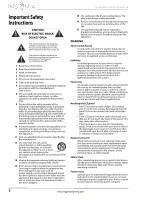Insignia NS-55E480A13A User Manual (English)
Insignia NS-55E480A13A Manual
 |
View all Insignia NS-55E480A13A manuals
Add to My Manuals
Save this manual to your list of manuals |
Insignia NS-55E480A13A manual content summary:
- Insignia NS-55E480A13A | User Manual (English) - Page 1
User Guide 46"/55" LED TV NS-46E480A13A NS-55E480A13A - Insignia NS-55E480A13A | User Manual (English) - Page 2
Instructions 2 WARNING 2 CAUTION 3 Introduction 4 Installing the stand or wall-mount bracket 5 Installing the stand 5 Installing a wall-mount bracket 5 TV Aiming the remote control 20 Turning on your TV for the first time 21 Understanding the basics 23 ii www.insigniaproducts.com - Insignia NS-55E480A13A | User Manual (English) - Page 3
the picture 25 Adjusting the TV picture 25 Adjusting the computer image 26 Adjusting the sound 27 Adjusting sound settings 27 Playing TV audio only 28 Changing channel settings 28 Automatically scanning for channels 28 Hiding channels 29 Setting up a favorite channel list 30 Viewing - Insignia NS-55E480A13A | User Manual (English) - Page 4
Contents Using INlink 42 Turning INlink on or off 42 Turning Device Auto Power Off on or off 42 Turning TV Auto Power On on or off 43 Turning Audio Receiver on or off 43 Displaying a list of INlink-compatible (HDMI CEC) devices 44 Using an MHL-enabled device 44 Using a USB flash drive 46 - Insignia NS-55E480A13A | User Manual (English) - Page 5
larger TVs are popular purchases. However, TVs are not always supported on the proper stands or TV and that has been recommended by this TV manufacturer, listed in this manual, or otherwise listed by an independent laboratory as suitable for your TV. • Follow all instructions supplied by the TV - Insignia NS-55E480A13A | User Manual (English) - Page 6
this apparatus during lightning storms or when unused for long periods of time. 14 Refer all servicing to qualified service personnel. Servicing is required when the apparatus has been damaged in any way, such as power-supply cord or plug is damaged, liquid has been spilled or objects have fallen - Insignia NS-55E480A13A | User Manual (English) - Page 7
than that contained in the operating instructions unless you are qualified to do so. CAUTION Damage requiring service Unplug this TV from the power outlet and refer servicing to qualified service personnel under the following conditions: • When the power supply cord or plug is damaged or frayed - Insignia NS-55E480A13A | User Manual (English) - Page 8
Insignia product. Your NS-46E480A13A or NS-55E480A13A represents the state of the art in LED TV design and is designed for reliable and trouble-free performance. MHL™ Connect your MHL-enabled device, such as a cell phone or Roku Streaming Stick™, and view your device's screen on your TV. Supports - Insignia NS-55E480A13A | User Manual (English) - Page 9
use the stand in the future. Installing the stand To install the stand: 1 Carefully place your TV screen face-down on a cushioned, clean surface to protect the screen from damages and scratches. Installing a wall-mount bracket Warning This TV is intended to be supported by a UL Listed wall mount - Insignia NS-55E480A13A | User Manual (English) - Page 10
NS-46E480A13A/NS-55E480A13A Insignia 46"/55" 1080p LED TV 4 Attach the wall-mount bracket to your TV using the mounting holes on the back of your TV. See the instructions that came with the wall-mount bracket for information about how to correctly hang your TV. Note • The length of the wall-mount - Insignia NS-55E480A13A | User Manual (English) - Page 11
Insignia 46"/55" 1080p LED TV Side Back 1 2 3 Y / VIDEO PB PR L R # Item 1 USB 2 /AUDIO OUT HDMI 1/DVI 3 HDMI 2/ARC HDMI 3 HDMI 4/MHL 4 PC/DVI AUDIO IN 4 Description Connect a USB flash drive to this jack to view compatible JPEG picture files. For more information, see "Connecting a USB - Insignia NS-55E480A13A | User Manual (English) - Page 12
NS-46E480A13A/NS-55E480A13A Insignia 46"/55" 1080p LED TV Remote control * # Button 9 CH-LIST 10 /MUTE 11 VOL+/- 12 SLEEP 13 ZOOM 14 (return) 15 S T W X 16 HOME 17 INFO 18 CCD 19 FAVORITE 20 CH /CH 21 PICTURE 22 MTS/SAP # Button 1 (power) 2 Quick Launch Inputs 3 Numbers 4 5 ENTER 6 MENU 7 EXIT 8 - Insignia NS-55E480A13A | User Manual (English) - Page 13
in image or color problems. Make sure that all connections are tight and secure. • The external audio/video equipment shown may be different from your equipment. If you have questions, refer to the documentation that came with your equipment. • Always unplug the power cord when connecting external - Insignia NS-55E480A13A | User Manual (English) - Page 14
you will not be using your TV for an extended period of time. HDMI cable Side of TV 4 Plug your TV's power cord into a power outlet, turn on your TV, then turn on the cable or satellite box. 5 Go through the Setup Wizard on page 21. Note An HDMI cable carries both audio and video. You do not need - Insignia NS-55E480A13A | User Manual (English) - Page 15
COMPONENT/AV Y/VIDEO jack (used to connect a composite device). When you connect the audio using the L and R audio jacks, the audio output is analog. 5 Plug your TV's power cord into a power outlet, turn on your TV, then turn on the cable or satellite box. 6 Go through the Setup Wizard on page 21 - Insignia NS-55E480A13A | User Manual (English) - Page 16
NS-46E480A13A/NS-55E480A13A Insignia 46"/55" 1080p LED TV Using composite video (good) To connect a cable or satellite box using composite video: 1 Make sure that your TV's power cord is unplugged, and all connected equipment is turned the audio using the L and R audio jacks, the audio output is - Insignia NS-55E480A13A | User Manual (English) - Page 17
TV's power cord into a power outlet, then turn on your TV. 4 Turn on the DVD or Blu-ray player, then set it to the correct output mode. For more information, see the documentation that came with the player. 5 Press INPUT to open the Input Source list. 6 Press S or T to highlight HDMI 1, HDMI 2, HDMI - Insignia NS-55E480A13A | User Manual (English) - Page 18
the audio output is analog. 4 Plug your TV's power cord into a power outlet, then turn on your TV. 5 Turn on the DVD or Blu-ray player, then set it to the correct output mode. For more information, see the documentation that came with the player. 6 Press INPUT to open the Input Source list. 7 Press - Insignia NS-55E480A13A | User Manual (English) - Page 19
AV cable 3 Plug your TV's power cord into a power outlet, then turn on your TV. 4 Turn on the DVD or Blu-ray player, then set it to the correct output mode. For more information, see the documentation that came with the player. 5 Press INPUT to open the Input Source list. 6 Press S or T to select - Insignia NS-55E480A13A | User Manual (English) - Page 20
INPUT to open the Input Source list. 3 Press S or T to select HDMI 4/MHL, then press ENTER. Y / VIDEO PB PR L R Back of TV AV cable 3 Plug your TV's power cord into a power outlet, then turn on your TV. 4 Turn on the camcorder or game console, then set it to the correct output mode. For - Insignia NS-55E480A13A | User Manual (English) - Page 21
stereo mini plug (not included) to the PC/DVI AUDIO IN jack on the side of your TV and to the AUDIO OUT jack on the computer. 4 Plug your TV's power cord into a power outlet, turn on your TV and the computer. 5 Press INPUT to open the Input Source list. 6 Press S or T to select VGA, then press ENTER - Insignia NS-55E480A13A | User Manual (English) - Page 22
NS-46E480A13A/NS-55E480A13A Insignia 46"/55" 1080p LED TV Connecting a USB flash drive To connect a USB flash drive: 1 Plug a USB flash drive into the USB port on the side of your TV. USB flash drive Connecting headphones When you connect headphones, audio plays through both the headphones and the - Insignia NS-55E480A13A | User Manual (English) - Page 23
Insignia 46"/55" 1080p LED TV Connecting a basic home theater system Using digital audio To connect a basic home theater system using digital audio: 1 Make sure that your TV's power cord is unplugged and the home theater system is turned off. 2 Connect a digital optical audio cable (not provided) - Insignia NS-55E480A13A | User Manual (English) - Page 24
NS-46E480A13A/NS-55E480A13A Insignia 46"/55" 1080p LED TV Connecting a home theater system with multiple devices Blu-ray player/DVD player/VCR Cable/satellite box 2 Insert two AAA batteries into the battery compartment. Make - Insignia NS-55E480A13A | User Manual (English) - Page 25
Insignia 46"/55" 1080p LED TV Turning on your TV for the first time The first time you turn on your TV, the Setup Wizard opens. The Setup Wizard guides you through setting up basic settings including the menu language, time setting, picture mode, TV signal source, and the channel list. To set up - Insignia NS-55E480A13A | User Manual (English) - Page 26
NS-46E480A13A/NS-55E480A13A Insignia 46"/55" 1080p LED TV 11 Press S or T to highlight Antenna, Cable, or Satellite Box, then press ENTER. A If you select Antenna, your TV scans for available channels. The scan may take several minutes. Scanning for Channels 0 Digital Channels 0 Analog Channels - Insignia NS-55E480A13A | User Manual (English) - Page 27
power cord. Note If your TV does not receive an input signal for several minutes, it automatically goes into standby mode. Selecting the video input source To select the video input source: 1 Turn on your TV, then press INPUT. The Input Source list opens. INPUT SOURCE TV HDMI 4 HDMI 3 HDMI 2 HDMI - Insignia NS-55E480A13A | User Manual (English) - Page 28
NS-46E480A13A/NS-55E480A13A Insignia 46"/55" 1080p LED TV Settings menu (TV mode) Settings Parental Controls Closed Caption Time Menu Language Auto Input Sensing Input Labels PICTURE AUDIO CHANNELS SETTINGS PHOTOS MHL/ACC English On MOVE OK ENTER SELECT Set various TV options. MENU PREVIOUS - Insignia NS-55E480A13A | User Manual (English) - Page 29
Insignia 46"/55" 1080p LED TV Viewing system information To view system information: 1 Press MENU. The on-screen menu opens. Picture Picture Mode Brightness Contrast Color Advanced Video Reset Picture Settings PICTURE AUDIO CHANNELS SETTINGS PHOTOS MHL/ACC Energy Savings 52 58 70 MOVE OK ENTER - Insignia NS-55E480A13A | User Manual (English) - Page 30
NS-46E480A13A/NS-55E480A13A Insignia 46"/55" 1080p LED TV • Insignia Motion 120-Eliminates motion blur with clear detail and smooth motion. You can select: • Low-Sets the effect to minimum. • Medium-Provides smooth and clear picture motion for normal use. • High-Eliminates motion blur with clear - Insignia NS-55E480A13A | User Manual (English) - Page 31
you manually adjust sound settings. Note You can also press AUDIO one or more times to select the Sound Mode. • Balance-Adjusts the balance between the left and right audio channels. • Advanced Audio-Opens the Audio · Advanced Audio menu where you can adjust additional audio options. Audio PICTURE - Insignia NS-55E480A13A | User Manual (English) - Page 32
/NS-55E480A13A Insignia 46"/55" 1080p LED TV Playing TV audio only You can turn off the picture on your TV and listen to the program audio only. To play TV audio only: 1 Press MENU. The on-screen menu opens. Picture Picture Mode Brightness Contrast Color Advanced Video Reset Picture Settings - Insignia NS-55E480A13A | User Manual (English) - Page 33
, then press ENTER. The Channels · Add/Skip Channels screen opens. PICTURE AUDIO CHANNELS SETTINGS PHOTOS MHL/ACC Channels • Add/Skip Channels 5.0 7.0 9.0 11.0 MOVE OK ENTER SELECT MENU PREVIOUS Manually add and skip channels in your program list. EXIT EXIT www.insigniaproducts.com 29 - Insignia NS-55E480A13A | User Manual (English) - Page 34
NS-46E480A13A/NS-55E480A13A Insignia 46"/55" 1080p LED TV 4 Press S T W or X to highlight the channel you want to hide, then press ENTER. The check mark disappears. Notes • • A channel with a check mark is not hidden. A channel with no check mark is hidden. If the list has more than one page, - Insignia NS-55E480A13A | User Manual (English) - Page 35
Insignia 46"/55" 1080p LED TV 3 Press S or T to highlight Channel Labels, then press ENTER. The Channels · Channel Labels screen opens with the channel number field highlighted. PICTURE AUDIO CHANNELS SETTINGS PHOTOS MHL/ACC Channels • Channel Labels CH 2.0 MOVE OK ENTER SELECT MENU PREVIOUS - Insignia NS-55E480A13A | User Manual (English) - Page 36
NS-46E480A13A/NS-55E480A13A Insignia 46"/55" 1080p LED TV Setting parental controls Setting or changing the password Parental controls let you prevent your children from watching inappropriate material on TV. When set, parental controls read the rating of the program (with some exceptions, such as - Insignia NS-55E480A13A | User Manual (English) - Page 37
turned On, the buttons on the side of your TV are locked, and you can only operate your TV using the remote control. To lock control buttons: 1 Press MENU. The on-screen menu opens. Picture Picture Mode Brightness Contrast Color Advanced Video Reset Picture Settings PICTURE AUDIO CHANNELS SETTINGS - Insignia NS-55E480A13A | User Manual (English) - Page 38
NS-46E480A13A/NS-55E480A13A Insignia 46"/55" 1080p LED TV 3 Press ENTER. The Enter Password screen opens. PICTURE AUDIO CHANNELS SETTINGS PHOTOS MHL/ACC Settings • Parental Controls Enter Password MOVE OK ENTER SELECT MENU PREVIOUS Enter your 4-digit password. Default is 0000. Please change - Insignia NS-55E480A13A | User Manual (English) - Page 39
Insignia 46"/55" 1080p LED TV To set parental control levels: 1 Press MENU. The on-screen menu opens. Picture Picture Mode Brightness Contrast Color Advanced Video Reset Picture Settings PICTURE AUDIO CHANNELS SETTINGS PHOTOS MHL/ACC Energy Savings 52 58 70 MOVE OK ENTER SELECT Adjust - Insignia NS-55E480A13A | User Manual (English) - Page 40
NS-46E480A13A/NS-55E480A13A Insignia 46"/55" 1080p LED TV Downloading rating information You can download rating information to use when setting parental controls. To download rating information: 1 Press MENU. The on-screen menu opens. Picture Picture Mode Brightness Contrast Color Advanced Video - Insignia NS-55E480A13A | User Manual (English) - Page 41
Insignia 46"/55" 1080p LED TV 3 Press S or T to highlight Closed Caption, then press ENTER. The Settings · Closed Caption menu opens. 3 Press S or T to highlight Closed Caption, then press ENTER. The Settings · Closed Caption menu opens. PICTURE AUDIO CHANNELS SETTINGS PHOTOS MHL/ACC Settings • - Insignia NS-55E480A13A | User Manual (English) - Page 42
NS-46E480A13A/NS-55E480A13A Insignia 46"/55" 1080p LED TV 3 Press S or T to highlight Closed Caption, then press ENTER. The Settings · Closed Caption menu opens. PICTURE AUDIO CHANNELS SETTINGS PHOTOS MHL/ACC Settings • Closed Caption Caption Control CC Off Analog Caption CC1 Digital Caption - Insignia NS-55E480A13A | User Manual (English) - Page 43
Insignia 46"/55" 1080p LED TV 4 Press S or T to highlight Date/Time, then press ENTER. The Settings · Time · Date/Time menu opens. PICTURE AUDIO CHANNELS SETTINGS PHOTOS MHL/ACC Settings • Time • Date/Time Mode Auto Time Zone Pacific Daylight Savings On Year Month 2011 Jan Day 1 MOVE - Insignia NS-55E480A13A | User Manual (English) - Page 44
NS-46E480A13A/NS-55E480A13A Insignia 46"/55" 1080p LED TV Adjusting menu settings Selecting the menu language To select the menu language: 1 Press MENU. The on-screen menu opens. Picture Picture Mode Brightness Contrast Color Advanced Video Reset Picture Settings PICTURE AUDIO CHANNELS SETTINGS - Insignia NS-55E480A13A | User Manual (English) - Page 45
TV uses this information to determine what options you can select on the Input Source list when you press INPUT. To turn the Input Sensor on or off: 1 Press MENU. The on-screen menu opens. Picture Picture Mode Brightness Contrast Color Advanced Video Reset Picture Settings PICTURE AUDIO CHANNELS - Insignia NS-55E480A13A | User Manual (English) - Page 46
INlink menu opens. PICTURE Settings • INlink INlink Control Device Auto Power Off TV Auto Power On Audio Receiver INlink Device Lists AUDIO CHANNELS SETTINGS PHOTOS MHL/ACC On On On MOVE OK ENTER SELECT MENU PREVIOUS Automatically turn off HDMI CEC devices when the TV is turned off and INlink - Insignia NS-55E480A13A | User Manual (English) - Page 47
ENTER. The Settings · INlink menu opens. PICTURE Settings • INlink INlink Control Device Auto Power Off TV Auto Power On Audio Receiver INlink Device Lists AUDIO CHANNELS SETTINGS PHOTOS MHL/ACC On On On MOVE OK ENTER SELECT MENU PREVIOUS Automatically turn on the TV when an HDMI CEC device - Insignia NS-55E480A13A | User Manual (English) - Page 48
NS-46E480A13A/NS-55E480A13A Insignia 46"/55" 1080p LED TV Displaying a list of INlink-compatible (HDMI CEC) devices You can display a list of HDMI CEC devices that are connected to your TV. To display a list of INlink-compatible (HDMI CEC) devices: 1 Press MENU. The on-screen menu opens. Picture - Insignia NS-55E480A13A | User Manual (English) - Page 49
LED TV To switch to an MHL-device that is already connected: 1 Press INPUT, then press S or T to select HDMI 4-MHL/ACC. INPUT SOURCE TV HDMI 4-MHL/ACC HDMI 3 HDMI 2 HDMI 1 AV Component VGA USB OR Press MENU, then press W or X to highlight MHL/ACC. PICTURE MHL Accessory AUDIO CHANNELS SETTINGS - Insignia NS-55E480A13A | User Manual (English) - Page 50
NS-46E480A13A/NS-55E480A13A Insignia 46"/55" 1080p LED TV Using a USB flash drive You can connect a USB flash drive to your TV to view compatible JPEG pictures. Notes • • Never remove the USB flash drive or turn off your TV while viewing JPEG pictures. The JPEG picture viewer only supports JPEG - Insignia NS-55E480A13A | User Manual (English) - Page 51
photo list, you can browse among your favorite photos quickly. To view favorite photos: 1 Switch to USB mode. See "Switching to USB mode" on page 46. 2 Press MENU. The on-screen menu opens. Picture Picture Mode Brightness Contrast Color Advanced Video Reset Picture Settings PICTURE AUDIO CHANNELS - Insignia NS-55E480A13A | User Manual (English) - Page 52
NS-46E480A13A/NS-55E480A13A Insignia 46"/55" 1080p LED TV Viewing photos in a slideshow You can view your photos in a slideshow. To view photos in a slideshow: 1 Switch to USB mode. See "Switching to USB mode" on page 46. 2 Press MENU. The on-screen menu opens. Picture Picture Mode Brightness - Insignia NS-55E480A13A | User Manual (English) - Page 53
. • Make sure that the Audio Only option is set to Off. See "Playing TV audio only" on page 28. • Make sure that the video cables are connected securely to your TV. • Adjust the contrast and brightness. See "Adjusting the TV picture" on page 25. • Make sure that the power cord is plugged in. • Make - Insignia NS-55E480A13A | User Manual (English) - Page 54
NS-46E480A13A/NS-55E480A13A Insignia 46"/55" 1080p LED TV Problem Solution No color, dark picture, or color is not correct. • Try another channel. The station may be experiencing problems. • Adjust the color settings. See "Adjusting the TV picture" on page 25. • Make sure that the video cables - Insignia NS-55E480A13A | User Manual (English) - Page 55
• Unplug the power cord, wait a few seconds, then plug the cord back in and turn on your TV. • Make sure that the sleep timer is not turned on. See "Setting the sleep timer" on page 39. Note: If the problem is not solved by using these troubleshooting instructions, turn off your TV, then turn it on - Insignia NS-55E480A13A | User Manual (English) - Page 56
contrast ratio- list value Brightness (center typical) cd/m2 Comb filter Response time Horizontal viewing angle Vertical viewing angle NS-46E480A13A 46 in. LED 120Hz 1080p 1920 (H) × 1080 (V) 16:9 3000:1 50000:1 350 nits 3d y/c digital 5.5 ms 178 178 NS-55E480A13A 54.6 in. LED 120Hz 1080p 1920 - Insignia NS-55E480A13A | User Manual (English) - Page 57
details. • If your universal remote control has a "Learn" feature, you can manually program it using the Insignia TV remote to "teach" the commands one at a time. See your universal remote control's instructions for details. For additional help and information: • Visit: http://www.insigniaproducts - Insignia NS-55E480A13A | User Manual (English) - Page 58
NS-46E480A13A/NS-55E480A13A Insignia 46"/55" 1080p LED TV Legal notices FCC Part 15 This device complies with Part in accordance with the instructions, may cause harmful interference be determined by turning the equipment off and on, the user is encouraged to Laboratories. HDMI HDMI, the HDMI logo, - Insignia NS-55E480A13A | User Manual (English) - Page 59
periods (burn-in). • Damage due to incorrect operation or maintenance • Connection to an incorrect voltage or power supply • Attempted repair by any person not authorized by Insignia to service the Product • Products sold "as is" or "with all faults" • Consumables, including but not limited to - Insignia NS-55E480A13A | User Manual (English) - Page 60
by Best Buy Purchasing, LLC 7601 Penn Avenue South, Richfield, MN 55423-3645 USA © 2012 BBY Solutions, Inc. All rights reserved. INSIGNIA is a trademark of BBY Solutions, Inc. Registered in some countries. All other products and brand names are trademarks of their respective owners. ENGLISH

NS-46E480A13A
NS-55E480A13A
User Guide
46"/55" LED TV