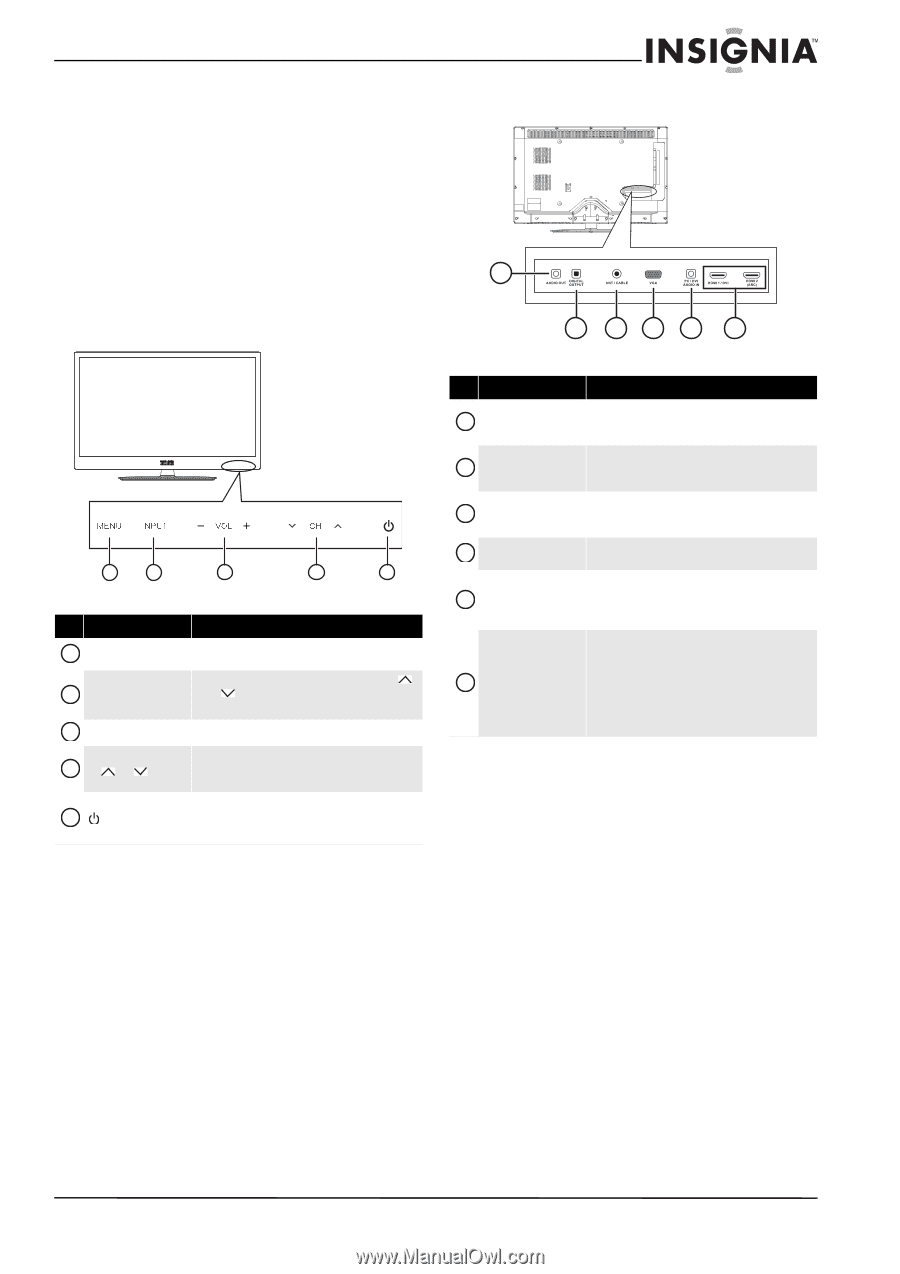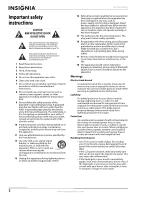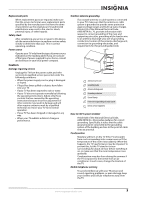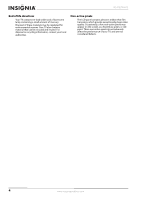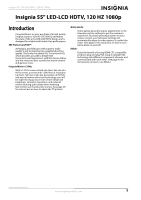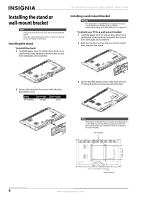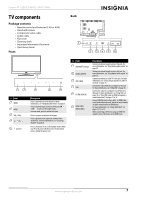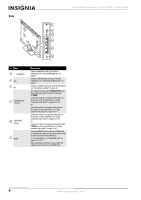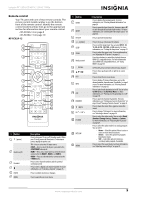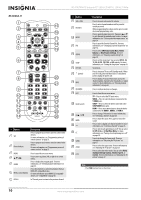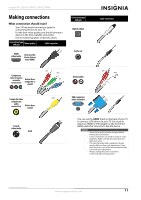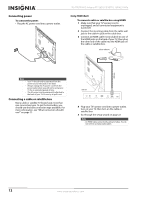Insignia NS-55E790A12 User Manual (English) - Page 11
TV components, Package contents, Front, Back
 |
View all Insignia NS-55E790A12 manuals
Add to My Manuals
Save this manual to your list of manuals |
Page 11 highlights
Insignia 55" LED-LCD HDTV, 120 HZ 1080p TV components Package contents • Remote control and batteries (2 AA or AAA) • Stand with screws • Component video cable • Audio cable • Flat cover • Cleaning cloth • Important Information Document • Quick Setup Guide Front Back 1 2 34 5 6 1 2 3 4 5 # Item 1 MENU 2 INPUT 3 VOL+/VOL- 4 CH /CH 5 (power) Description Press to open the on-screen menu. For more information, see "Navigating the menus" on page 25. Press to open the Input Source list, then press CH or CH to select a video input source. In menu mode, press to confirm selections. Press to increase or decrease the volume. Press to go to the next or previous channel in the channel list. For more information, see "Selecting a channel" on page 26. Press to turn your TV on or off (Standby mode). When your TV is off, power still flows into it. To disconnect power, unplug the power cord. # Item 1 AUDIO OUT (analog) 2 DIGITAL OUTPUT 3 ANT/CABLE 4 VGA 5 PC/DVI AUDIO IN 6 HDMI 1/DVI HDMI 2 (ARC) Description Connect an external sound system to this jack. For more information, see "Using analog audio output" on page 20. Connect an external sound system to this jack. For more information, see "Using digital audio output" on page 20. Connect an antenna or cable TV to this jack. For more information, see "Connecting an antenna or cable TV (no box)" on page 15. Connect the video (VGA) for a computer to this jack. For more information, see "Using VGA" on page 18. Connect the audio for a computer or a DVI device to this jack. For more information, see "Using VGA" on page 18 or "Using DVI (same as HDMI but requires a sound connection)" on pages 13 or 16. Connect HDMI devices to these jacks. An HDMI cable carries both video and sound. You do not need to make an audio connection for an HDMI device. For more information, see "Using HDMI (best)" on pages 12, 15, or 19. When connecting a DVI device using an HDMI-DVI adapter, connect the device to the HDMI1 jack. www.insigniaproducts.com 7