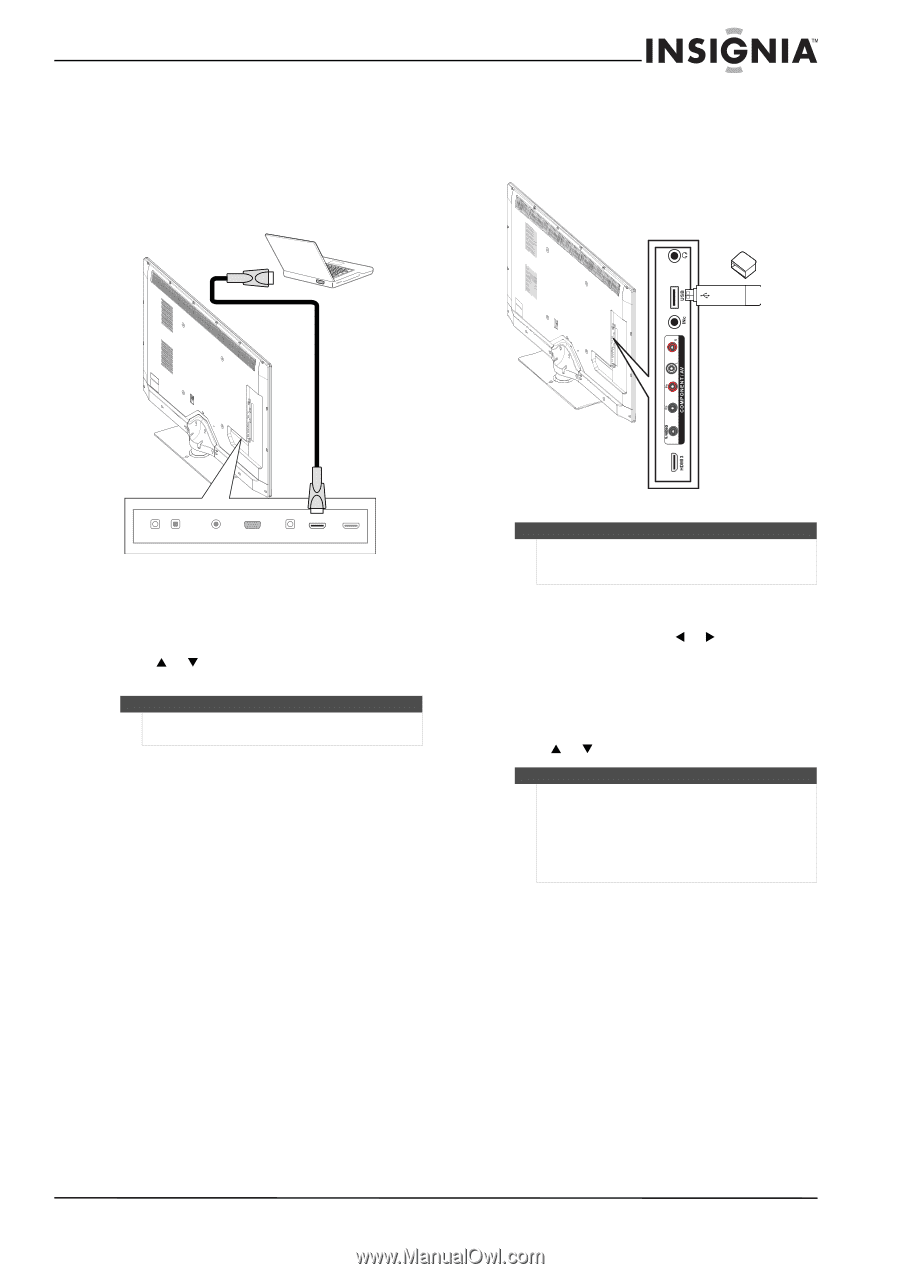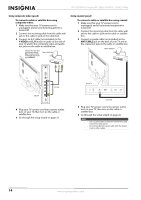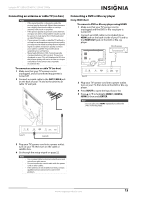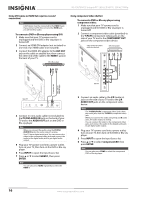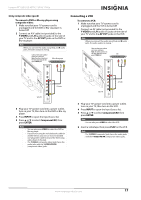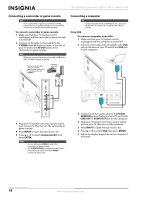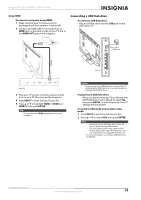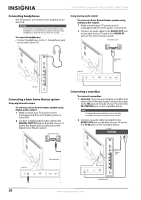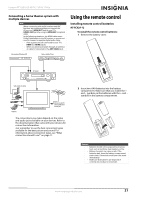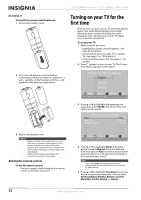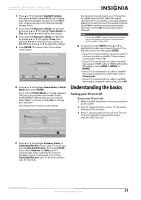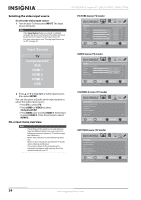Insignia NS-55E790A12 User Manual (English) - Page 23
Connecting a USB flash drive, Using HDMI
 |
View all Insignia NS-55E790A12 manuals
Add to My Manuals
Save this manual to your list of manuals |
Page 23 highlights
Insignia 55" LED-LCD HDTV, 120 HZ 1080p Using HDMI To connect a computer using HDMI: 1 Make sure that your TV's power cord is unplugged and the computer is turned off. 2 Connect an HDMI cable (not included) to an HDMI jack on the back or side of your TV and to the HDMI OUT jack on the computer. Connecting a USB flash drive To connect a USB flash drive: • Plug a USB flash drive into the USB port on the side of your TV. USB flash drive HDMI cable AUDIO OUT DIGITAL OUTPUT ANT /CABLE VGA Back of TV PC / DVI AUDIO IN HDMI 1 / DVI HDMI 2 (ARC) 3 Plug your TV's power cord into a power outlet, turn on your TV, then turn on the computer. 4 Press INPUT to open the Input Source list. 5 Press S or T to highlight HDMI 1, HDMI 2, or HDMI 3, then press ENTER. Note You can also press HDMI repeatedly to select the computer. Side of TV Caution Do not remove the USB flash drive or turn off the TV while using the USB flash drive. You may lose data or damage the USB flash drive. To play from a USB flash drive: • When you see the message "Show Photos with USB Flash Drive?", press W or X to select Yes, then press ENTER, or wait 30 seconds. Your TV displays the first picture. To switch to USB mode from another video mode: 1 Press INPUT to open the Input Source list. 2 Press S or T to select USB, then press ENTER. Notes • Never remove the USB flash drive or turn off your TV while viewing JPEG pictures. • The JPEG picture viewer only supports JPEG format images (with ".jpg" file extensions) and not all JPEG files are compatible with your TV. For more information, see "Using a USB flash drive" on page 46. www.insigniaproducts.com 19