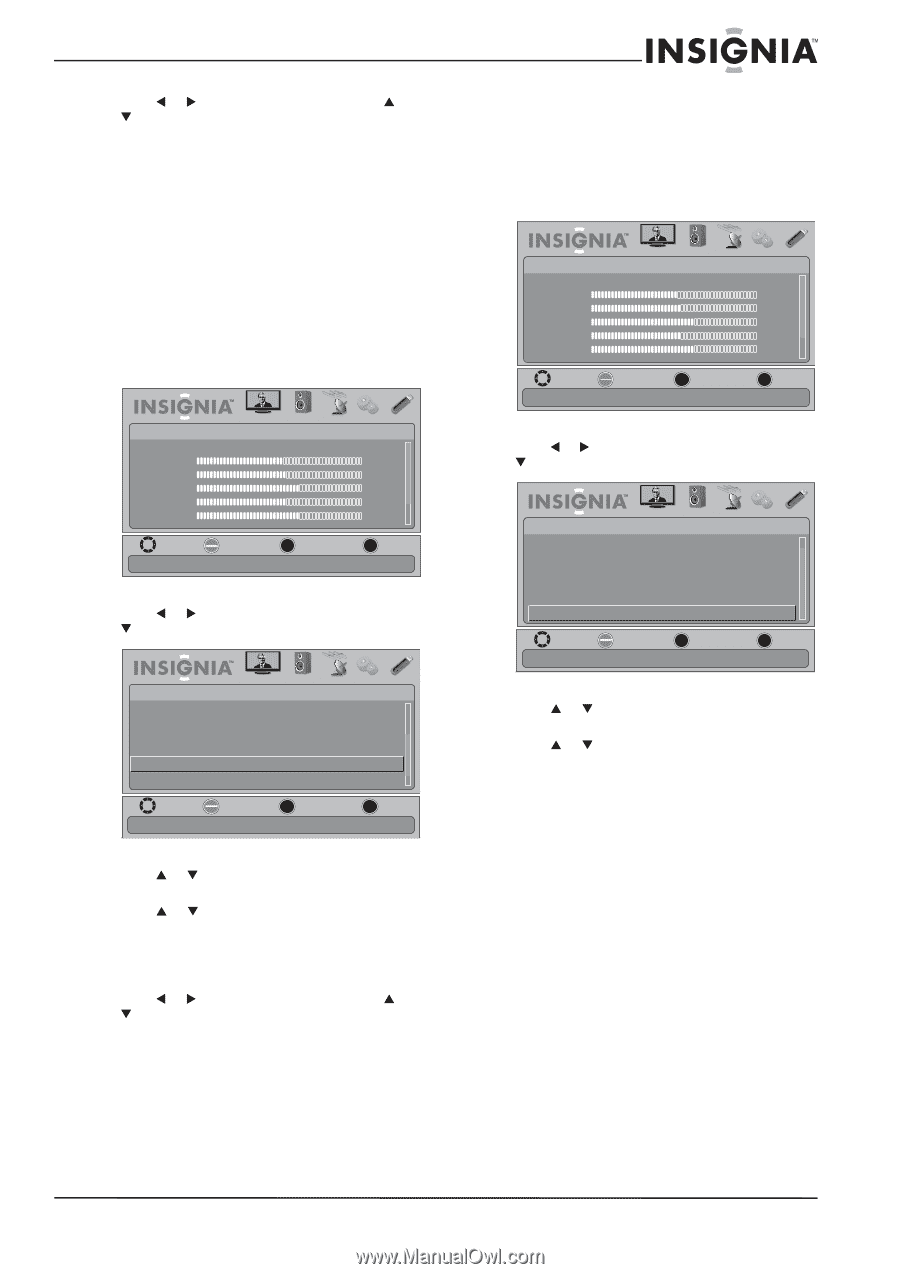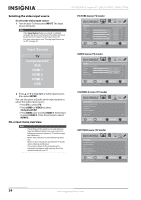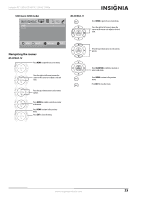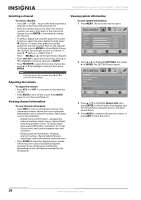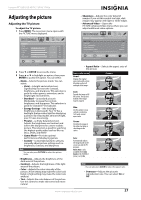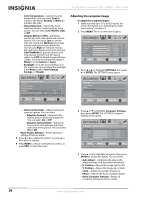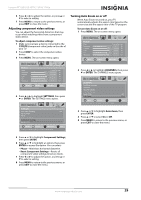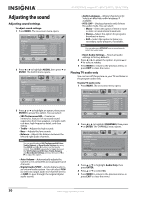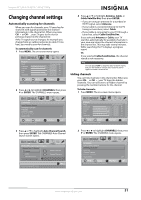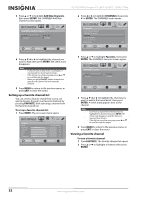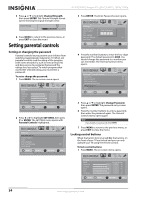Insignia NS-55E790A12 User Manual (English) - Page 33
Adjusting component video settings, Turning Auto Zoom on or off, Reset Component Settings
 |
View all Insignia NS-55E790A12 manuals
Add to My Manuals
Save this manual to your list of manuals |
Page 33 highlights
Insignia 55" LED-LCD HDTV, 120 HZ 1080p 6 Press W or X to adjust the option, or press S or T to select a setting. 7 Press MENU to return to the previous menu, or press EXIT to close the menu. Adjusting component video settings You can adjust the horizontal distortion that may occur when watching video from a component video device. To adjust component video settings: 1 Make sure you have a device connected to the Y/PB/PR (component video) jacks on the side of your TV. 2 Press COMP to select the component video device. 3 Press MENU. The on-screen menu opens. Picture Mode Brightness Contrast Color Tint Sharpness PICTURE AUDIO CHANNELS SETTINGS USB Energy Savings 48 50 60 0 +10 MOVE OK ENTER SELECT Adjust settings to affect picture quality MENU PREVIOUS EXIT EXIT 4 Press W or X to highlight SETTINGS, then press T or ENTER. The SETTINGS menu opens. Settings Auto Input Sensing Input Labels INlink Computer Settings Component Settings System Info PICTURE AUDIO CHANNELS SETTINGS USB On MOVE OK ENTER SELECT MENU PREVIOUS Set options for a device connected to the TV with Component cables EXIT EXIT Turning Auto Zoom on or off When Auto Zoom is turned on, your TV automatically adjusts the aspect ratio based on the screen size and the aspect ratio of the TV program. To turn Auto Zoom on or off: 1 Press MENU. The on-screen menu opens. Picture Mode Brightness Contrast Color Tint Sharpness PICTURE AUDIO CHANNELS SETTINGS USB Energy Savings 48 50 60 0 +10 MOVE OK ENTER SELECT Adjust settings to affect picture quality MENU PREVIOUS EXIT EXIT 2 Press W or X to highlight CHANNELS, then press T or ENTER. The CHANNELS menu opens. Channels Add/Skip channels Favorites Channel Labels Channel Strength Audio Only Auto Zoom PICTURE AUDIO CHANNELS SETTINGS USB Off On MOVE OK ENTER SELECT MENU PREVIOUS Automatically adjust aspect ratio based on TV size and TV program. EXIT EXIT 3 Press S or T to highlight Auto Zoom, then press ENTER. 4 Press S or T to select On or Off. 5 Press MENU to return to the previous menu, or press EXIT to close the menu. 5 Press S or T to highlight Component Settings, then press ENTER. 6 Press S or T to highlight an option, then press ENTER to access the option. You can select: • Phase-Minimizes horizontal distortion. • Reset Component Settings-Resets all component video settings to factory mode. 7 Press W or X to adjust the option, or press S or T to select a setting. 8 Press MENU to return to the previous menu, or press EXIT to close the menu. www.insigniaproducts.com 29