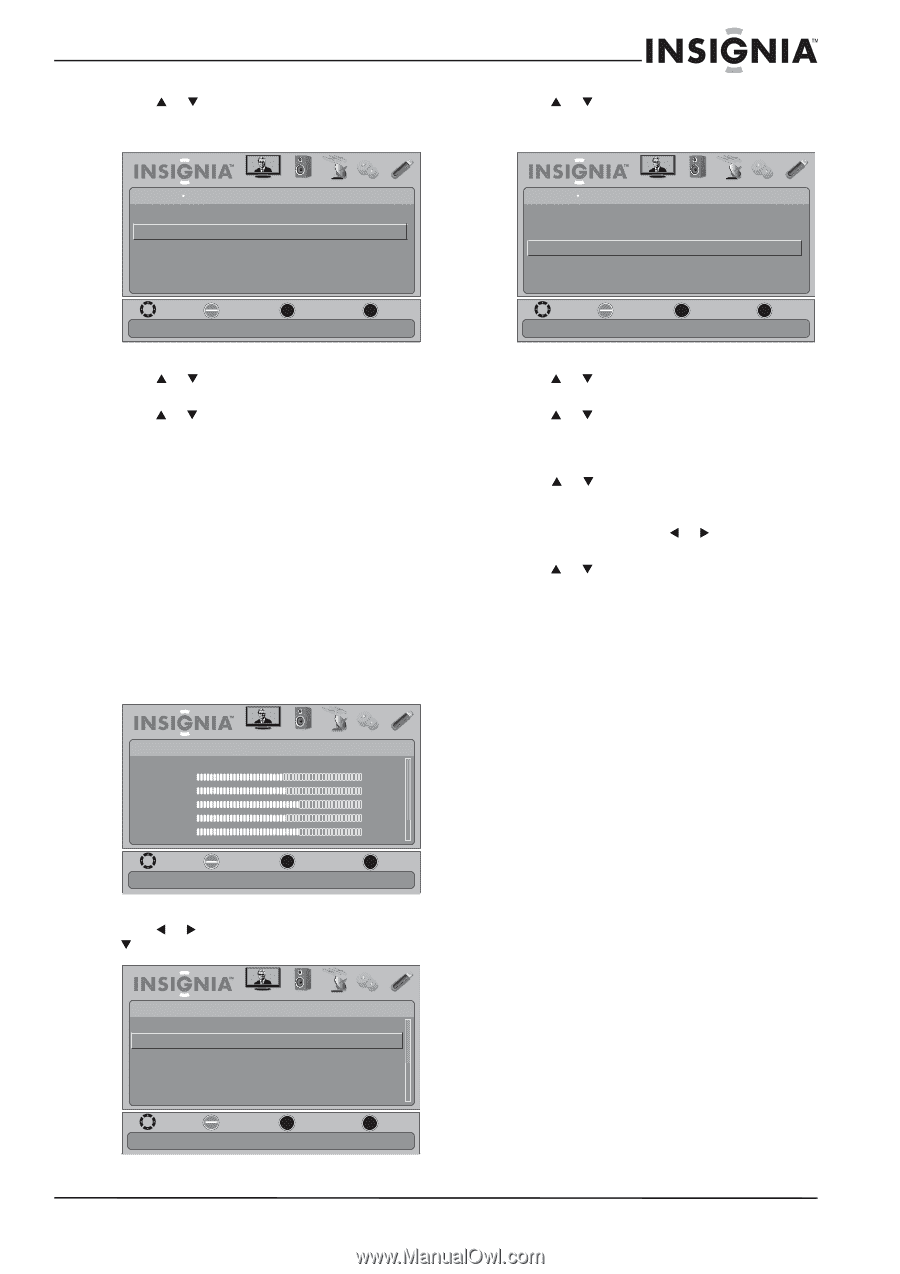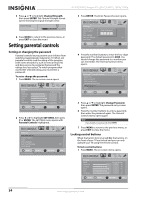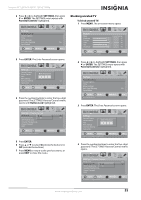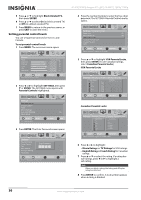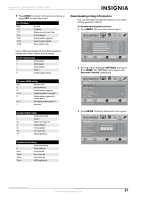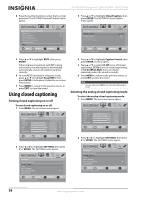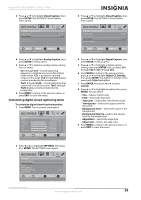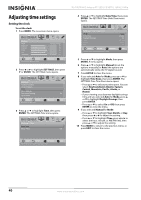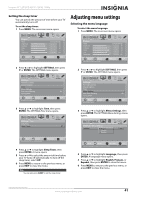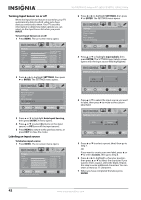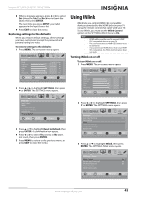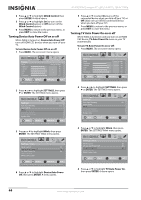Insignia NS-55E790A12 User Manual (English) - Page 43
Customizing digital closed captioning styles, Digital CC Settings
 |
View all Insignia NS-55E790A12 manuals
Add to My Manuals
Save this manual to your list of manuals |
Page 43 highlights
Insignia 55" LED-LCD HDTV, 120 HZ 1080p 3 Press S or T to highlight Closed Caption, then press ENTER. The SETTINGS-Closed Caption menu opens. PICTURE Settings Closed Caption Caption Control Analog Caption Digital Caption Digital CC Settings AUDIO CHANNELS SETTINGS USB CC On CC1 CS1 MOVE OK ENTER SELECT MENU PREVIOUS Set Closed Caption for standard (Analog) programs EXIT EXIT 4 Press S or T to highlight Analog Caption, then press ENTER. A menu opens. 5 Press S or T to select an analog caption setting. You can select: • CC1 through CC4-Closed captioning appears in a small banner across the bottom of the screen. CC1 is usually the "printed" version of the audio. CC2 through CC4 display content provided by the broadcaster. • Text1 through Text4-Closed captioning that covers half or all of the screen. Text1 through Text4 display content provided by the broadcaster. 6 Press MENU to return to the previous menu, or press EXIT to close the menu. Customizing digital closed captioning styles To customize digital closed captioning styles: 1 Press MENU. The on-screen menu opens. Picture Mode Brightness Contrast Color Tint Sharpness PICTURE AUDIO CHANNELS SETTINGS USB Energy Savings 48 50 60 0 +10 MOVE OK ENTER SELECT Adjust settings to affect picture quality MENU PREVIOUS EXIT EXIT 2 Press W or X to highlight SETTINGS, then press T or ENTER. The SETTINGS menu opens. Settings Parental Controls Closed Caption Time Menu Settings Auto Input Sensing Input Labels PICTURE AUDIO CHANNELS SETTINGS USB On MOVE OK ENTER SELECT Adjust Closed Captioning settings MENU PREVIOUS EXIT EXIT 3 Press S or T to highlight Closed Caption, then press ENTER. The SETTINGS-Closed Caption menu opens. PICTURE Settings Closed Caption Caption Control Analog Caption Digital Caption Digital CC Settings AUDIO CHANNELS SETTINGS USB CC Off CC1 CS1 MOVE OK ENTER SELECT Set Closed Caption for digital programs MENU PREVIOUS EXIT EXIT 4 Press S or T to highlight Digital Caption, then press ENTER. A menu opens. 5 Press S or T to highlight a digital caption setting, then press ENTER. You can select CS1 through CS6 or CC1 through CC4. 6 Press MENU to return to the previous menu, press S or T to highlight Digital CC Settings, then press ENTER. The Digital CC Settings menu opens with Style highlighted. 7 Press ENTER, then press W or X to select Custom. 8 Press S or T to highlight an option, then press ENTER. You can select: • Size-Selects the font size. • Font-Selects the font style. • Text Color-Selects the color for the words. • Text Opacity-Selects the opacity level for the words. • Background Color-Selects the color for the background. • Background Opacity-Selects the opacity level for the background. • Edge Effect-Selects the edge style. • Edge Color-Selects the edge color. 9 Press MENU to return to the previous menu, or press EXIT to close the menu. www.insigniaproducts.com 39