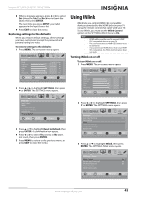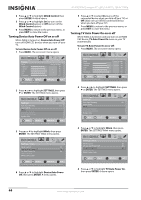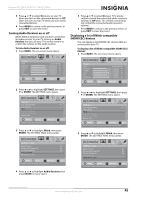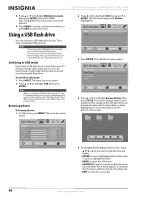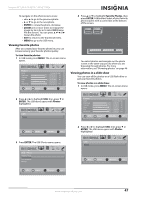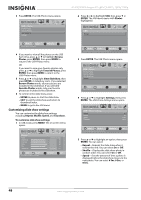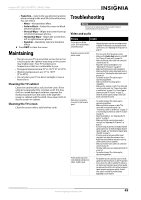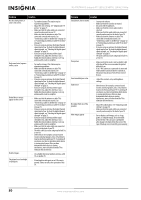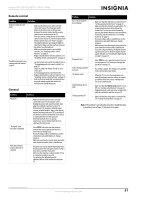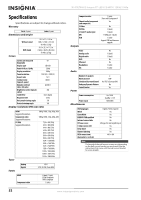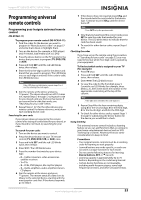Insignia NS-55E790A12 User Manual (English) - Page 52
Customizing slide show settings, ENTER, Browse, Photos, Favorite Photos, View Slideshow, Browse Photos
 |
View all Insignia NS-55E790A12 manuals
Add to My Manuals
Save this manual to your list of manuals |
Page 52 highlights
3 Press ENTER. The USB-Photos menu opens. USB • Photos Browse Photos Favorite Photos View Slideshow Settings PICTURE AUDIO CHANNELS SETTINGS USB NS-55E790A12 Insignia 55" LED-LCD HDTV, 120 HZ 1080p 2 Press W or X to highlight USB, then press T or ENTER. The USB menu opens with Photos highlighted. USB Photos PICTURE AUDIO CHANNELS SETTINGS USB MOVE OK ENTER SELECT View your photos in a slideshow MENU PREVIOUS EXIT EXIT 4 If you want to view all the photos on the USB flash drive, press S or T to highlight Browse Photos, press ENTER, then press MENU to return to the USB-Photos menu. OR If you want to view your favorite photos only, press S or T to highlight Favorite Photos, press ENTER, then press MENU to return to the USB-Photos menu. 5 Press S or T to highlight View Slideshow, then press ENTER. A slideshow starts. If you selected Browse Photos mode, all your pictures are included in the slideshow. If you selected Favorite Photos mode, only your favorite photos are included in the slideshow. 6 To control in the slide show, press: • ENTER to pause or start the slide show. • EXIT to exit the slide show and return to thumbnail index. • MENU to go to the USB menu. Customizing slide show settings You can customize the slide show settings, including Repeat, Shuffle, Speed, and Transition. To customize slide show settings: 1 In USB mode, press MENU. The on-screen menu opens. Picture Mode Brightness Contrast Color Tint Sharpness PICTURE AUDIO CHANNELS SETTINGS USB Energy Savings 48 50 60 0 +10 MOVE OK ENTER SELECT Adjust settings to affect picture quality MENU PREVIOUS EXIT EXIT MOVE OK ENTER SELECT MENU PREVIOUS View photos form a USB device that is connected to the TV EXIT EXIT 3 Press ENTER. The USB-Photos menu opens. USB • Photos Browse Photos Favorite Photos View Slideshow Settings PICTURE AUDIO CHANNELS SETTINGS USB MOVE OK ENTER Change slideshow settings SELECT MENU PREVIOUS EXIT EXIT 4 Press S or T to highlight Settings, then press ENTER. The USB-Photo-Settings menu opens. PICTURE USB • Photo • Settings Repeat Shuffle Speed Transition AUDIO CHANNELS SETTINGS USB On Off 4 sec None MOVE OK ENTER SELECT Repeat the slideshow when it reaches the end MENU PREVIOUS EXIT EXIT 5 Press S or T to highlight an option, then press ENTER. You can select: • Repeat-Repeats the slide show when it reaches the end. You can select On or Off. • Shuffle-Displays the slide show photo in random order. You can select On or Off. • Speed-Sets the amount of time a photo is displayed before the slide show moves to the next photo. You can select 4 Sec, 6 Sec, or 8 Sec. 48 www.insigniaproducts.com