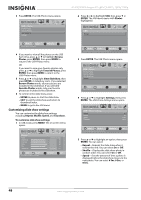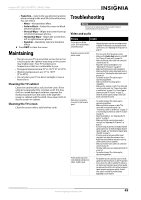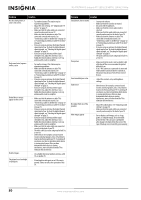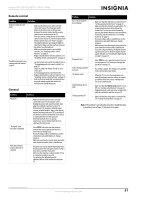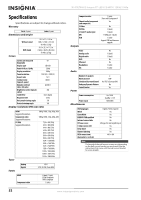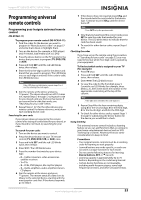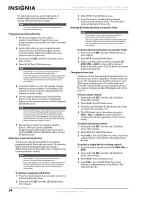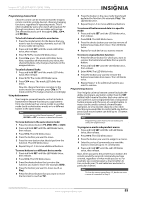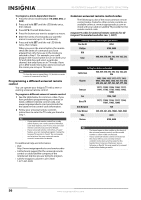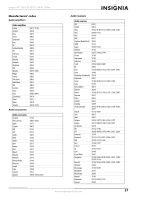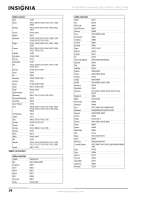Insignia NS-55E790A12 User Manual (English) - Page 57
Programming universal remote controls, Programming your Insignia universal remote control
 |
View all Insignia NS-55E790A12 manuals
Add to My Manuals
Save this manual to your list of manuals |
Page 57 highlights
Insignia 55" LED-LCD HDTV, 120 HZ 1080p Programming universal remote controls Programming your Insignia universal remote control (NS-RC06A-11) To program your remote control (NS-RC05A-11): 1 Find the codes for the devices you want to program in "Manufacturers' codes" on page 57 and write them down or highlight them. 2 Turn on the device (for example, a DVD player) and, if needed, load media such as a DVD. 3 Press the device button on the TV remote for the device that you want to program (TV, DVD, STB, or AUX). 4 Press and hold SET until the red LED blinks twice, then release. 5 Enter the first five-digit code for the device and brand that you want to program. The LED blinks once as each digit is entered. If the code is valid, the LED blinks twice. Note If the LED does not blink twice, repeat steps 2 to 4 and try entering the code again. 6 Aim the remote at the device and press (power). The device should turn off. If it does not, repeat Steps 3 through 5, trying each code for your brand until you find one that works. If you cannot find a code that works, see "Searching for your code" below. 7 Repeat Steps 1 to 5 for the other devices you want to control. For future reference, write down each working device code. Searching for your code If your device does not respond to the remote control after trying all codes listed for your brand, or if your brand is not listed, try searching for your code. To search for your code: 1 Turn on the device you want to control. 2 Press the device button on your TV remote control (TV, DVD, DVD, STB, or AUX) once. 3 Press and hold SET until the red LED blinks twice, then release. 4 Enter 9 9 1. The LED blinks twice. 5 Press the number that matches your device type. • 0-Cable converters, video accessories, satellite receivers • 1-TVs • 2-VCRs, DVD players, Blu-ray Disc players • 3-Audio amplifiers, audio amplifiers/tuners, CD players 6 Aim the remote at the device and press (power). The remote sends IR codes from its library to the selected device, starting with the most popular code first. If the device responds, go to Step 8. 7 If the device does not respond, press CHS and the remote tests the next code for that device type. Continue to press CHS until the device turns off. Note Press CHT to try the previous code. 8 Now that you have found the correct code, press SET to save the code that worked for your device. The LED blinks twice to indicate that the code has been saved. 9 To search for other device codes, repeat Steps 1 to 8. Checking the codes If you have set up the remote using the procedure in "Searching for your code" on page 53, you may need to find out which five-digit code is operating your equipment. To find out which code is assigned to your TV (for example): 1 Press TV once. 2 Press and hold SET until the red LED blinks twice, then release. 3 Enter 9 9 0. The LED blinks twice. 4 To view the code for the first digit, press 1. Count the red LED blinks (for example, three blinks = 3), then write down the number in the appropriate code listing at the top of this column. Note If the LED does not blink, the code digit is 0. 5 Repeat Step 4 for the four remaining digits, using 2 for the second digit, 3 for the third digit, 4 for the fourth digit, and 5 for the fifth digit. 6 To check for other device codes, repeat Steps 1 through 5, substituting the device button for the device you would like to check. Using learning This universal remote control includes a learning feature so you can add functions that are unique to your home entertainment devices (such as VCR Tracking Up or Down). However, there are some considerations to keep in mind. Precautions • Your original remote controls must be in working order for learning to work properly. • Learned buttons are mode-specific, so each one can store a unique function for each mode. • Do not use the following buttons for learning: Device buttons, SET, or (record). • Learning capacity is approximately 42 to 75 buttons, depending on the code being learned. • Certain device functions are not learnable, including multi-frequency types, some high frequency functions, and other unusual formats. www.insigniaproducts.com 53