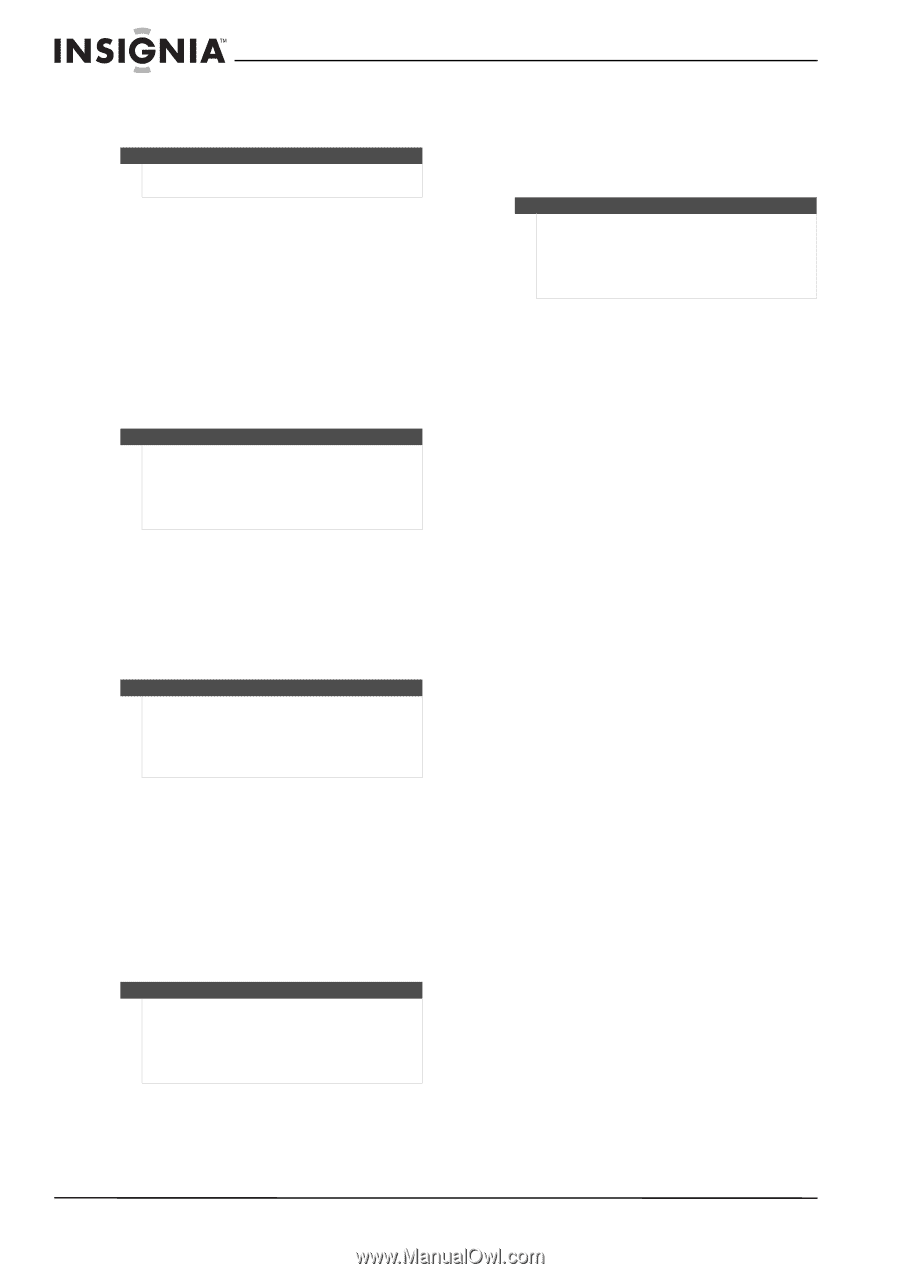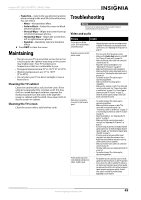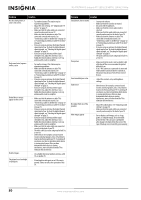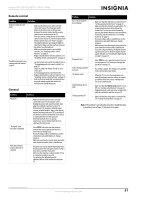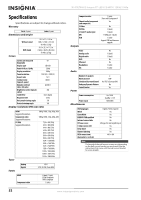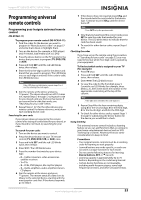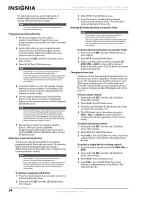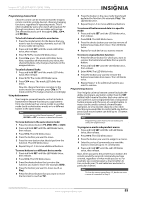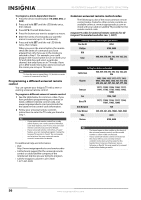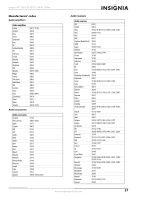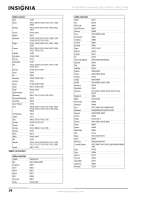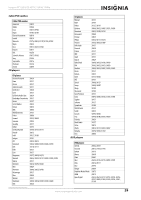Insignia NS-55E790A12 User Manual (English) - Page 58
Programming a learned button, Deleting a single learning button - reviews
 |
View all Insignia NS-55E790A12 manuals
Add to My Manuals
Save this manual to your list of manuals |
Page 58 highlights
NS-55E790A12 Insignia 55" LED-LCD HDTV, 120 HZ 1080p • For optimum learning, avoid high levels of ambient light such as natural sunlight or energy-efficient fluorescent lights. Note Have your original remote controls handy before programming learning. Programming a learned button 1 Place your Insignia remote control head-to-head (about 2" apart) from your original remote control (the one that came with the device). 2 Locate the button on your original remote control that you want the Insignia remote control to learn. Press the mode button you want to learn functions on. 3 Press and hold SET until the LED blinks twice, then release. 4 Enter 9 7 5. The LED blinks twice. Note If more than 10 seconds pass between button presses, the remote exits programming. If the LED displays one long flash instead, replace the batteries. If the remote control continues to display one long flash, the remote control cannot learn a new button. 5 Press the button on your TV's remote control that you want to program. The feedback LED stays lit for three seconds, indicating that the remote is ready to learn. 6 On the original remote, press and hold the button to be learned. Continue holding the button on the original remote until the Insignia's LED blinks twice. Note If the red LED displays one long blink, a learning error has occurred. Try repeating this step again until a successful capture occurs. If the function is still not captured, press and hold SET to exit programming and review the "Precautions" above. After reviewing, start programming again at Step 1. 7 Repeat Steps 4 and 5 to program another button. After you have completed programming all the buttons you want, press and hold SET until the LED blinks twice to save all data learned. Deleting a single learning button This process returns the button to its original programming for the mode you select. You can also delete learned programming by teaching a different function to the button (see "Programming a learned button" above). Note If more than 10 seconds pass between button presses, the remote exits programming. If the LED displays one long flash instead, replace the batteries. If the remote control continues to display one long flash, the remote control cannot learn a new button. To delete a single learned button: 1 Press the mode button that you want to remove the learned button from. 2 Press and hold SET until the LED blinks twice, then release. 3 Enter 9 7 6. The LED blinks twice. 4 Press the button containing the learned function to be deleted, twice. The LED blinks twice and programming ends. Deleting all learned buttons in a specific mode Note If more than 10 seconds pass between button presses, the remote exits programming. If the LED displays one long flash instead, replace the batteries. If the remote control continues to display one long flash, the remote control cannot learn a new button. To delete all learned buttons in a specific mode: 1 Press and hold SET until the LED blinks twice, then release. 2 Press 9 7 6. The LED blinks twice. 3 Press a mode button twice (for example, TV, DVD, STB, or AUX) to clear all the learned buttons for that mode. The LED blinks twice and programming ends. Changing volume lock Volume Lock sets the volume and mute buttons to the device you select, regardless of what mode you are in. For example, if you lock the volume to your DVD player and then go to TV mode, when you press the volume button on your Insignia remote, the volume changes on the DVD player and not on your TV. To lock volume control: 1 Press and hold SET until the red LED blinks twice, then release. 2 Enter 9 9 3, the LED blinks twice. 3 Press the mode button for the device you want to control (for example, TV). 4 The LED blinks twice. Now when you press VOL+, VOL-, or Mute, the selected device controls the volume regardless of the current mode. To unlock all volume control: 1 Press and hold SET until the red LED blinks twice, then release. 2 Enter 9 9 3, the LED blinks twice. 3 Press VOL+. The LED blinks four times. Volume is independently controlled for all programmed devices. To unlock a single device's volume control: 1 Press the device mode button (TV, DVD, STB, or AUX). 2 Press and hold SET until the red LED blinks twice, then release. 3 Enter 9 9 3. The LED blinks twice. 4 Press VOL-. The red LED blinks four times. Volume is independently controlled for the selected devices. 54 www.insigniaproducts.com