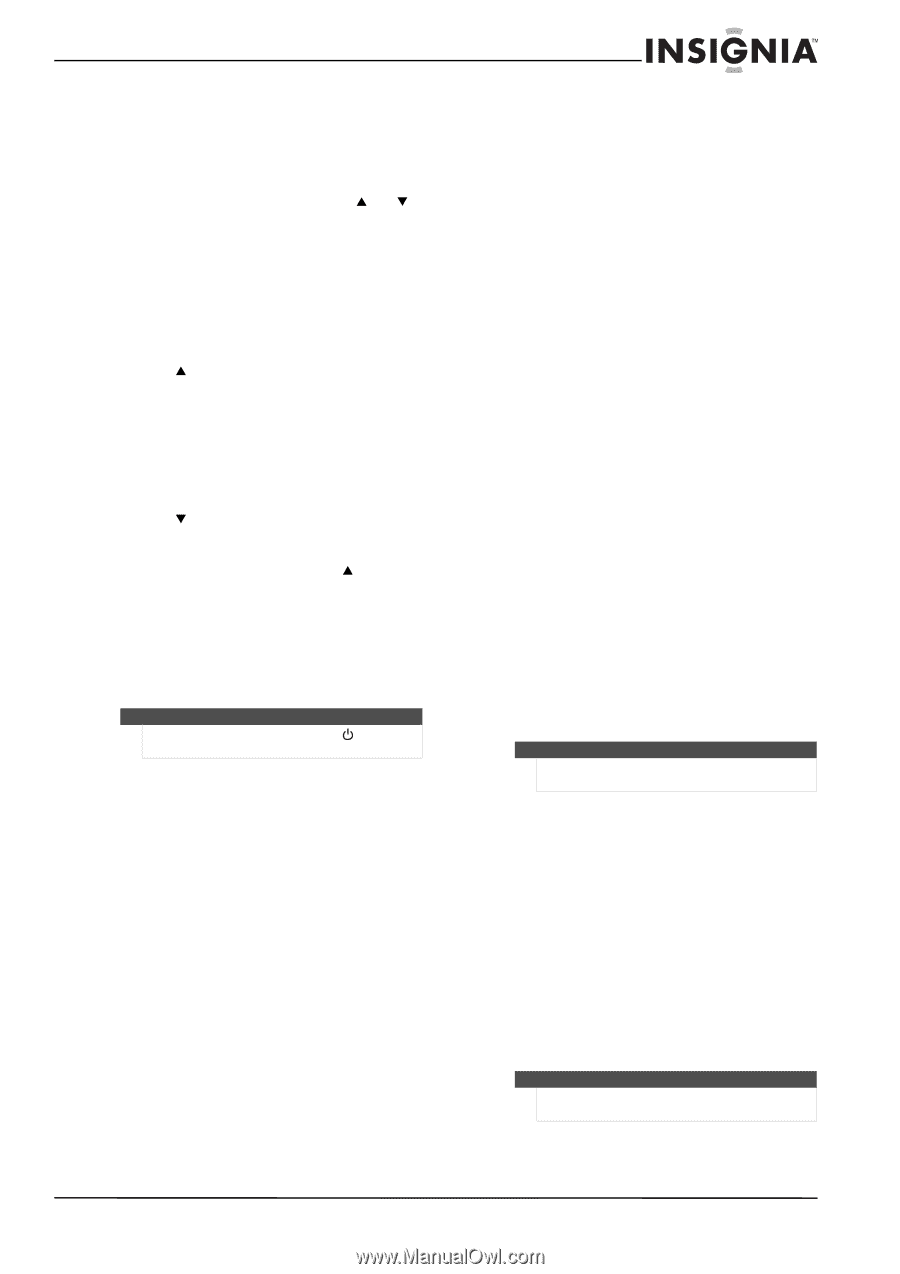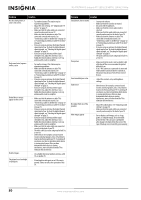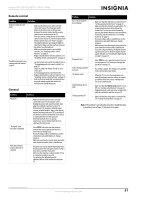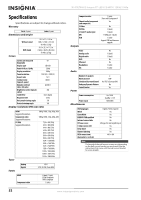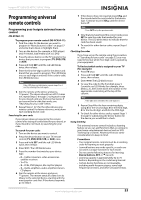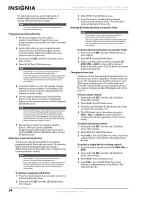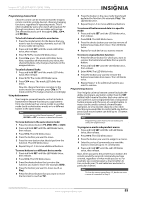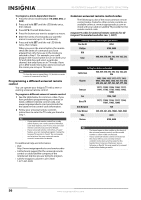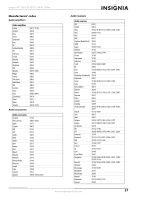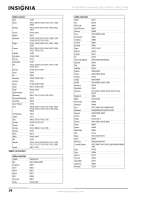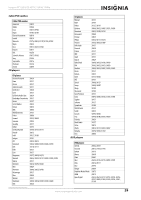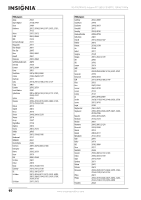Insignia NS-55E790A12 User Manual (English) - Page 59
Programming channel lock, Using buttonmover, Programming macros
 |
View all Insignia NS-55E790A12 manuals
Add to My Manuals
Save this manual to your list of manuals |
Page 59 highlights
Insignia 55" LED-LCD HDTV, 120 HZ 1080p Programming channel lock Channel control can be locked so that the Insignia remote controls a single device's channel-changing functions, regardless of operating mode. This is often enabled by users who watch all broadcast TV through one device, such as a cable set-top box. The affected buttons are 1 through 0, CHS , CHT , and RECALL. To lock all channel controls to one device: 1 Press the mode button for the device that you want to use for changing channels, such as STB for your cable set top box. 2 Press and hold SET until the mode LED blinks twice, then release. 3 Enter 9 7 3.The mode LED blinks twice. 4 Press CHS once. The mode LED blinks twice. Now, regardless of what mode you select, the channel buttons only changes channels on the assigned device. To unlock channel locks: 1 Press and hold SET until the mode LED blinks twice, then release. 2 Enter 9 7 3. The mode LED blinks twice. 3 Press CHT once. The mode LED blinks four times. Now the channel functions correlate to the active mode (for example, press CHS in TV mode and the TV changes channel accordingly). Using buttonmover Your Insignia universal remote control includes a buttonmover feature that lets you copy buttons from one mode (such as source mode) to another mode (such as destination mode) or to a different button in the same mode. Note Do not use any of the Device buttons, (power), RECORD, or SET as a source or destination button. To move buttons in the same device mode: 1 Press the device button (TV, DVD, STB, or AUX). 2 Press and hold SET until the LED blinks twice, then release. 3 Press 9 9 4. The LED blinks twice. 4 Press the button you want to move. 5 Press the new button that should perform the function. The LED blinks twice. 6 Repeat Steps 1-5 to move additional buttons. To move buttons to a different device mode: 1 Press and hold SET until the LED blinks twice, then release. 2 Press 9 9 4. The LED blinks twice. 3 Press the device button that contains the function you want to move (for example, DVD). 4 Press the button you want to move (such as Play). 5 Press the device button that you want to move the function to (such as TV). 6 Press the button in the new mode that should perform the function (for example, Play). The LED blinks twice. 7 Repeat Steps 1-6 to move additional buttons. To restore all buttonmoved data in a specific mode: 1 Press and hold SET until the LED blinks twice, then release. 2 Press 9 9 4. The LED blinks twice. 3 Press the device button you want to remove all buttonmoved data from twice. The LED blinks twice. 4 Repeat for each device you want to restore. To restore original button function: 1 Press the device button for which you want to remove the buttonmoved data from a specific button. 2 Press and hold SET until the LED blinks twice, then release. 3 Enter 9 9 4. The LED blinks twice. 4 Press the button you want to remove the buttonmoved data from twice. The LED blinks twice. 5 Repeat Steps 1-4 for additional buttons you want to remove. Programming macros Your Insignia universal remote control includes the ability to program any button (other than the SET button) with a macro function. Each one can be set up to perform a pre-programmed set of sequential button presses with the press of a single button. A macro can be used to control a home theater operation, to set a favorite channel, or for other functions you would like to control with one button press. Each macro button can hold up to 15 button presses, total. Note Programming a new macro over an existing one erases the original macro. To program a mode-independent macro: 1 Press and hold SET until the red LED blinks twice, then release. 2 Press 9 9 5. The LED blinks twice. 3 Press the button you want to assign to a macro. 4 Enter the series of commands you want the macro to execute (up to 15 commands). 5 Press and hold SET until the red LED blinks twice, then release. Now, when you press the preset macro button, the remote sends the series of commands you have entered, regardless of what mode you are in. For example, you could program a macro button to turn on both your TV and cable box and select a particular channel. Note To clear the macro, repeat Steps 1-5, but do not enter a series of commands at Step 4. www.insigniaproducts.com 55