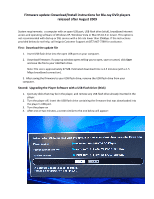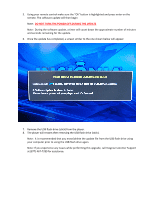Insignia NS-BRDVD3 Firmware Installation Guide (English)
Insignia NS-BRDVD3 - Blu-Ray Disc Player Manual
 |
UPC - 600603125126
View all Insignia NS-BRDVD3 manuals
Add to My Manuals
Save this manual to your list of manuals |
Insignia NS-BRDVD3 manual content summary:
- Insignia NS-BRDVD3 | Firmware Installation Guide (English) - Page 1
Firmware update: Download/Install instructions for Blu‐ray DVD players released after August 2009 System requirements: a computer with an open USB port, USB flash drive (stick), broadband internet access and operating software of Windows XP, - Insignia NS-BRDVD3 | Firmware Installation Guide (English) - Page 2
flash drive (stick). Note: It is recommended that you erase/delete the update file from the USB flash drive using your computer prior to using the USB flash drive again. Note: If you experience any issues while performing this upgrade, call Insignia Customer Support at (877) 467‐7289 for assistance.
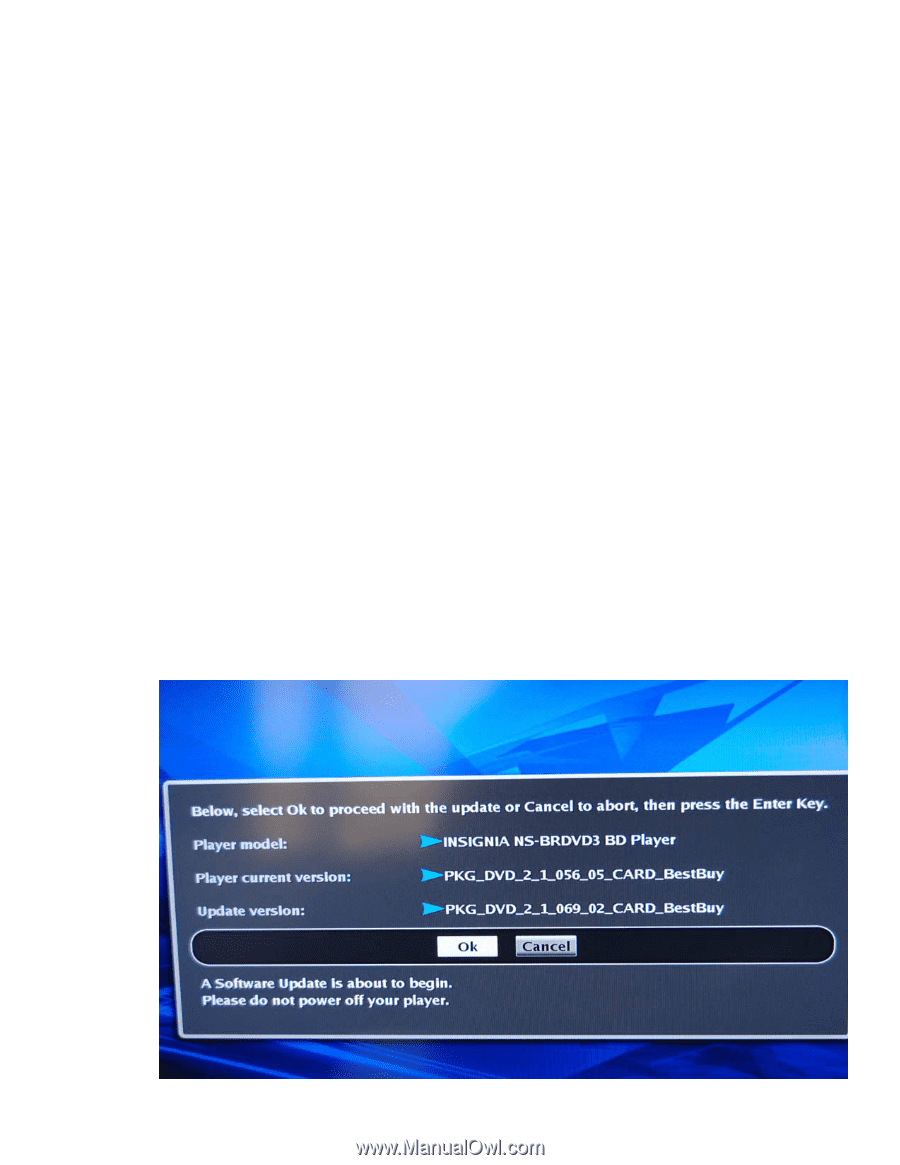
Firmware update: Download/Install instructions for Blu
‐
ray DVD players
released after August 2009
System requirements: a computer with an open USB port, USB flash drive (stick), broadband internet
access and operating software of Windows XP, Windows Vista or Mac OS 10.3 or newer. This option is
not recommended with dial
‐
up or DSL service with a bit rate lower than 256kbps. If the instructions
provided below do not help, call Insignia Customer Support at (877) 467
‐
7289 for assistance.
First: Download the update file
1.
Insert USB flash drive into the open USB port on your computer.
2.
Download firmware; if a pop
‐
up window opens telling you to open, save or cancel, click
Save
and save the file to your USB flash drive.
Note: File size is approximately 47 MB. Estimated download time is 4
‐
5 minutes (with a 1.5
Mbps broadband connection).
3. After saving the firmware to your USB flash drive; remove the USB flash drive from your
computer.
Second: Upgrading the Player Software with a USB Flash Drive (Stick)
1.
Eject any disks that may be in the player, and remove any USB flash drive already inserted in the
player.
2.
Turn the player off; insert the USB flash drive containing the firmware that was downloaded into
the player’s USB port.
3.
Turn the player on
4.
After one or two minutes, a screen similar to the one below will appear: