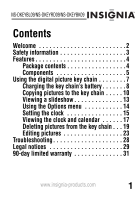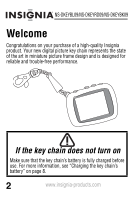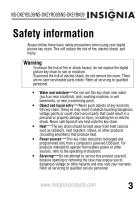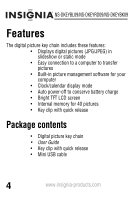Insignia NS-DKEYBL09 User Manual (English)
Insignia NS-DKEYBL09 - 1.8in LCD Digital Photo Keychain Manual
 |
UPC - 600603119613
View all Insignia NS-DKEYBL09 manuals
Add to My Manuals
Save this manual to your list of manuals |
Insignia NS-DKEYBL09 manual content summary:
- Insignia NS-DKEYBL09 | User Manual (English) - Page 1
User Guide Digital Picture Key Chain NS-DKEYBL09 NS-DKEYRD09 NS-DKEYBK09 - Insignia NS-DKEYBL09 | User Manual (English) - Page 2
- Insignia NS-DKEYBL09 | User Manual (English) - Page 3
NS-DKEYBL09/NS-DKEYRD09/NS-DKEYBK09 Contents Welcome 2 Safety information 3 Features 4 Package contents 4 Components 5 Using the digital picture key chain the key chain . . . 19 Editing pictures 23 Troubleshooting 28 Legal notices 29 90-day limited warranty 31 www.insignia-products.com 1 - Insignia NS-DKEYBL09 | User Manual (English) - Page 4
NS-DKEYBL09/NS-DKEYRD09/NS-DKEYBK09 Welcome Congratulations on your purchase of a high-quality Insignia product. Your new digital picture key chain represents the state of the art in miniature picture frame design and is designed for reliable and trouble-free performance. If the key chain does not - Insignia NS-DKEYBL09 | User Manual (English) - Page 5
NS-DKEYBL09/NS-DKEYRD09/NS-DKEYBK09 do not remove the cover. There are no user-serviceable parts inside. Refer all servicing to qualified personnel. • Water and moisture-Do not sources, refer to the operating instructions. • Servicing-Do not attempt to service this product yourself, because opening - Insignia NS-DKEYBL09 | User Manual (English) - Page 6
NS-DKEYBL09/NS-DKEYRD09/NS-DKEYBK09 Features The digital picture key chain includes these features: • Displays digital pictures (JPG/JPEG) in slideshow or static mode • Easy connection to a computer to transfer pictures • Built-in picture management software for your computer • Clock/calendar - Insignia NS-DKEYBL09 | User Manual (English) - Page 7
NS-DKEYBL09/NS-DKEYRD09/NS-DKEYBK09 Components Item Description 1 Mini USB port 2 Key chain ring 3 Control buttons 4 LCD www.insignia-products.com 5 - Insignia NS-DKEYBL09 | User Manual (English) - Page 8
NS-DKEYBL09/NS-DKEYRD09/NS-DKEYBK09 Item Description 1 Mini USB port-Connect to your computer using the mini USB cable to transfer pictures to the a slideshow, press to pause or resume. 4 Forward-Press to move the selection right or display the next picture. 6 www.insignia-products.com - Insignia NS-DKEYBL09 | User Manual (English) - Page 9
NS-DKEYBL09/NS-DKEYRD09/NS-DKEYBK09 Using the digital picture key chain You can use your key chain to: • Play a slideshow of pictures • Display a single picture • Change display settings Before using the key chain for the first time, you should first charge its internal battery. For instructions, - Insignia NS-DKEYBL09 | User Manual (English) - Page 10
NS-DKEYBL09/NS-DKEYRD09/NS-DKEYBK09 Charging the key chain's battery Important You should make sure that the key chain's battery is fully charged before use. A 's internal battery: 1 Connect the smaller end of the included mini USB cable to the key chain's USB connector. 8 www.insignia-products.com - Insignia NS-DKEYBL09 | User Manual (English) - Page 11
NS-DKEYBL09/NS-DKEYRD09/NS-DKEYBK09 2 Connect the larger end of the USB cable to your computer's USB port. The battery charging indicator appears on is being charged. Solid battery indicator-The battery is fully charged. Blinking battery indicator-The battery is low. www.insignia-products.com 9 - Insignia NS-DKEYBL09 | User Manual (English) - Page 12
NS-DKEYBL09/NS-DKEYRD09/NS-DKEYBK09 Copying pictures to the key chain Note Windows XP or Windows Vista is required to use the key chain's built-in software for copying pictures to the key chain. To copy pictures The key chain's LCD displays the message "Connecting..." 10 www.insignia-products.com - Insignia NS-DKEYBL09 | User Manual (English) - Page 13
/NS-DKEYRD09/NS-DKEYBK09 The picture editing software starts on your computer. 2 On the left side of the computer screen, click the folder on your computer that you want to copy pictures from. Thumbnail images of the pictures in the selected folder are shown in the My Computer Browser window - Insignia NS-DKEYBL09 | User Manual (English) - Page 14
NS-DKEYBL09/NS-DKEYRD09/NS-DKEYBK09 4 Click ADD to begin copying the images to the key chain. The pictures appear under the Device Browser window after they have been transferred to the key chain. 5 Click OK to close the software. You can now disconnect the key chain from the computer and view a - Insignia NS-DKEYBL09 | User Manual (English) - Page 15
NS-DKEYBL09/NS-DKEYRD09/NS-DKEYBK09 Viewing a slideshow To view a slideshow: 1 Press and hold . A slideshow of the stored pictures begins. 2 To skip forward through pictures, press . To skip backward, press . 3 To pause the slideshow, press . To resume, press again. www.insignia-products.com 13 - Insignia NS-DKEYBL09 | User Manual (English) - Page 16
NS-DKEYBL09/NS-DKEYRD09/NS-DKEYBK09 Using the Options menu You can change how the key chain displays pictures and performs other functions. To set viewing options: Press to select the next item and press to select the previous item. 3 To confirm your selection, press . 14 www.insignia-products.com - Insignia NS-DKEYBL09 | User Manual (English) - Page 17
NS-DKEYBL09/NS-DKEYRD09/NS-DKEYBK09 Setup options The following table lists all possible Setup menu options * Adjusts the brightness of the display. *These settings can also be set using the built-in software. Setting the clock You can set the date and time that are displayed in clock mode. Note - Insignia NS-DKEYBL09 | User Manual (English) - Page 18
NS-DKEYBL09/NS-DKEYRD09/NS-DKEYBK09 To set the date and time: 1 Press . The Options menu opens. 2 Press to select Clock Set, then press . 3 Press and to adjust the selected (underlined) value. 4 Press to save your changes and move to the next item to adjust. 16 www.insignia-products.com - Insignia NS-DKEYBL09 | User Manual (English) - Page 19
NS-DKEYBL09/NS-DKEYRD09/NS-DKEYBK09 Viewing the clock and calendar You can display the current time and date on the key chain. The clock can be displayed . • Water Mark mode displays the clock in the bottom right of the screen during slide shows. Normal Water Mark www.insignia-products.com 17 - Insignia NS-DKEYBL09 | User Manual (English) - Page 20
NS-DKEYBL09/NS-DKEYRD09/NS-DKEYBK09 To view the clock and calendar: 1 Press to enter the Options menu, then press to enter the clock display mode. Clock Display 2 Press and to choose the mode you want to use (Normal or Water Mark), then press . Normal Water Mark 18 www.insignia-products.com - Insignia NS-DKEYBL09 | User Manual (English) - Page 21
NS-DKEYBL09/NS-DKEYRD09/NS-DKEYBK09 Deleting pictures from the key chain You can delete pictures using the built-in photo management software for your computer or using the key chain's own menu. To delete selected pictures using the built-in computer software: 1 Connect the key chain to your - Insignia NS-DKEYBL09 | User Manual (English) - Page 22
NS-DKEYBL09/NS-DKEYRD09/NS-DKEYBK09 2 Click to select the pictures on the right side of the screen that you want to delete from the Device Browser, then click DELETE. The pictures are removed from the key chain. 20 www.insignia-products.com - Insignia NS-DKEYBL09 | User Manual (English) - Page 23
NS-DKEYBL09/NS-DKEYRD09/NS-DKEYBK09 To delete selected pictures using the key chain's menu: 1 Select the image you want to delete and display it on select Update Photos from the menu on the key chain to start the built-in picture editing software on your computer. www.insignia-products.com 21 - Insignia NS-DKEYBL09 | User Manual (English) - Page 24
NS-DKEYBL09/NS-DKEYRD09/NS-DKEYBK09 2 Click FORMAT. All pictures are erased from the key chain. 22 www.insignia-products.com - Insignia NS-DKEYBL09 | User Manual (English) - Page 25
NS-DKEYBL09/NS-DKEYRD09/NS-DKEYBK09 Editing pictures You can change the way your pictures are displayed on the key port. The key chain's LCD displays the message "Connecting..." and the built-in software starts on your computer. 2 Select the picture in the ImageViewer. www.insignia-products.com 23 - Insignia NS-DKEYBL09 | User Manual (English) - Page 26
NS-DKEYBL09/NS-DKEYRD09/NS-DKEYBK09 3 Click EDIT. The editing screen appears. 24 www.insignia-products.com - Insignia NS-DKEYBL09 | User Manual (English) - Page 27
NS-DKEYBL09/NS-DKEYRD09/NS-DKEYBK09 4 Click ZOOM (+) to zoom in on the area of the screen you want magnified. After you zoom in, you can use the mouse to drag the desired area to the center of the screen. 5 Click OK to save your changes. www.insignia-products.com 25 - Insignia NS-DKEYBL09 | User Manual (English) - Page 28
NS-DKEYBL09/NS-DKEYRD09/NS-DKEYBK09 To rotate an image: 1 With the editing screen active, click the right or left ROTATE buttons to rotate the image counter-clockwise or clockwise in 90° increments. 2 Click OK to save your changes. 26 www.insignia-products.com - Insignia NS-DKEYBL09 | User Manual (English) - Page 29
NS-DKEYBL09/NS-DKEYRD09/NS-DKEYBK09 To flip or mirror an image: 1 With the editing screen active, click FLIP to vertically flip the image, or click MIRROR to horizontally mirror the image. 2 Click OK to save your changes. www.insignia-products.com 27 - Insignia NS-DKEYBL09 | User Manual (English) - Page 30
NS-DKEYBL09/NS-DKEYRD09/NS-DKEYBK09 Troubleshooting Problem The key chain won't turn on. Solution NS-DKEYBL09: Blue NS-DKEYRD09: Red NS-DKEYBK09: Black 1.8 inches (45.7 mm) Standard 160 × 128 pixels Standard JPG/JPEG Slideshow mode, Auto power off Mini-A USB port Powered USB 2 MB 28 www.insignia - Insignia NS-DKEYBL09 | User Manual (English) - Page 31
NS-DKEYBL09/NS-DKEYRD09/NS-DKEYBK09 Legal notices FCC Part 15 and compliance with safety performance of the U.S. Department of Health and Human Services, and also with FDA Radiation Performance Standards 21 CFR Subchapter J. Canada permitted for successful communication. www.insignia-products.com 29 - Insignia NS-DKEYBL09 | User Manual (English) - Page 32
NS-DKEYBL09/NS-DKEYRD09/NS-DKEYBK09 30 www.insignia-products.com - Insignia NS-DKEYBL09 | User Manual (English) - Page 33
NS-DKEYBL09/NS-DKEYRD09/NS-DKEYBK09 90-day limited warranty Insignia Products ("Insignia") warrants to you, the original purchaser of this new NS-DKEYBL09, NS-DKEYRD09, or NS-DKEYBK09 warranty become the property of Insignia and are not returned to you. If service of Products or parts are required - Insignia NS-DKEYBL09 | User Manual (English) - Page 34
NS-DKEYBL09/NS-DKEYRD09/NS-DKEYBK09 How to obtain warranty service? If you purchased the Product at a retail States and Canada. What does the warranty not cover? This warranty does not cover: • Customer instruction • Installation • Set up adjustments • Cosmetic damage • Damage due to acts of God, - Insignia NS-DKEYBL09 | User Manual (English) - Page 35
NS-DKEYBL09/NS-DKEYRD09/NS-DKEYBK09 This warranty also does not cover: • Damage due to incorrect operation or maintenance • Attempted repair by anyone other than a facility authorized by Insignia to service the Product • Products sold as is or with all faults • Products where the factory applied - Insignia NS-DKEYBL09 | User Manual (English) - Page 36
Buy Purchasing, LLC 7601 Penn Avenue South, Richfield, MN USA 55423-3645 © 2008 Best Buy Enterprise Services, Inc. All rights reserved. INSIGNIA is a trademark of Best Buy Enterprise Services, Inc. Registered in some countries. All other products and brand names are trademarks of their respective

User Guide
Digital Picture Key Chain
NS-DKEYBL09
NS-DKEYRD09
NS-DKEYBK09