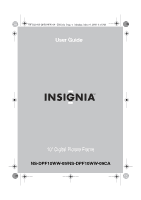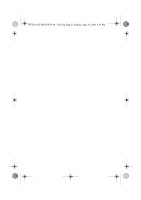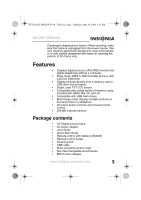Insignia NS-DPF10WW-09 User Manual (English)
Insignia NS-DPF10WW-09 Manual
 |
View all Insignia NS-DPF10WW-09 manuals
Add to My Manuals
Save this manual to your list of manuals |
Insignia NS-DPF10WW-09 manual content summary:
- Insignia NS-DPF10WW-09 | User Manual (English) - Page 1
08-1320 NS-DPF10WW-09 - ENG.fm Page -1 Monday, May 19, 2008 8:13 PM User Guide 10" Digital Picture Frame NS-DPF10WW-09/NS-DPF10WW-09CA - Insignia NS-DPF10WW-09 | User Manual (English) - Page 2
08-1320 NS-DPF10WW-09 - ENG.fm Page 0 Monday, May 19, 2008 8:13 PM - Insignia NS-DPF10WW-09 | User Manual (English) - Page 3
- ENG.fm Page 1 Monday, May 19, 2008 8:13 PM NS-DPF10WW-09 NS-DPF10WW-09/ NS-DPF10WW-09CA Digital Picture Frame Contents Introduction 1 Safety information 2 Features 3 Setting up your frame 10 Using your frame 12 Maintaining 37 Troubleshooting 38 Specifications 39 Legal notices 40 Six-month - Insignia NS-DPF10WW-09 | User Manual (English) - Page 4
8:13 PM NS-DPF10WW-09 Safety information the cover. There are no user-serviceable parts inside. Refer all servicing to qualified personnel. There is in accordance with the instructions and illustrations provided in this manual. Objects and liquids-Do service personnel if your digital picture frame is in need - Insignia NS-DPF10WW-09 | User Manual (English) - Page 5
8:13 PM NS-DPF10WW-09 Cleaning the digital picture frame-When cleaning, make sure the frame is unplugged from the power source. Use only cleaners specifically designed to clean LCD panels, or a cloth slightly dampened with water for cleaning the exterior of the frame only. Features • Displays - Insignia NS-DPF10WW-09 | User Manual (English) - Page 6
.fm Page 4 Monday, May 19, 2008 8:13 PM Connectors NS-DPF10WW-09 ON OFF # Description 1 Power On/Off switch 2 DC 9 V power connector. Plug the AC adapter in here. 3 Memory card slot. Supports: Memory Stick, Memory Stick Duo, Memory Stick PRO, Memory Stick PRO Duo, Memory Stick Micro, Multimedia - Insignia NS-DPF10WW-09 | User Manual (English) - Page 7
08-1320 NS-DPF10WW-09 - ENG.fm Page 5 Monday, May 19, 2008 8:13 PM NS-DPF10WW-09 Front and back IR sensor www.insignia-products.com 5 - Insignia NS-DPF10WW-09 | User Manual (English) - Page 8
ENG.fm Page 6 Monday, May 19, 2008 8:13 PM NS-DPF10WW-09 # Description 1 Speaker 2 Remote control dock 3 Holes for mounting holder 4 Slot for clock backup battery (CR2025) Top You can use most of the frame's features by using either the buttons on top of the frame or by using the remote control - Insignia NS-DPF10WW-09 | User Manual (English) - Page 9
, 2008 8:13 PM NS-DPF10WW-09 # Button Description 4 Enter/ Press to select menu items. During a slideshow, Play/Pause press to pause or resume. 5 Up arrow Press to navigate up. 6 Down arrow Press to navigate down. 7 Back Go back to previous selection or screen. www.insignia-products.com 7 - Insignia NS-DPF10WW-09 | User Manual (English) - Page 10
2008 8:13 PM Remote control NS-DPF10WW-09 CLOCK /CAL # Button 1 MENU 2 SLIDE SHOW 3 (Up) VOL+ Description Press to display the Setup menu. Press to start a slideshow or toggle the multi-image Display mode. Press to move the selection up or to raise the volume. 8 www.insignia-products.com - Insignia NS-DPF10WW-09 | User Manual (English) - Page 11
, May 19, 2008 8:13 PM NS-DPF10WW-09 # Button Description 4 ENTER Press to the Picture & Music screen, or to Music play pictures and music together. 10 CLOCK/ CAL Press to display the clock, calender, and pictures (if available 16 SELECT Press to select a picture or file to copy or delete. - Insignia NS-DPF10WW-09 | User Manual (English) - Page 12
8:13 PM NS-DPF10WW-09 Setting up your frame Setting up the remote control To set up the remote control: • Remove the plastic tab that extends past the bottom edge of the remote control. This tab protects the battery. The remote control will not work until it is removed. CLOCK /CAL 10 www.insignia - Insignia NS-DPF10WW-09 | User Manual (English) - Page 13
.fm Page 11 Monday, May 19, 2008 8:13 PM NS-DPF10WW-09 Setting up the frame To set up the frame: 1 Pull out the stand to place the frame. 2 Rotate the stand to . Frame stand 3 Plug the AC power adapter into the frame's DC power connector and into an AC power outlet. www.insignia-products.com 11 - Insignia NS-DPF10WW-09 | User Manual (English) - Page 14
Page 12 Monday, May 19, 2008 8:13 PM NS-DPF10WW-09 4 Slide the Power On/Off switch to the ON position to turn on the frame. The INSIGNIA logo is displayed for several seconds, then the frame Play music alone or with pictures • Display a clock and calendar with pictures 12 www.insignia-products.com - Insignia NS-DPF10WW-09 | User Manual (English) - Page 15
19, 2008 8:13 PM NS-DPF10WW-09 Playing slideshows To play a an adapter to fit correctly. For more information on supported memory cards, see "Specifications" on page 39. 2 play a slideshow from a memory card or internal memory - manual playback (to start the slideshow from a specific picture or - Insignia NS-DPF10WW-09 | User Manual (English) - Page 16
.fm Page 14 Monday, May 19, 2008 8:13 PM NS-DPF10WW-09 2 Press (BACK) repeatedly until the Home menu opens. Home 3 Press or to select the card (or internal memory) that /PLAY/PAUSE) or to enter the Thumbnail mode. The thumbnail images appear on the screen in a table. 14 www.insignia-products.com - Insignia NS-DPF10WW-09 | User Manual (English) - Page 17
- ENG.fm Page 15 Monday, May 19, 2008 8:13 PM NS-DPF10WW-09 5 Press or to select a picture, then press SLIDESHOW on the remote control. The slideshow starts from the picture you to a PC. Then you can copy pictures between the memory card, internal memory, and the PC. www.insignia-products.com 15 - Insignia NS-DPF10WW-09 | User Manual (English) - Page 18
Page 16 Monday, May 19, 2008 8:13 PM NS-DPF10WW-09 To copy selected pictures to internal memory: 1 Press (BACK) until the Home screen opens. Home 2 Press or to highlight the memory card you want to play from, then press (ENTER/PLAY/PAUSE) to open the Select Media menu. Select Media 16 www.insignia - Insignia NS-DPF10WW-09 | User Manual (English) - Page 19
08-1320 NS-DPF10WW-09 - ENG.fm Page 17 Monday, May 19, 2008 8:13 PM NS-DPF10WW-09 3 Press or to highlight the PICTURE icon, then press (ENTER/PLAY/PAUSE). The Thumbnail screen opens with 6 Press / to select Copy Selected or Copy All, then press (ENTER/PLAY/PAUSE) or . www.insignia-products.com 17 - Insignia NS-DPF10WW-09 | User Manual (English) - Page 20
ENG.fm Page 18 Monday, May 19, 2008 8:13 PM NS-DPF10WW-09 7 Press / to select YES, then press (ENTER/ PLAY/PAUSE) or again. The selected pictures are transferred to memory card). To delete pictures from internal memory: 1 Press (BACK) until the Home screen opens. Home 18 www.insignia-products.com - Insignia NS-DPF10WW-09 | User Manual (English) - Page 21
.fm Page 19 Monday, May 19, 2008 8:13 PM NS-DPF10WW-09 2 Press or to highlight the Internal Memory card, then press (ENTER/PLAY/PAUSE) or to open the Main menu. appears in the upper-right corner of each marked thumbnail. Mark as many pictures as you want to delete. www.insignia-products.com 19 - Insignia NS-DPF10WW-09 | User Manual (English) - Page 22
fm Page 20 Monday, May 19, 2008 8:13 PM NS-DPF10WW-09 5 Press (DEL/COPY), the Delete screen opens. Delete Selected Delete All 6 Press / to select Delete Selected or Delete All lower. Playing high bit-rate music files may result in slower music or slideshow performance. 20 www.insignia-products.com - Insignia NS-DPF10WW-09 | User Manual (English) - Page 23
-DPF10WW-09 - ENG.fm Page 21 Monday, May 19, 2008 8:13 PM NS-DPF10WW-09 2 Press (BACK) until the Home screen opens. Home 3 Press or to highlight the memory card you want to access, then press (ENTER/PLAY/PAUSE) or to enter the Main menu. The Select Media menu opens. Select Media www.insignia - Insignia NS-DPF10WW-09 | User Manual (English) - Page 24
.fm Page 22 Monday, May 19, 2008 8:13 PM NS-DPF10WW-09 4 Press or to select the MUSIC icon. The icon turns green. Press (ENTER/PLAY/PAUSE) or to enter the Songs card or USB device containing both pictures and music into one of the available memory slots or the USB port. 22 www.insignia-products.com - Insignia NS-DPF10WW-09 | User Manual (English) - Page 25
.fm Page 23 Monday, May 19, 2008 8:13 PM NS-DPF10WW-09 2 Press (BACK) until the Home screen opens. Home 3 Press or to highlight the memory card you want to access, then . 5 Press (ENTER/PLAY/PAUSE) or to pause the song or picture, then press it again to resume playback. www.insignia-products.com 23 - Insignia NS-DPF10WW-09 | User Manual (English) - Page 26
ENG.fm Page 24 Monday, May 19, 2008 8:13 PM NS-DPF10WW-09 To play pictures and music together manual playback (selecting a specific file or folder): 1 Insert a memory card or USB device into the enter the Main menu. The Select Media menu opens. Select Media 24 www.insignia-products.com - Insignia NS-DPF10WW-09 | User Manual (English) - Page 27
.fm Page 25 Monday, May 19, 2008 8:13 PM NS-DPF10WW-09 4 Press or to select the PICTURE & MUSIC icon. The icon turns green. Press (ENTER/ PLAY/PAUSE) or to If you select a folder that contains pictures and songs, the slideshow displays and repeats these files only. www.insignia-products.com 25 - Insignia NS-DPF10WW-09 | User Manual (English) - Page 28
.fm Page 26 Monday, May 19, 2008 8:13 PM NS-DPF10WW-09 Customizing picture display You can rotate, magnify, and display information about any picture that the frame displays. To rotate a the file name, file size, resolution, and date and time the picture was taken. 26 www.insignia-products.com - Insignia NS-DPF10WW-09 | User Manual (English) - Page 29
- ENG.fm Page 27 Monday, May 19, 2008 8:13 PM NS-DPF10WW-09 2 Press (ENTER/PLAY/PAUSE) to continue the slideshow. Using the calendar and clock To use the calendar and clock: 1 Press (BACK) until the Home screen opens, or press CLOCK/CAL on the remote control. Home 2 Press or to highlight Internal - Insignia NS-DPF10WW-09 | User Manual (English) - Page 30
08-1320 NS-DPF10WW-09 - ENG.fm Page 28 Monday, May 19, 2008 8:13 PM NS-DPF10WW-09 3 Press or to select the CALENDAR & CLOCK icon. The icon turns green. Press (ENTER/ PLAY/PAUSE) or . The calendar, clock, and pictures are displayed. To adjust the calendar and clock: 1 With the Clock/Calendar screen - Insignia NS-DPF10WW-09 | User Manual (English) - Page 31
Monday, May 19, 2008 8:13 PM NS-DPF10WW-09 3 Press or to highlight the Year, Day the setup menu. To display pictures and music on the clock/calendar screen: 1 While in the clock/calendar screen, press MENU. A drop-down setup menu appears. Slide show then repeat. www.insignia-products.com 29 - Insignia NS-DPF10WW-09 | User Manual (English) - Page 32
.fm Page 30 Monday, May 19, 2008 8:13 PM NS-DPF10WW-09 To display a single picture on the clock/ calendar screen: 1 While in the clock/calendar screen, press MENU. A drop-down setup menu appears. Slide show Slide available setup options are displayed for each menu. 30 www.insignia-products.com - Insignia NS-DPF10WW-09 | User Manual (English) - Page 33
.fm Page 31 Monday, May 19, 2008 8:13 PM NS-DPF10WW-09 To set viewing options: 1 Press (BACK) until the Home screen opens. Home 2 Press the arrow keys to highlight the . 6 When you are finished, press (BACK) to close the Setup menu and return to the previous screen. www.insignia-products.com 31 - Insignia NS-DPF10WW-09 | User Manual (English) - Page 34
8:13 PM NS-DPF10WW-09 Setup options The following table lists and describes Setup menu options: Menu option Settings Description Slideshow interval Slideshow transition Slideshow shuffle 5 Seconds 10 Seconds 30 Seconds . Sets the repeat option for music playback. 32 www.insignia-products.com - Insignia NS-DPF10WW-09 | User Manual (English) - Page 35
.fm Page 33 Monday, May 19, 2008 8:13 PM NS-DPF10WW-09 Menu option Image display format Copy type Settings Normal Zoom (default) Wide Cinema Normal Resize Displays pictures from internal memory for demo purposes. Resets all settings to factory default values. www.insignia-products.com 33 - Insignia NS-DPF10WW-09 | User Manual (English) - Page 36
ENG.fm Page 34 Monday, May 19, 2008 8:13 PM NS-DPF10WW-09 Menu option Factory settings erase internal memory Factory settings software version Date and time setting Settings No Yes connector on the frame, then plug the large USB connector into a USB port on your PC. 34 www.insignia-products.com - Insignia NS-DPF10WW-09 | User Manual (English) - Page 37
NS-DPF10WW-09 2 Turn on your digital picture frame. 3 The computer recognizes the picture frame as a drive and the following dialog box opens. Note When your digital picture frame is connected to the PC with the USB cable, the large USB slot cannot be used at the same time. www.insignia-products - Insignia NS-DPF10WW-09 | User Manual (English) - Page 38
- ENG.fm Page 36 Monday, May 19, 2008 8:13 PM NS-DPF10WW-09 4 Click OK. A My Computer window (similar to the one below) will open. Your digital picture frame shows up as a frame cover: 1 Remove the four screws that are in the unit, then take out the frame cover. 36 www.insignia-products.com - Insignia NS-DPF10WW-09 | User Manual (English) - Page 39
.fm Page 37 Monday, May 19, 2008 8:13 PM NS-DPF10WW-09 2 Place the other frame cover on the frame, then align the IR sensor with the IR sensor hole on the water. Caution The front of the frame is made of glass. Use caution when cleaning or replacing the frame cover. www.insignia-products.com 37 - Insignia NS-DPF10WW-09 | User Manual (English) - Page 40
PM NS-DPF10WW-09 Replacing battery tray back into the remote control. Troubleshooting Problem Solution The frame will not turn on. the memory card is one of the supported formats and that the files on the picture. • This digital picture frame does not support flash cards larger than 2 GB. • Try - Insignia NS-DPF10WW-09 | User Manual (English) - Page 41
, 2008 8:13 PM NS-DPF10WW-09 Problem The frame displays some pictures slower than others. Solution Higher resolution pictures load more slowly. Try using lower resolution pictures or down-sampling (compressing or resizing) them. See your camera's user guide for instructions on down-sampling your - Insignia NS-DPF10WW-09 | User Manual (English) - Page 42
Monday, May 19, 2008 8:13 PM NS-DPF10WW-09 Legal notices FCC Part 15 This device the party responsible for compliance with the FCC Rules could void the user's authority to operate this equipment. Canada ICES-003 statement This Class works from the pre-loaded images. 40 www.insignia-products.com - Insignia NS-DPF10WW-09 | User Manual (English) - Page 43
PM NS-DPF10WW-09 Six-month limited warranty Insignia Products ("Insignia") warrants to you, the original purchaser of this new NS-DPF10WW-09/NS-DPF10WW-09CA (" under this warranty become the property of Insignia and are not returned to you. If service of Products or parts are required after the - Insignia NS-DPF10WW-09 | User Manual (English) - Page 44
8:13 PM NS-DPF10WW-09 How to obtain warranty service? If you correct the issue over the phone or will have an Insignia-approved repair person dispatched to your home. Where is not cover? This warranty does not cover: • Customer instruction • Installation • Set up adjustments • Cosmetic damage • - Insignia NS-DPF10WW-09 | User Manual (English) - Page 45
NS-DPF10WW-09 • Consumables, such as fuses or batteries • Products where the factory applied serial number has been altered or removed REPAIR REPLACEMENT AS PROVIDED UNDER THIS WARRANTY IS YOUR EXCLUSIVE REMEDY. INSIGNIA Contact Insignia: For customer service please call 1-877-467-4289 www.insignia- - Insignia NS-DPF10WW-09 | User Manual (English) - Page 46
08-1320 NS-DPF10WW-09 - ENG.fm Page 44 Monday, May 19, 2008 8:13 PM NS-DPF10WW-09 44 www.insignia-products.com - Insignia NS-DPF10WW-09 | User Manual (English) - Page 47
08-1320 NS-DPF10WW-09 - ENG.fm Page 45 Monday, May 19, 2008 8:13 PM NS-DPF10WW-09 www.insignia-products.com 45 - Insignia NS-DPF10WW-09 | User Manual (English) - Page 48
08-1320 NS-DPF10WW-09 - ENG.fm Page 46 Monday, May 19, 2008 8:13 PM ENGLISH 08-1320 www.insignia-products.com (877) 467-4289 Distributed by Best Buy Purchasing, LLC 7601 Penn Avenue South, Richfield, MN USA 55423-3645 © 2008 Best Buy Enterprise Services, Inc. All rights reserved. INSIGNIA is a
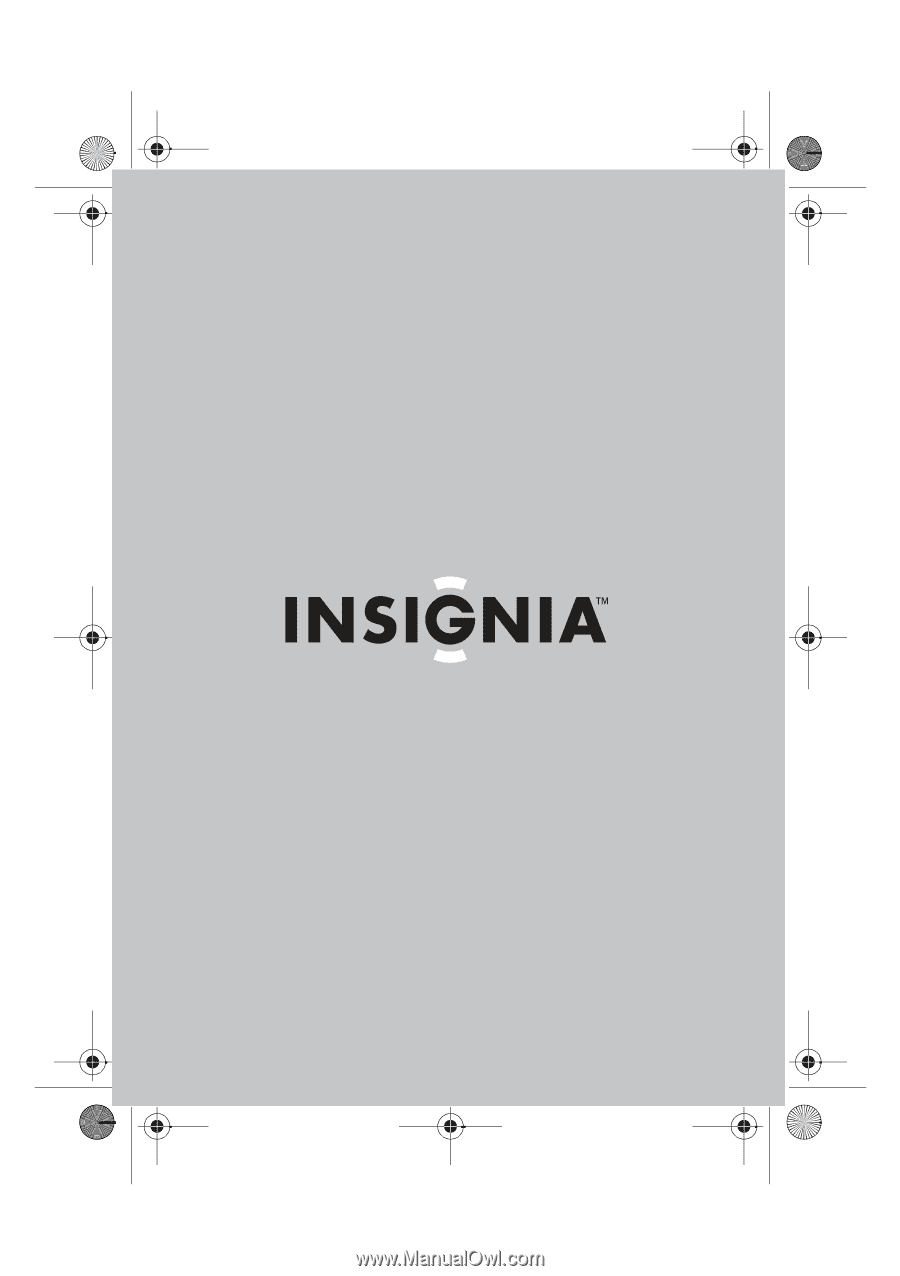
User Guide
10" Digital Picture Frame
NS-DPF10WW-09/NS-DPF10WW-09CA
08-1320 NS-DPF10WW-09 - ENG.fm
Page -1
Monday, May 19, 2008
8:13 PM