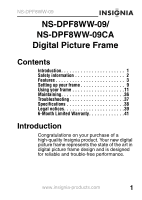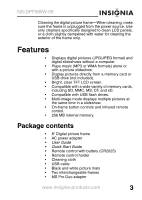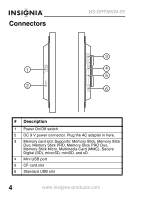Insignia NS-DPF8WW-09 User Manual (English)
Insignia NS-DPF8WW-09 Manual
 |
View all Insignia NS-DPF8WW-09 manuals
Add to My Manuals
Save this manual to your list of manuals |
Insignia NS-DPF8WW-09 manual content summary:
- Insignia NS-DPF8WW-09 | User Manual (English) - Page 1
User Guide 8" Digital Picture Frame NS-DPF8WW-09/NS-DPF8WW-09CA - Insignia NS-DPF8WW-09 | User Manual (English) - Page 2
- Insignia NS-DPF8WW-09 | User Manual (English) - Page 3
NS-DPF8WW-09 NS-DPF8WW-09/ NS-DPF8WW-09CA Digital Picture Frame Contents Introduction 1 Safety information 2 Features 3 Setting up your frame 9 Using your frame 11 Maintaining 36 Troubleshooting 37 Specifications 38 Legal notices 39 6-Month Limited Warranty 41 Introduction Congratulations - Insignia NS-DPF8WW-09 | User Manual (English) - Page 4
NS-DPF8WW-09 Safety information Always follow these basic safety precautions when using your digital picture frame. This will reduce the risk of fire, electric shock, and injury. Warnings To reduce the risk of fire or shock hazard, do not expose the frame to rain or moisture and unplug the digital - Insignia NS-DPF8WW-09 | User Manual (English) - Page 5
. Package contents • 8" Digital picture frame • AC power adapter • User Guide • Quick Start Guide • Remote control with battery (CR2025) • Remote control holder • Cleaning cloth • USB cable • Black and white picture mats • Two interchangeable frames • MS Pro Duo adapter www.insignia-products.com 3 - Insignia NS-DPF8WW-09 | User Manual (English) - Page 6
Connectors NS-DPF8WW-09 ON OFF # Description 1 Power On/Off switch 2 DC 9 V power connector. Plug the AC adapter in here. 3 Memory card slot. Supports: Memory Stick, Memory Stick Duo, Memory Stick PRO, Memory Stick PRO Duo, Memory Stick Micro, Multimedia Card (MMC), Secure Digital (SD), microSD, - Insignia NS-DPF8WW-09 | User Manual (English) - Page 7
NS-DPF8WW-09 Front and back IR sensor www.insignia-products.com 5 - Insignia NS-DPF8WW-09 | User Manual (English) - Page 8
NS-DPF8WW-09 # Description 1 Speaker 2 Remote control holder 3 Holes for mounting holder 4 Slot for clock backup battery (CR2025) Top You can use most of the frame's features by using either the buttons on top of the frame or by using the remote control. Selecting files for copying, deleting, or - Insignia NS-DPF8WW-09 | User Manual (English) - Page 9
NS-DPF8WW-09 # Button Description 5 Up arrow Press to navigate up. 6 Down arrow Press to navigate down. 7 Back Go back to previous selection or screen. Remote control CLOCK /CAL RM-NS-DPF8WW-09 www.insignia-products.com 7 - Insignia NS-DPF8WW-09 | User Manual (English) - Page 10
NS-DPF8WW-09 # Button Description 1 MENU Press to picture. 15 DEL/ COPY Press to delete selected pictures from internal memory or to copy selected pictures from the connected memory card to internal memory. 16 SELECT Press to select a picture or file to copy or delete. 8 www.insignia - Insignia NS-DPF8WW-09 | User Manual (English) - Page 11
-DPF8WW-09 Setting up your frame Setting up the remote control To set up the remote control: • Remove the plastic tab that extends past the bottom edge of the remote control. This tab protects the battery. The remote control will not work until it is removed. CLOCK /CAL RM-NS-DPF8WW-09 www.insignia - Insignia NS-DPF8WW-09 | User Manual (English) - Page 12
NS-DPF8WW-09 Setting up the frame To set up the frame: 1 Pull out the stand to place the frame. 2 Rotate the stand to position the frame vertically or horizontally. Adjust the stand's length to obtain the vertical or horizontal viewing angle you want. Frame stand 3 Plug the AC power adapter into - Insignia NS-DPF8WW-09 | User Manual (English) - Page 13
NS-DPF8WW-09 4 Slide the Power On/Off switch to the ON position to turn on the frame. The INSIGNIA logo is displayed for several seconds, then the frame automatically shows the picture stored in internal memory (when no memory card is present). If a memory card is present, the frame shows the - Insignia NS-DPF8WW-09 | User Manual (English) - Page 14
NS-DPF8WW-09 Playing slideshows To play a slideshow from a memory card or internal memory - automatic playback: 1 Insert a memory card or USB device into one of the available memory slots or the USB port. A slideshow of pictures from the memory card or USB device automatically starts to play. - Insignia NS-DPF8WW-09 | User Manual (English) - Page 15
NS-DPF8WW-09 2 Press (BACK) repeatedly until the Home menu opens. Home 3 Press or to select the card (or internal memory) that you want. Your selection turns green. Press (ENTER/PLAY/PAUSE) or to enter the Main menu. The Select Media menu opens. 4 Press or to select the PICTURE icon. The icon - Insignia NS-DPF8WW-09 | User Manual (English) - Page 16
NS-DPF8WW-09 6 Press (ENTER/PLAY/PAUSE) or to pause the slideshow on a particular picture. Press (ENTER/PLAY/PAUSE) again to resume the slideshow. 7 Press (ENTER/PLAY/PAUSE) or once more to enter Slide Show mode. The pictures automatically display one after another. Press ZOOM to zoom in on the - Insignia NS-DPF8WW-09 | User Manual (English) - Page 17
NS-DPF8WW-09 To copy selected pictures to internal memory: 1 Press (BACK) until the Home screen opens. Home 2 Press or to highlight the memory card you want to play from, then press (ENTER/PLAY/PAUSE) to open the Select Media menu. www.insignia-products.com 15 - Insignia NS-DPF8WW-09 | User Manual (English) - Page 18
NS-DPF8WW-09 3 Press or to highlight the PICTURE icon, then press (ENTER/PLAY/PAUSE). The Thumbnail screen opens with the pictures displayed. 4 Press / / / to highlight each picture / PLAY/PAUSE) or again. The selected pictures are transferred to internal memory (256 MB). www.insignia-products.com - Insignia NS-DPF8WW-09 | User Manual (English) - Page 19
NS-DPF8WW-09 Deleting pictures from internal memory Notes You cannot delete pictures from an attached memory card. Because you cannot copy pictures back from the frame to a memory card, the frame should not be treated as your primary picture storage method. Make sure that you have the pictures - Insignia NS-DPF8WW-09 | User Manual (English) - Page 20
NS-DPF8WW-09 2 Press or to highlight the Internal Memory card, then press (ENTER/PLAY/PAUSE) or to open the Main menu. The Select Media menu opens. 3 Press or to highlight the Picture icon, then press (ENTER/PLAY/PAUSE) or . The Thumbnail screen opens with the pictures displayed. 4 Press / / / to - Insignia NS-DPF8WW-09 | User Manual (English) - Page 21
NS-DPF8WW-09 5 Press ( pictures. To play music on your digital picture frame: 1 Insert a memory card or USB device that contains music files. Note For best results, use a 128 KB bit-rate or lower. Playing high bit-rate music files may result in slower music or slideshow performance. www.insignia - Insignia NS-DPF8WW-09 | User Manual (English) - Page 22
NS-DPF8WW-09 2 Press (BACK) until the Home screen opens. Home 3 Press or to highlight the memory card you want to access, then press (ENTER/PLAY/PAUSE) or to enter the Main menu. The Select Media menu opens. 20 www.insignia-products.com - Insignia NS-DPF8WW-09 | User Manual (English) - Page 23
the frame, see "Copying pictures to internal memory" on page 14. Playing pictures and music together To play pictures and music together automatic playback: 1 Insert a memory card or USB device containing both pictures and music into one of the available memory slots or the USB port. www.insignia - Insignia NS-DPF8WW-09 | User Manual (English) - Page 24
NS-DPF8WW-09 2 Press (BACK) until the Home screen opens. Home 3 Press or to highlight the memory card you want to access, then press the PICTURE & MUSIC button on the remote control. A slideshow of all the pictures and songs on the memory card starts automatically and repeats. 4 Press VOL+ or VOL - Insignia NS-DPF8WW-09 | User Manual (English) - Page 25
NS-DPF8WW-09 To play pictures and music together manual playback (selecting a specific file or folder): 1 Insert a memory card or USB device into the appropriate slot on the frame. 2 Press (BACK) until the Home screen opens. Home 3 Press or to highlight the memory card you want to access, then - Insignia NS-DPF8WW-09 | User Manual (English) - Page 26
NS-DPF8WW-09 4 Press or to select the PICTURE & MUSIC icon. The icon turns green. Press (ENTER/ PLAY/PAUSE) or to open the Songs and Pictures List screen. The Songs and Pictures List screen opens. 5 Press / to select a folder or an individual picture from the list, then press (ENTER/PLAY/PAUSE) or - Insignia NS-DPF8WW-09 | User Manual (English) - Page 27
NS-DPF8WW-09 Customizing picture display You can rotate, magnify, and display information about any picture that the frame displays. To rotate a picture: 1 While a picture is displayed full screen (not as a thumbnail), press (ROTATE). The picture is rotated 90° clockwise with each press of the - Insignia NS-DPF8WW-09 | User Manual (English) - Page 28
NS-DPF8WW-09 Using the calendar and clock To use the calendar and clock: 1 Press (BACK) until the Home screen opens, or press CLOCK/CAL on the remote control. Home 2 Press or to highlight Internal Memory, then - Insignia NS-DPF8WW-09 | User Manual (English) - Page 29
NS-DPF8WW-09 3 Press or to select the CALENDAR & CLOCK icon. The icon turns green. Press (ENTER/ PLAY/PAUSE) or . The calendar, clock, and pictures are displayed. To adjust the calendar and clock: 1 With the Clock/Calendar screen open, press MENU. The setup menu opens on the screen. 2 Press / to - Insignia NS-DPF8WW-09 | User Manual (English) - Page 30
NS-DPF8WW-09 4 Continue until all settings have been changed, then press (ENTER/PLAY/PAUSE) or to confirm your changes. 5 Press (BACK) to close the setup menu. To display pictures and music on the clock/calendar screen: 1 While in the clock/calendar screen, press MENU. A drop-down setup menu - Insignia NS-DPF8WW-09 | User Manual (English) - Page 31
NS-DPF8WW-09 To display a single picture on the clock/ calendar screen: 1 While in the clock/calendar screen, press MENU. A drop-down setup menu appears. 2 Press / to select SLIDESHOW, then press (ENTER/PLAY/PAUSE) or . 3 Press / to select OFF. The clock/calendar screen will display only the picture - Insignia NS-DPF8WW-09 | User Manual (English) - Page 32
NS-DPF8WW-09 Setting viewing options You can change all of the viewing options in the Setup menu using the buttons on the top of the frame or on the remote control. You can display the Setup menu at any (BACK) to close the Setup menu and return to the previous screen. 30 www.insignia-products.com - Insignia NS-DPF8WW-09 | User Manual (English) - Page 33
NS-DPF8WW-09 Setup Curtain Top-Bottom Open Door Cross Comb On Off Picture date/ On time stamp Off Music settings Repeat single Repeat all No picture transition in a slideshow. Sets the special effects used to transition from one picture to the next in a slideshow. Displays pictures in - Insignia NS-DPF8WW-09 | User Manual (English) - Page 34
NS-DPF8WW-09 Menu option Image display format Copy type Settings Normal Zoom (default) Wide Cinema Normal Resize Schedule of Power on time power on Power off time Power saving Off 15 Minutes 30 Minutes 1 Hour 2 Hours 6 Hours Language Factory settings demo mode Factory settings reset all - Insignia NS-DPF8WW-09 | User Manual (English) - Page 35
NS-DPF8WW-09 Menu option Settings Factory settings erase digital picture frame to your computer: 1 With your digital picture frame turned off, plug the small end of the USB cable into the small connector on the frame, then plug the large USB connector into a USB port on your PC. www.insignia - Insignia NS-DPF8WW-09 | User Manual (English) - Page 36
NS-DPF8WW-09 2 Turn on your digital picture frame. 3 The computer recognizes the picture frame as a drive and the following dialog box opens. Note When your digital picture frame is connected to the PC with the USB cable, the large USB slot cannot be used at the same time. 34 www.insignia- - Insignia NS-DPF8WW-09 | User Manual (English) - Page 37
NS-DPF8WW-09 4 Click OK. A My Computer window (similar to the one below) will open. Your digital picture frame shows up as a interchangeable frame cover To install the interchangeable frame cover: 1 Remove the two screws that are in the unit, then take out the frame cover. www.insignia-products. - Insignia NS-DPF8WW-09 | User Manual (English) - Page 38
NS-DPF8WW-09 2 Place the other frame cover on the frame, then align the IR sensor with the IR sensor hole on the frame cover to ensure that the remote control will operate. 3 Install the two screws (supplied) into the screw holes (1) to hold the frame cover in place. Please refer to the illustration - Insignia NS-DPF8WW-09 | User Manual (English) - Page 39
the remote control. Troubleshooting Problem Solution The frame will not turn on. A memory card is inserted in the frame, but you can't view your pictures. The power adapter is not securely connected to the picture frame, or the power switch is not on. Check power adapter connections, then press - Insignia NS-DPF8WW-09 | User Manual (English) - Page 40
guide for instructions on down-sampling your pictures. Specifications Screen size Screen format Memory card formats NS-DPF8WW-09 and -09CA: 8" (203.2 mm) Standard (4:3) • Compact Flash® • Memory Stick® • Multimedia Card (MMC™) • Secure Digital™ (SD) • xD™ Compatible cards which require adapter - Insignia NS-DPF8WW-09 | User Manual (English) - Page 41
NS-DPF8WW-09 Legal notices FCC Part 15 This device complies with Part 15 of the FCC user's authority to operate this equipment. Canada ICES-003 statement This Class B digital apparatus complies with Canadian ICES-003. Image use restrictions Use of the images pre-loaded on the digital picture frame - Insignia NS-DPF8WW-09 | User Manual (English) - Page 42
NS-DPF8WW-09 40 www.insignia-products.com - Insignia NS-DPF8WW-09 | User Manual (English) - Page 43
NS-DPF8WW-09 6-Month Limited Warranty Insignia Products ("Insignia") warrants to you, the original purchaser of this new NS-DPF8WW-09/ NS-DPF8WW-09CA ("Product"), that the Product shall be free of defects in the original manufacture of the material or workmanship for a period of 6 months from the - Insignia NS-DPF8WW-09 | User Manual (English) - Page 44
NS-DPF8WW-09 How to obtain warranty service? If you purchased the Product at a retail store location, take your original receipt and the Product to the store you purchased it from. Make sure - Insignia NS-DPF8WW-09 | User Manual (English) - Page 45
NS-DPF8WW-09 • Modification of any part of the Product, including the antenna • Plasma display panel damaged by static (non-moving) images applied for lengthy periods (burn-in). This warranty also does not cover: • Damage due to incorrect operation or maintenance • Connection to an incorrect voltage - Insignia NS-DPF8WW-09 | User Manual (English) - Page 46
NS-DPF8WW-09 AND YOU MAY ALSO HAVE OTHER RIGHTS, WHICH VARY FROM STATE TO STATE OR PROVINCE TO PROVINCE. Contact Insignia: For customer service please call 1-877-467-4289 www.insignia-products.com Distributed by Best Buy Purchasing, LLC 7601 Penn Avenue South, Richfield, Minnesota, U.S.A. 55423-3645 - Insignia NS-DPF8WW-09 | User Manual (English) - Page 47
NS-DPF8WW-09 www.insignia-products.com 45 - Insignia NS-DPF8WW-09 | User Manual (English) - Page 48
Buy Purchasing, LLC 7601 Penn Avenue South, Richfield, MN USA 55423-3645 © 2008 Best Buy Enterprise Services, Inc. All rights reserved. INSIGNIA is a trademark of Best Buy Enterprise Services, Inc. Registered in some countries. All other products and brand names are trademarks of their respective
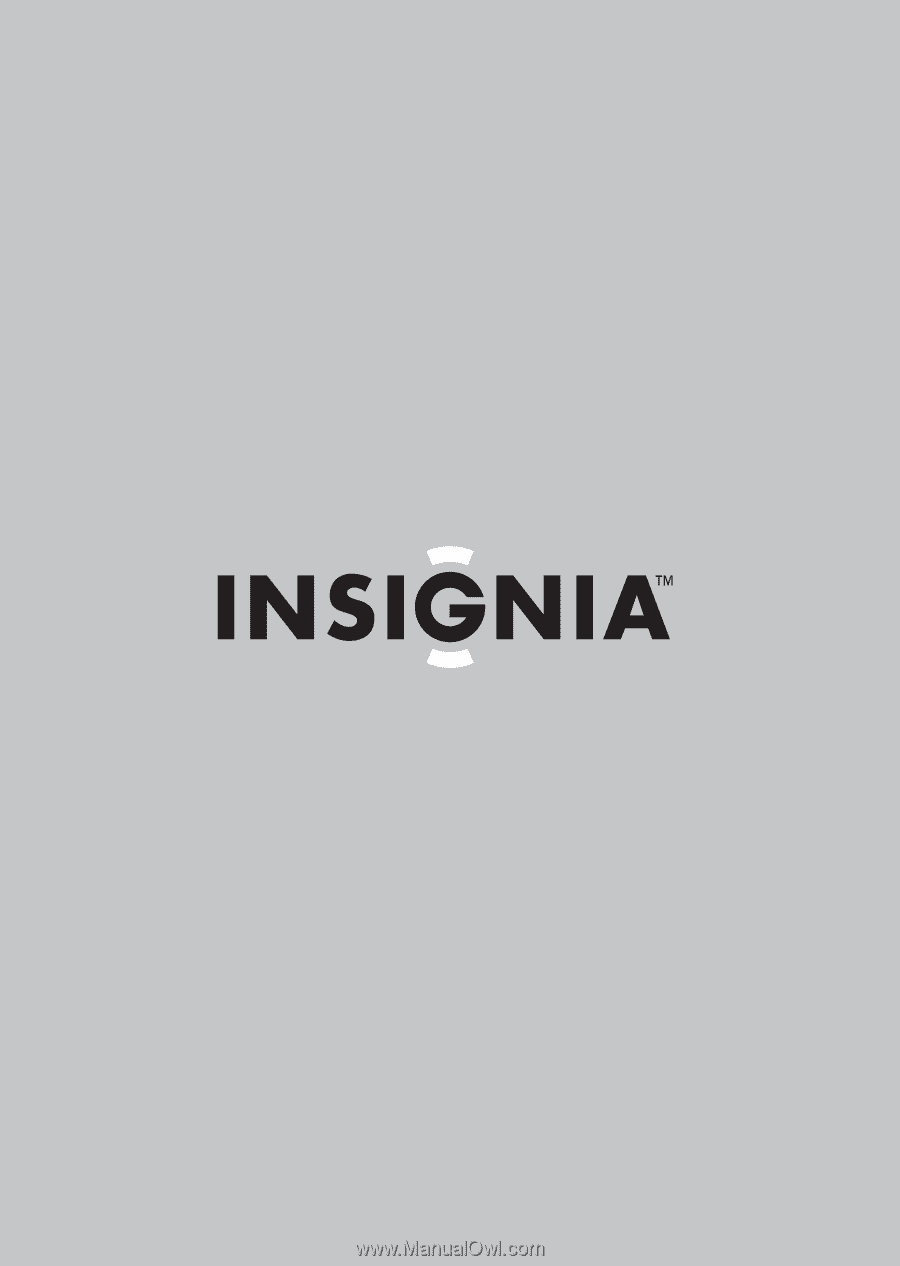
User Guide
8" Digital Picture Frame
NS-DPF8WW-09/NS-DPF8WW-09CA