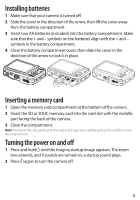Insignia NS-DSC1112 Quick Setup Guide (English)
Insignia NS-DSC1112 Manual
 |
UPC - 600603128738
View all Insignia NS-DSC1112 manuals
Add to My Manuals
Save this manual to your list of manuals |
Insignia NS-DSC1112 manual content summary:
- Insignia NS-DSC1112 | Quick Setup Guide (English) - Page 1
Setup Guide NS-DSC1112/NS-DSC1112P/NS-DSC1112-CN Congratulations on your purchase of a high-quality Insignia product. Your Insignia digital camera is designed for reliable and troublefree performance. Use this guide for initial setup of your camera. If you have questions, see your User Guide for - Insignia NS-DSC1112 | Quick Setup Guide (English) - Page 2
. 3 Microphone 4 Lens 5 LCD 6 Zoom button 7 Operation lamp: lights green when the camera is on. Flashes when your camera is processing photos or videos, or when the flash is charging. 8 Mode switch 9 Delete button Strap ring 17 Battery / SD/SDHC card compartment 18 Tripod socket 19 USB connector 2 - Insignia NS-DSC1112 | Quick Setup Guide (English) - Page 3
Open the memory card compartment at the bottom of the camera. 2 Insert the SD or SDHC memory card into the card slot with the metallic part . Turning the power on and off 1 Press and hold until the Insignia startup image appears. The zoom lens extends, and if sounds are turned on, a startup sound - Insignia NS-DSC1112 | Quick Setup Guide (English) - Page 4
menu. The power save feature will not activate while you are: • Recording or playing video • Erasing or copying files • Connecting the camera to a computer with the USB cable Changing the mode You can record images and videos in Record mode. Use Playback mode to replay, delete, or copy images and - Insignia NS-DSC1112 | Quick Setup Guide (English) - Page 5
and to enter the month, day, and year. Taking photos 1 Turn on your camera. 2 Slide the MODE to switch to Photo mode. The photo mode icon appears in focus bracket on the LCD. 4 Press the shutter button down halfway.When your camera is ready to take the photo, the focus bracket turns green, and the - Insignia NS-DSC1112 | Quick Setup Guide (English) - Page 6
or the zoom W button to zoom out. 5 Press to pause/continue to record the video. 6 Press the shutter button to stop recording. Note: Your camera will automatically stop recording when the memory capacity is full. Viewing photos or videos 1 Slide the MODE switch to . 2 Press or to select a photo or - Insignia NS-DSC1112 | Quick Setup Guide (English) - Page 7
Using menus Use the 4-way navigation control and OK/DISP to make menu selections. To use the menus 1 Slide the MODE switch to switch to Photo or Record mode. 2 Press MENU. The menu opens. 3 Press the Navigation control left or right . Record Setup Tools 4 Press or to move through the menu selections - Insignia NS-DSC1112 | Quick Setup Guide (English) - Page 8
CD or go to www.insigniaproducts.com. Accessing the User Guide • Insert the enclosed CD into your computer, then open the User Guide file. - OR - • Visit the Insignia website at www.insigniaproducts.com and click on the Digital Camera link under Products. © 2010 BBY Solutions, Inc. All rights

Quick Setup Guide
NS-DSC1112/NS-DSC1112P/NS-DSC1112-CN
Congratulations on your purchase
of a high-quality Insignia product.
Your Insignia digital camera is
designed for reliable and trouble-
free performance. Use this guide for
initial setup of your camera. If you
have questions, see your
User Guide
for more information.
Package contents
Digital camera
Wrist strap
USB cable
2 AA alkaline batteries
Quick Setup Guide
CD with
User Guide