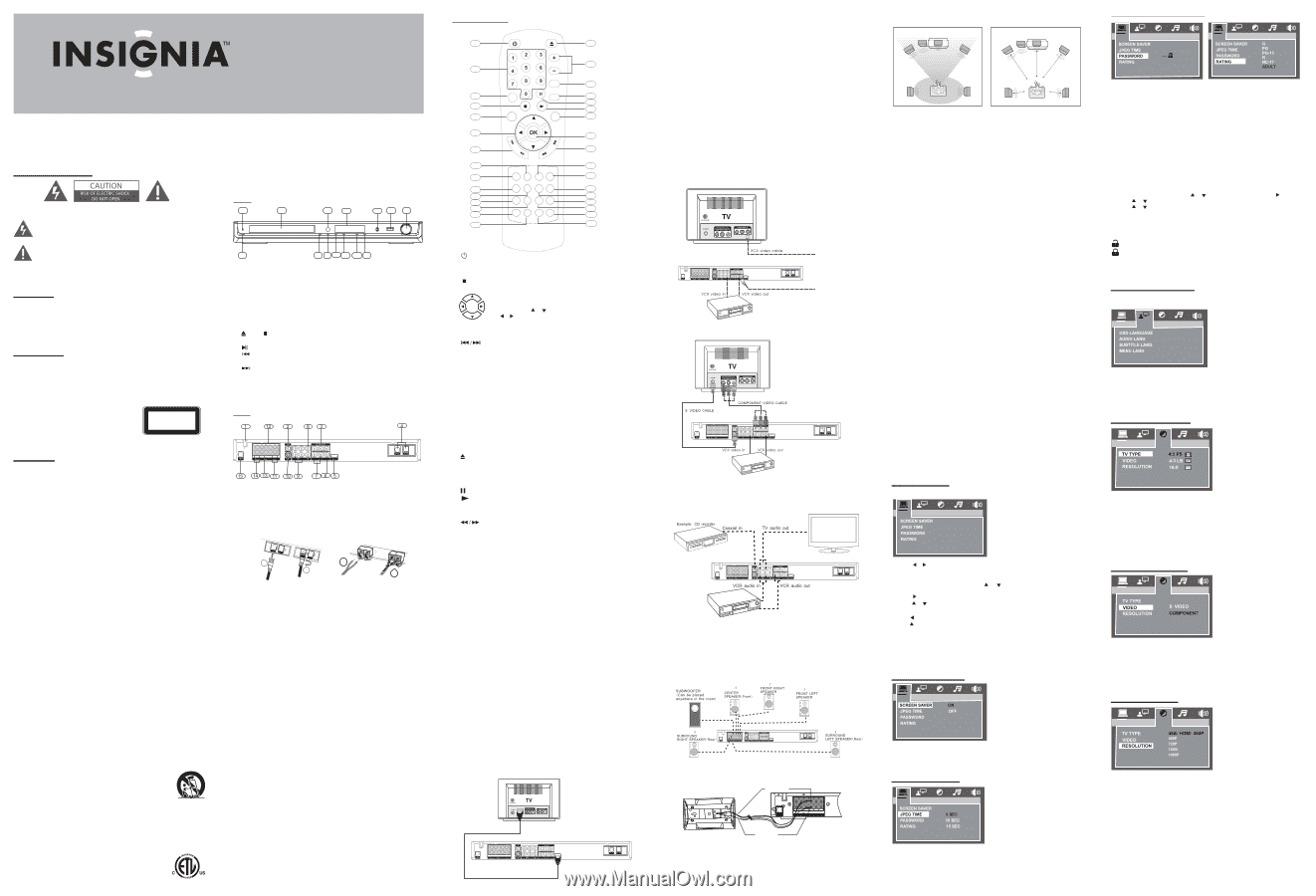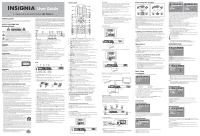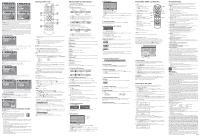Insignia NS-H2002-U User Manual (English) - Page 1
Insignia NS-H2002-U Manual
 |
UPC - 600603123337
View all Insignia NS-H2002-U manuals
Add to My Manuals
Save this manual to your list of manuals |
Page 1 highlights
User Guide 5.1 Upconvert Home Theater System | NS-H2002-U INTRODUCTION Congratulations on your purchase of a high-quality Insignia product. Your NS-H2002-U represents the state of the art in home theater design and is designed for reliable and trouble-free performance. SAFETY INFORMATION Electric shock warning Warning: To reduce the risk of electric shock, do not remove the cover or back. There are no user-serviceable parts inside. Refer servicing to qualified service personnel. This lightning flash with arrowhead symbol within an equilateral triangle is intended to alert the user to the presence of uninsulated dangerous voltage within your home theater's enclosure that may be of sufficient magnitude to constitute a risk of electric shock to persons. The exclamation point within an equilateral triangle is intended to alert the user to the presence of important operating and maintenance (servicing) instructions in the literature accompanying your home theater. CAUTION: To prevent fire or electric shock hazard, do not expose this home theater to rain or moisture. WARNING: Your home theater should not be exposed to water (dripping or splashing) and no objects filled with liquids, such as vases, should be placed on your home theater. Ventilation CAUTION: Do not block any ventilation openings. Install in accordance with these instructions. Slots and openings in the cabinet are provided for ventilation and to ensure reliable operation of your home theater and to protect it from over-heating. The openings should never be blocked by placing your home theater on a bed, sofa, rug, or other similar surface. This home theater should not be placed in a built-in installation such as a bookcase or rack unless correct ventilation is provided or these instructions have been adhered to. Laser warning WARNING: This home theater uses a laser system. To ensure correct use of this home theater, read this user guide carefully and retain it for future reference. Should your home theater require maintenance, contact an authorized service center. Changing controls, making adjustments, or carrying out procedures other than those specified herein may result in hazardous radiation exposure. To prevent direct exposure to the laser beam, do not try to open the enclosure. There is visible laser radiation when open. Do not stare into the beam. Laser Type: Dual semiconductor laser GaAIAs Wavelength: 650nm and 780nm Output Power: 7mW CLASS 1 LASER PRODUCT KLASSE 1 LASER PRODUKT LUOKAN 1 LASER LAITE KLASS 1 LASER APPARAT Beam Divergence: 60 degree CAUTION: Visible and invisible laser radiation is present when your home theater is open and interlocks are defeated. Power Cord CAUTION: It is recommend that most appliances be placed on a dedicated circuit-a single outlet circuit powering that appliance only and has no additional outlets or branch circuits. Check the specification section of this guide for power requirements. Do not overload wall outlets. Overloaded wall outlets, loose or damaged wall outlets, extension cords, frayed power cords, or damaged or cracked wire insulation are dangerous. Any of these conditions could result in electric shock or fire. Periodically examine your home theater cord, and if its appearance indicates damage or deterioration, unplug it, discontinue use of your home theater, and have the cord replaced with an exact replacement part by an authorized service provider. Protect the power cord from physical or mechanical abuse, such as being twisted, kinked, pinched, closed in a door, or walked upon. Pay particular attention to plugs, wall outlets, and the point where the cord exits your home theater. To disconnect power from the outlet, pull out the plug. When installing your home theater, make sure that the plug is easily accessible. IMPORTANT SAFETY INSTRUCTIONS CAUTION: Read and observe all warnings and instructions in this user guide and those marked on your home theater. Retain this guide for future reference. This home theater has been designed and manufactured to assure personal safety. Improper use can result in electric shock or fire hazard. The safeguards incorporated in this home theater will protect you if you observe the following procedures for installation, use, and servicing. This home theater does not contain any parts that can be repaired by you. Do not remove the cabinet cover or you may be exposed to dangerous voltage. Refer servicing to qualified service personnel only. • Read all safety and operating instructions before operating your home theater. • Keep safety, operation, and use instructions for future reference. • Heed all warnings on your home theater and in the operating instructions. • All operation and use instructions should be followed. • Do not use this home theater near water. For example, do not use this home theater near a bath tub, wash bowl, kitchen sink, laundry tub, in a wet basement, near a swimming pool, and other areas located near water. • Clean only with dry cloth. Unplug this home theater from the wall outlet before cleaning. Do not use liquid cleaners. • Do not block any ventilation openings. Install in accordance with these instructions. Slots and openings in the cabinet are provided for ventilation, to ensure reliable operation of your home theater, and to protect it from over-heating. • Do not block any ventilation openings. Do not place your home theater on a bed, sofa, rug or other similar surface. This product should not be placed in a built-in installation such as a bookcase or rack unless correct ventilation is provided or these instructions have been adhered to. • Do not install near any heat sources such as radiators, heat registers, stoves, or other electronic devices (including amplifiers) that produce heat. • Do not defeat the safety purpose of the polarized or grounding-type plug. A polarized plug has two blades with one wider than the other. A grounding type plug has two blades and a third grounding prong. The wide blade or the third prong are provided for your safety. If the provided plug does not fit into your outlet, consult an electrician for replacement of the obsolete outlet. • Protect the power cord from being walked on or pinched particularly at plugs, receptacles, and the point where they exit from your home theater. • Use only attachments or accessories specified by Insignia. • Use only with the cart, stand, tripod, bracket, or table specified by Insignia, or sold with this home theater. Use caution when moving the cart/home theater combination to avoid injury from tip-over. • Unplug this home theater during lightning storms or when unused for long periods of time. • Refer all servicing to qualified service personnel. Servicing is required when your home theater has been damaged in any way, such as power-supply cord or plug is damaged, liquid has been spilled or objects have fallen into your home theater, your home theater has been exposed to rain or moisture, does not operate normally, or has been dropped. • When replacement parts are required, be sure the service technician uses replacement parts specified by the manufacturer or have the same characteristics as the original part. Unauthorized substitutions may result in fire, electric shock, or other hazards. • Upon completion of any service or repairs to this home theater, ask the service technician to perform safety checks to determine that your home theater is in proper operation condition. • USA and Canada versions comply with ETL requirements. This product incorporates copyright protection technology that is protected by method claims of certain U.S. patents and other intellectual property rights owned by Macrovision Corporation and other rights owners. Use of this copyright protection technology must be authorized by Macrovision Corporation and is intended for home and other limited viewing uses only unless otherwise authorized by Macrovision Corporation. Reverse engineering or disassembly is prohibited. Consumers should note that not all high definition television sets are fully compatible with this product and may cause artifacts to be displayed in the picture. In case of 525 or 625 progressive scan picture problems, we recommend that you switch the connection to the "standard definition" output. If there are questions regarding your TV set compatibility with this model 525p and 625p DVD player, contact our customer service center. U.S. Patent Nos. 4,631,603; 4,819,098; 4,907,093; 5,315,448; and 6,516,132 Front 2 3 4 5 67 8 1 9 10 11 12 13 14 1. STANDBY/ON - press to turn your home theater on or to standby mode. 2. Standby Indicator - Power On/Off Mode: no light; Standby Mode: red LED. 3. Disc Tray - place a DVD or CD, label side up, into this tray. 4. Infrared receiver - receives the signal from the remote control. 5. VFD Display Area - displays status messages. 6. PHONES - plug standard headphones into this jack. 7. USB jack - plug external USB devices into this jack. 8. VOLUME - adjusts the volume. Turn clockwise to increase the volume and counterclockwise to decrease the volume. 9. Eject/ Stop Eject - opens or closes the disc loading tray in stop or no disc mode; Stop - Stops playing. 10. 1) Starts playback in DVD mode; 2) Pauses playback in DVD mode. 11. DVD or CD mode - 1) Press to skip to previous chapter or track; 2) Press and hold the button to search backward; Tuner mode - tunes the channel number down. 12. DVD or CD mode - 1) Press to skip to next chapter or track; 2) Press and hold the button to search forward; Tuner mode - tunes the channel number up. 13. EX BASS - switches EX BASS to Soft Bass, Balance Bass, and Powerful Bass. 14. SOURCE - switches between AV mode, tuner mode, and DVD mode. Back 1. Power Cord - plug into an electrical outlet. 2. Digital coaxial output - connect an external device that has a digital audio input jack. 3. Component video and progressive outputs - connect a television that has component video input . Use a component video cable. 4. FM antenna input connections - FM reception - Connect the FM antenna to the FM jack. Move the antenna in various directions until the clearest signal is received. FM ANT AM ANT 1 FM ANT AM ANT 1 2 2 Fully insert the FM antenna/FM cable connector into the FM jack on the rear panel and twist the connector in clockwise until it is fixed. AM loop antenna connections AM reception - Connect the AM loop antenna to the AM jack. Position the loop antenna to receive the clearest sound. Fully insert the stripped portion of the antenna into the terminal as shown above. Note: Position the antenna as far away as possible from a TV, VCR, or other radiation source. 5. HDMI output - For connecting an HDMI TV using the HDMI cable. This type of connection provides the audio / video output by only one cable. 6. Video output (VCR) - connect a VCR or other recording device to this jack. Most DVDs cannot be recorded, however you can use this connection to record from the auxiliary inputs such as recording from the satellite receiver. 7. Audio outputs (VCR) - Connect audio (Left and Right) cables to external recording devices such as a VCR or cassette recorder. 8. Video inputs - connect video cables from the corresponding video out jacks on a TV, VCR, or satellite receiver to play them through this home theater. These connections are labelled AV1 and AV2 and are selected by using the SOURCE button on the front panel. 9. Audio inputs - connect audio (Left and Right) cables from a VCR, TV, or satellite receiver to play them through this home theater system. These connections are labelled AV1 and AV2 and are selected by using the SOURCE button on the front panel. 10. S - Video output - connect to the S-VIDEO IN jack on the television using an S-Video cable. This type of connection provides superior picture quality. Note: Your television must be equipped with an S-Video input jack. 11. Front speaker - connect the colored end wire to the colored terminal and connect the black end wire to the black terminal. 12. Center speaker - connect the colored end wire to the colored terminal and connect the black end wire to the black terminal. 13. Center speaker - connect the colored end wire to the colored terminal and connect the black end wire to the black terminal. 14. Surround speakers (rear speakers) - connect the colored end wire to the colored terminal and connect the black end wire to the black terminal. 15. Active subwoofer out - connect an external powered subwoofer using this jack. Remote Control 1 16 17 2 18 3 19 20 4 21 5 22 TUNE 6 23 TUNE 7 24 8 25 9 26 10 27 11 28 12 29 13 30 14 31 15 32 1. STANDBY/ON - Press to toggle between Operating and Standby mode. 2. 0 - 9 (numeric keys): DVD mode - Press to enter title, chapter, track, and time search selections. Tuner mode - Press to enter a preset station. 3. TITLE - Press to display the title menu if present on disc. 4. Stop - Press to stop playing. 5. MENU - DVD mode - Press to enter the Disc Contents menu. 6. Active Navigation mode - Press to navigate in the indicated TUNE directions for making selections in menus. Tuner Mode - Press or to change the radio frequency. TUNE Press or to change the radio channel. NOTE: Radio frequency are the numbers, e.g. 87.50, while radio channel is station that you have set, e.g. channel 1 as 87.50, channel 2 as 97.50. 7. - Press to skip backward or forward to the previous or next chapter or track. 8. BOOKMARK - Press to open Bookmark menu. 9. RESOLUTION - Press to select HDMI output resolution. 10. ZOOM/CLEAR - 1) Press to select different zooming size while playing a video. 2) Press to clear the information you entered in a setup menu. 11. ANGLE - Press to toggle between different angles to view (if present on disc). 12. TUNER/AUX - Press to select AV1, AV2, or tuner mode. 13. DVD - Press to select DVD or USB mode. 14. SURROUND - Press to select different surround sound effects among STEREO, PROLOGIC II MOVIE, PROLOGIC II MUSIC, 5 CH, STEREO, STADIUM, COUNTRY, HALL, UNPLUG. Note: You can select Surround Sound Effect (DSP) only for STEREO contents (2 channels). You can not select DSP while playing a DVD with multichannel audio content like Dolby Digital 5.1. 15. SLEEP - Press to activate a sleep timer for your home theater to go into standby mode automatically. 16. OPEN/CLOSE - Press to open or close the disc tray. 17. + VOL - - Press to increase or decrease the volume. 18. MUTE - Press to mute and unmute the sound output. 19. INFO - Press to display current information about disc that is playing. 20. Pause - Press to freeze the picture and stop the sound during playback. 21. Play - Press to start playing. 22. SETUP/EXIT - Press to enter or exit the System Setup menu. 23. OK - Press to enter or select a value in a menu and setup navigation. 24. - Press to search backward or forward. 25. SUBTITLE - Press to toggle between different subtitles. 26. AUDIO/FM ST - 1) DVD mode - Press to change to a different audio stream. 2) Tuner mode - Press to select Mono or Stereo. 27. ROTATE - Press to rotate the picture during playback a JPEG file. 28. GOTO - Press to display the search menu to search for a specific title, chapter, track or time on a disc. 29. PLAYMODE - Press to display Playmode Menu to select a different play mode. 30. A-B - Press to setup a point-to-point repeat playback or to clear repeat mode. 31. EX BASS - Press to turn EX BASS to Soft Bass, Balance Bass, or Powerful Bass. 32. TONE - Press to select an EQ modes from FLAT, ROCK, POP, CLASSIC, and JAZZ. Setting up your DVD Home theater system Unpacking your DVD Home Theater System Your box includes the following: • One DVD Home Theater System • This User Guide • One AV Cable • One remote control with two batteries • Quick installation guide • Two rear speakers • One subwoofer • One center speaker • AM and FM Antennas • Two front speakers Connecting your DVD Home Theater System The following setup and installation diagrams show various video and audio connections to TV and VCR. CAUTION: Make sure that the AC Voltage matches your local voltage. Connect the AC cord only after the speakers, antennas, and all optional equipment have been connected. 1 Connect the HDMI TV If you have a HDMI TV or monitor, you can connect it to this DVD Home Theater System using an HDMI cable (not included). 1. Use an HDMI cable (not included) to connect the HDMI OUT jack on the Home Theater System to the HDMI jack on an HDMI compatible TV or monitor. 2. Set the TV's source to HDMI (refer to TV's owner's manual). What is HDMI? HDMI (High-Definition Multimedia Interface) transmits a digital video signal without the process of converting to an analog signal. You can get sharper digital picture by connecting your TV to the unit using an HDMI connection cable. HDMI was developed to provide the technologies of HDCP (High Definition Contents Protection). HDCP is used to protect digital content transmitted and received. Because HDMI is an evolving technology, it is possible that some devices may not operate property with the DVD Home Theater System. HDMI, the HDMI logo and High-Definition Multimedia Interface are trademarks or registered trademarks of HDMI Licensing LLC. Note: Please make sure you have a HDMI TV and set the TV's source to HDMI (Refer to your TV owner's manual). • Connect the HDMI cable to the HDMI output on the appliance. • Once connected, press the RESOLUTION key on the remote control to select the resolution (480P, 720P, 1080i, 1080P) for the HDMI output. The resolution can only be changed according to the TV's and Monitor's resolution capabilities. • If there is noise or lines on the screen, check the HDMI cable. • If you do not want to connect your TV with an HDMI cable, refer to the TV Connections shown below. 2 Connect the video For a good picture quality, use the RCA video cable. For a higher quality picture, purchase an S-Video cable, or for the best picture quality, purchase a component video cable. Note: When in AV1 or AV2 mode, only composite video sources have a video output signal. Connect only the RCA video cable to your television set. 3 Connect the audio 4 Connect the speakers Note: This DVD home theater system is designed to reproduce optimum sound quality when the supplied speakers are used. If you want to connect speakers other than the ones supplied, they should be 6 ohms impedance for the speakers and 3 ohms impedance for the subwoofer. Make sure that you use the correct polarity when connecting the speakers (colored wire connects to the matched color terminal clip). To prevent damage to circuits, never short-circuit the speaker output terminals. Positioning the speakers Front speaker ( left ) Center Speaker Subwoofer TV Front speaker ( right ) Front speaker ( left ) Center Speaker Subwoofer TV Front speaker ( right ) Rear speaker ( left surround ) VIEWING AREA Rear speaker ( right surround ) DIM L DIM C DIM R Rear speaker ( left surround ) DIM LS Rear speaker ( right surround ) DIM RS Where you place the speakers plays an important role in the reproduction of surround sound effect. Pay particular attention when designing the speaker layout. For the best surround effects, all speakers should be installed. A typical room layout has the left, center, and right speakers placed across the front , the left surround and right surround speakers placed along the sides towards the rear as shown in the above left picture. Position the center speaker above or below the video screen or TV. Install a subwoofer (for powerful bass sounds) anywhere in the room. The speaker to listener dimensions (DIM) shown in the above right picture is used for correct setup of the surround system. For more information, see " Setting up the speakers". Notes: • Do not connect more than one speaker to any one pair of +/- speaker terminals. • Do not connect speakers with an impedance lower than the speakers supplied. Installing your DVD home theater system • Install your home theater on a stable flat surface. There must be sufficient room in front of your home theater for the disc tray to open. Position your home theater so that it can have a direct line of signal to the remote control. • Do not expose your home theater to extremes of temperature or humidity. • Avoid placing your home theater on a hot surface such as on top of other hot running equipment. Make sure that there is adequate ventilation to your home theater. Caution: Do not install this home theater in a confined space such as a bookcase. Note: Connect the AC cord only after the speakers, antenna, and all optional equipment have been connected. Never make or change any connections with power turned on. Maintaining Cleaning discs • Picture freezing, sound skipping, or repeating can occur if the disc inside the player is dirty. • When a disc becomes dirty, clean it with a cleaning cloth. Wipe the disc from the center out. • Do not wipe in a circular motion. Circular scratches can cause picture distortion or render the disc unplayable. Caution: Do not use solvents, commercially available cleaners, or antistatic spray intended for analog discs. Turning on your DVD home theater system To start your home theater the first time: 1. Plug in your home theater. The standby indicator on the front panel lights up. 2. Press STANDBY/ON (on your home theater or on the remote control). After a few seconds the display shows NO DISC. 3. Turn on your television and select the AV input that your home theater is connected to. 4. Press Eject (on your home theater or on the remote control). The disc tray opens. 5. Place a DVD in the disc tray, then press Eject. The player reads the disc and starts playback. Before the movie starts to play, a menu appears. 6. Select PLAY MOVIE and press OK. The movie starts. 7. Although you can watch a movie immediately, to get the best results from your home theater, press STOP. 8. Complete the following system setup options. This sets up all the functions on your home theater. You only need to do this when you first set up your home theater. Basic Setup To complete basic setup: 1. Press SETUP/EXIT button to enter the System Setup menu. 2. Press or to navigate to one of these menus: • System Setup • Language Setup • Video Setup • Audio Setup 3. When any menu is highlighted, press or to select different settings under the menu. Available options for each setting appear on the right side of the screen. 4. Press or OK to move to the right column. 5. Press or to select a new setting, then press OK to confirm the changed setting. 6. Repeat steps 3 to 5 to change the other settings. 7. Press button to return to the previous menu. 8. Press button to return to the main menu. 9. Repeat steps 2 to 8 to change all settings. 10. After you have finished making the changes, highlight EXIT SETUP, press OK. -OR- Press SETUP/EXIT again to exit Setup menu. Setting Details Setting up the screen saver Setting a password and rating level Many DVD movie discs contain Motion Picture Association rating codes. This home theater system recognizes the codes on these DVDs. Your home theater provides a method for you to prevent children from viewing films which you deem are not suitable or find objectionable. To unlock the RATING feature or change the password, press the numeric buttons to input the existing password (the factory-set password is "1234"), then press OK, you can change the RATING setting as shown below, or input a new password and press OK. An open lock icon indicates that the parental lock is NOT active. A closed lock icon indicates that parental lock is active. 1 G: Recommended as acceptable for all ages. 2 PG: Parental Guidance is suggested. 3 PG-13: Material may not be suitable for children under age 13. 4 R: Parents should restrict children under 17 from viewing this material or let them view the material only when supervised by a parent or adult guardian. 5 NC-17: Not recommended viewing for children under age 17. 6 ADULT: Should be viewed only by adults due to graphic sexual material, violence, or language. To set the rating when the password is unlocked: 1. In the System Setup menu, press or to highlight Rating, then press . 2. Press or to highlight a rating level, then press OK. 3. Press or to highlight Password, then press OK. 4. Use the numeric keys (0-9) to enter a four-digit password. If you make a mistake before pressing OK, press CLEAR. 5. Enter your four-digit security code again. DVD discs that are rated above the level you selected will not play unless you enter the correct four-digit password. Parental lock is NOT active. The Parental lock is active. Notes: • The parental lock must be active for the rating level to function. • The parental lock must not be active to change the rating level. • If you forget the password, enter 76418 while the player is in NO Disc mode. Selecting languages for menus You can select different languages for the Setup menu. You can also select different languages for audio, subtitle, and menu recorded on the DVD. OSD LANG: Select the Setup menu language. AUDIO LANG: Select the audible language heard during playback. SUBTITLE LANG: Select the subtitle language displayed on the television screen. DISC MENU: Select the disc menu language. Note: If the selected language is not recorded on the disc, the disc's default language is selected automatically. Specifying the television type • 4:3 PS Select this when your home theater is connected to a normal television. Widescreen images are shown on the screen, but with some parts automatically cut off. • 4:3 LB Select this when your home theater is connected to a normal television. Widescreen images are shown on screen, with black belts on the top and bottom. • 16:9 Select this when your home theater is connected to a wide-screen television. Notes: • The actual playing effect depends on the picture recorded on the disc. Some discs may not play depending on your selection in this option. • A disc recorded in 4:3 mode will only play in 4:3. • The TV TYPE should correspond to the television screen. Specifying the video output Choose the type of video output that matches the video connection between your home theater and the television. S-VIDEO: Select this if you have connected your home theater to your television using the S-Video jack. COMPONENT: Select this if you have connected your home theater to your television using theY, Pb, Pr video jacks and are not using the progressive scan feature. Specifying HDMI output To connect the speakers: Press the speaker terminal clip down and insert the wire, then release the clip. Coloured Wire Use this setting to turn the screen saver option on or off. If you turn the screen saver on, the screen saver image appears when you leave your home theater in Pause or Stop mode more than five minutes. This saver can protect the television screen from being damaged. Setting up the JPEG TIME Black Wire Connect all speakers in the same manner. Caution: • Do not remove an excessive amount of insulation from the wire cables to avoid the stripped portions from touching each other. The optimal length for the stripped part should be around 1/3 inch (or 1 cm). • Do not push the stripped part too far into the speaker connectors. Select the slide show interval between each picture while playing the picture. 5 SEC: Slide show interval of 5 seconds 10 SEC: Slide show interval of 10 seconds 15 SEC: Slide show interval of 15 seconds. This function allows the user to select screen resolution for HDMI output. If you do not see the video when a resolution is selected, press RESOLUTION to adjust to the resolution that your TV supports. Note: The player automatically adjusts itself to the optimal resolution that matches your TV when the RESOLUTION key is pressed. If your TV or monitor does not have HDCP, a blue screen without a picture appears when you play protected DVD discs. See your TV owner's manual for more information on how to select your TV's Video Input source.